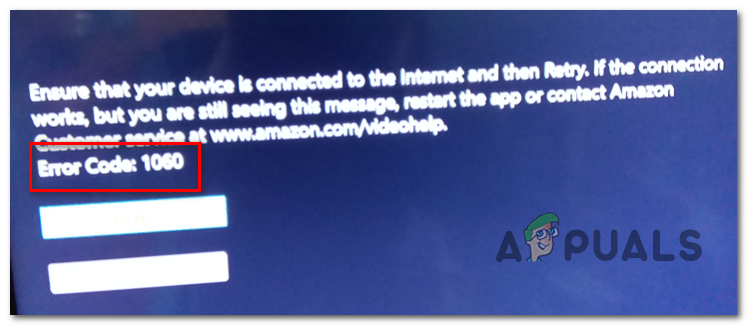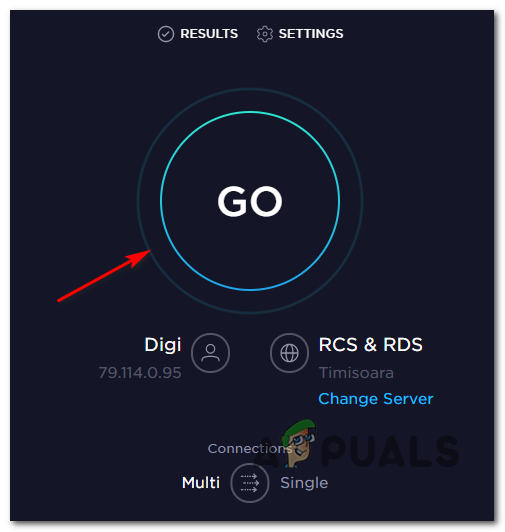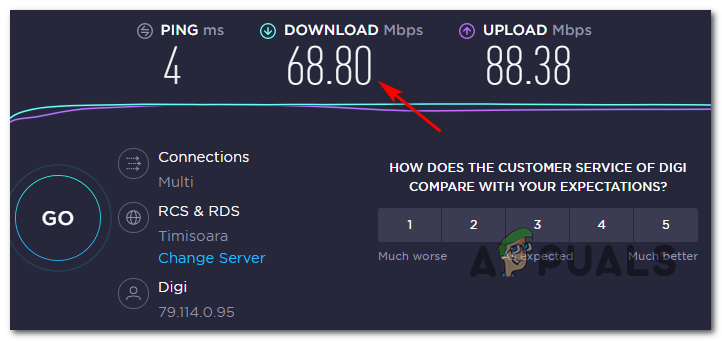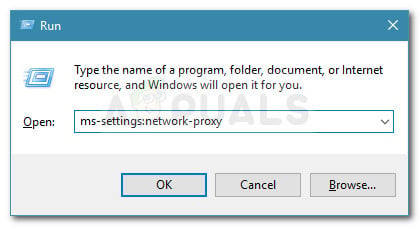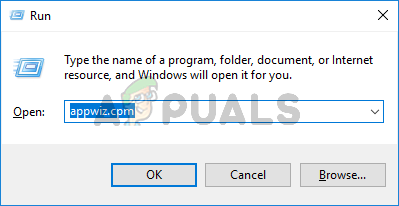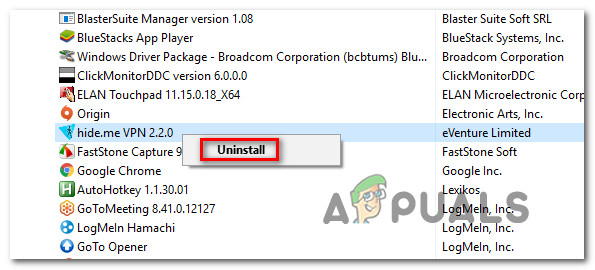One of the first things you should look out for when encountering the Error Code: 1060 is a network inconsistency. Most of these issues can be resolved either by rebooting or resetting the network device (modem or router). However, it’s also possible that your current ISP plan doesn’t have enough bandwidth to support HD streaming. You should test this theory out and upgrade it if necessary. And if you’re using Wi-Fi, try switching on ethernet or get a Wi-Fi expander in case your signal is weak.
Method 1: Reboot or reset your router/modem
Important: But before you do this, confirm that you have Internet access, by doing a Google search or by attempting to play a video on YouTube. If you want to avoid resetting any previously established settings, you should start with a network reboot, and it that doesn’t work, you might consider a reset. Forcing a network reboot will not make any changes to your network credentials and it will not override any custom settings that you previously established. To perform a router/modem reboot, simply use the dedicated On / Off button twice. Press it once to turn the device off, then wait at least 30 seconds before pressing the button once again. This will ensure that the power capacitors are drained. Note: You can achieve the same thing by physically disconnecting the power cable from the power outlet and wait for 30 seconds or more before plugging it back in. To perform a reset on your networking device, use a sharp object (like a toothpick or a needle) to reach the reset button on the back on your router or modem. Press it down and keep it pressed for a minimum of 10 seconds – or until you see that all of the front LEDs start flashing at once). If this didn’t resolve your issue, move down to the next potential fix below.
Method 2: Switch to a cabled connection (if applicable)
If this scenario is applicable, one way to resolve the issue is to switch to an ethernet (cabled) connection. Additionally (if a cable is not an option), you should consider getting a Wi-Fi expander to ensure that you have enough signal to sustain HD playback. In case this didn’t resolve the issue or this method wasn’t applicable to your current situation, move down to the next potential fix below.
Method 3: See if you meet minimum bandwidth requirements
If you’re on a limited plan, there’s a chance that your current Internet Service Provider is not providing you with enough bandwidth to use this service. Fortunately, you can test out this theory quite easily by doing a simple test speed of your Internet connection. We will show you how to do it directly from any browser, so you can do the test regardless of the device you’re on. Here’s a quick guide on doing a speed test of your Internet connection to see if you meet the minimum requirements:
Method 4: Disabling Proxy or VPN client (if applicable)
If you’re using a Proxy server or VPN client and you have previously confirmed that you have enough bandwidth to stream from this service, you should disable your anonymity service and see if it resolves your issue. Since the steps of doing so are specific to the type of surfing anonymity technology that you’re using, we created two separate guides that will help you remove your proxy or VPN client.
STEP 1: Remove Proxy Server from Windows 10
STEP 2: Remove a VPN Client from Windows 10