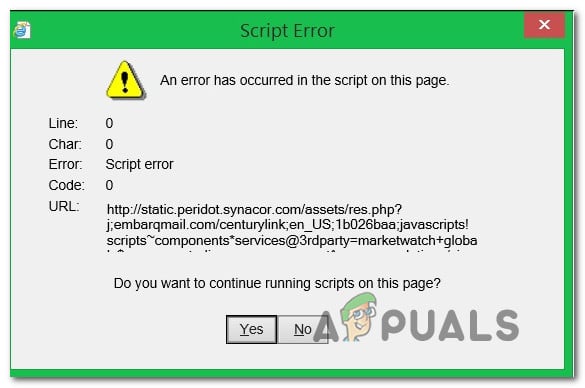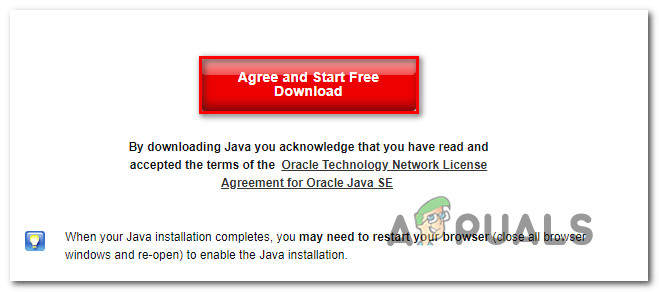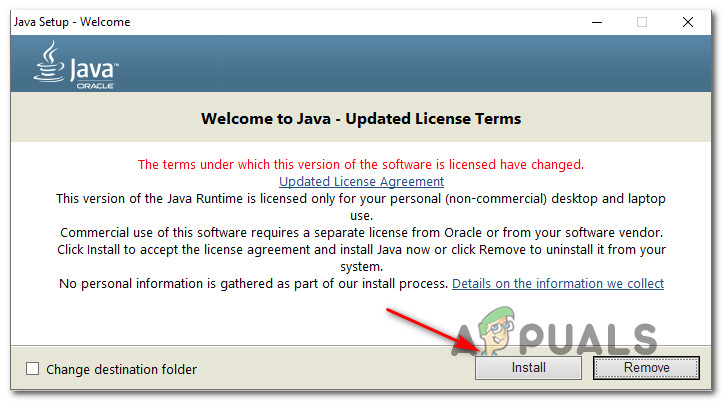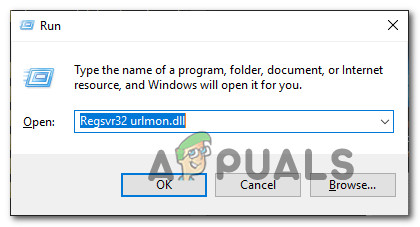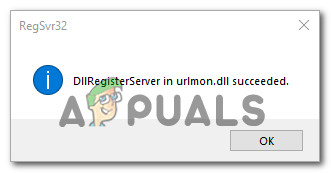What is causing the ‘An error has occurred in the script of this page’ issue?
We investigated this particular issue by looking at various user reports and the repair strategies that are most commonly used to resolve this problem. Based on our investigations, there are several different culprits that might be responsible for this issue: If you’re currently trying to resolve this particular error, this article will provide you with several troubleshooting steps. Down below, you’ll find a collection of methods that other users in a similar situation have successfully used to resolve the ‘An error has occurred in the script of this page’. Each of the potential fix featured below is confirmed to work by at least one affected user. For the best results, we advise you to follow the fixes in the order that they are presented in since they are ordered by efficiency and severity. One of them is bound to resolve the issue, regardless of which culprit ends up causing the problem. If you find any method that is not applicable to your particular scenario, skip it and continue with the next one below.
1. Installing Java for Windows
When it comes to the ‘An error has occurred in the script of this page’ error, by far the most popular culprit is the fact that Java is not installed on the affected machine. A lot of affected users have reported that they managed to resolve the issue after they installed the latest JAVA version on their computer. Note: Keep in mind that Microsoft Edge does not support any plug-ins, so it doesn’t use Java. If you’re encountering this issue in Microsoft Edge, skip to the next method below since this one will not be effective for you. This fix could potentially also be effective for those in which the error is caused by an incomplete or corrupted Java installation. Here’s a quick guide on installing Java on Windows: If the ‘An error has occurred in the script of this page’ error is still occurring, move down to the next method below.
2. Disabling 3rd party browser extensions
Another fairly common scenario in which the ‘An error has occurred in the script of this page’ error occurs is those instances where the machine is allowed to use third-party browser extensions for Internet Explorer. This opens up the system for a lot of security holes and errors such as this one – This is precisely why Microsoft decided to leave this option turned off by default on the most recent Windows versions. Some users encountering that we’re also encountering this error have reported that the error message stopped occurring after they performed the steps necessary to disable any 3rd party browser extensions used by IE. Here’s a quick guide on how to do this: If the same error is still occurring, move down to the next method below.
3. Registering the urlmon.dll file
Several users that we’re also encountering the ‘An error has occurred in the script of this page’ error have reported that they were able to resolve the issue by re-registering the urlmon.dll file. This file is one of the most widely used Dynamic Link Library files that is used by scripts powered by Internet Explorer. Even if you’re not tech-savvy at all, you should be able to follow the steps below (regardless of which Windows version you’re using). Here’s a quick guide on re-registering the urlmon.dll file:
4. Disabling Script Error notifications
If none of the methods above have allowed you to resolve the issue, there’s one surefire way to make sure you’ll not see the ‘An error has occurred in the script of this page’ error again. You can actually specifically disable the annoying notifications to ensure that you won’t be bothered again. But keep in mind that this method is not a proper fix, but a workaround. Following the steps below will only hide the notification that is signaling the error and will not fix it in any way. If you’re also experiencing some functionality loss then this fix will not resolve it. If you decide to go this route, here’s a quick guide on disabling script error notifications: If you’re encountering this issue with KMPlayer, move down to the next method below.
5. Blocking Google Analytics for KMPlayer (if applicable)
If you’re encountering this issue while trying to open a video with KMPlayer, chances are the ‘An error has occurred in the script of this page’ error is occurring because the video player is trying to use a script that doesn’t play well with Internet Explorer. Several users encountering the same issue have managed to fix the problem indefinitely by accessing the Internet Options settings of Internet Explorer an adding the culprit script to the Restricted sites list. Here’s a quick guide on how to do this:
BEST GUIDE: Page Up and Page Down on a Mac OS XFix: uBlock Origin has prevented the Following Page from LoadingNetflix Has Started To Redirect Apple Users To An External Sign-Up PageHow to Fix PlayStation “An Error Has Occurred” (no error code)?