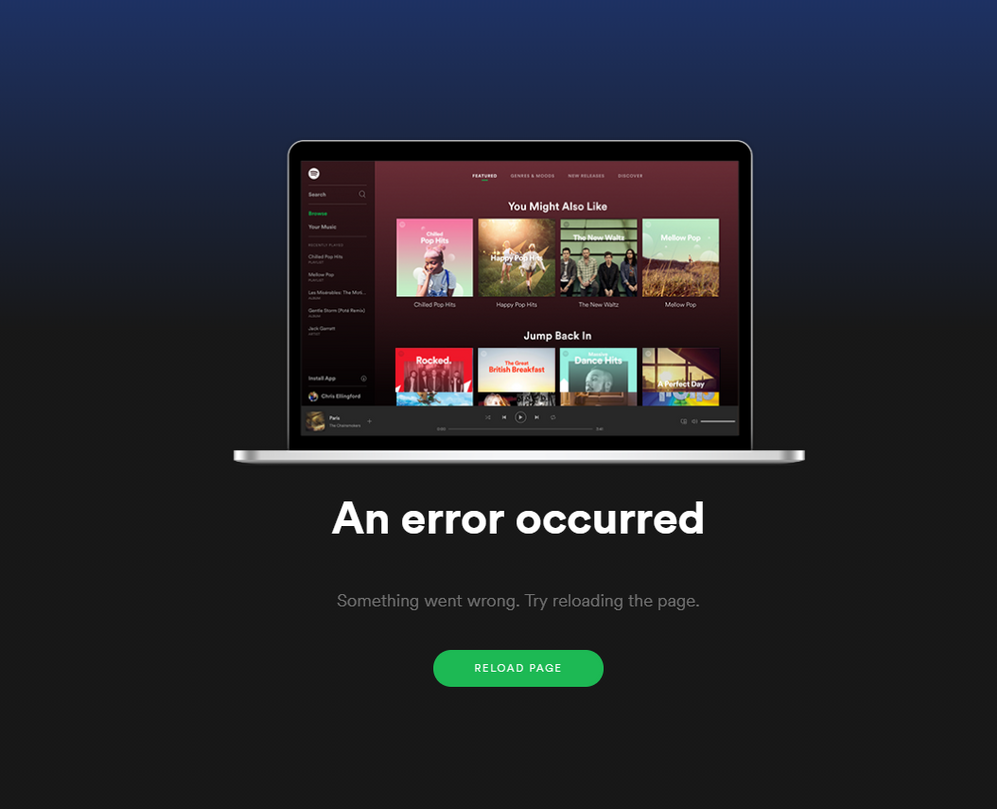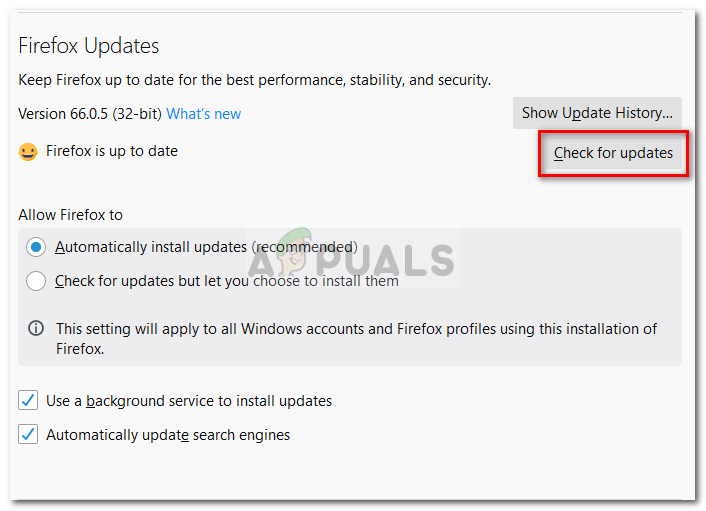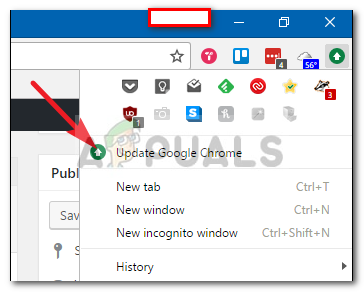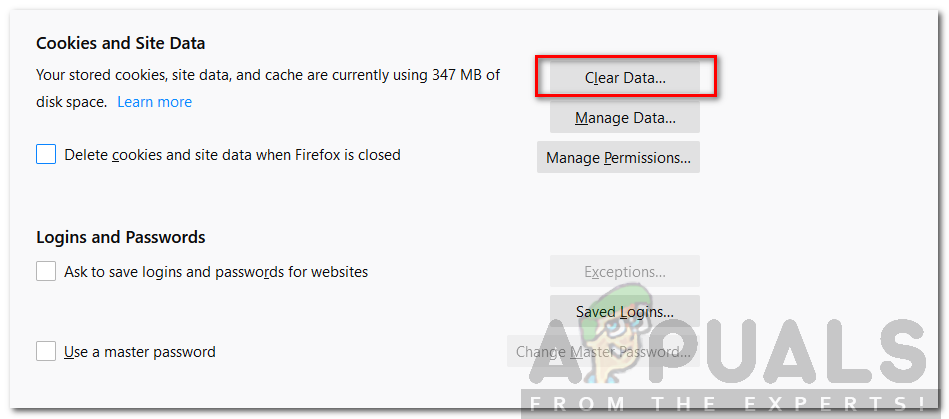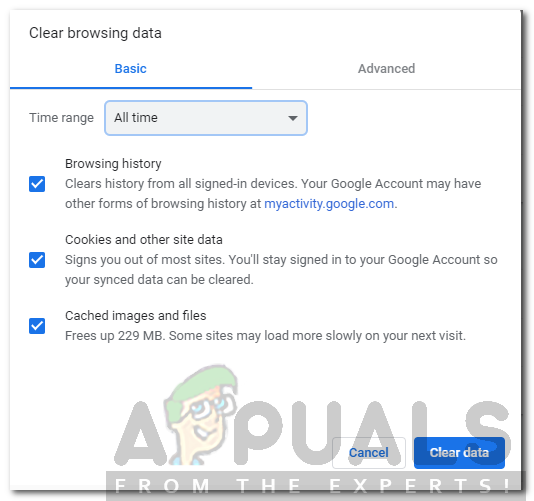There are a few causes of the error message and it can vary depending on your scenario. For some, it can be due to the web browser they are using, while for others it can be due to the browser cache or cookies. Nonetheless, the error is there and you need a solution to deal with it. In this article, we will be mentioning the causes of the error message and then listing some solutions that have worked for other users.
What causes the ‘An Error Occurred’ Message in Spotify Web Player?
As the error message comes up when you visit the Spotify Web Player, this can be due to different reasons. For this purpose, you will have to, first, make sure whether the Web Player is working on other devices on your network or not. If they are and the issue is limited to your device only, then that is good news and the issue can be due to the causes mentioned below. If not, you will have to contact your Internet Service Provider. Now that the causes of the issue have been mentioned, let us get into the solutions that will help you resolve your issue.
Solution 1: Make sure you are using a Supported Browser
The first thing you need to do, if you are not using Firefox or Google Chrome, when you get the error message is to make sure that you are using a browser that is supported by Spotify. If you are a Mac user and using the default Safari web browser, then there’s some bad news for you. The Safari web browser no longer is supported by Spotify and you will need to download Firefox or Google Chrome to access the Web Player or you can just simply download the desktop version of Spotify. Here’s a list of web browsers that are supported by Spotify.
Solution 2: Update your Browser
If you are using an obsolete version of your web browser, many sites will not work for you especially media streaming ones like Spotify. This is (among other reasons) because the outdated version of your web browser does not have the capability to support all the content that is displayed on a website. Therefore, make sure you have the latest version of the web browser that you are using. Here’s how to update Firefox and Google Chrome:
Mozilla Firefox:
Google Chrome:
Solution 3: Clear Browser Cache and Cookie
Finally, the last thing that you can do to resolve the issue is clear the browser cache and cookies. A cache is the temporary files that are stored on your computer when you visit websites to load them faster. Cookies are stored by the websites you visit on your computer that includes useful information about your session on the website. Here’s how to clear browser cache and cookies:
Mozilla Firefox:
Google Chrome:
Fix: Spotify Web Player won’t PlayHow to Fix Unity Web Player not WorkingFix: “A firewall may be blocking Spotify” Error When Logging into SpotifyHow to Fix ’ icawebwrapper.msi error’ while Launching an App from the Web…