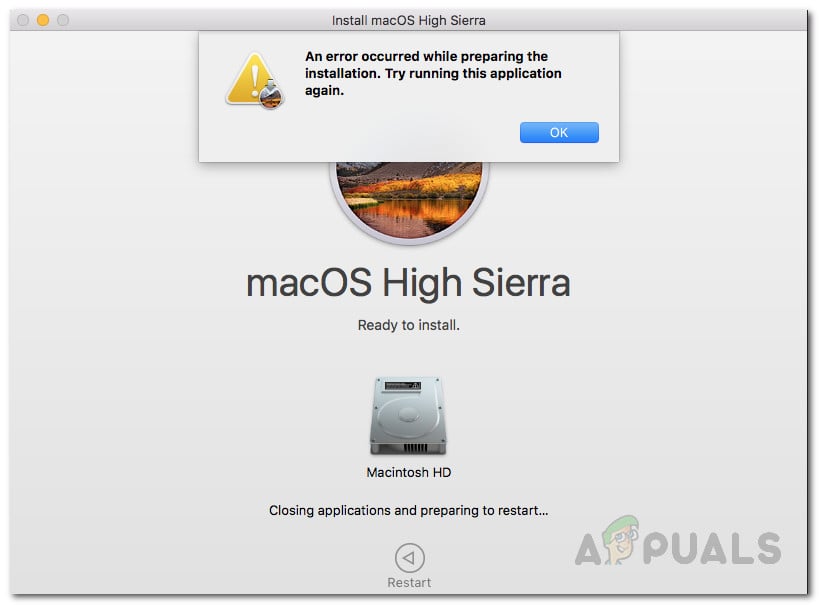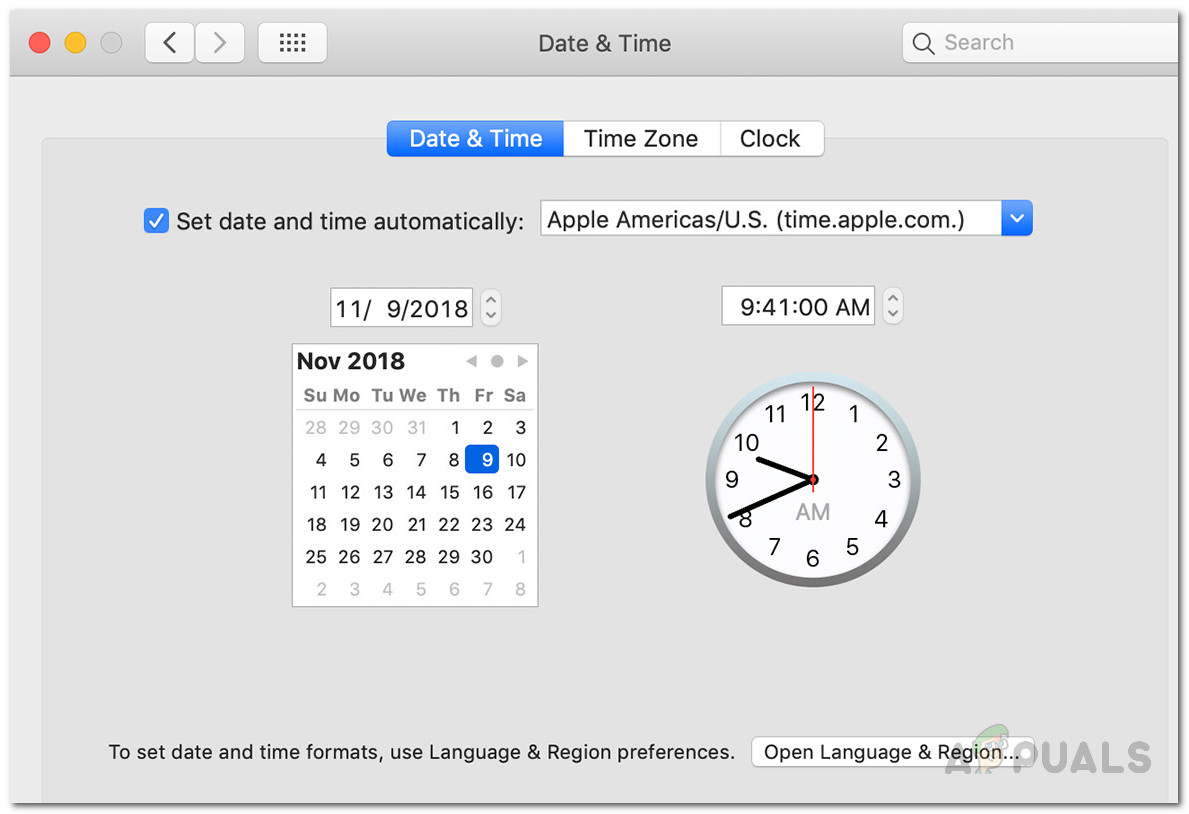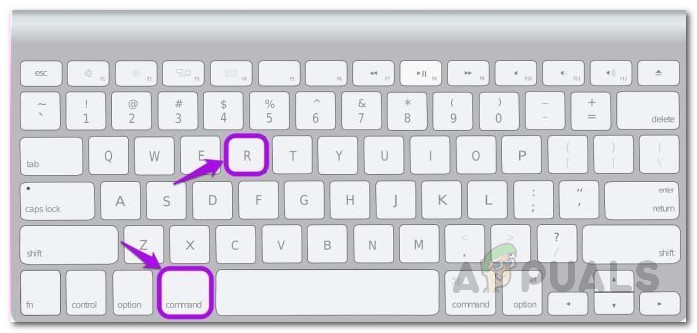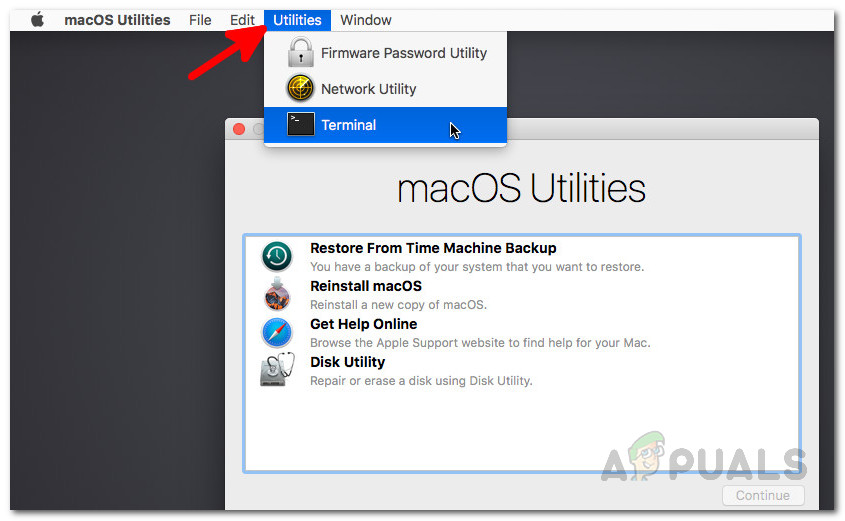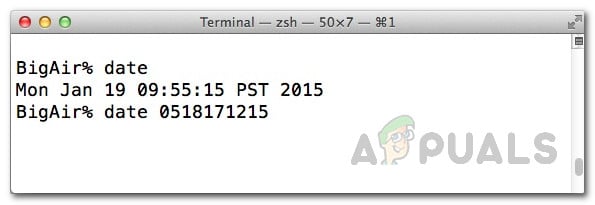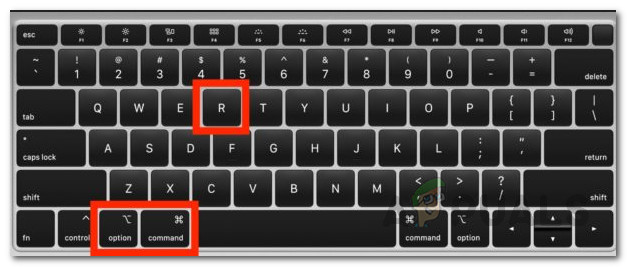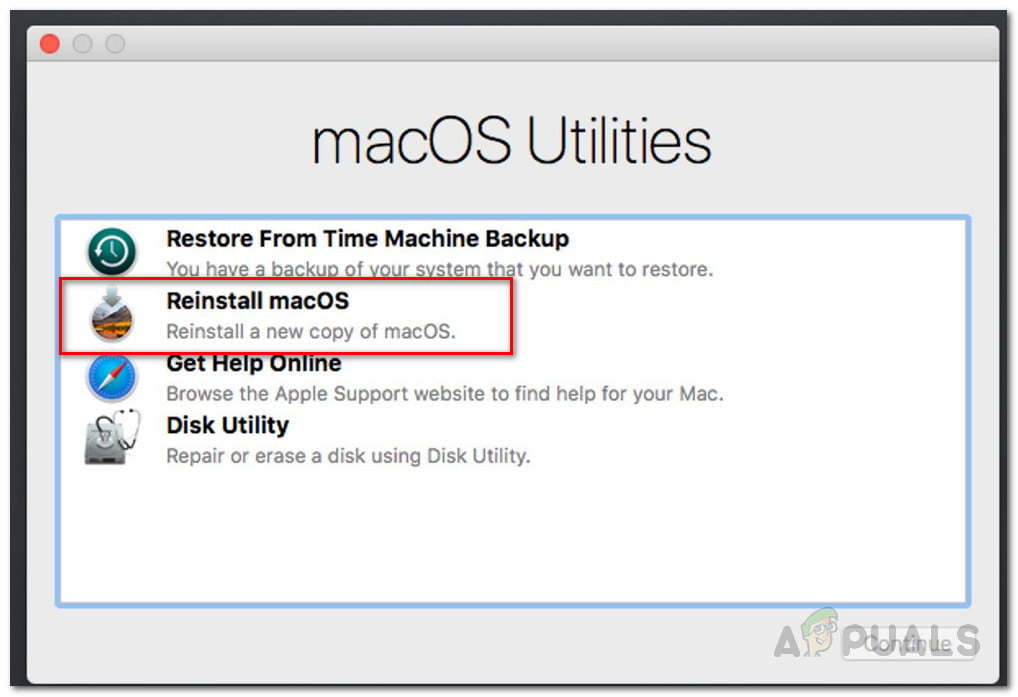As it turns out, the issue can in some scenarios be solved by just rebooting your Mac device. However, that may not always be the case and as a result, you will be stuck with the error message. Now, there are not many reasons due to which the issue appears, but rather the causes are very limited. We will be going through them down below so that you have a better understanding before we get into the solutions. With that said, let us get started. Now that we have gone through the possible causes of the said error message, let us go through the methods that you can follow to resolve the issue. It is important to note here that in some cases, as we have mentioned, the error message can be gotten rid of with a simple reboot. Therefore, you should try restarting your device before you move on to the solutions given down below. In case the issue persists even after a reboot, follow through.
Method 1: Change Date and Time
As it turns out, when you are trying to install/upgrade your macOS, the installer tries to establish a connection to the Apple servers. Now, it is common behavior for servers to check the date and time of the connection. Therefore, if your date and time settings are incorrect, the connection is rejected as it does not sync. As a result, an error message is thrown by the installer which indicates it. Now, in order to fix the issue, you will have to obviously rectify the settings on your device before proceeding with the installation again. There are essentially two ways that you can do this. If you are able to use your Mac normally, then you can update the date and time from the System Preferences. To do this, follow the instructions down below: In case you are not able to boot into your Mac, do not worry as you can still change your date and time. To do this, you will have to boot into macOS recovery. Follow the instructions down below:
Method 2: Use macOS Recovery
Another way that you can resolve the issue is by using the built-in macOS Recovery. When you boot into macOS Recovery, you can use different key combinations to different versions of macOS. We will be listing the different key combinations down below among which you can choose which suits you best. This is really simple to do, just follow the instructions given down below:
Method 3: Download Installer Again
Finally, if none of the above solutions work out for you, it could be that the installer that you are trying to use is simply corrupted or damaged. In such a scenario, what you have to do is simply download the installer again and that should fix your issue. Such problems are really common and they happen to users every now and then. Once you have downloaded the installer again, you should be good to go. Before you go ahead and download the installer again, make sure to delete the previous installer from your Mac. After that, proceed with the download.
How to Fix Outlook Error While Preparing to Send Sharing MessageFix: Xbox App Game Installation Gets Stuck On “Preparing 0%“How to Fix the Error ‘A Network-related or Instance-specific Error occurred…[FIX] ‘An Error Occured while Trying To Copy a File’ Filmora Installation Error…