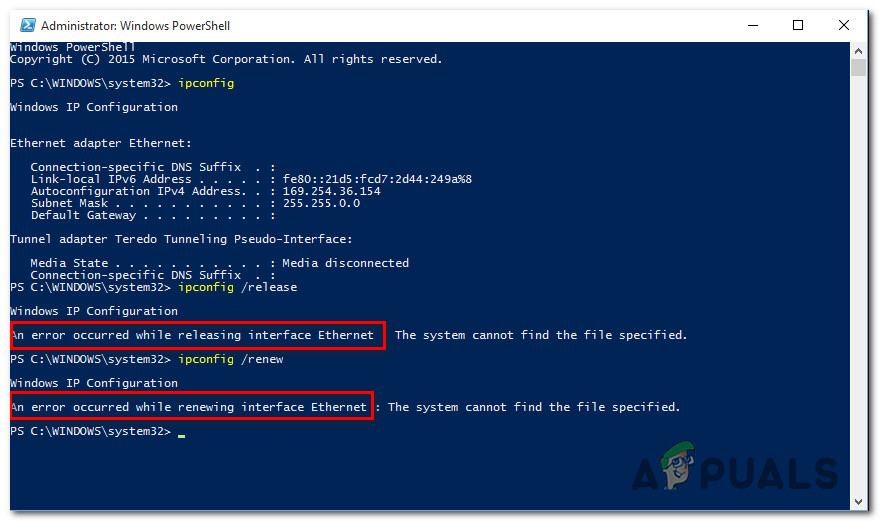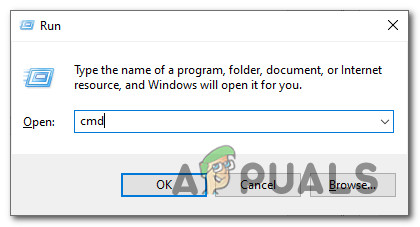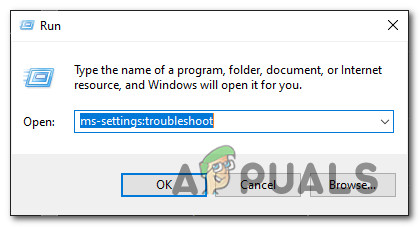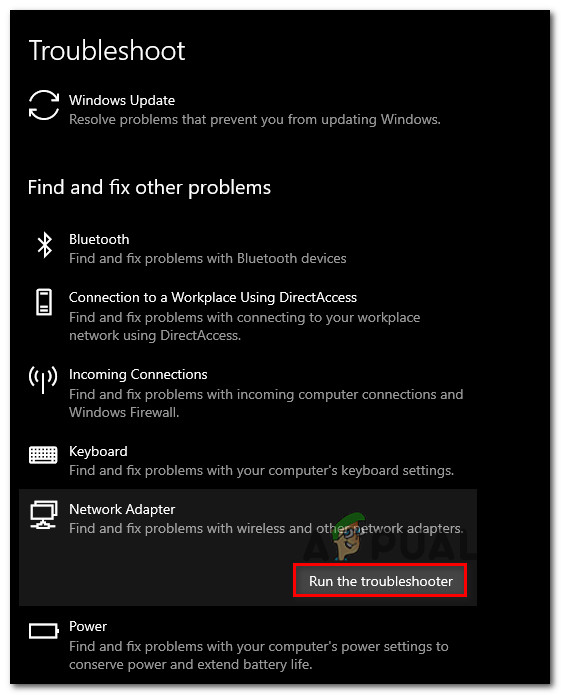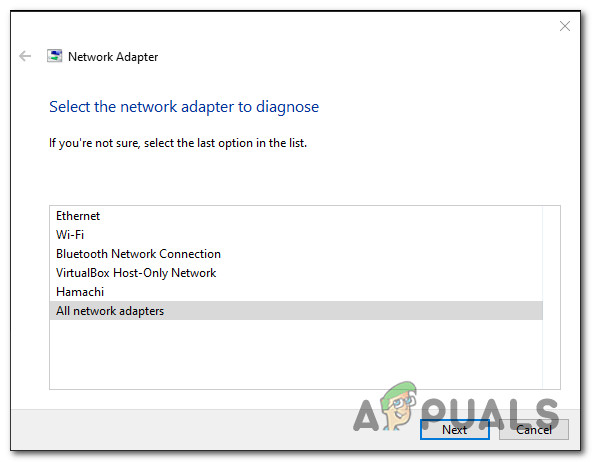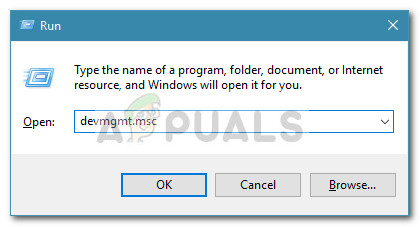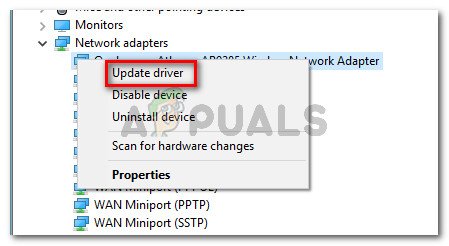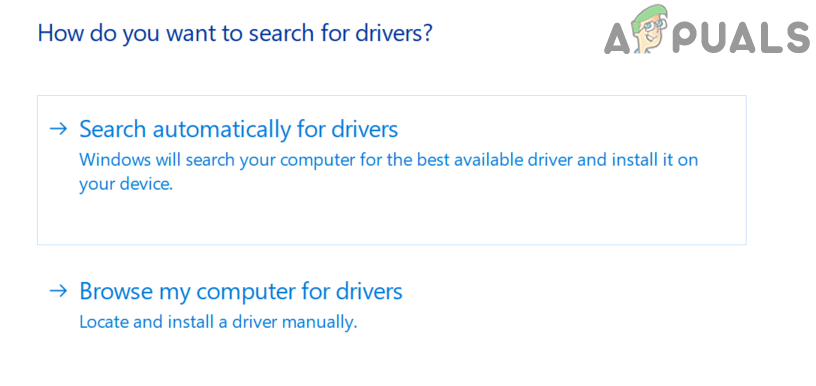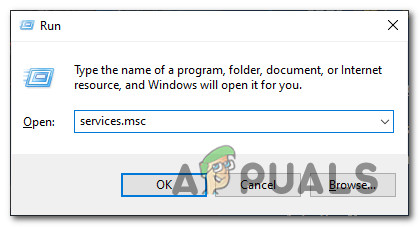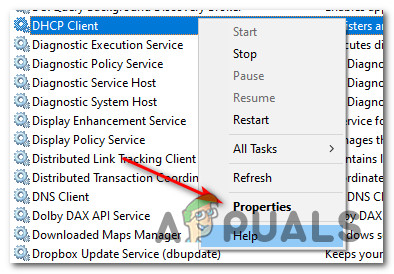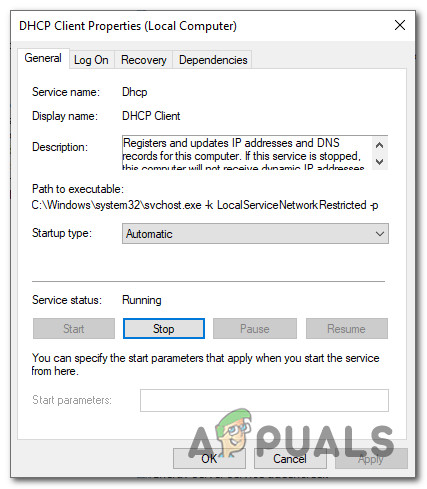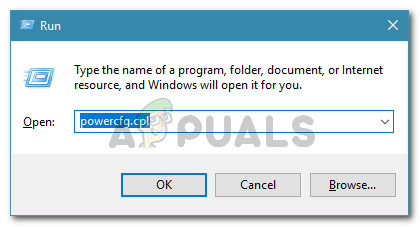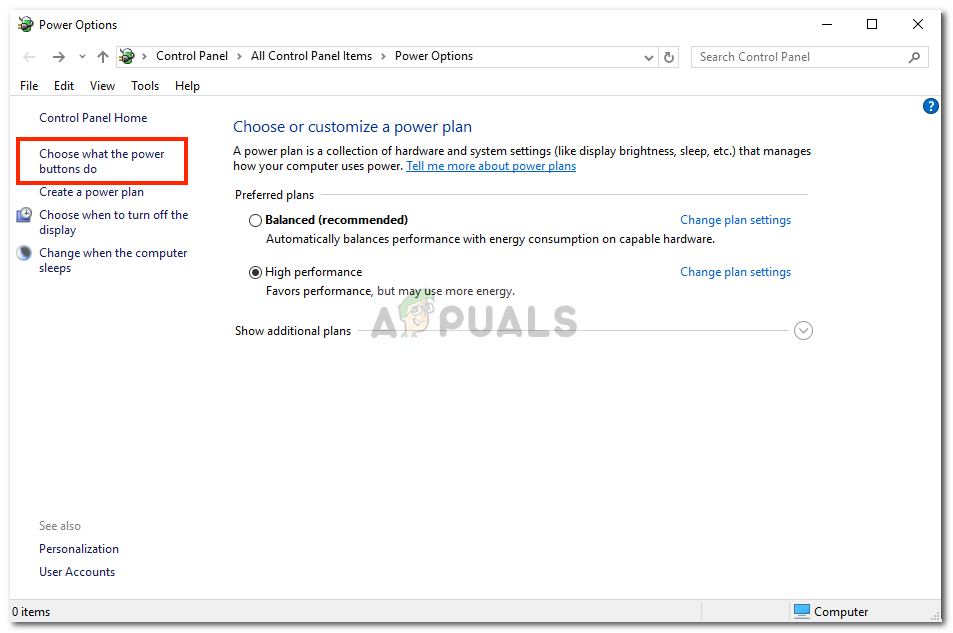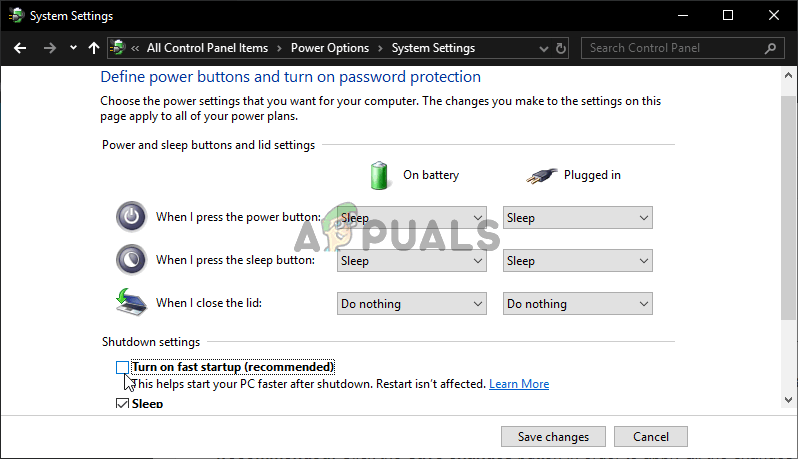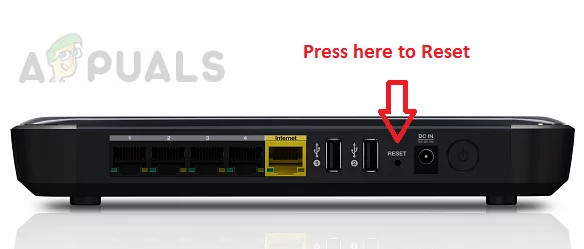As it turns out, there are several different documented scenarios that might be responsible for the apparition of this error code. Here’s a shortlist of potential culprits that might trigger this particular error: Now that you know every potential culprit, here’s a list of methods that other affected users have successfully used to fix the error and use ipconfig commands normally:
Method 1: Doing a Winsock Reset
In the vast majority of cases, this particular error will be caused by some type of network inconsistency triggered by bad TCP or IP data that ends up affecting the stability of your Internet connection. Several affected users that were previously dealing with the same problem have confirmed that they were able to fix the problem by performing a Winsock reset and replacing the ipconfig command with a manual router restart. If you haven’t tried this yet, follow the instructions below to perform a Winsock reset procedure via a CMD prompt: If you still end up seeing the same ‘An error occurred while releasing interface Ethernet‘ error when using ipconfig commands, move down to the next potential fix below.
Method 2: Running the Network Adapter Troubleshooter (Windows 10 Only)
As it turns out, you might be able to fix this problem by running the Network Adapter troubleshooter and applying the recommended fix. If the problem is being caused by an issue with your wireless or wired network adapter, following the instructions below should allow you to fix the problem. If you haven’t tried this yet, follow the instructions below to fix the ‘An error occurred while releasing interface Ethernet‘ error via the Network Adapter: In case you’re still seeing the same ‘An error occurred while releasing interface Ethernet‘ error even after running the Network Adapter troubleshooter, move down to the next fix.
Method 3: Updating your Network Adapter Driver
As it turns out, this particular error is sometimes associated with a severely outdated network adapter driver that was migrated over from an older Windows installation. This is typically the result of an upgrade from Windows 7 or Windows 8.1 to Windows 10. If this scenario is applicable, you can expect to see the ‘An error occurred while releasing interface Ethernet‘ error due to the fact that you’re actually using a partially incompatible network adapter driver. In this case, you can fix the problem by using Device Manager to update your current driver to a fully compatible version. In case you’re looking for specific instructions, follow the steps below to update your network adapter driver: If you’re still dealing with the same ‘An error occurred while releasing interface Ethernet‘ error, move down to the next potential fix below.
Method 4: Enabling the DHCP Client Service
As it turns out, another common reason why you might end up being stuck with the ‘An error occurred while releasing interface Ethernet‘ error is a disabled instance of the DHCP client service. This might happen as a result of manual user intervention or after a 3rd party optimization tool ended up disabling this service to save up resources. If this scenario is applicable, you will be able to fix the problem by accessing the Services utility to re-enable the DHCP Client service and modify its default startup type. Here’s a quick step by step guide that will allow you to do this: In case the same problem is still occurring, move down to the next potential fix below.
Method 5: Disabling Fast Boot (Windows 10 Only)
According to some affected users, the symptoms of this issue can also be indirectly caused by the startup sequence – The Fast Startup feature present on Windows 10 is known to cause various issues with network-related components, especially if they are suspended instead of close in-between system startups. If you think fast startup might be contributing to the apparition of this issue, you can try disabling fast startup and see whether this eliminates the apparition of the ‘An error occurred while releasing interface Ethernet‘ error. If you’re looking for specific instructions on disabling the Fast Startup feature on your Windows 10 computer, follow the instructions below: In case the same problem is still occurring, move down to the next potential fix below.
Method 6: Resetting your Router
According to some affected users, this issue can also be related to a network inconsistency that cannot be resolved conventionally with a simple router reboot or a Winsock reset. If the problem is being caused by a setting enforced by your router or you see this error message as the result of an action undertook by the built-in router firewall, the only way to fix this problem is to perform a router reset. Several affected users that were previously encountering the same issue have confirmed that resetting their users finally allowed them to get rid of the ‘An error occurred while releasing interface Ethernet‘ error permanently. Before going forward with a router reset procedure, you need to understand that this operation will effectively revert any previously saved router settings, cached data, and saved information that your network device holds. On top of this, if your ISP is using PPPoE, you’ll need to reinsert the network credentials at the end of the reset procedure. If you understand the consequences and you’re ready to go forward with this procedure, you can initiate a router reset by finding the reset button (typically located on the back of your router). When you see it, use a sharp object like a small screwdriver or toothpick to press and hold on it for about 10 seconds or until you notice that every LED on the front flashes at the same time. Once the reset procedure is triggered, wait for internet access to be re-established or re-do the PPPoE connection manually if applicable. If you’re still seeing the same ‘An error occurred while releasing interface Ethernet’ error even after you’ve reset your router, move down to the next potential fix below.
Method 7: Reset every Windows Component
If none of the methods above have worked for you, chances are you’re dealing with some type of underlying system file corruption that’s inhibiting your OS’s ability to process terminal commands. If this scenario is applicable, your only chance at fixing this problem is to reset every relevant OS component related to your Windows installation. If you haven’t tried this yet and you’re determined to do it, here are 2 different methods that will allow you to do this:
Clean install – This is by far the easiest procedure since you can initiate it directly from the menus of your WIndows installation without the need to use compatible installation media. But the major drawback is that unless you backup your data in advance, you will lose every bit of personal data from your OS drive (C:/ by default)Repair install – This is considered the more tedious approach, but the major advantage is that you get to keep personal files, applications, games personal media, and even some user settings that are currently stored on your OS drive. However, you’ll need to use an installation media that’s compatible with your Windows version.
How to Fix the Error ‘A Network-related or Instance-specific Error occurred…How to Fix Error 0x80004002 “No such interface supported"FIX: “No Such Interface Supported” Error MessagesHow to Fix ‘Interface CRC Error Count’ inside HD Tune