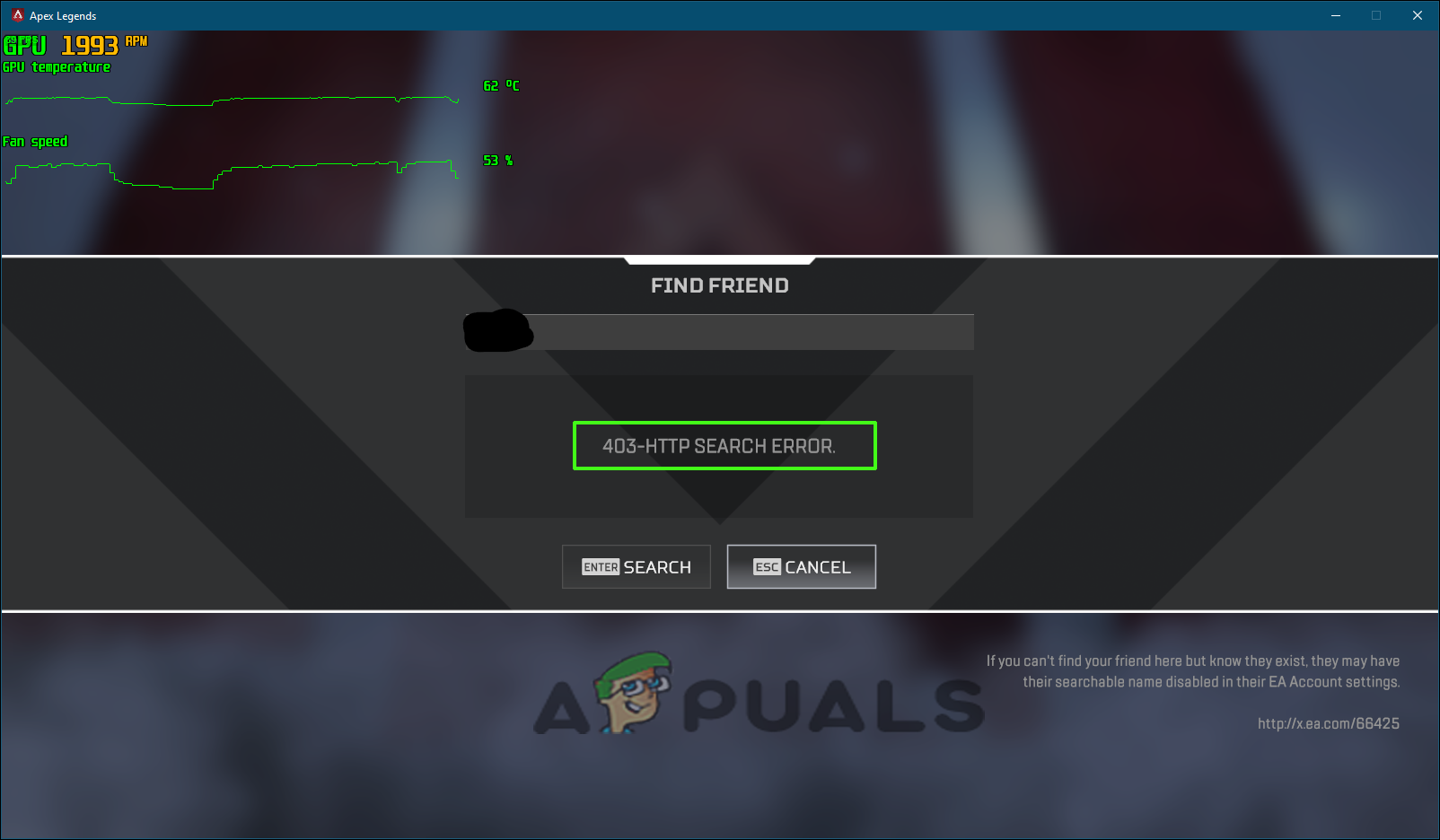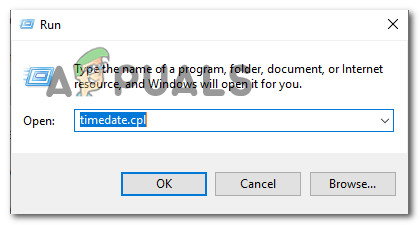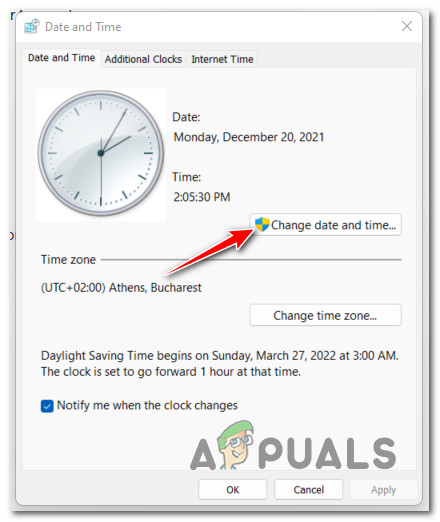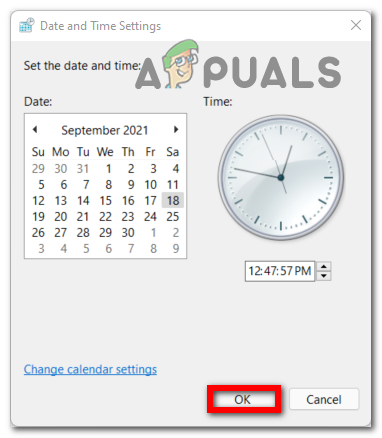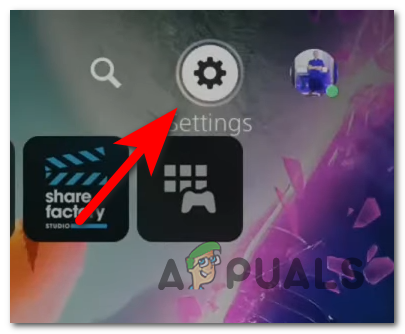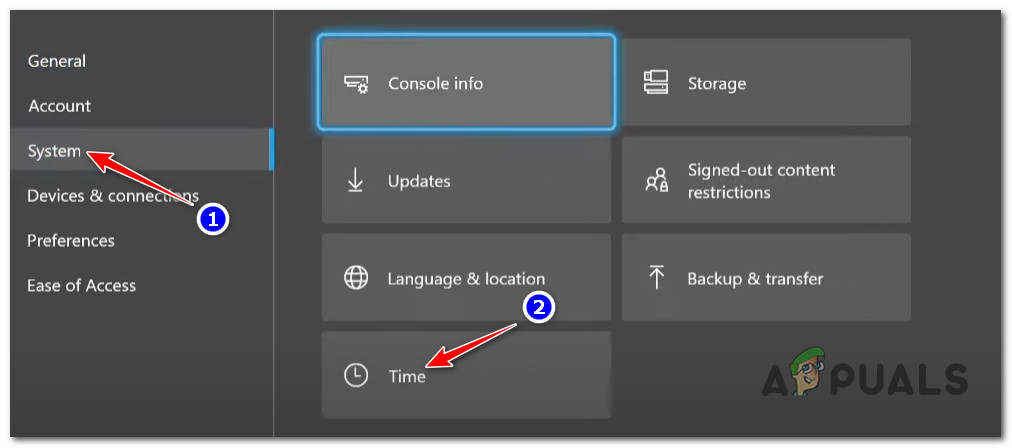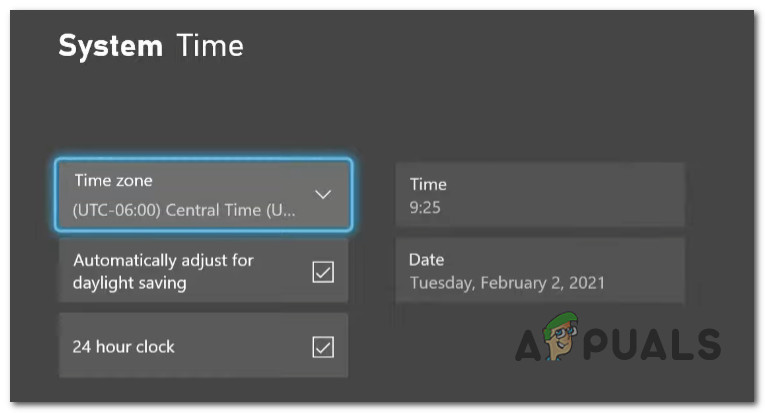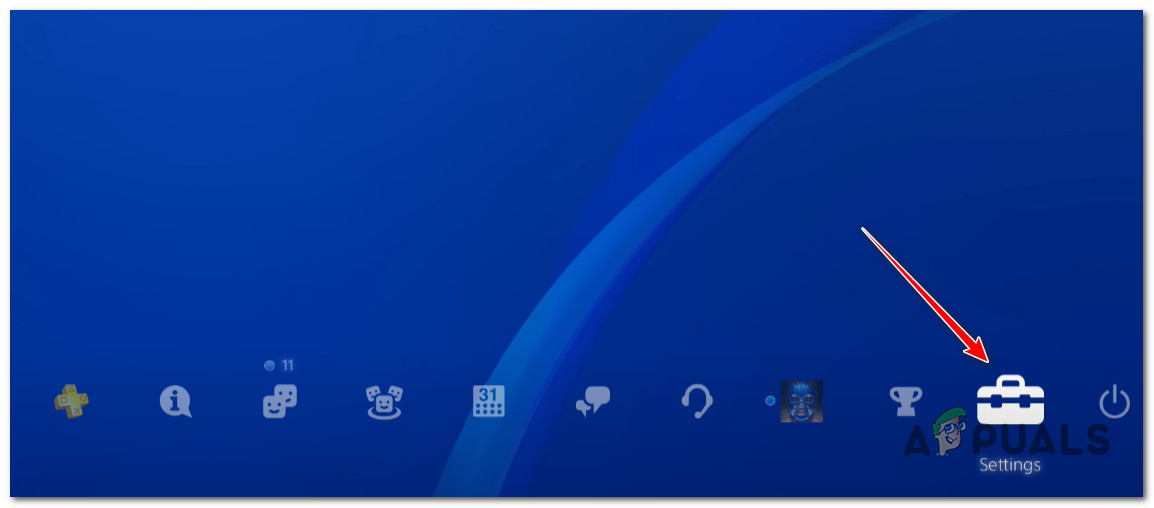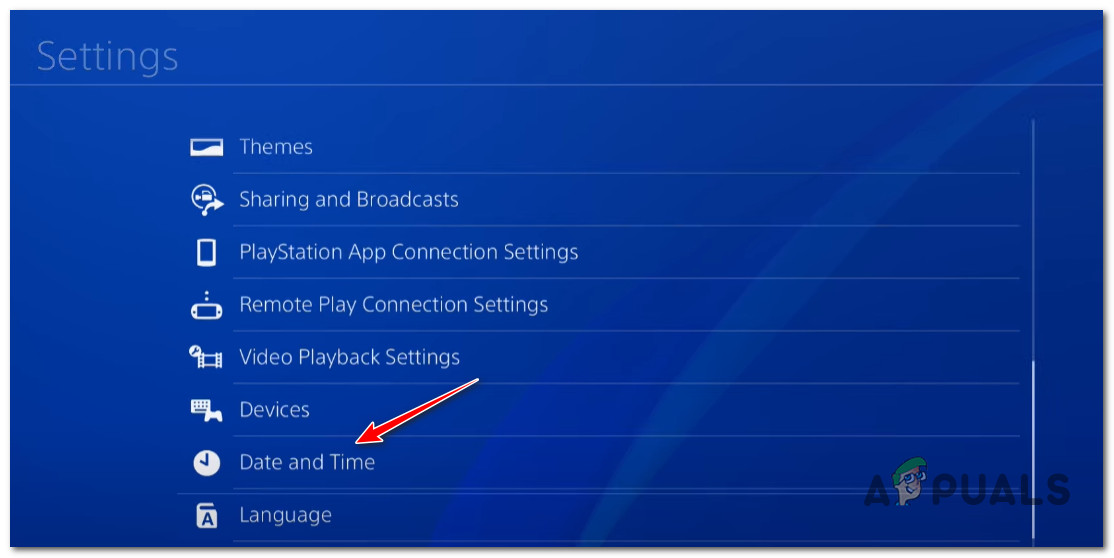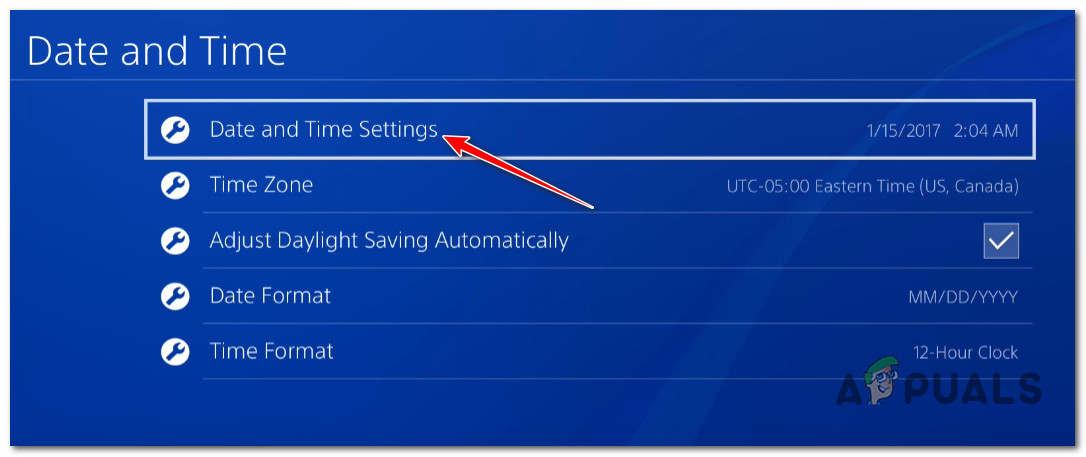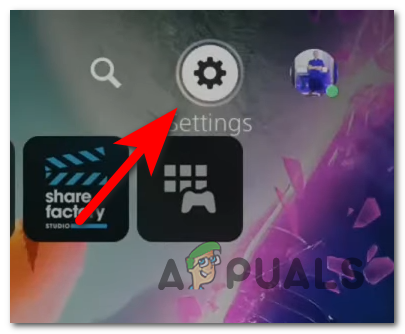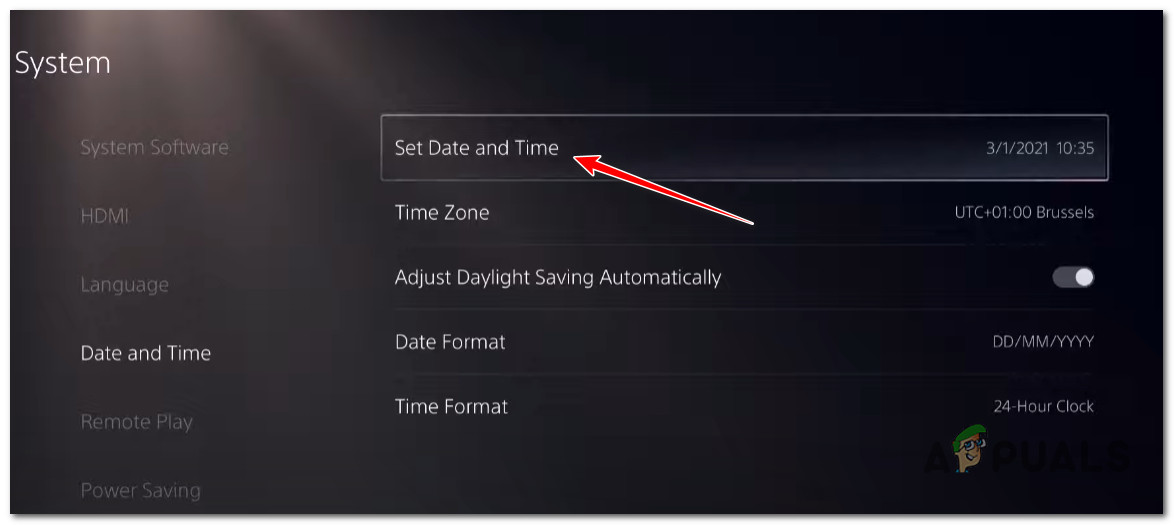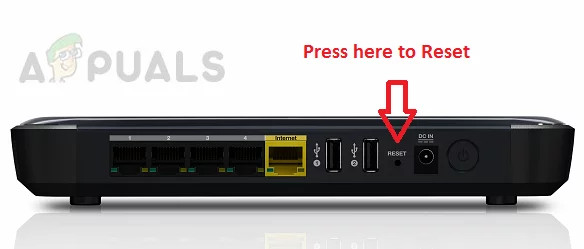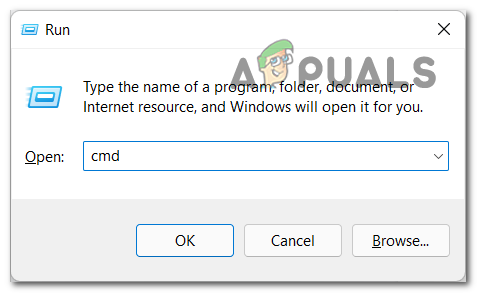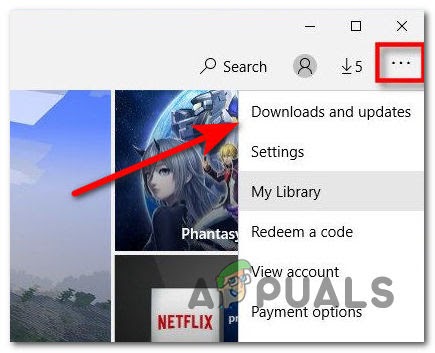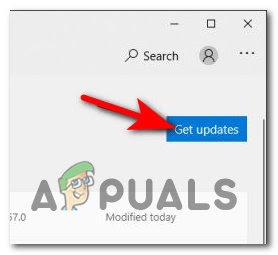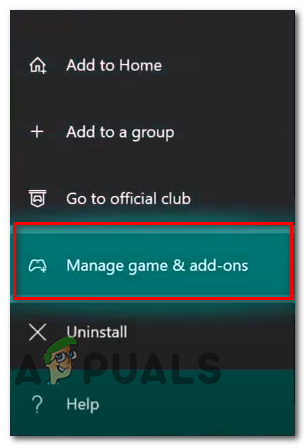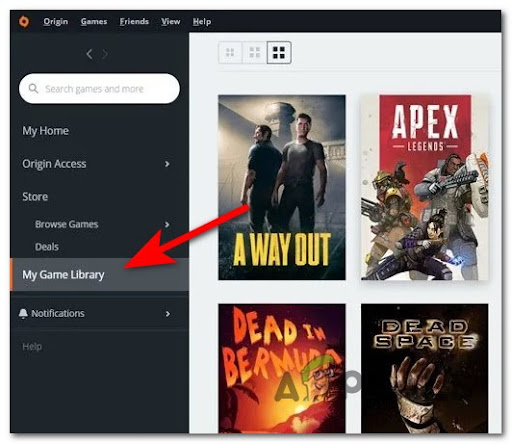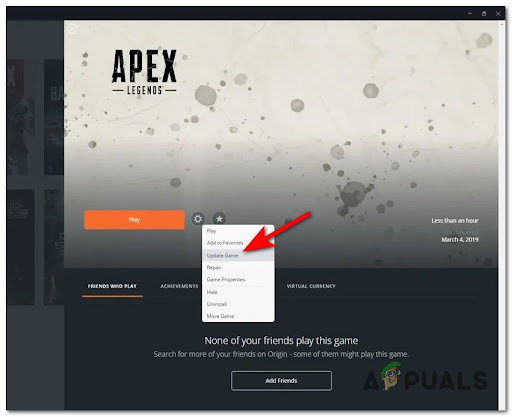As per the players, the error appears all of sudden without any prior warning on their screen when they type the friend’s name on their search bar it shows “Apex Legends 403-HTTP SEARCH ERROR”. It turns out there are numerous potential causes and after investigating various user reports who were stressed with the same error, we have listed various possible culprits that might be causing the error. As we now went over every possible root cause of the 403-http search error Apex Legends, let’s head to the various common fixes that worked for other users dealing with the same error have successfully passed it and add their friends and any other players in their console easily.
Check for the EA Server problems
Before starting with the below-given fixes make sure to check the server status. As there is a possibility the problem is from the server-side and beyond our control. So, it is important to check for the server issues first which is troubling and causing the error. So, check for the server status by heading to a website like DownDetector or the official EAHelp Twitter account. This helps you to find out if Apex Legends is undergoing any server issues that are causing the problem. If the server is all well and not undergoing any maintenance the there is a possibility the issue is related to the internet problem.
Check for the internet Issues
As said above there are ample chances that the problem is related to an unstable or inconsistent internet connection. So, it is important to first check for the internet speed and other network-related issues. So, if the Apex Legends 403-HTTP SEARCH ERROR is likely to appear due to an internet connection problem then this might fix the problem in your case. But if you still see the error then head to the next possible solution.
Restart the Gaming Device
Many users stated in the Official EA forum website that they managed to fix the search error by completing exiting and closing the Apex Legend game and then rebooting the gaming console on which they are playing the game. And when the device reboots, relaunch the game and perform a search for your friend or anyone and try adding them to see if the error is resolved. This quick trick is very effective as this solves the glitches and the internal bugs causing the error. The solutions work for all the PC, Xbox, and PlayStation users as well.
Change the Time & Date of your Device
This might seem to be wired but this works for many players to resolve the error while searching for friends or anyone on Apex legends. It is found that the error is most likely to appear if the game expects a different error message than that of the one on your game console or PC. Well, this is a bug faced on the developer’s side but luckily there is a fix that worked for the Apex Legends gamers to work for the consoles as well ad the PC. Try changing the date & time of your device a few days forward. This solution works for different devices users like PC, PS4, PS5, Xbox One, and Xbox Series X as well. The steps to do so is may differ from each other depending on the platform you are using. Here we have listed the series of the steps as per the platform so, follow the steps accordingly to the OS you are playing Apex Legends on.
For PC
The users who are seeing the error on the Windows PC, apply the steps given. The steps are given works for every Windows version. Try the steps given to modify the date and time on Windows PC. Once you finish all the processes then open the Apex legends game and see your problem is fixed or not.
For Xbox One & Xbox Series X / S
If you are an Xbox One or Xbox Series S / X console user and you are facing this problem, this solution is for you. So, follow the instructions given below to do so. Before jumping into the steps, I recommend you check whether the Apex Legends game is not running in the background. Once you are done, all the instructions provided, then launch the game and check if this problem is fixed or not. If you still facing the same issue, then move on to the next solution.
For PS4
To change the time and date on PS4 you have to access the time and date settings option and change to settings from retrieval to manual. So, follow the below-given instructions to change the time and date of PS4: First, check whether Apex Legends is not closed or run as background. Check whether your problem is fixed or not. if you still face the same issue then move on to the next solution.
For PS5
If you’re already on PS5 (lucky you), the process of changing the date & time is a little different since the Date & Time menu is hidden under System for Sony’s next-gen system. Follow the instructions below to change the date & time on PS5: If you are using PS5, then your process of changing time is a little different because the date and time option is hidden under System of Sony’s next-gen system. So, follow the below-given instruction to change the date and time on PS5: Now, use the next interface to set the date to a few days ahead, and click on Ok to save the changes.
Reboot or Reset Router
As said above the network inconsistency or can’t connect to the router might be not letting the game connect with the friends while searching in the search bar. So, restarting and resetting the router may work for you. Refresh the network – very first, it is suggested to perform a network restart as this forces refresh network and solve the network glitches. This also reset the network components without doing any changes to the network settings and credentials. To perform the reset the router hit the restart button or hit the ON/OFF button, a couple of times if you won’t see the restart button. After that from the power outlets, disconnect the power cable. Now relaunch the game and see if you can search and add your friends. But if still see the problem, then try resetting the router completely. The steps to do so might differ depending on the network equipment you are using. Doing this will reset the custom credentials as well as the router default address. Also in many cases, both logins will be returned to the admin for both the username and the password. Now for performing the router reset press the reset button and keep it pressed for at least 10 seconds. You may also need the toothpick or the pointy small objects to reach the Reset button, but this also depends on the router model. And as the process is completed, the LEDs on your router start blinking occasionally. Then launch the Apex Legends game and see if the error is resolved.
Flush DNS cache (for PC Only)
If the above solution won’t work for you then try flushing the DNS. This worked for many Windows users to solve the Apex Legends search error in the Windows PC. This helps you clear the IP addresses and another DNS cache, to allow your PC to fetch the new combination whenever is required and store it in the local cache. Here follow the steps given in your Windows PC: Once all the commands are executed restart your system. As your system is restarted, launch the game and try adding the friend to see is still sees the 403-HTTP SEARCH ERROR on Apex Legends. But if this won’t work for you then head to the next possible solution.
Update the Game
Few players seeing the error managed to solve the Apex search error by installing the available game update on the device. Many updates bring the hotfixes released by the developers, so check ad install the pending updates. This is recommended for all the gaming devices like Windows, Xbox, and PS consoles. So check for the update depending on your platform and the settings, either the process is automatic or you need to confirm the update installation manually. Please Note: Sometimes due to lack of free storage on your device, the automatic update won’t install.
Update Apex Legends on PC
If you are facing this problem on your PC, the game update is usually handled by the Microsoft Store. So, to force the game to update, make sure you have enough free space, then follow the below-given instructions:
Update Apex Legends on Xbox One
You will see the list of available Apex Legends updates, select the relevant one for downloading and installing or installing the entire available updates.
Update Apex Legends on PS4
The users who are running Apex Legends on PS4, need to follow the steps given for installing updates manually. And reboot your PS4 now relaunch the game and search for the friend in the search bar. So this is all about the Apex Legends “403-HTTP SEARCH ERROR”, it is estimated after following the fixes listed in the article the error is resolved in your case.
Fix: Apex Legends Crashing in PCFix: Apex Legends Engine ErrorFix: Apex Legends Crashing without ErrorFix: Apex Legends Anti Cheat Error