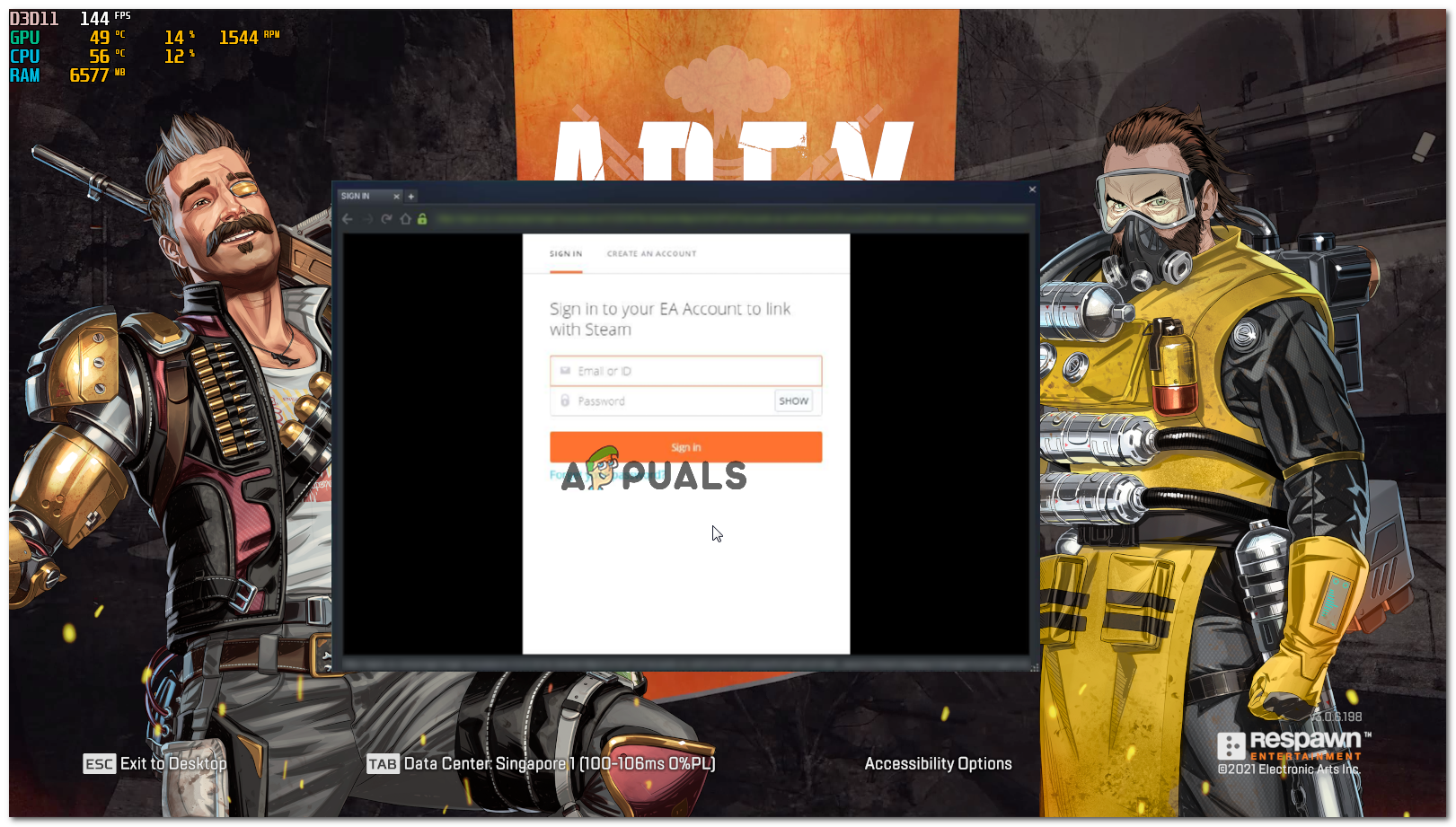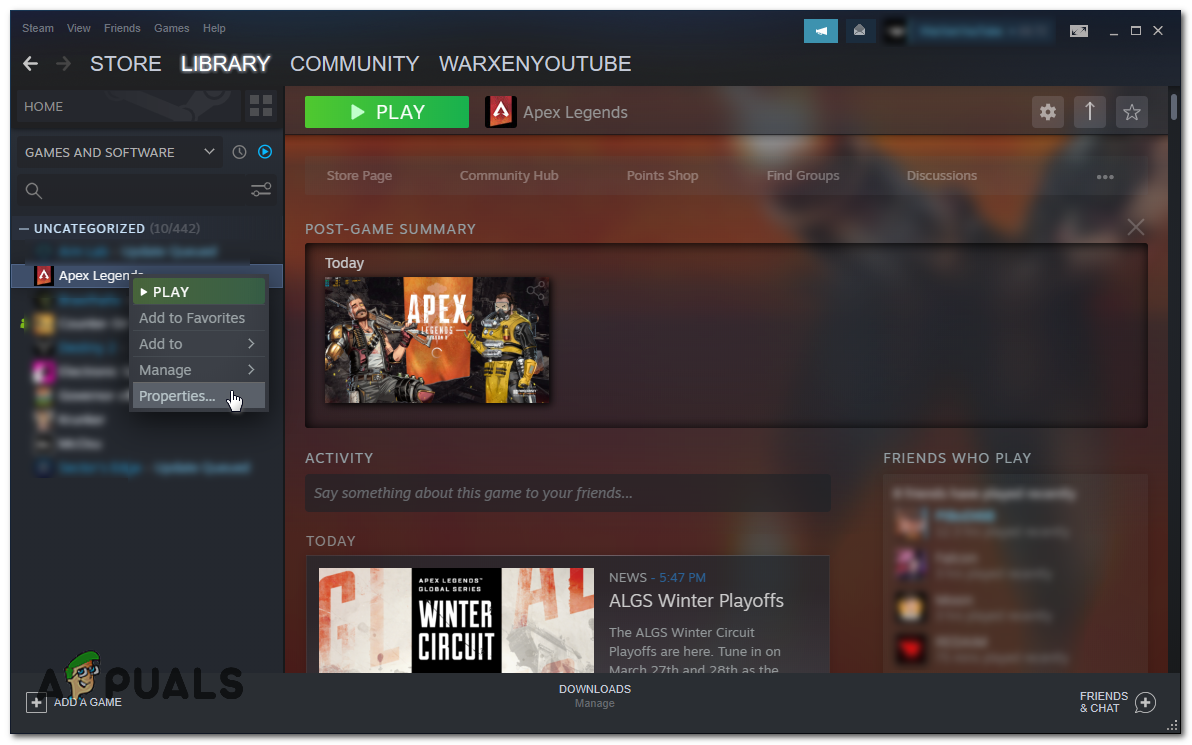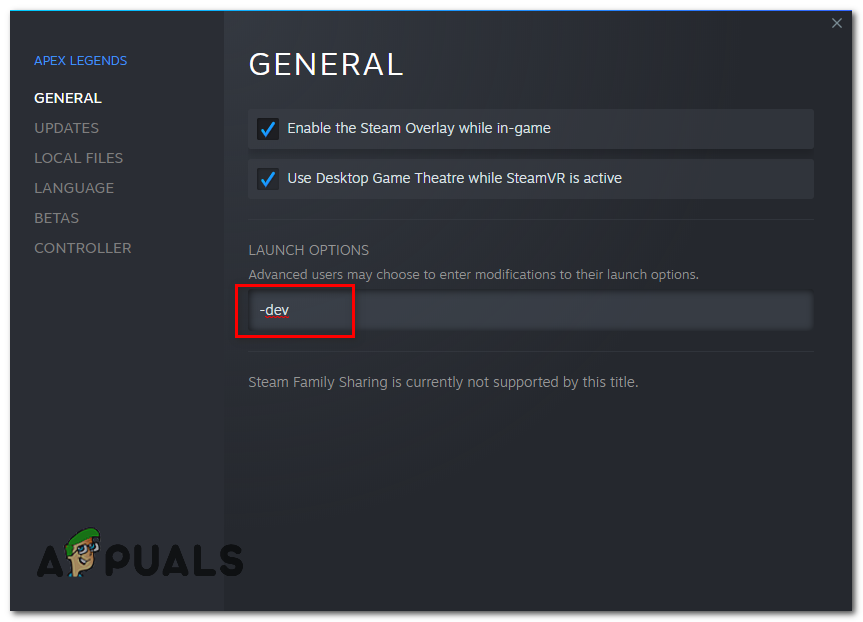This issue is triggered when you have your Steam overlay disabled or it’s glitched because of this glitch Apex Legends can’t able to link your Steam account to your EA account. In this article, we have gathered some workarounds you can try to enjoy Apex Legends again until Respawn actually fixes the issue by updating the game or a hotfix for this specific issue.
Steam Overlay glitch — In some cases, your Steam overlay is either disabled or it doesn’t pop-up which can cause confusion to the Steam client because the EA account and Steam account should be linked together in order to run the game properly.USB Drivers Conflict — The problem can also be triggered if you have a USB Flash drive connected to your computer the reasoning for this is unknown yet. However, unplugging the Flash drive should fix the infinite loading screen problem for you.Network Issue — This issue can also be triggered if your Network Settings are incorrect, you will have to reset your Network Settings in order to get this issue resolved.
These are the potential causes for the infinite loading screen in Apex Legends, We have plenty of solutions for you that you can implement. However, before applying any of these fixes, keep in mind that, this article is for players who weren’t having any issues with their game before. We have plenty of solutions for you that you can implement to get your problem resolved. Follow the methods below.
Method 1: Steam Overlay Glitch (Steam only)
As this issue is related to the registration of your Steam account with your EA account, Sometimes your Steam overlay is a glitch and your Steam overlay doesn’t pop-up correctly. Follow these steps to know if that’s the case:- (Note: If you have disabled the Steam Overlay you will have to enable it in order to complete the registration process.)
Method 2: Removing USB devices from your computer (if applicable)
This issue can also be triggered if there is a conflict between your USB drivers. Luckily, there is a workaround you can do to fix that issue, Follow these steps: Check to see if the issue persists.
Method 3: Adding a launch option (Steam only)
There is a workaround you can try to get the game working again you will have to add a launch option in your game’s properties, Follow the steps below:-
Method 4: Resetting your Network Configuration
As mentioned in the article above, incorrect Network Settings can also lead to this issue. However, you can reset your Network Settings, Follow these steps below: Unfortunately, If none of the above methods helped you at all you will have to wait till Apex Legends gets a hotfix or update regarding this issue. You can also contact the Apex Legends support team through this link. They will guide you through some extra steps by checking your logs and hopefully your issue will be resolved.
Fix: Skyrim Infinite Loading ScreenHow to Fix Anthem Infinite Loading Screen Problem?How to Fix Infinite Loading Screen in The Cycle: Frontier?Halo Infinite Multiplayer not Loading? Try these fixes