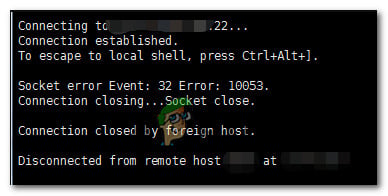After investigating this particular issue, it turns out that there are several different causes that might be causing this error code. Here’s a shortlist of potential culprits:
Method 1: Disabling or Uninstalling Overprotective AV suites (if applicable)
If you’re using a 3rd party suite you’re encountering the 10053 error code when trying to perform a certain action having to do with your email client (like downloading or sending email via VPOP3), chances are this issue is being caused by your antivirus software. According to some affected users, this problem is often caused by certain versions of McAfee VirusScan and Norton Antivirus – These are just two 3rd party AV that we discovered, but there might be other software causing the same kind of problem. If this scenario looks like it could be applicable, you should start by disabling the real-time protection and seeing if the error code stops occurring – with most AV suites, you can disable the real-time protection by right-clicking the tray-bar icon and looking for an option that will disable the real-time shields. If disabling the real-time protection didn’t end up fixing the issue, follow the instructions below to uninstall the problematic suite from your computer and clear any remnant file to fix the problem: If the same problem still occurs after uninstalling your 3rd party suite or this method is not applicable, move down to the next potential fix below.
Method 2: Performing a Complete TCP / IP reset
If the 10053 error code occurs right after the TCP / IP connection is aborted by Windows, this is most likely a problem with the data transmission timeout or protocol error. As it turns out, this is most likely caused by a glitch with the network adapter or a classic case of bad DNS range. According to some affected users, this problem can sometimes be fixed by performing a complete TCP / IP reset on every computer that’s part of the local workshop. If you’re not sure how to do this, follow the instructions below to perform a complete TCP / IP reset from an elevated Command Prompt:
Method 3: Rebooting or Resetting your router/modem
If the Winsock commands above didn’t fix the problem in your case, you should proceed by excluding your current network from the list of potential culprits. According to some affected users, this problem is also expected to occur in instances where your ISP (Internet Service Provider) assigns a dynamic IP that conflicts with certain SMTP options. In case this scenario is applicable, there are 2 ways to fix the problem and avoid getting the 10053 error code:
Restarting the network device – This operation will end up refreshing the TCP and IP connection and force your router/modem to assign new information related to your connection.Resetting the network device – This will clear any custom settings your router or modem is currently enforcing and return your network device to its factory settings.
If you’re planning or enforcing this method, our advice to start with a simple restart and move out to the second procedure only if the first sub-guide (A) doesn’t fix the problem:
A. Restarting your router/modem
If you want to fix the problem without resetting any sensitive data that’s currently stored by your router or modem, this is the way to do it. In order to perform a router reboot (restart), turn your attention to the rear part of your network device and press the On / Off button to power off the device. After you do this, also disconnect the power cable from the power outlet it’s currently connected to and wait for a full minute in order to ensure that the power capacitors are completely drained. After you manage to restart your router, make sure to disconnect the power cable and wait for a full minute to ensure that the power capacitors are completely drained before restoring power. Once the period is passed, re-connect the power cable and wait until the Internet access is re-established before repeating the action that was causing the error code before. If the same problem is still occurring, move down to the next potential fix below.
B. Resetting your router/modem
If the first method didn’t work in your case, chances are you’re dealing with a more serious inconsistency that is rooted inside the settings menu of your router or modem. In this case, you should reset your router or modem to its factory state, restore internet access, and see if this operation ends up fixing the 10053 error. Important: Before you enforce this operation, keep in mind that it will end up clearing any settings that you have previously established for your router. This will include any saved PPPoE credentials, whitelisted or blocked posts, and forwarded TCP / IP data. To initiate a router or modem reset, look for the reset button (typically located on the back of your router). When you manage to locate it, press the Reset button and keep it presses for 10 seconds or until you notice all the device LEDs flashing at the same time. Note: With most router models, you will need a sharp object in order to be able to press and hold on the Reset button. After the reset procedure is complete, wait until the Internet access is re-established, then see if the 10053 error code is now fixed. Keep in mind that if your ISP is using PPPoE, you will need to re-insert the correct credentials before Internet access is restored. If this scenario was not applicable or you already tried this with no success, move down to the next potential fix below.
Method 4: Disable Proxy or VPN connection (if applicable)
If none of the methods above have fixed the issue in your case and you’re using a VPN client or a Proxy server to hide the origin of your connection, this is most likely the source of the 10053 error. We managed to find a lot of user reports claiming this particular error was caused either by a VPN client or a proxy server that was enforced at a system level. Depending on the anonymity solution that you’re using, you should be able to fix the problem either by disabling the proxy server or by uninstalling the system level VPN altogether. We’ve covered both potential scenarios, so feel free to follow one of the sub-guides below to either disable the system-level proxy server or uninstall the VPN client:
A. Uninstalling System-level VPN
B. Disabling the Proxy Server
How to Fix MapleStory 2 ‘Error Code 10053’What is: Unsecapp.exe ‘Asynchronous Callbacks for WMI Client Application’Fix: System Found Unauthorized Changes on the Firmware, Operating System or UEFI…How to Fix the ‘Missing operating system’ Error