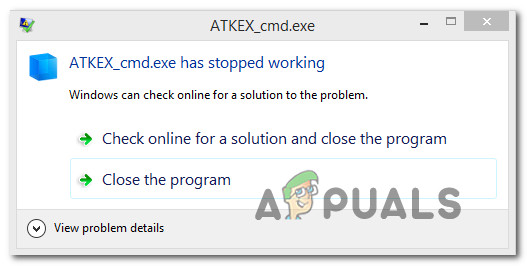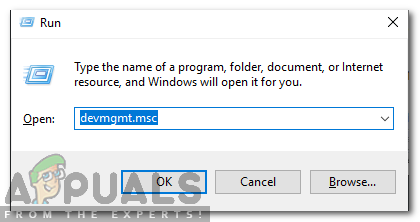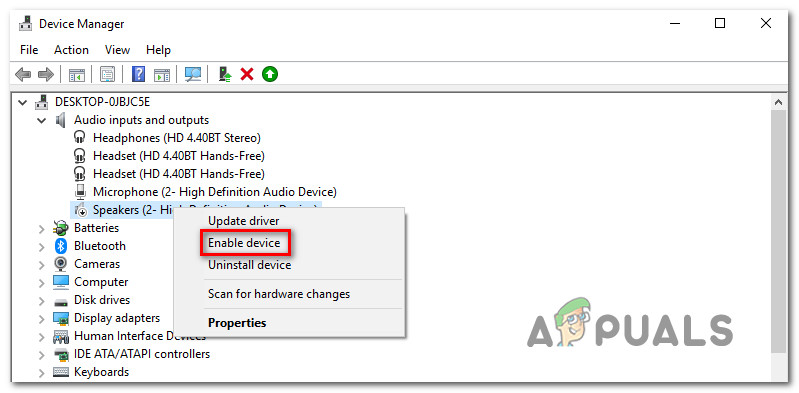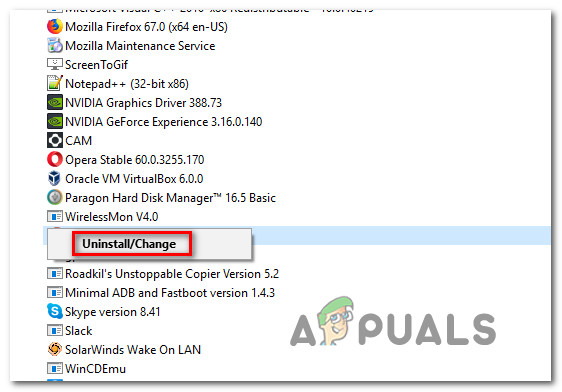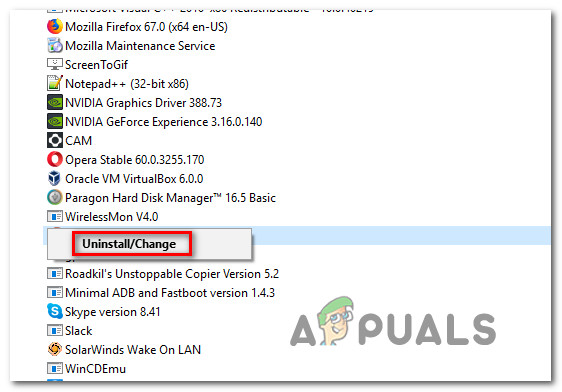What is causing the ‘ATKEX_cmd.exe has stopped working’ error?
We investigated this particular issue by looking at various user reports and the repair strategies that are most commonly used to resolve this particular error message. As it turns out, there are multiple potential causes that might trigger this particular error: If you’re currently struggling to resolve this error message, this article will provide you with several troubleshooting strategies. Down below, you’ll find a couple of potential fixes that other users in a similar situation have successfully used to resolve the ‘ATKEX_cmd.exe has stopped working’ error. Each of the potential fixes below is confirmed to work by at least one affected users. To remain as efficient as possible, we advise you to follow the methods in the order that they are presented until you encounter a fix that resolves the issue for your particular scenario. We ordered them by efficiency and difficulty.
Method 1: Installing the Intel Management Engine Driver
As it turns out, this particular issue can also occur due to a missing Intel Management Engine Driver that was uninstalled improperly. This is typically reported to occur on ASUS computers. Several affected users have reported that once they installed the latest version of IME (Intel Management Engine) and restarted their computer, the ‘ATKEX_cmd.exe has stopped working’ error stopped occurring. This fix is mostly reported to work on Windows 8.1 and Windows 10. Here’s a quick guide on ensuring that you have installed the latest version of Intel Management Engine driver: If you’re still encountering the ‘ATKEX_cmd.exe has stopped working’ error, move down to the next method below.
Method 2: Ensure that the audio driver is not disabled
Another possible cause that might lead to this particular error in situations where the audio driver is actually disabled. This can happen as a result of manual user intervention or in cases where the system was previously using a dedicated Sound card that has since been removed. Several affected users have reported that they managed to resolve the issue by using Device Manager to re-enable the disabled driver or to uninstall it, forcing Windows to use the generic audio driver. Here’s a quick guide ensuring that the audio driver is not disabled: If the issue is still not resolved, move down to the next method below.
Method 3: Uninstalling the Realtek audio drivers (if applicable)
As it turns out, the most common culprit that will cause the ‘ATKEX_cmd.exe has stopped working’ error is an improper Realtek driver. Keep in mind that using a utility like Realtek HD manager to manage your sound drivers is no longer necessary as Windows 10 is perfectly capable of installing the required driver automatically. In fact, in most cases, this particular issue occurs because there’s a conflict between the generic Audio driver and the Realtek driver. Several affected users have reported that they managed to resolve the issue by uninstalling all Realtek audio drivers. After doing so and restarting their device, the error stopped occurring altogether. Here’s a quick guide on uninstalling the Realtek audio drivers: If the ‘ATKEX_cmd.exe has stopped working’ error is still occurring even after you’ve performed these steps or this method wasn’t applicable, move down to the next method below.
Fix: opvapp.exe has stopped workingFix: ATH.exe has stopped workingFIX: hl2.exe has stopped workingFix: Windows System Assessment ‘winsat.exe’ tool has stopped working Error