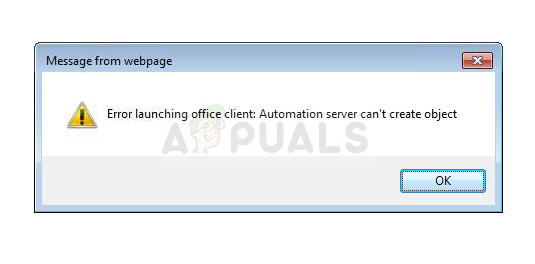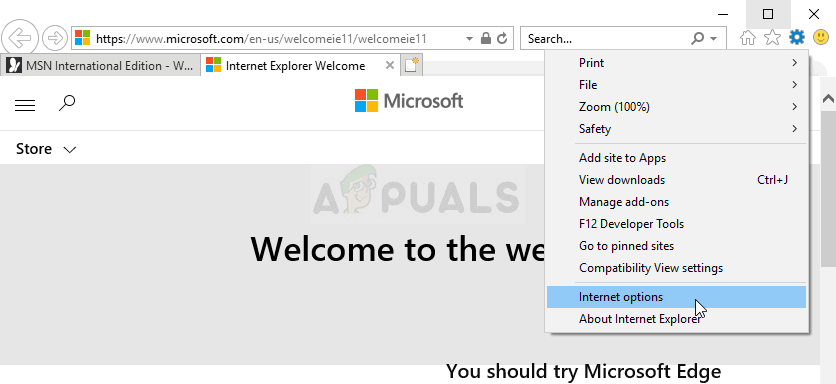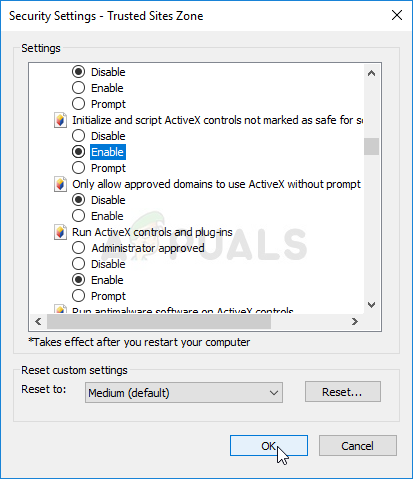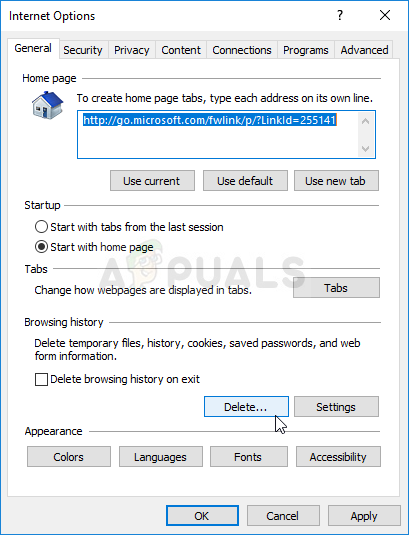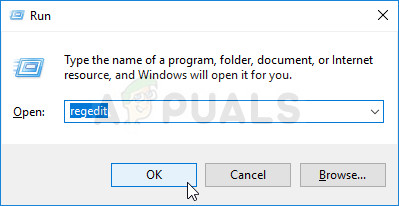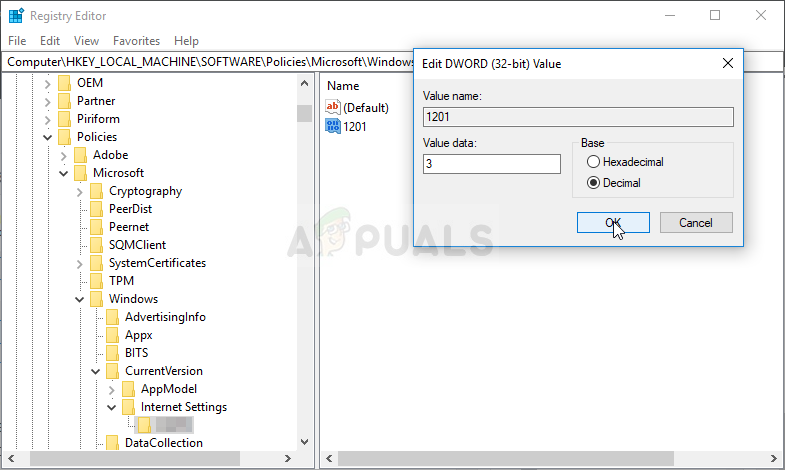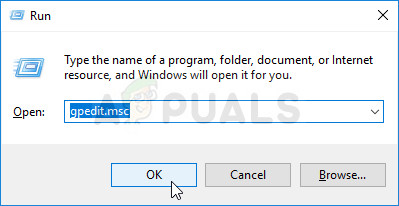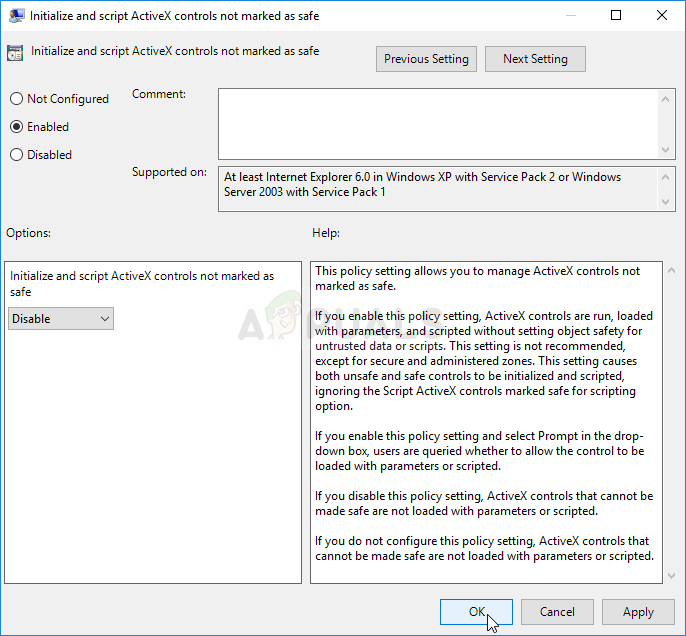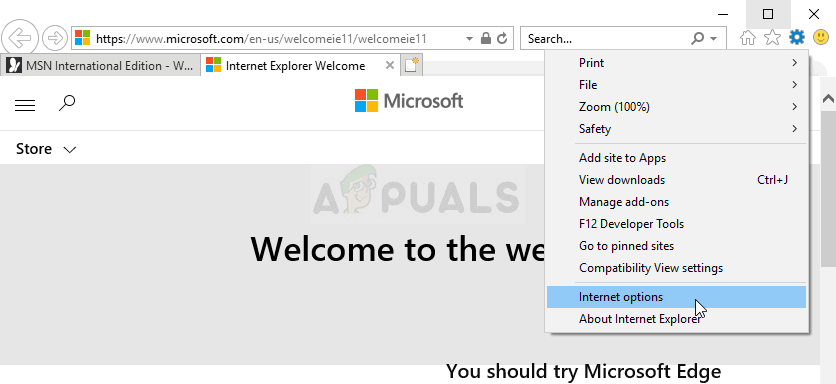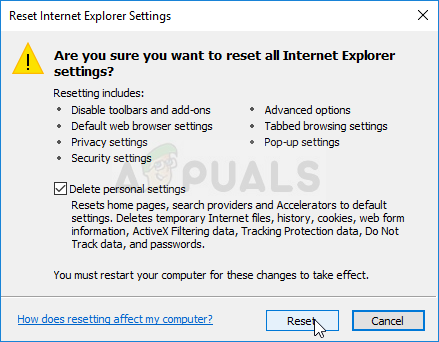The problem isn’t well documented by Microsoft but plenty of other users reported seeing the problem and they were able to resolve it manually. They have shared their methods and we decided to gather them in this article. Make sure you follow the instructions carefully in order to resolve the problem!
What Causes the “Automation Server Can’t Create Object” Error on Windows?
The list of possible causes actually consists of a single main cause which gave headaches to people around the world.
Solution 1: Change Security Settings and Clear Browsing Data
If the problem appears when trying to run ActiveX controls or after installing an Internet Explorer add-on/extension, the cause is probably the fact that your browser’s Internet security settings are too strict for the command to run. You can fix the problem by lowering the security settings. Note: Some users have reported that, for some reason, the Initialize and script ActiveX controls not marked as safe for scripting option is grayed out for them. Circumventing this problem is easy and it involves editing the registry. If you want to avoid using the registry, you can also do the same inside the Local Group Policy Editor. Note that this set of steps is recommended only for users who have Windows Enterprise or Pro versions as the Group Policy Editor is not available on Windows Home.
Solution 2: Reset Internet Explorer Settings
This is a basic solution which can help you get to the solution most quickly. This method has indeed helped users, especially the ones who wanted to experiment with their Internet Explorer installation a lot. Make sure you try this out!
Fix: ‘Object Reference Not Set to an Instance of an Object’ Error on WindowsFix: Outlook Error ‘The Program Used to Create this Object is Outlook’How to Fix the ‘Failed to Acquire the VirtualBox COM Object’ ErrorFix: Error occurred during initialization of VM could not reserve enough space…