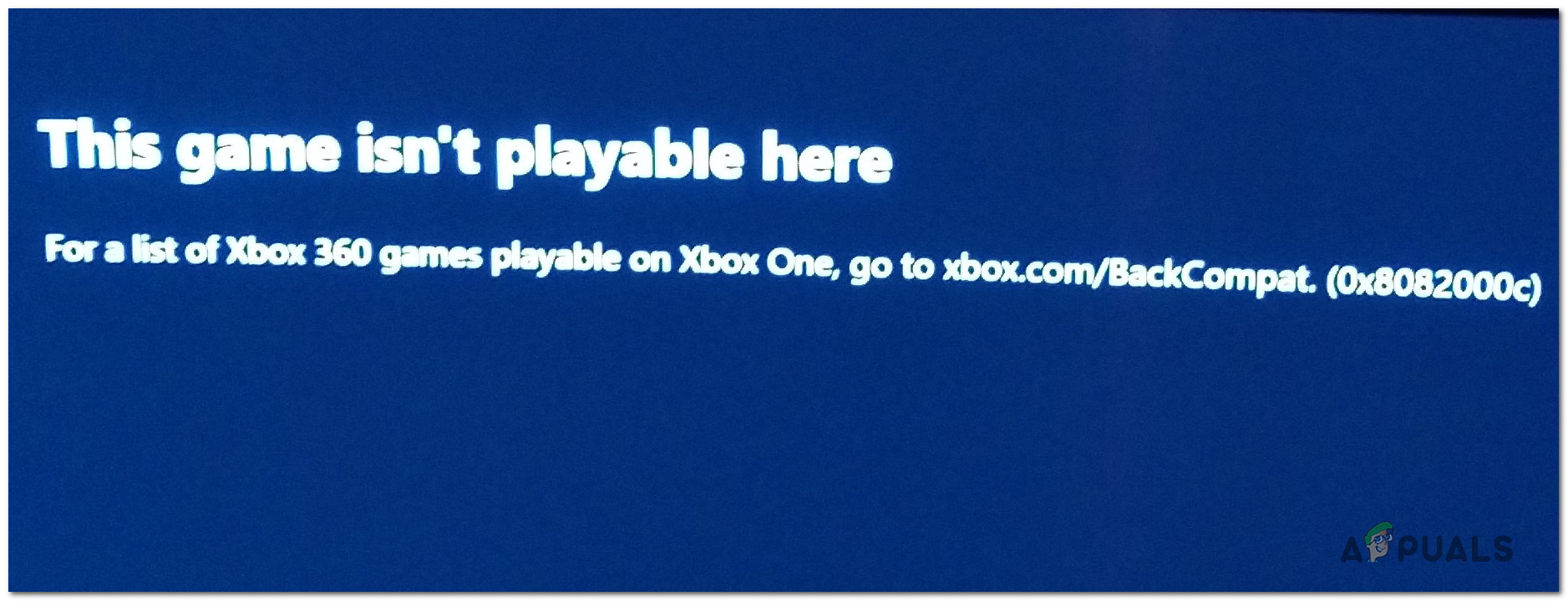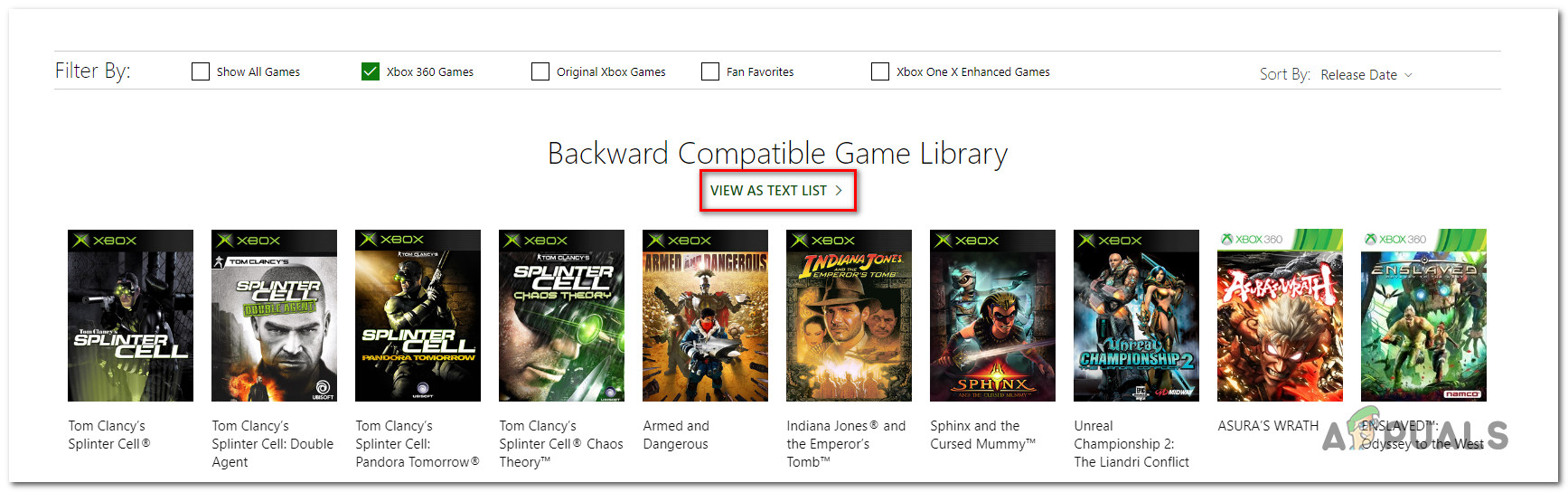What’s causing the Error Code (0x8082000c) on Xbox One?
We investigated this particular issue by looking into various user reports and analyzing various fixes that other users with the same problem have reported as being successful in resolving the problem. Based on our analysis, several different scenarios are known to trigger this particular error message. Here’s a shortlist with culprits that might cause the Error Code (0x8082000c) on Xbox One:
Method 1: Ensuring that the game is backward compatible
Before you try any other method that’s capable of resolving this error code, you should start by ensuring that the game you’re trying to play is backward compatible. Keep in mind that not all Xbox360 game titles are backward-compatible with Xbox One. Even more, not all game versions are backward compatible. So even if the game (E.G. Call of Duty) you’re trying to play is listed among the list of backward-compatible game, the version you have might not be (E.G Deluxe Edition) To ensure that the game you’re trying to play is indeed backward compatible, visit this link (here). Then, you can select from the selection of filters to find it more easily, or click on View as Text List to see them nicely ordered in alphabetical order. Remember to look for your exact version. Deluxe, GOTY and Special editions of games are not always supported by the compatibility feature. Typically, base games are made compatible first. If you’ve ensured that the game you’re trying to play should be backward-compatible, move down to the next method below to investigate whether a server issue is triggering the 0x8082000c error code.
Method 2: Checking the Status of Xbox Live Services
Another possibility that might trigger the 0x8082000c error code is a temporary problem with the Xbox Live services. If one or more Xbox Liver core services are undergoing maintenance or are the target of a DDOS attack, your console will be unable to verify if the game you’re trying to play is backward-compatible or not. However, if this scenario is applicable, you should be unable to play any backward-compatible game, not just a specific title. Fortunately, you can investigate for any Xbox Live issues by using this link (here) to check if any core services are not currently operational. If all core services are operational, you can conclude that the issue is not wide-spread, which means that something local is causing the issue on your console. In this case, you should proceed with the next methods to deploy some fixes capable of resolving the error code in situations where the issue is occurring locally. However, if the investigation revealed that some Xbox Live services are having issues, the repair strategies below will not resolve the issue for you. In this case, the only viable fix is to wait it out until Microsoft engineers manage to fix the issue. Check back the status page regularly until you see that are core services are operational.
Method 3: Performing a power-cycle
If you previously ensured that the game triggering the 0x8082000c error is indeed backward-compatible and Xbox Live servers are fully operational, chances are you’re encountering the issue due to a local firmware glitch. If this scenario is applicable, a power-cycling should resolve this issue since it will drain the power capacitors – this procedure will end up resolving most firmware related problems that might spawn this particular behavior. Several Xbox One users that have been encountering this issue have reported that the previously incompatible game was finally playable after they performed the power-cycle procedure. Follow the instructions below for steps that will allow you to perform a power cycle on Xbox One: If the same issue is still occurring, move down to the final method below.
Method 4: Performing a soft reset
If none of the methods above we’re successful, you confirmed that the game should be backward compatible and Xbox Live servers aren’t down, you’re likely encountering the error due to a firmware glitch. Several windows users have confirmed that they were able to resolve the issue by performing a soft reset. This method will end up resetting all files belonging to the operating system (erasing all potentially corrupted data) but will allow you to keep your files including game titles, saved data, and user preferences. Here’s a quick guide on performing a soft reset on your Xbox One console:
Xbox Backwards Compatibility Gets 76 New Games in Massive Update But Today’s…Rockstar Explains Backwards Compatibility of its Titles on PlayStation 5 and…Sony’s Backwards Compatibility Means That Only PS4 Games Would be Supported on…How to Play PS3 Games on PS4 - Backwards Compatibility Explained