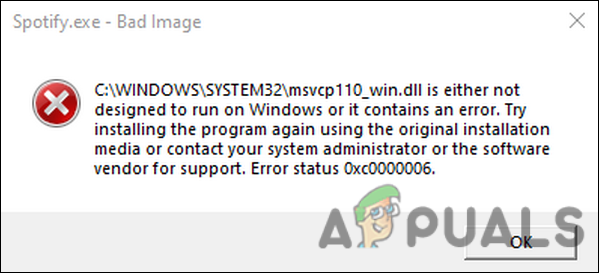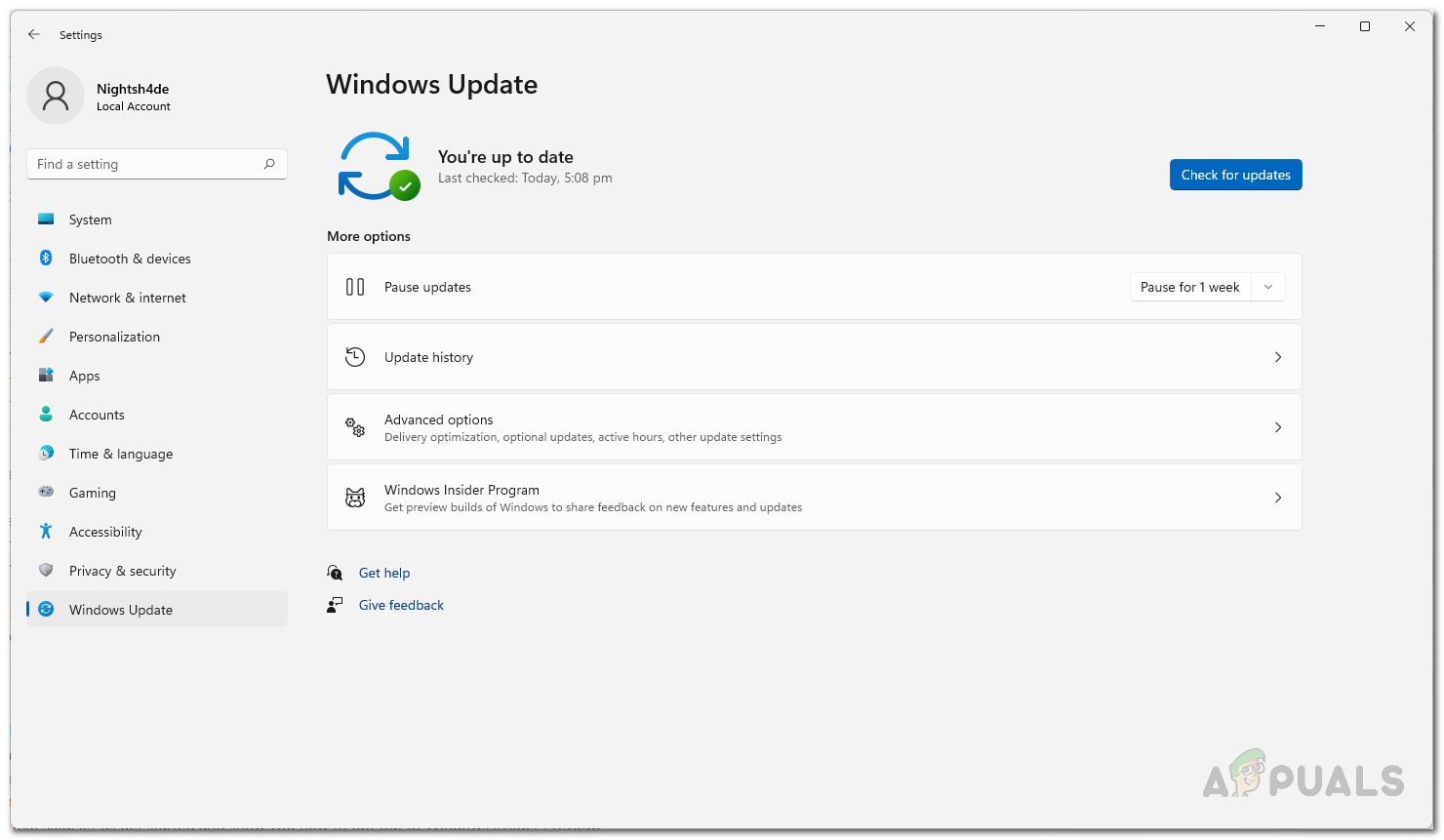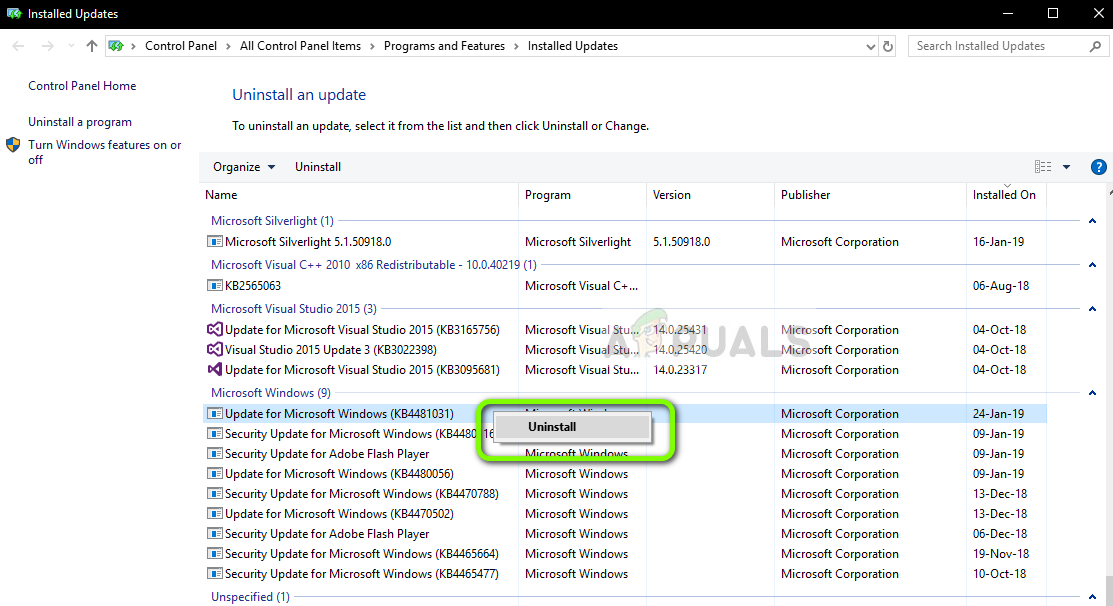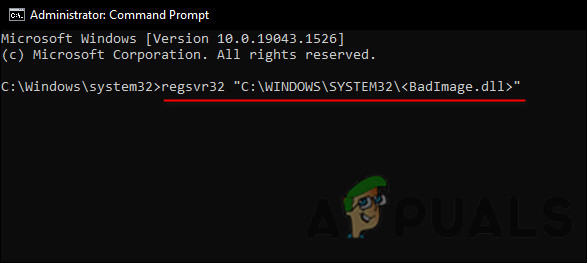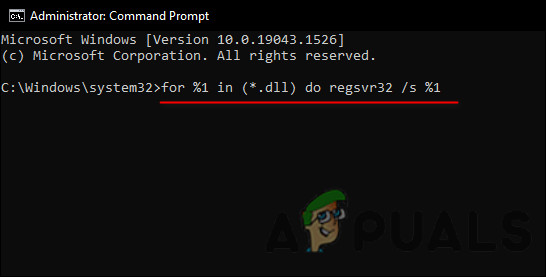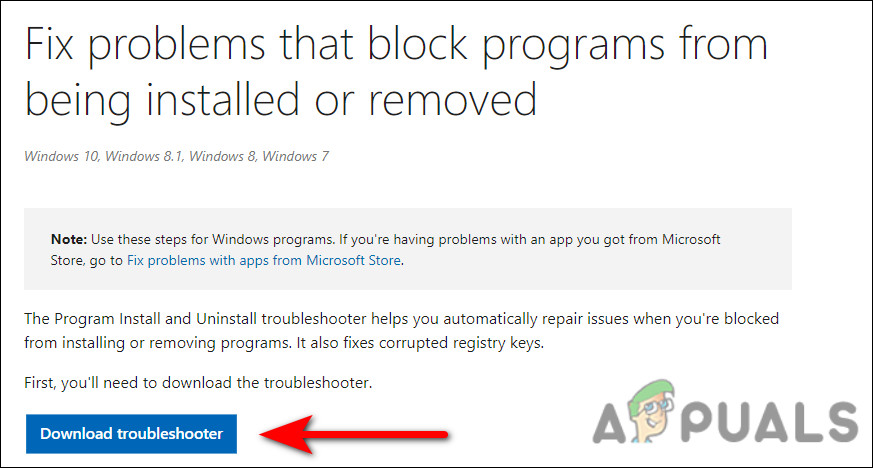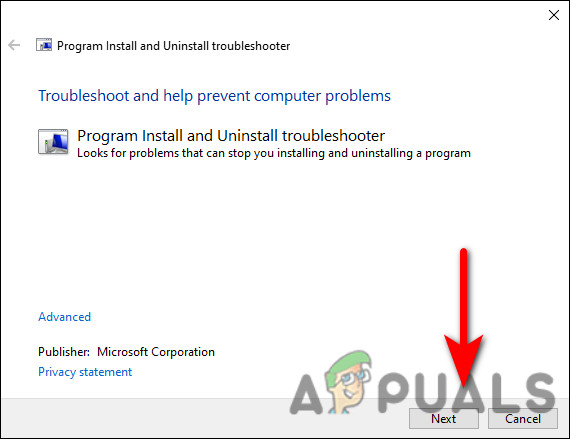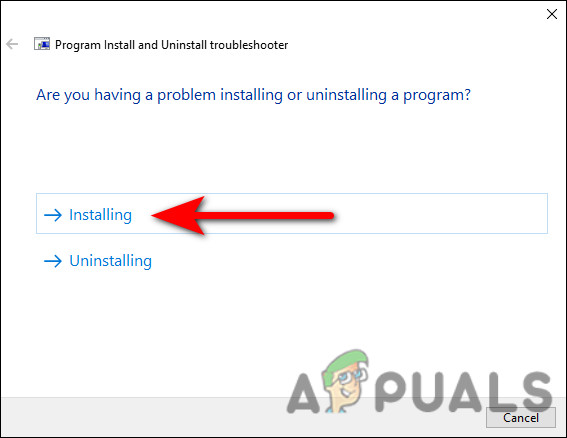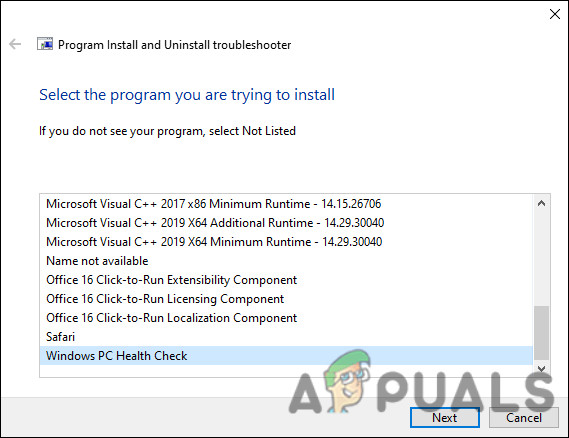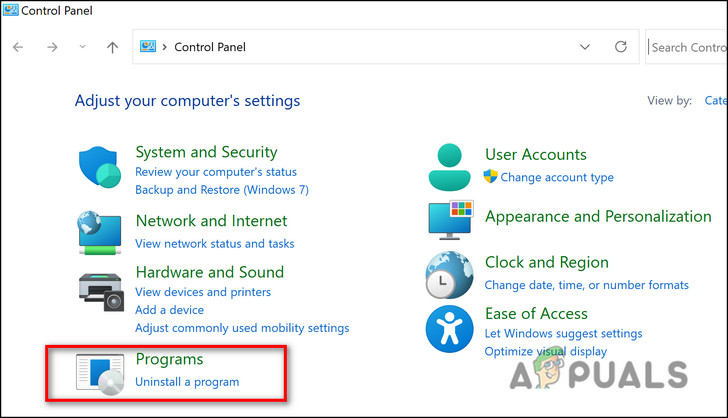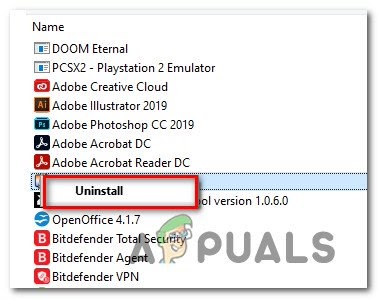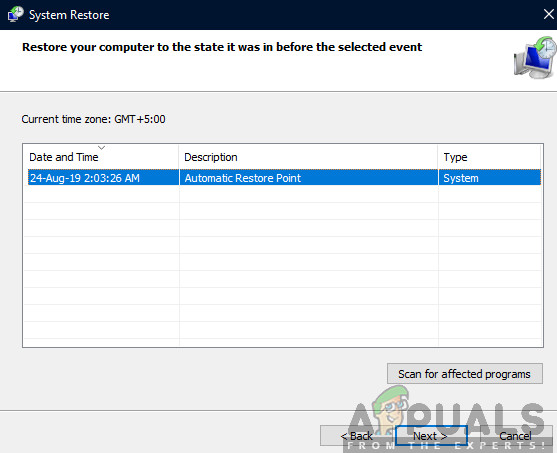We had a look into the problem and discovered that it is typically caused by faulty updates, corruption errors within the system, corrupt program installation, and broken system files. Below are listed several effective troubleshooting methods that helped users fix this issue. Proceed with the one that suits your situation the best.
Uninstall Update
Microsoft releases new updates every now and then, which are packed with bug fixes and new features. However, while installing the updates is essential to keep your operating system running smoothly, not every update is good. Updates can be buggy at times, which leads to issues such as this. This is why if you are facing the error code 0xc0000006, then the first thing you need to do is check if the error started occurring after you installed an update. If it did, then uninstalling the update should do the trick for you. Here is what you need to do:
Run DISM and SFC Scans
As we mentioned earlier, corruption errors and bugs within the system can also result in error code 0xc0000006 being displayed. In this case, the best thing to do is scan the operating system for errors and eliminate the ones identified. Since doing this manually is going to take a lot of time, you can make use of the built-in troubleshooting utilities within Windows that are specifically designed for this purpose. Two of the utilities that can help you in this specific case are the System File Checker (SFC) and Deployment Image Servicing and Management (DISM). Both the utilities scan the system and its files for errors, and replace the faulty data with healthy counterparts, without much user intervention. Several users were able to fix the issue after running both the utilities, which is why we recommend you perform SFC and DISM scans on your computer too. You can run them via Command Prompt. If the error persists after running them, proceed with the next method below.
Replace or Re-register the .dll File
If you look into the dialog box that displays the error, you will notice that it mentions a path of the dll file that is corrupt and cannot run on your Windows operating system. Since the issue is clearly caused because of this faulty .dll file in most cases, you can try fixing the issue by re-registering the file. Here is what you need to do:
Run Program Install and Uninstall Troubleshooter
Since this error is caused due to an issue with the program installation, another built-in utility that might be able to help you is the Program Install and Uninstall troubleshooter. It will fix all types of problems that prevent programs from being installed or removed by modifying Windows Registry. Here is how you can use it:
Reinstall the Program
There is also a chance that the program you are trying to run is either infected with a corruption error or has not been installed properly on your system. If this scenario is applicable, we recommend you uninstall the program and then reinstall it from scratch. If any issue within the application itself was causing the bad image error 0xc0000006, reinstalling it might help you fix the problem. Here is what you need to do:
Use System Restore
Using the System Restore function in Windows, you are able to undo certain kinds of changes to the operating system. By using it, Windows will restore important files and settings back to their previous versions and settings, including drivers, registry keys, system files, and installed programs. Here is how you can use the restore feature to go back to a version where the error code 0xc0000006 did not exist:
Reset This PC
If none of the methods above works for you, then we encourage you to go ahead and reset your PC. Resetting your PC will revert it to its default, error-free state, resolving the error in the process. Moreover, you can also choose to keep your files and data intact if you do not want to lose them during the process.
How to Fix 0xc0000006 Error (STATUS_IN_PAGE_ERROR)?How to Fix Error “Bad Image Error” when Trying to Launch Office ApplicationsHow to Fix ‘Error Code: 0xc000012f’ Bad Image on Windows 11?FIX: “(Application Name).exe – Bad Image” is either not designed to run on…