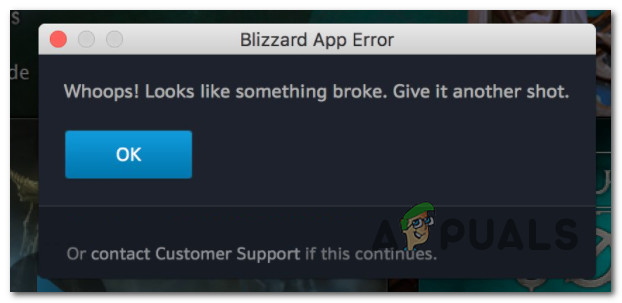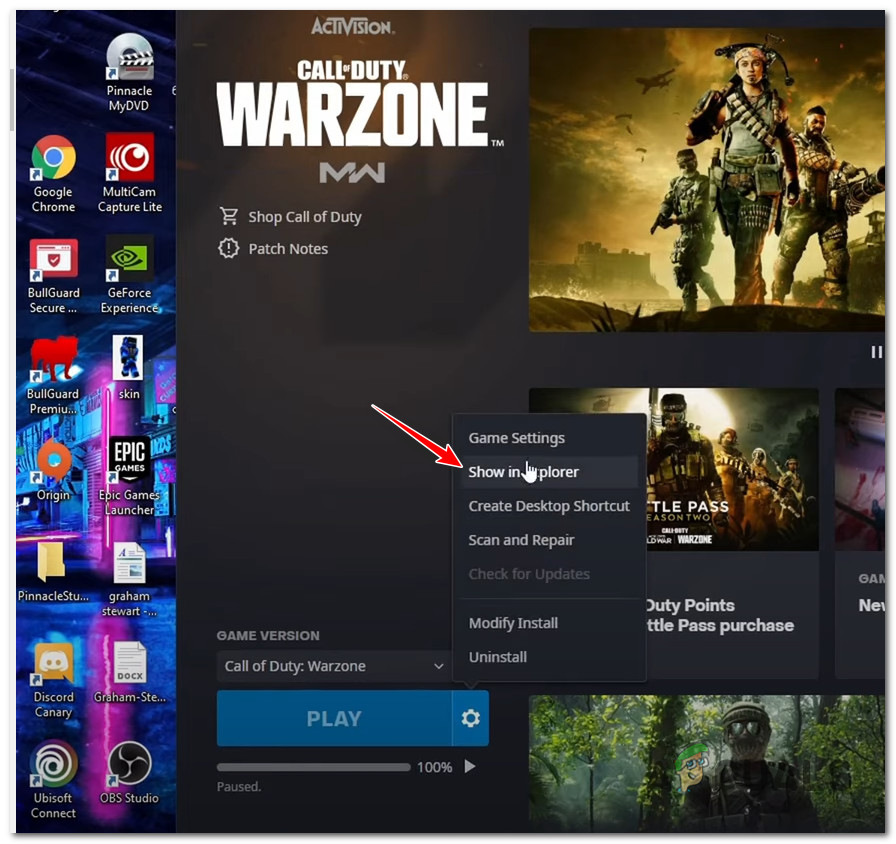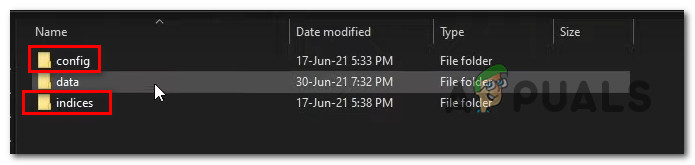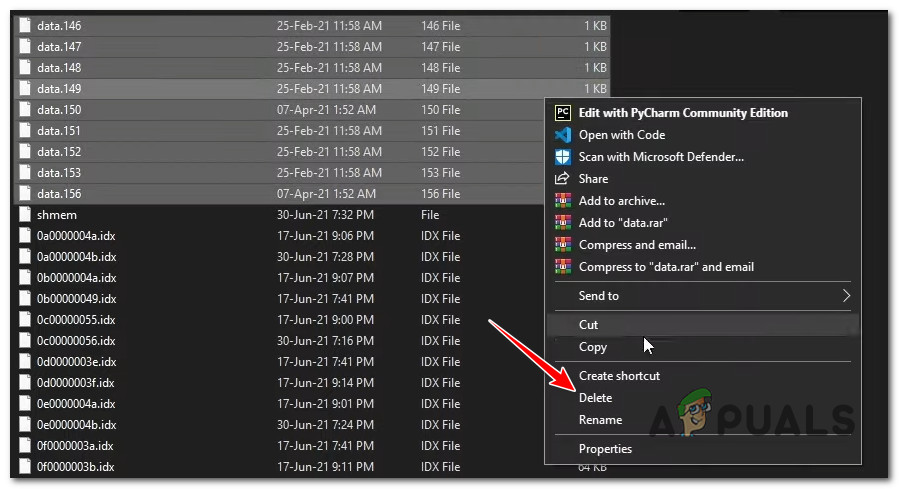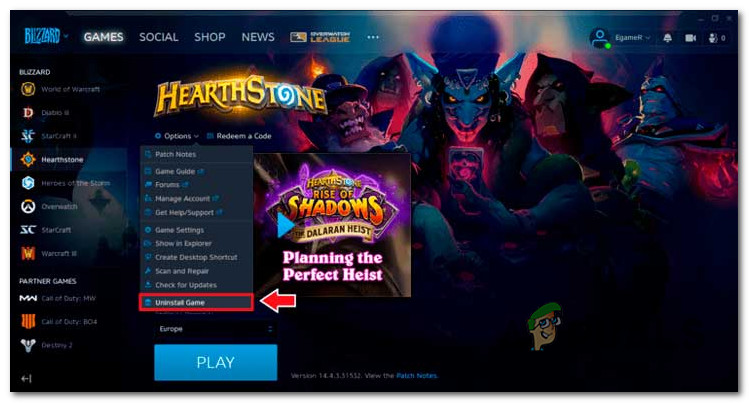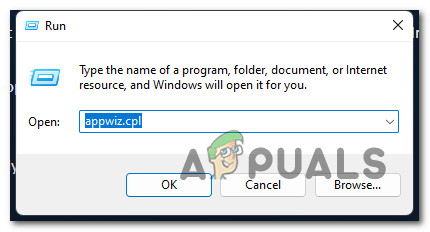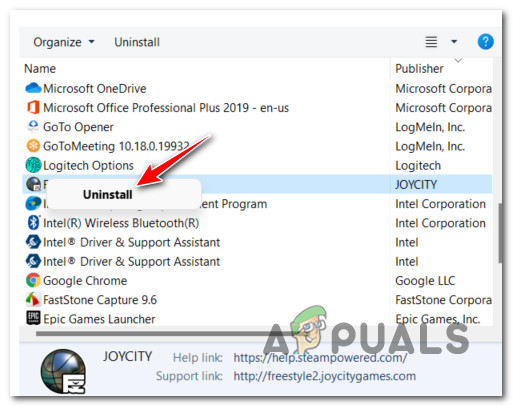We’ve investigated this issue thoroughly and we discovered a couple of common scenarios with the potential of causing this issue. Here’s a list of potential culprits that are most likely producing this error:
Delete the small data files (Call of Duty Modern Warfare ONLY)
If you are experiencing this issue with Call of Duty Modern Warfare, there is a fix that’s been circulating online that allows you to break the scan & repair loop without the need to reinstall the game completely. Keep in mind that COD: Modern Warfare is a big game, so uninstalling it completely will take a lot of time (and bandwidth) if you’re working with a limited or slow connection. The fix below will spare you from having to re-download the game in order to escape this repair loop – it involves selectively deleting small game data files in order to force Battle.net to recheck the integrity of the game and re-download the missing files. Follow the instructions below to delete these small data files and escape the scan and repair loop of Battle.net: If this method was not effective in your case or you’re experiencing this issue with a different game, move down to the next potential fix below.
Uninstall and reinstall the game
If the Battle.net app installation only triggers this error with one particular game, it’s usually an indication of some game data corruption. Depending on the gravity of the problem, you might be able to fix the issue simply by uninstalling the game via Battle.Net’s interface before triggering a reinstallation. To uninstall a problematic game via Battle.Net, go to the home screen of the app and right-click on the game that is currently stuck in the scan and repair loop, and click on Uninstall from the context menu. Next, follow the remaining prompts to complete the uninstallation, then reboot your PC. Once your PC boots back up, open Battle.net app once again and reinstall the problematic game from Games tab and see if the problem is now fixed. There will be situations (a rare occurrence) where you might need to manually uninstall the game in order to escape this repair loop. If the method above didn’t allow you to uninstall the game directly from the Battle.Net app, follow the instructions below to do it manually (via the Programs and Features menu): If you’re still getting stuck in a repair loop even after you reinstalled the game, move down to the next potential fix below.
Unable to Install Blizzard’s Battle Net App? Try these FixesCan’t Log In to Battle.net App? Try these FixesFix: Battle.net Not Updating, Installing, and Stuck at 1 Percent?H1Z1 Battle Royale Officially Launches on PlayStation 4, Season One Battle Pass…