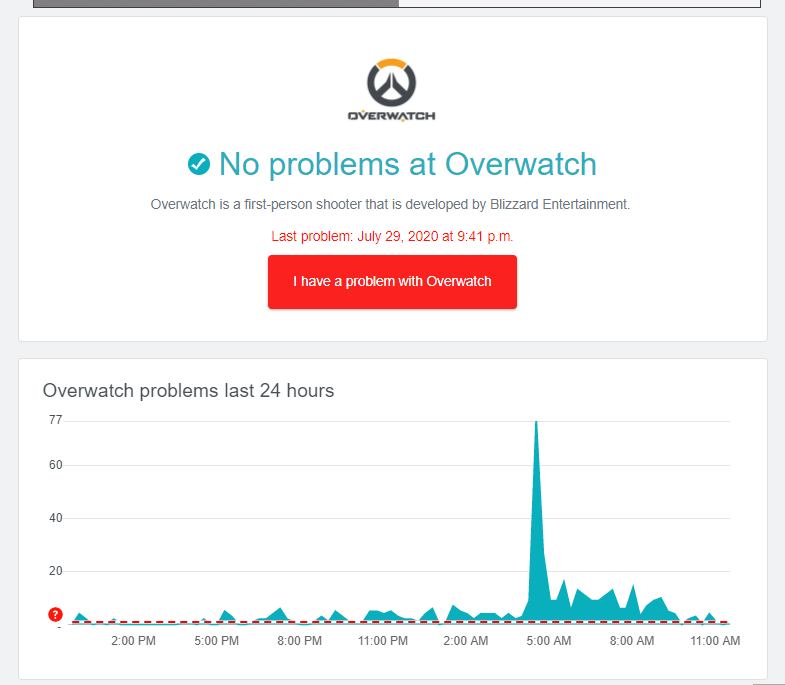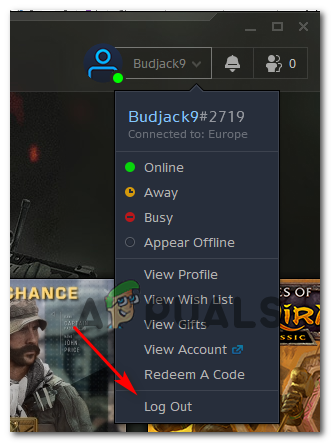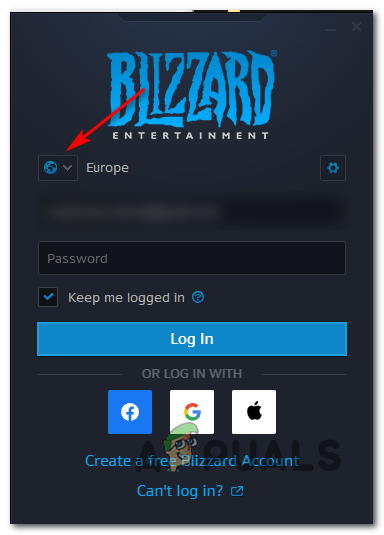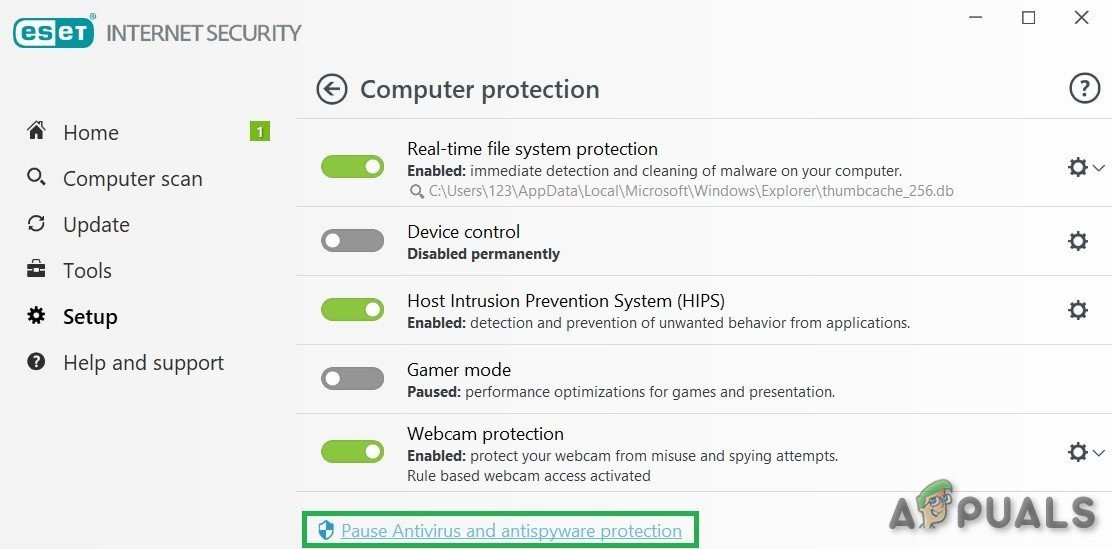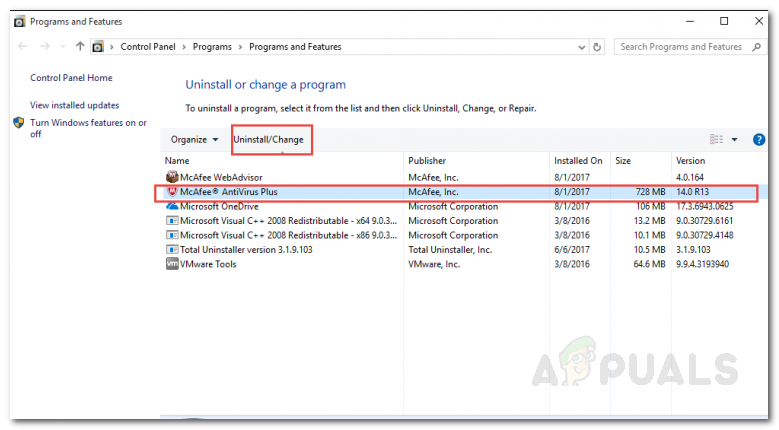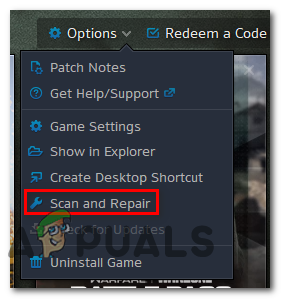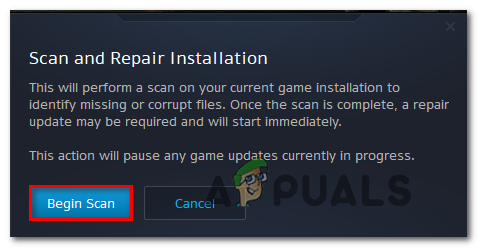As it turns out, there are several different causes that might prompt the apparition of this particular error code. Here are a few potential culprits that might be responsible for the apparition of this particular issue:
Method 1: Checking the Status of Battle.Net servers
Before you engage in any other fix that might be capable of resolving this problem, you should start by making sure that you are not actually dealing with a server issue that is beyond your control. If multiple games released by Blizzard are currently affected by the same Battle.net Error #2, chances are they are currently dealing with a server outage or are in the middle of a maintenance period. If you suspect this might be the case, start by checking if other people playing the same games as you are facing the same problems. You can use services like DownDetector or Outage.Report to search for the game that you’re having issues with (e.g. Overwatch, Starcraft, Word of Warcraft, Diablo 2, etc) and see if other users in your area are also encountering the same error code. In case the investigation has revealed an issue with the game, you can check for any official announcements on the official Blizzard account that they used to post updates regarding game issues. In the event that the investigations you’ve just performed didn’t reveal any server concerns, move directly to Method 3. On the other hand, if you have uncovered some server issues related to the game, follow Method 2 to try and circumvent the server problem by changing the game region.
Method 2: Switching the Region
If the investigations you performed above have revealed that Blizzard is currently dealing with some server issues in your area, there is one workaround that you might be able to use to circumvent the server problem while the issue is being worked on. Several affected users encountering the same problem have reported that the issue was finally resolved after they logged out of their Battle.Net account and then changed the Region before logging in once again. This quick workaround is super easy to perform and should be effective in circumventing the majority of server issues (regardless of the game) as long as the problem only affects a certain region. If you want to perform this fix, follow the instructions below to resolve the ‘Battle.net Error #2′ error by forcing the Battle.Net app to connect to a different server: In case the same problem is still occurring, move down to the next potential fix below.
Method 3: Disabling Antivirus or Uninstalling Firewall (if applicable)
In case you’re using a 3rd party suite or an external firewall, it’s possible that a false positive might cause the antivirus to trigger a false positive that might contribute to the apparition of the Battle.net Error #2. This problem is most commonly reported to occur after a security scan ends up quarantining some items belonging to the Battle.Net app. If this scenario looks like it could be applicable to your particular situation, your first attempt at fixing this problem is to disable the real-time protection of your antivirus. Most 3rd party security will allow you to do this directly via the tray bar icon of your AV suite. But keep in mind that if you’re using a firewall and you suspect that might be responsible for the problem, simply disabling the real-time protection might not be enough to correct the problem since the same security rules will remain in place even after active network filtering is disabled. In this case, the only viable fix is to uninstall the 3rd party firewall conventionally and ensure that you don’t leave behind any leftover files that might still cause this problem: In case the same problem is still occurring, move down to the next potential fix below.
Method 4: Performing a Scan and Repair
As it turns out, this problem can also be caused by a case of desync in the connection with the Battle.Net server. In most cases, this will be facilitated by some type of corrupted data present in the game folders. If this scenario is applicable, you should be able to resolve the problem by using the Scan & Repair Feature of Battle.Net in order to repair the game that is throwing the ‘Battle.net Error #2‘. To do this, follow the instructions below:
Can you get a Refund on Blizzard Battle.net?Unable to Install Blizzard’s Battle Net App? Try these FixesH1Z1 Battle Royale Officially Launches on PlayStation 4, Season One Battle Pass…Fix: Error Can’t Connect to BATTLE.NET