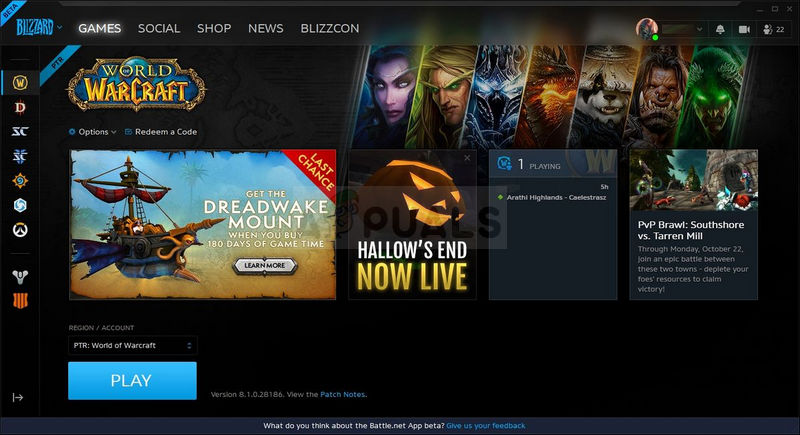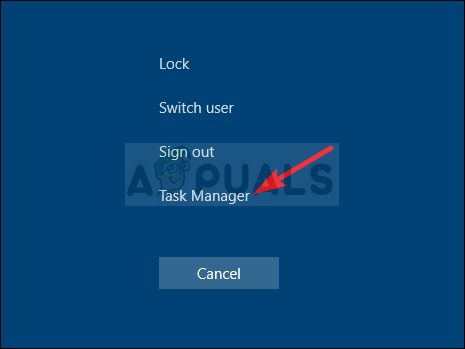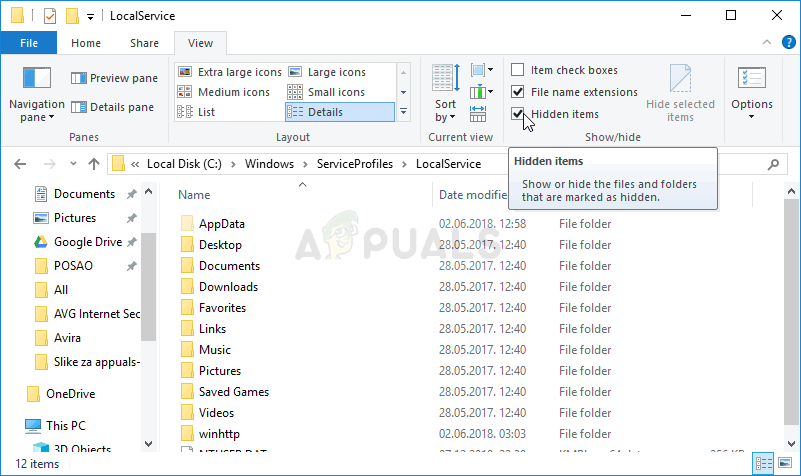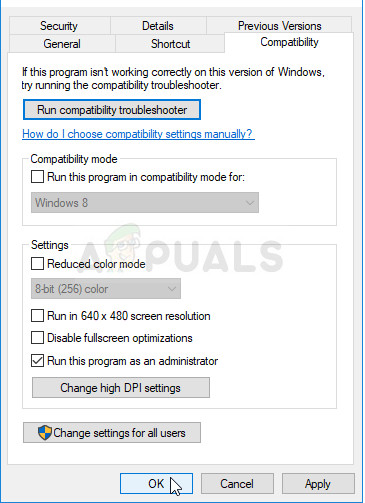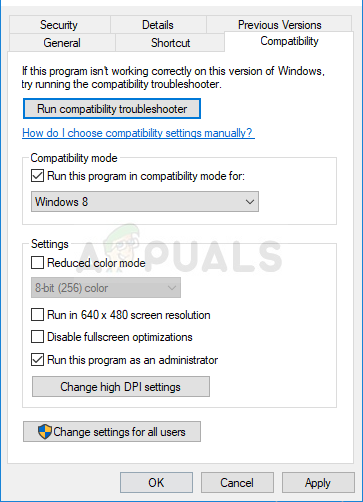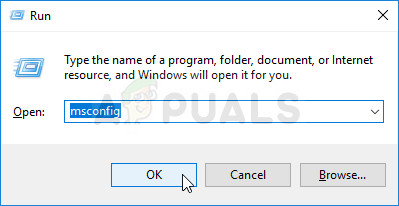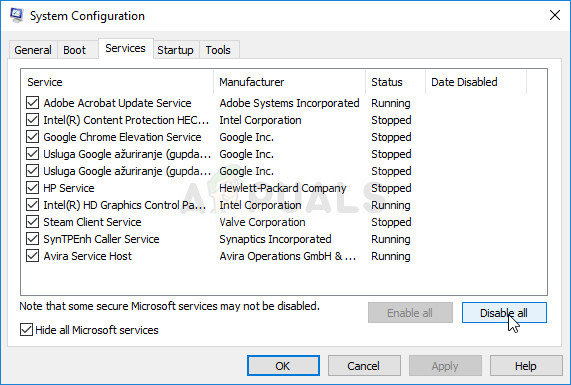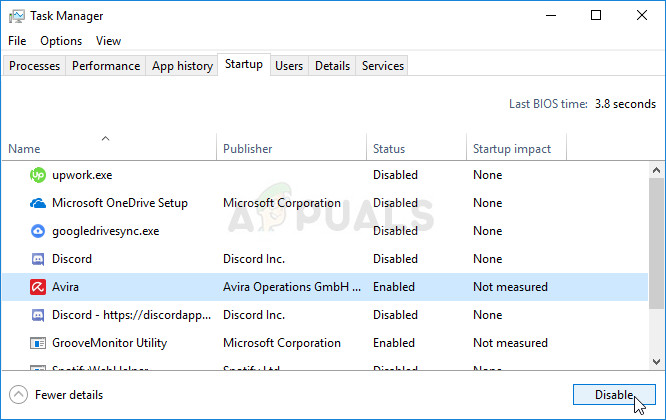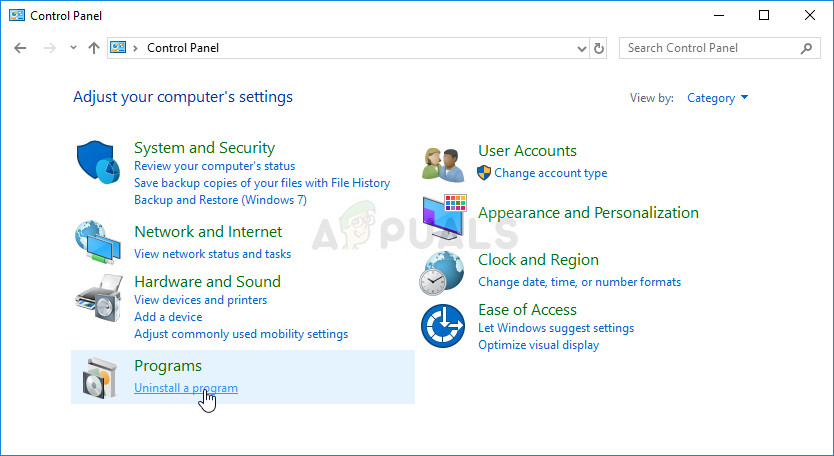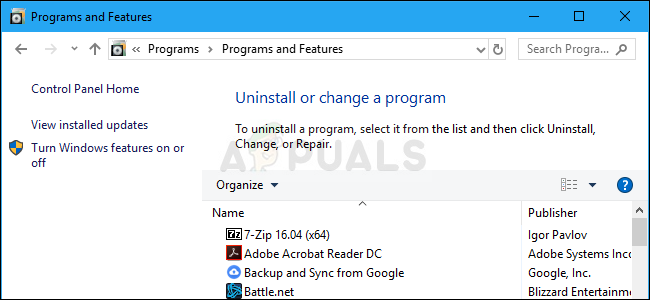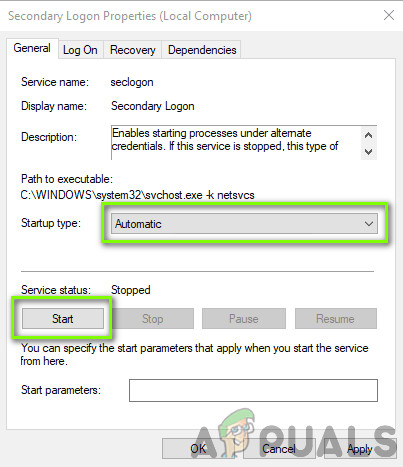The app sometimes simply fails to open on Windows and users are unable to play any of their Blizzard games. Users were able to come up with quite a few different ways to resolve this problem and we made sure to include all methods which worked for them in this article.
What Causes Battle.net not to Open on Windows?
There aren’t many clear causes that make Battle.net misbehave and fail to open and resolving the problem often consists of trying out several methods that reset something regarding the app. Check out the list we have prepared below:
Solution 1: Delete the Battle.net Cache Folder
Deleting a certain folder might reset certain settings used by the client. Sometimes these files are not altered even when the file has been uninstalled so it’s up to you to delete the contents of this folder in order to repair the client. First of all, you will need to close the Battle.net app and kill all processes related to it (Agent, Blizzard Battle.net desktop app, and game processes). After that, it’s time to delete the contents of the Battle.net folder in ProgramData.
Solution 2: Run the App in Compatibility Mode with Admin Permissions
This interesting solution to the problem was suggested by a user who contacted the Blizzard support and they suggested the steps below. It’s currently unknown why this specific method is so successful but it’s quite easy to try it out and you generally have nothing to lose. Good luck and follow the instructions closely!
Solution 3: Clean Booting your Computer
There are various other programs and services which can affect the normal operation of Battle.net. In most cases, the cause is the antivirus you have installed and you can try disabling it to see if Battle.net manages to open. However, to make sure nothing can interfere with the app, we recommend you perform a clean boot which will disable all non-Microsoft programs and services from starting up. After you determine the culprit, you can return back to normal mode.
Solution 4: Reinstall the Application
It appears that the problem is related to the version of Battle.net installed on your computer. Performing the steps below will ensure you have the latest version installed and the problem should cease to appear when trying to open Battle.net to enjoy your Blizzard games!
Solution 5: Enabling Secondary Logon Service
The Secondary Logon Service is used to avoid multiple log-in attempts when using Battle.net. However, there are numerous instances where this service is disabled and is not being used by the computer. In this solution, we will navigate to the services of the computer and enable it manually and see if this makes any difference. You can always revert the changes if this doesn’t work.
Solution 6: Disabling Windows Firewall
Another thing to try is disabling Windows Firewall completely. Windows Firewall is the primary application that monitors the network traffic going to and fro from your applications and your computer. However, there are instances where the firewall blocks the traffic from Battle.net as a false positive. Hence you should try disabling your Windows Firewall and see if this makes a difference in your case.
Fix: Battle.net Not Updating, Installing, and Stuck at 1 Percent?H1Z1 Battle Royale Officially Launches on PlayStation 4, Season One Battle Pass…Fix: Error Can’t Connect to BATTLE.NETFix: Battle.Net Error BLZBNTAGT000008A4