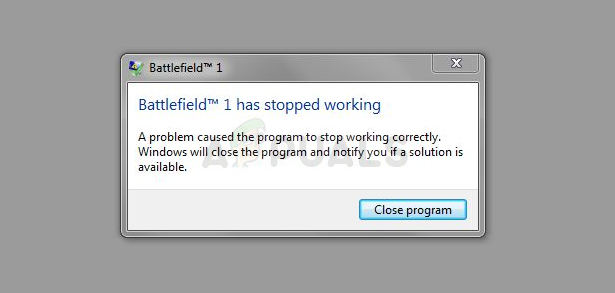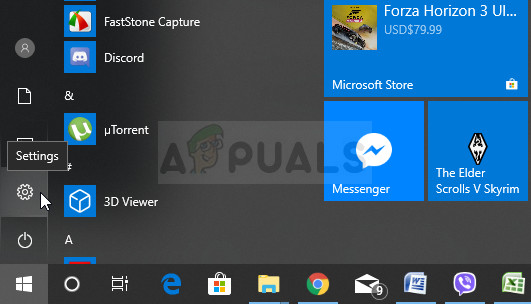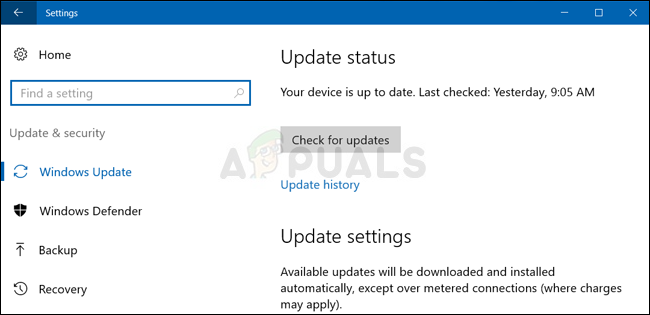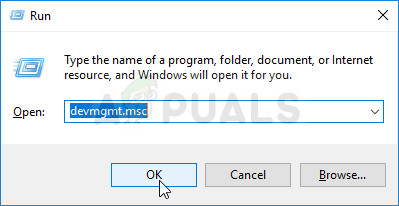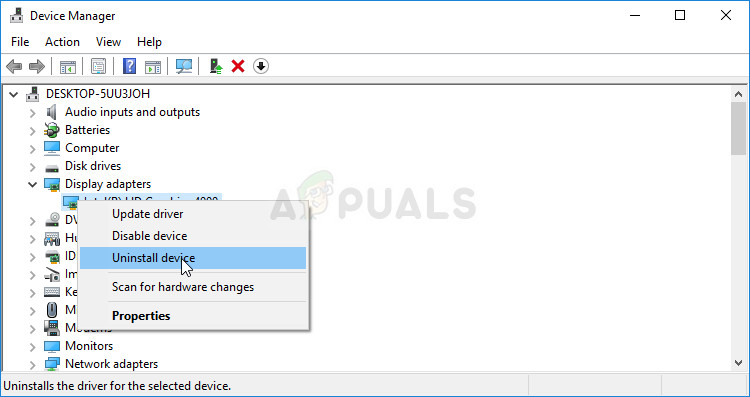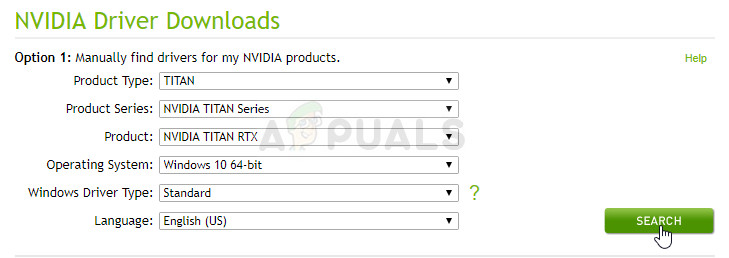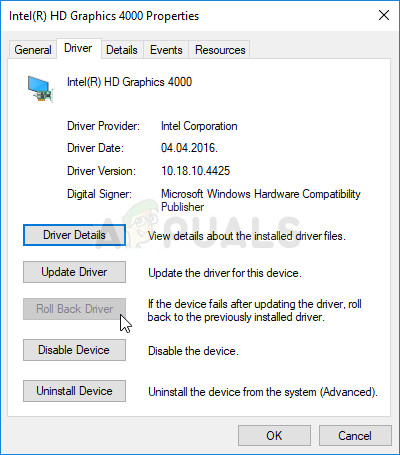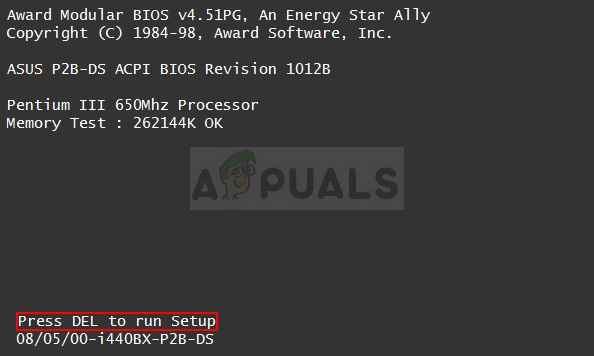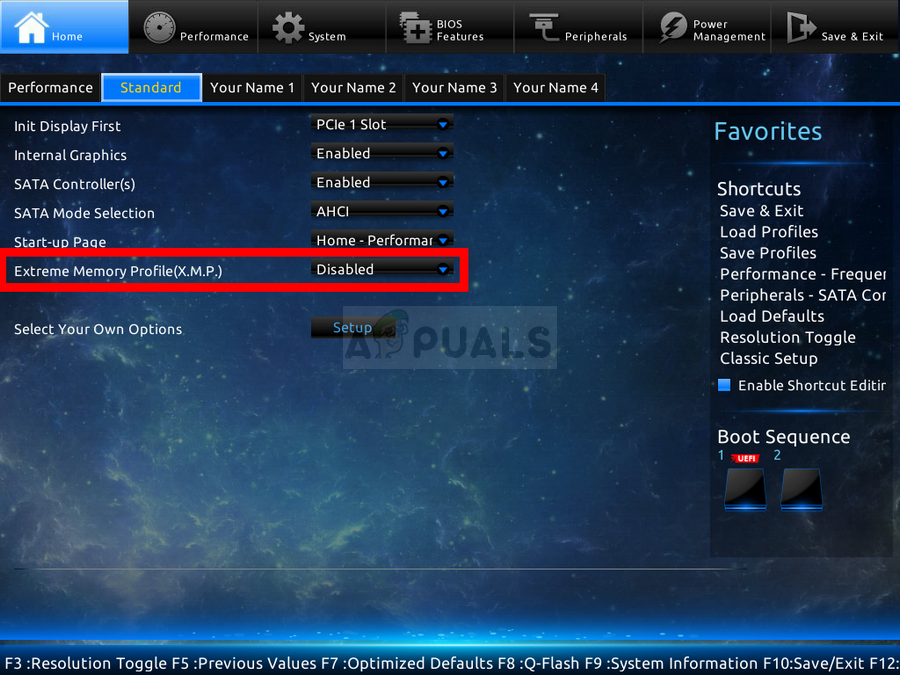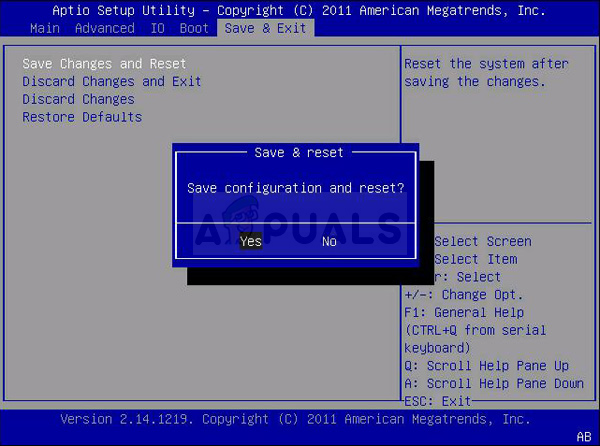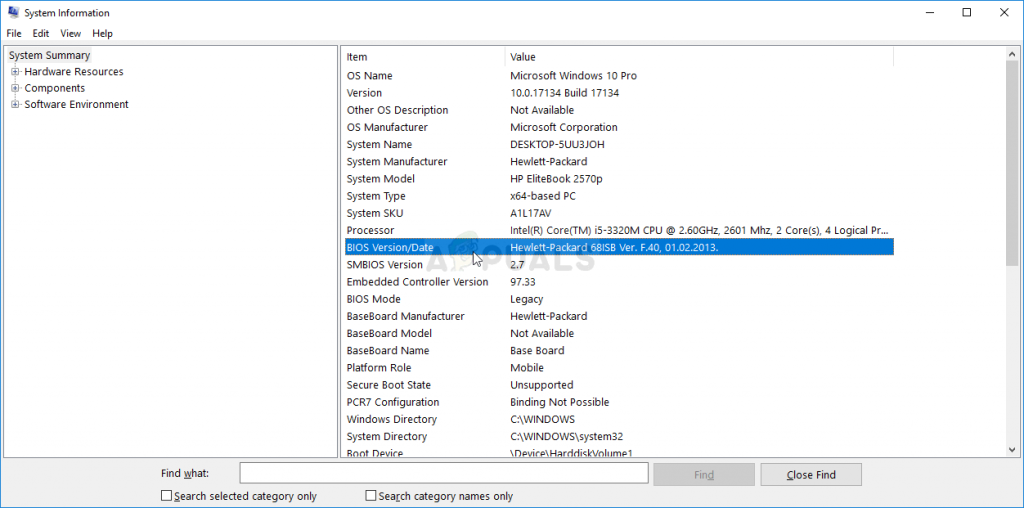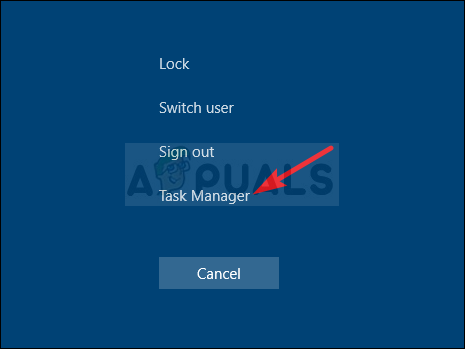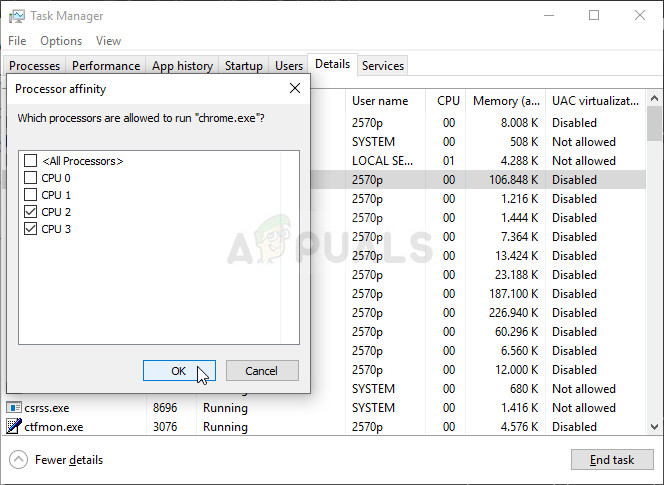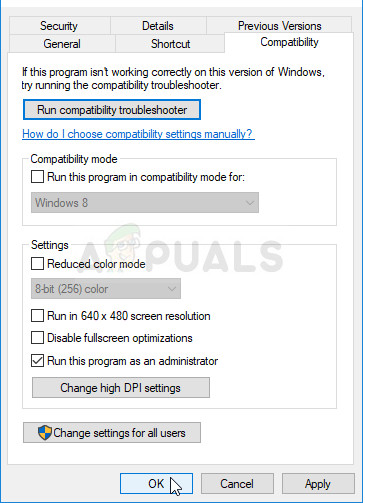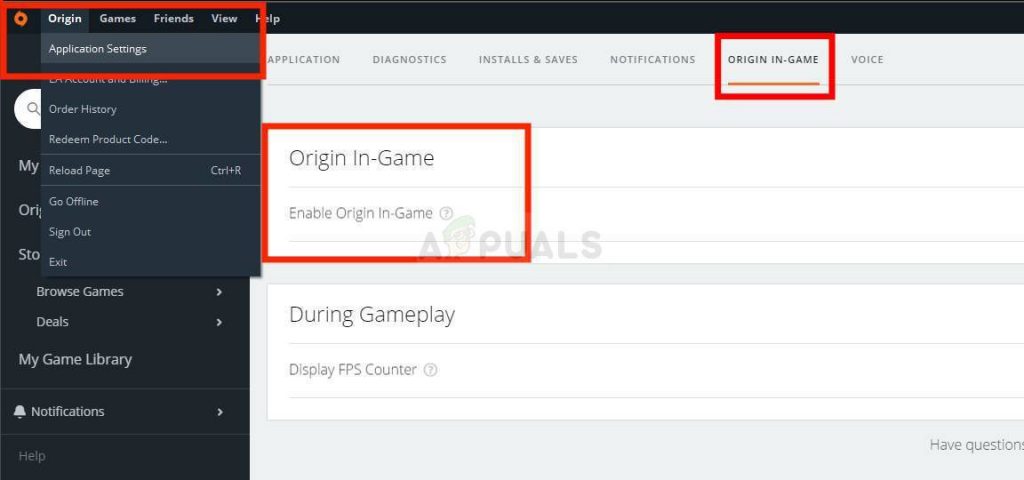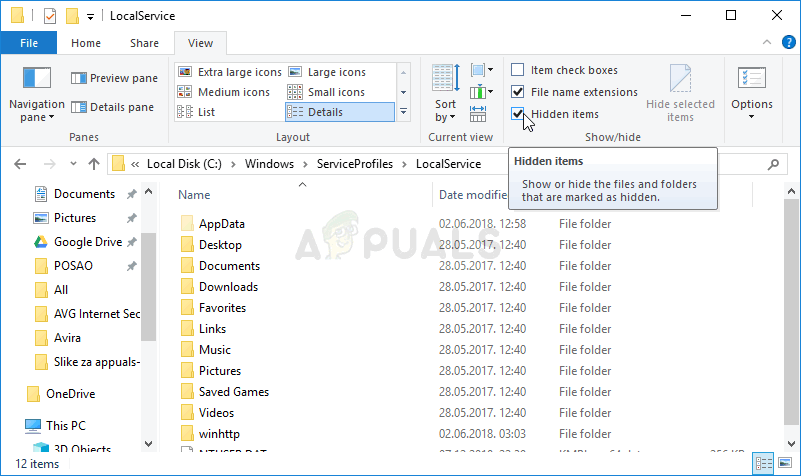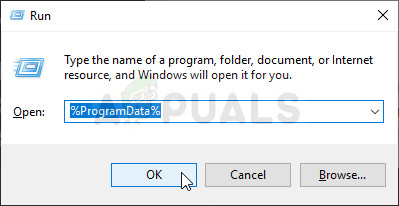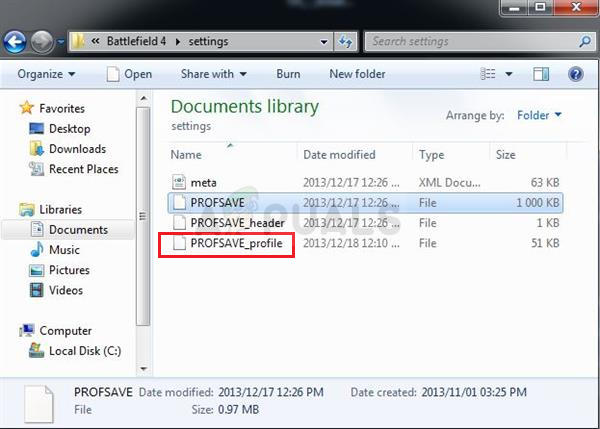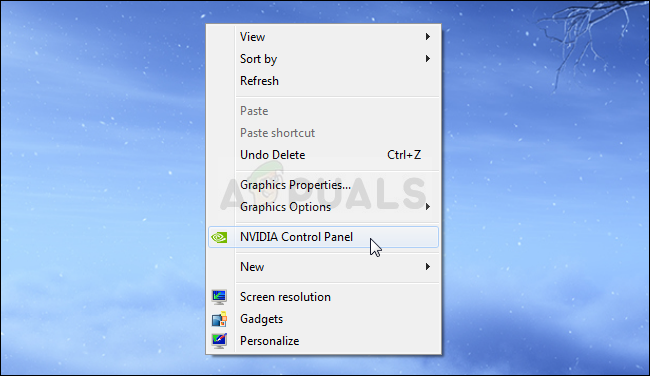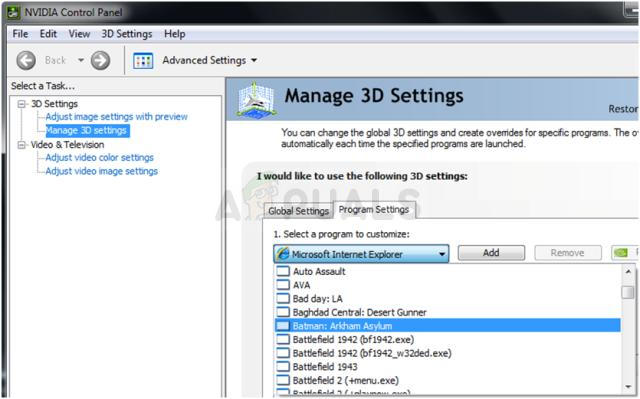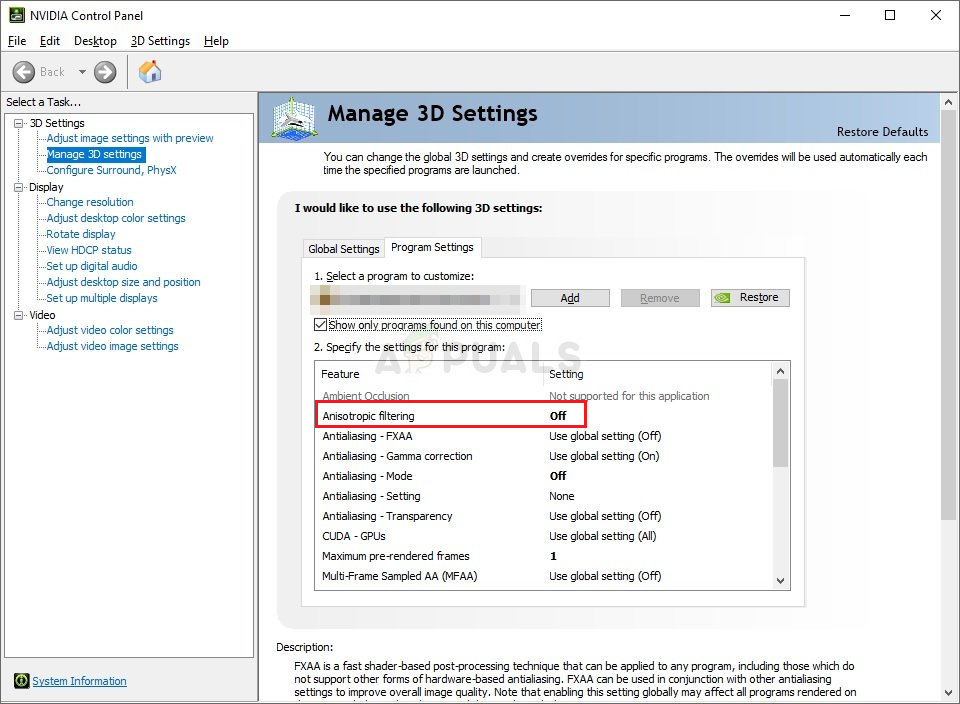However, since many users struggled with the same problem, it sparked huge threads on different forums where many methods were discovered. We decided to include the most helpful ones in this article for you to check out. There are many different methods to check out and we hope at least one will be helpful!
What Causes the Battlefield 1 Crashing Issue?
There are plenty of different causes of this problem and there are probably many more which haven’t been posted online. There are many several-hundred-page-long threads which deal with this problem and we decided to include the most common ones in the shortlist presented below:
Solution 1: Update Windows to the Latest Version
The latest versions of Windows 10 seem to have resolved this problem for good as long as it wasn’t caused by some third-party services or programs. Even though the problem was often caused by a new Windows Update, Windows has released fixes afterward in order to get rid of the problem. Battlefield 1 crashes have disappeared after installing the latest version of Windows for many users and we hope it will work for you as well! Solution 2: Update or Roll Back the Graphics Card Driver If the crashes started to occur after you have updated your graphics driver one way or another; a rollback might be good enough until a new, more secure driver is released. You should also update the graphics device you are using to play the game if a new driver is available as new releases often tend to fix crashing issues!
Update the Driver:
Rolling Back the Driver:
Solution 3: Disable XMP and/or SMT in BIOS
XMP (Extreme Memory Profiles) and SMT (Simultaneous Multi-Threading) are advanced BIOS options which offer to extract better performance from your RAM memory and your processor respectively. However, many users reported that disabling one or both of these options can prevent Battlefield 1 from crashing and we highly recommend you disable them by following the steps below.
Solution 4: Update BIOS to the Latest Version
Updating BIOS may be an odd way of resolving the problem but users have reported that it has helped them. Note that the process differs from one manufacturer to another so make sure you take that into account.
Solution 5: Decrease the Affinity of the Battlefield Process in Task Manager
Users have reported that changing the affinity of Battlefield 1 executable to use not use all CPU cores was able to resolve the problem completely. Settings the affinity orders your operating system to utilize only the cores you have selected to run a certain program. This method is easy to try out so make sure you try it out before giving up!
Solution 6: Run Origin as an Administrator and Disable Origin In-Game
Running anything with administrator permissions is sure to provide some help for plenty of errors and this one is no different. Simply running the Origin client as an administrator may be enough for you to stop seeing the annoying error once and for all.
Solution 7: Clear Your Origin Cache
Clearing the Origin cache can often help fix common issues and this simple method was enough to resolve the problem for many users. They claim Battlefield 1 stopped crashing after clearing the Origin cache and we recommend you try it out!
Solution 8: Switch to DirectX 11
DirectX 12 is still not fully supported on all setups and we recommend you try disabling it for the game. The option to switch between DirectX 11 and 12 was once available inside the in-game video settings but the option was disabled in later updates. Still, it’s possible to disable it by editing a configuration file!
Solution 9: Turn off Anisotropic Filtering (NVIDIA users)
This method is mostly dependent on your setup and it will work for some users while not making a difference for others. Still, changing these settings won’t affect your playing experience greatly and you have nothing to lose by trying the steps presented below!
Battlefield 2042 Won’t Start or Crashing on PC? Here How to Fix ItBattlefield 5 Crashing? Try these fixesHow to Fix the Battlefield 3 ‘Waiting for Game to Exit’ Error on Windows?How to Fix Battlefield 2042 Error ‘1:4688822970:100J:1004G’ on PC?