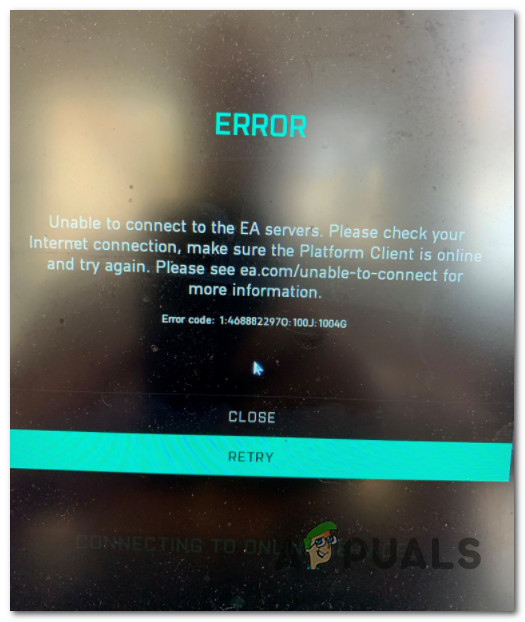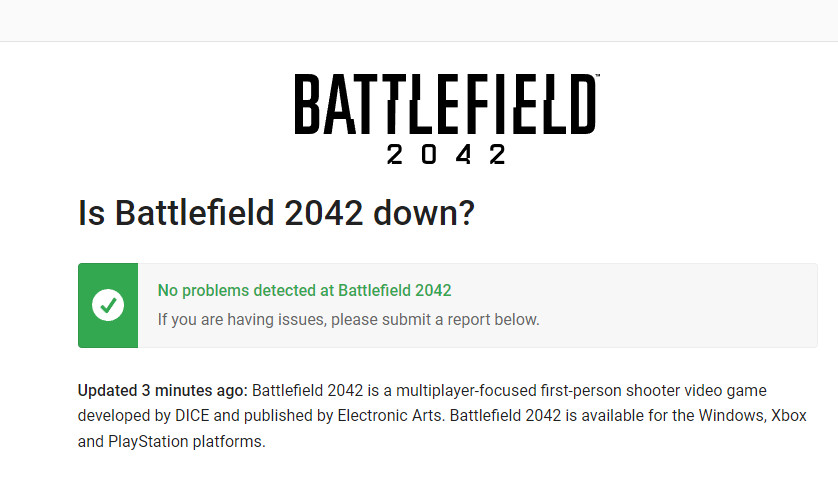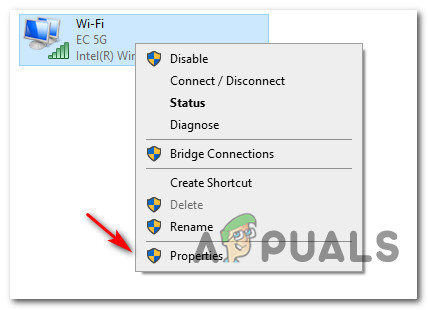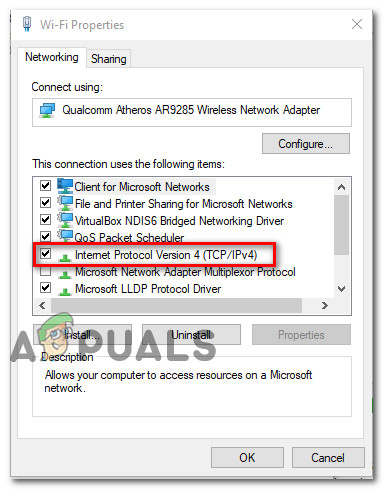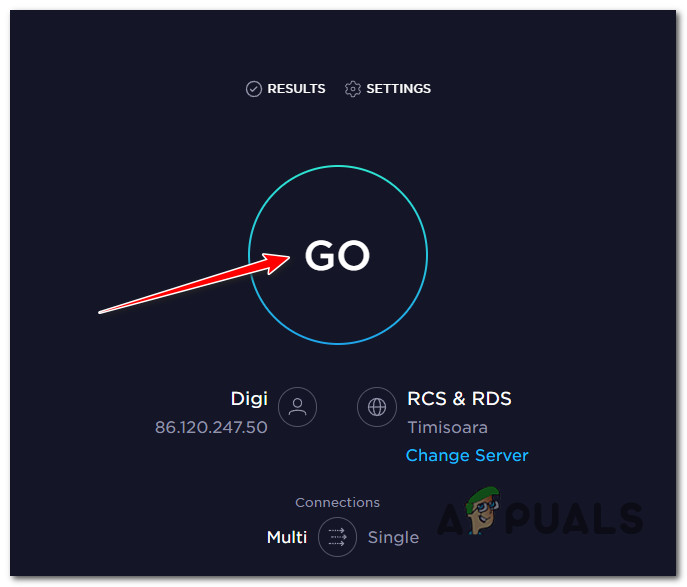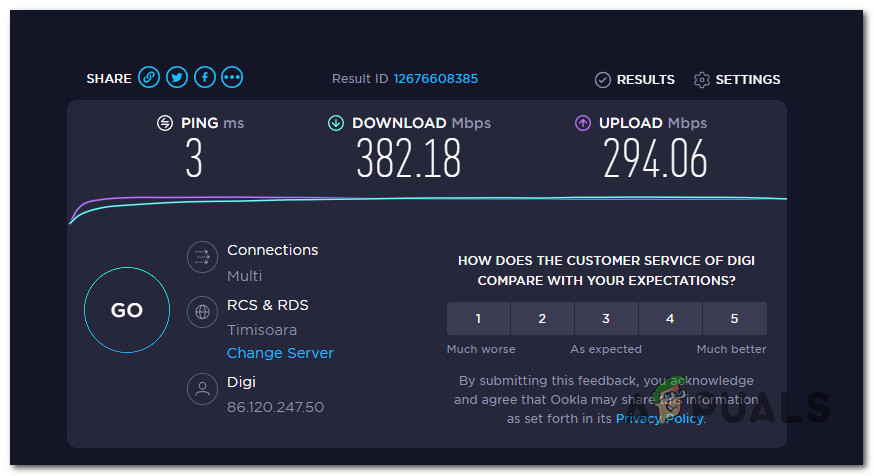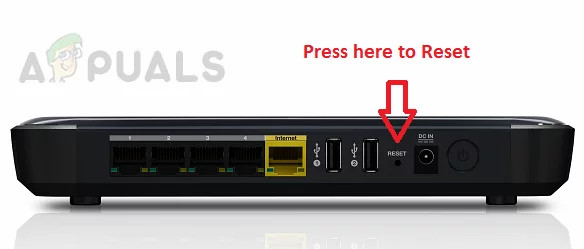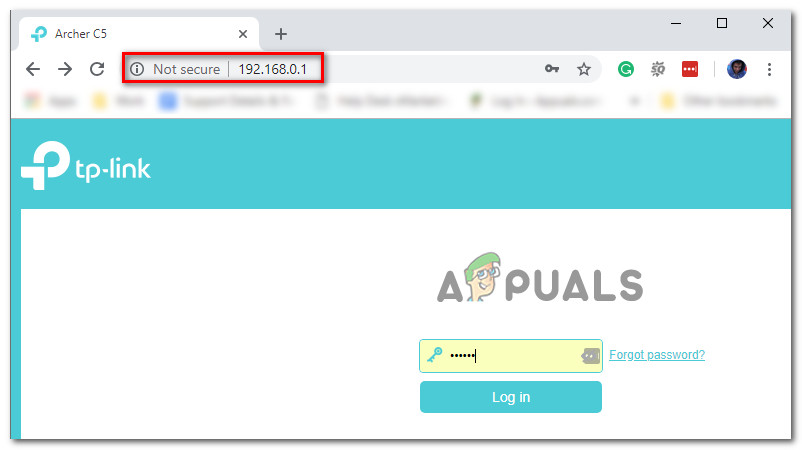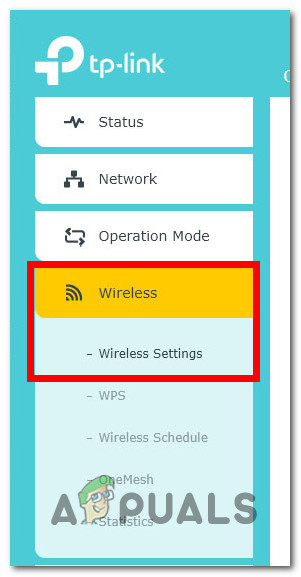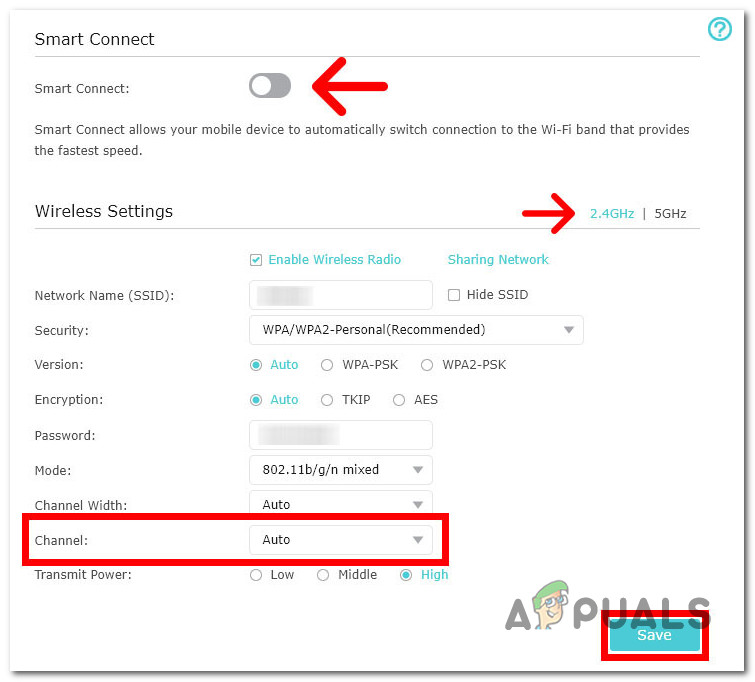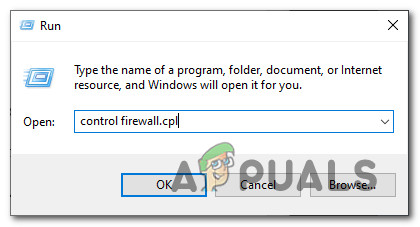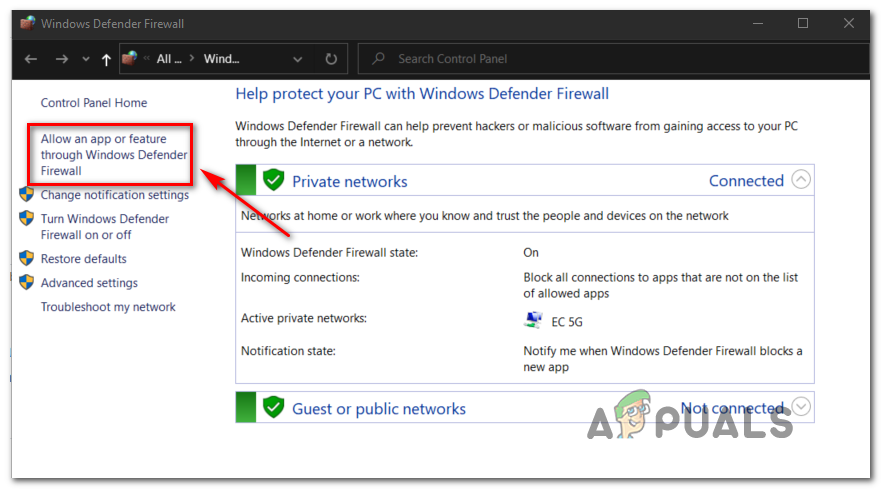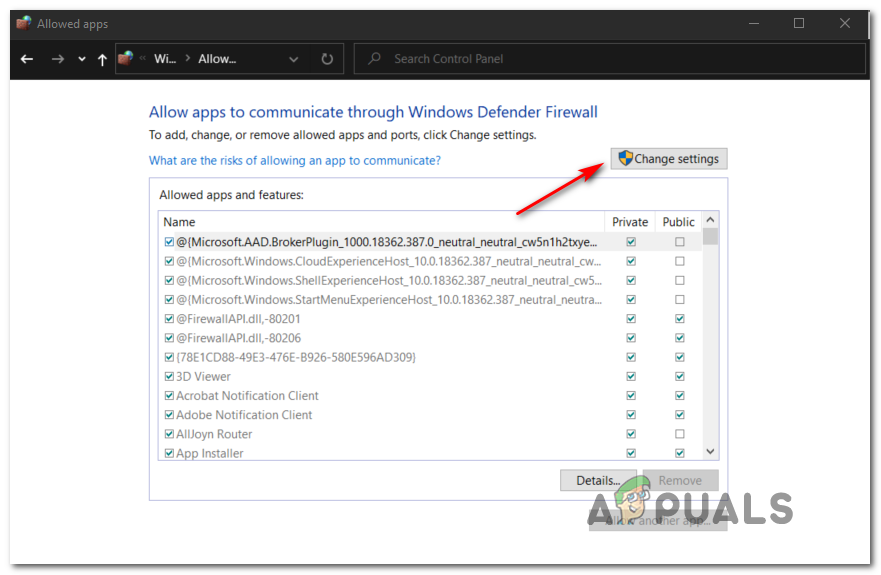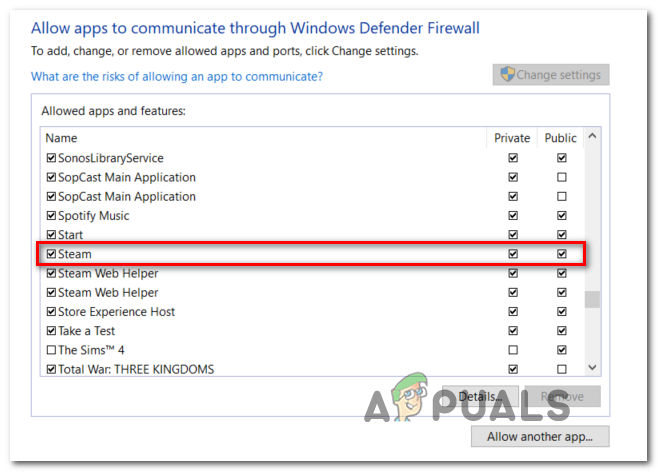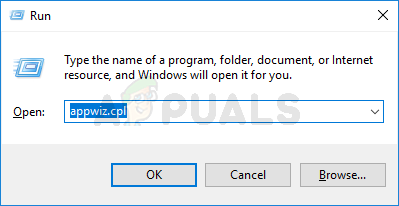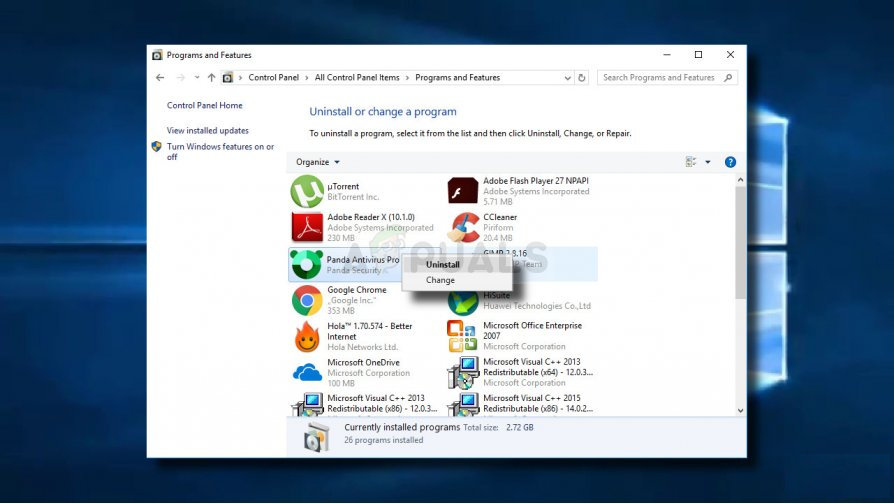After we’ve investigated this issue thoroughly, it turns out that there are several different scenarios that might end up producing this error. Here’s a list of scenarios that might be applicable:
1. Check for ongoing server issues
Since the 1:4688822970:100J:1004G error is often tied to a server problem, start this troubleshooting guide by verifying whether DICE is currently busy mitigating a server issue. It’s also possible that scheduled maintenance denies you the connection with the game server impossible. Check if this scenario is applicable by accessing a website like Down Detector or Is the Service Down and see if any users in your area are currently reporting the same type of issue. Note: Get a clear view of the scope of the issue by scrolling down to the comment section and checking whether other users are currently reporting the same issue. If your search has revealed that Battlefield 2042 is currently dealing with a server issue, there’s nothing you can really do other than wait for the problem to be fixed by Dice and EA. However, if you haven’t uncovered any evidence of a server issue, move down to the next fix below that should treat a potential problem caused by a restrictive DNS.
2. Change the DNS to Google Equivalents
Once you made sure that the problem has nothing to do with a server problem, the next thing you should troubleshoot against is an inconsistent DNS range as a potential culprit that’s causing the Unable to connect to the EA server (1:4688822970:100J:1004G) error. If this scenario is applicable, you can fix the problem by migrating your default DNS (Domain Name Address) range to a range supplied by Google. This is applicable in scenarios where ISP (Internet Service Providers) are actually using Level 3 nodes that might ultimately be responsible for connection inconsistencies with certain servers outside the network. To adjust the DNS range of your PC, you’ll need to access the Network Connections window from the classic Control panel menu. From this dedicated menu, you will be able to establish a custom DNS range for the network that you’re currently connected to. Follow the guide below for step by step instructions on how to do this: If you’re still dealing with the same Unable to connect to the EA server (1:4688822970:100J:1004G) error, move down to the next potential fix below.
3. Change to a wired connection
If you’re forced to use a Wi-Fi connection when playing BattleField 2042, you need to make sure that you have enough available bandwidth to pass the minimum bandwidth requirement. If you have no other way but to use a Wi-Fi connection, make sure you’re connected on a 5G network if you want to avoid the 1:4688822970:100J:1004G error. Note: DICE recommends an Internet connection of at least 512 KBPS. This is the bare minimum, but in order to play without fear of being booted out, you’ll need at least 5 MB for Upload and Download. If you want to ensure that you meet this minimum threshold, follow the instructions below: Note: You might need the test a couple of times to see if the Upload and Download values are stable. In case the test you just did has confirmed that you meet the minimum network requirements but the error still occurs, you should migrate over to a LAN connection (if that’s possible). If you can connect your PC to the internet via cable, you should definitely do it. It will definitely improve your online gaming experience with every game, not just BattleField 2042. In case you’re already using a LAN cable or your Internet connection is more than enough to handle a connection but you’re still getting the same error, move down to the next potential fix below.
4. Restart or reset your router
Several Battlefield 2042 players have all but confirmed that this problem can also be caused by inconsistent temporary network data accumulated by your router. Most users dealing with this problem have fixed this issue by rebooting their router or by resetting it (avoid this if possible). To avoid any unnecessary hustle, start simple with a simple reboot. This operation will clear the temporary network data without overriding any custom settings that you previously established. To go for a router reboot, turn your router off via the physical button and disconnect it from the power outlet and wait for at least 30 seconds – this is done in order to ensure that the power capacitors are completely drained. After the 30 seconds have passed, plug your router back in, wait for Internet access to be re-established and see if you are able to launch Battlefield 2042 and get past the initial screen without the same ‘Unable to connect to the EA server (1:4688822970:100J:1004G). If this procedure didn’t improve things at all, your only option is to go for a router reset. Do this by pressing and holding the dedicated RESET button on the back for at least 10 seconds. You’ll know when to let go because you’ll suddenly see all the front router LEDs flashing at the same time. IMPORTANT: This operation will end up resetting any previously established custom settings, login credentials, and forwarded ports. If restarting and resetting your router didn’t fix the error you’re currently experiencing with Battlefield 2042, try the next potential fix below.
5. Change Wi-Fi Channel
If you are trying to play the game in an environment where there are a lot of different WiFi networks stacked on top of each other, chances are you are experiencing this problem because there’s some sort of interference or conflict going on between the WiFi network that your PC is currently connected to and a different network. Keep in mind that the vast majority of WiFi routers these days are built to broadcast data using either 2.4 GHz or 5 GHz frequency bands. However, these bands are divided into distinct channels that are used for data exchanges. Depending on your router’s frequency bands, the channel that you’d want to choose (ideally) is different:
If you’re on 2.4 GHz, you should pick between the 1, 6, and 11 Wi-Fi channels since these are typically options that won’t overlap with other networks.If you’re on 5 GHz, you have a lot of options that you should not have trouble with. You can theoretically choose between all 24 non-overlapping channels without fear of running into interferences.
Note: Most router models have the same channel by default. If you don’t change your WiFI channel, your router will most likely use the same channels as neighboring networks which will slow down or down-right break your WIFI signal. If you suspect that you’re encountering that the ‘Unable to connect to the EA server (1:4688822970:100J:1004G)’ error is occurring due to a conflicting WiFi channel, follow the instructions below to change the active WiFi channel: In case the same kind of problem is still occurring and you’re still unable to get past the initial screen of Battlefield 2042, move down to the next method below.
6. Add launcher to Windows Firewall Exception list (if applicable)
As it turns out, the 1:4688822970:100J:1004G in Battlefield 2042 can also occur if your active antivirus ends up blocking the connection between the game’s launcher and the game’s server. In the event that this is caused by a false positive (like your AV overreacting), you can fix this elegantly by whitelisting the game launcher (Steam or Origin) + the main Battlefield 2042 executable from your AV settings. Note: In case whitelisting ends up not working, you will need to uninstall the 3rd party security suite altogether in order to be certain that you’re not dealing with an AV-induced security interference.
Whitelist Steam or Origin + the main WOW executable via Windows Firewall
If you’re using Windows Defender, follow the instructions below to whitelist Origin or Steam + the main Battlefield 2042 executable from Windows Firewall: Note: These instructions below will work for every recent Windows version (Windows 7, Windows 8.1, Windows 10, and Windows 11). If you are using a 3rd party Antivirus + firewall, you need to search online for specific steps of whitelisting the two executables or follow the second guide below for steps of uninstalling it.
7. Uninstall 3rd party suite via Programs and features
If you are using a 3rd party Antivirus that doesn’t allow you to whitelist items or you’re looking to remove it, follow the instructions below: Note: In case the whitelisting guide above didn’t work, try disabling Windows Defender while running the game.
How to Fix “Error: Unable to Connect to EA Servers” in Battlefield 2042?Fix: Error Code 1:468822970:1502l:-403319830:0B in Battlefield 2042Battlefield 2042 Error Code 2002G? Here’s how to fixHow to Fix “Unable to Load Persistent Data’ Error on BattleField 2042