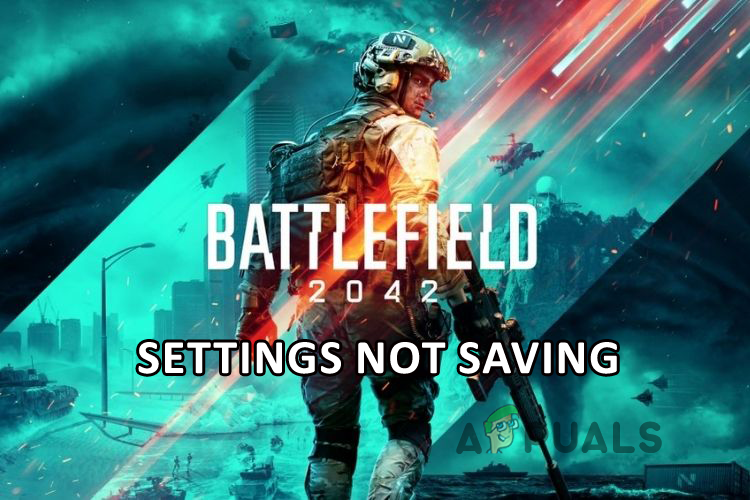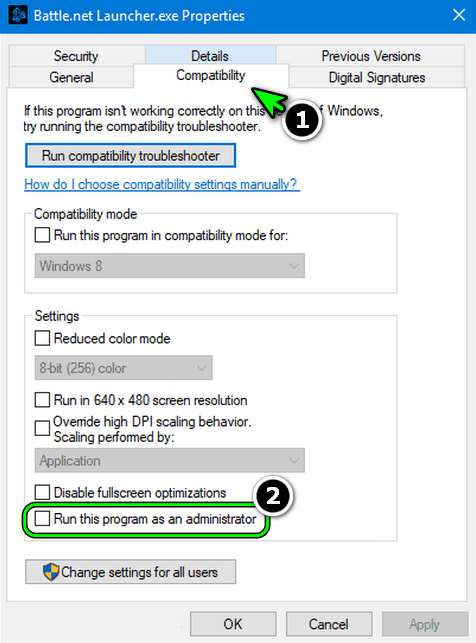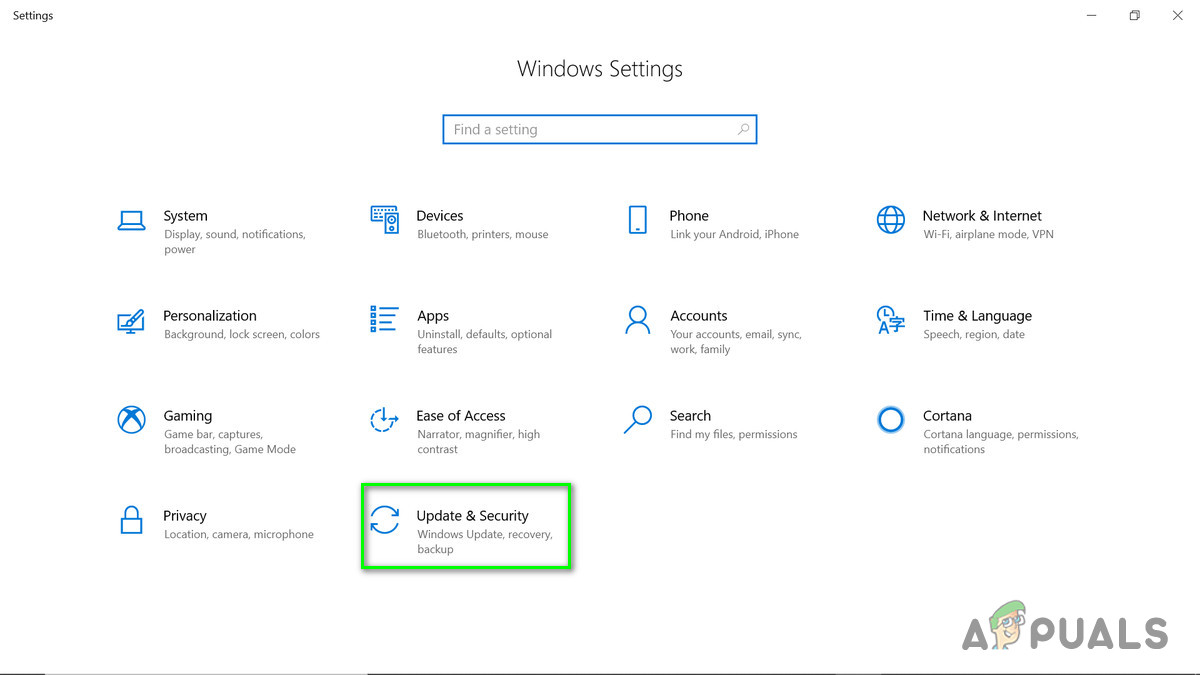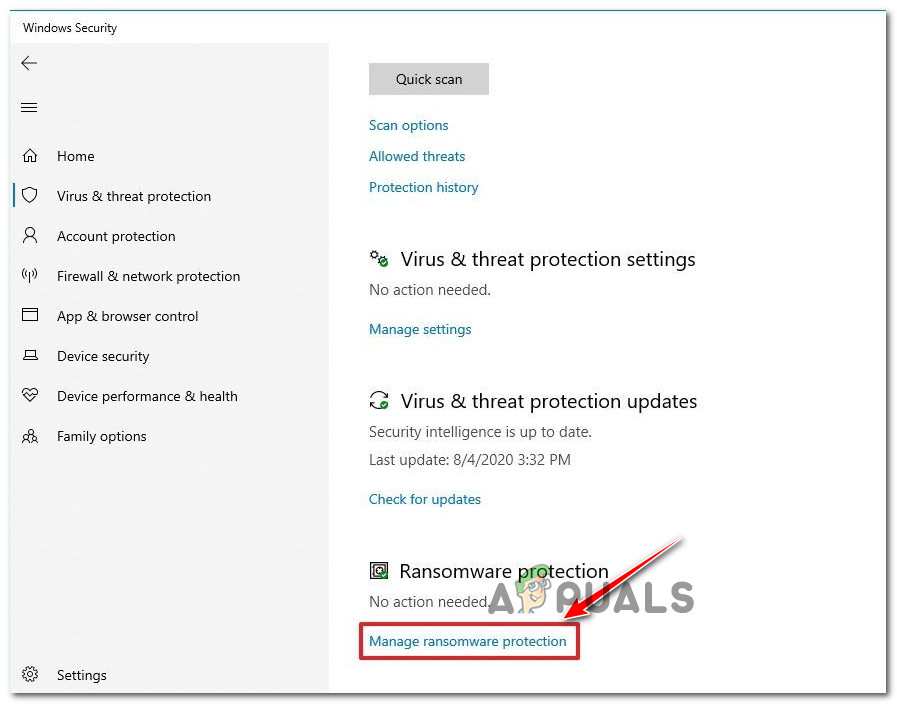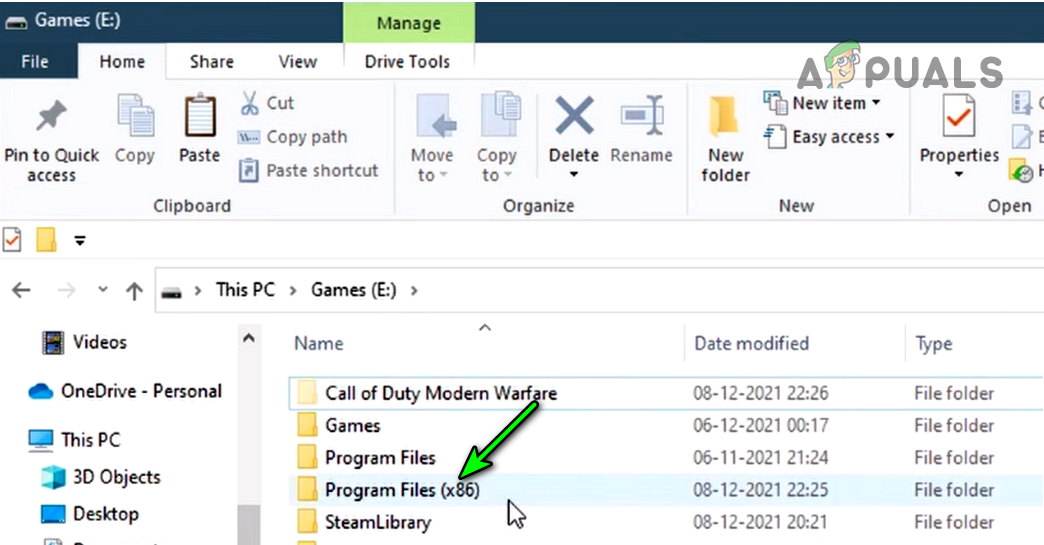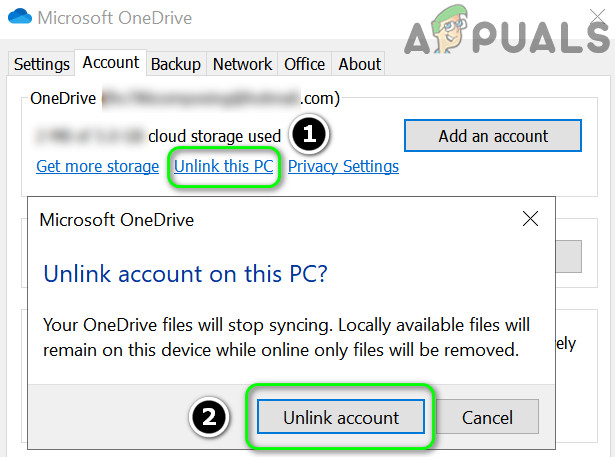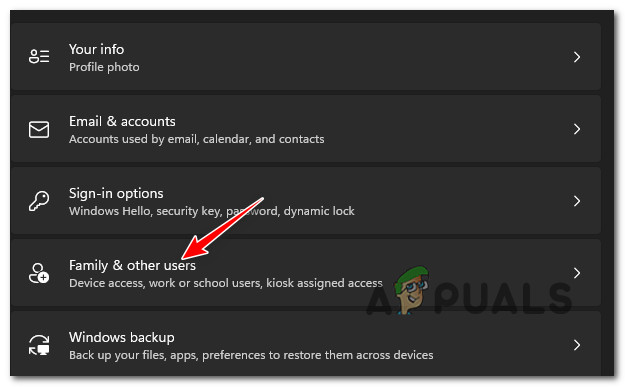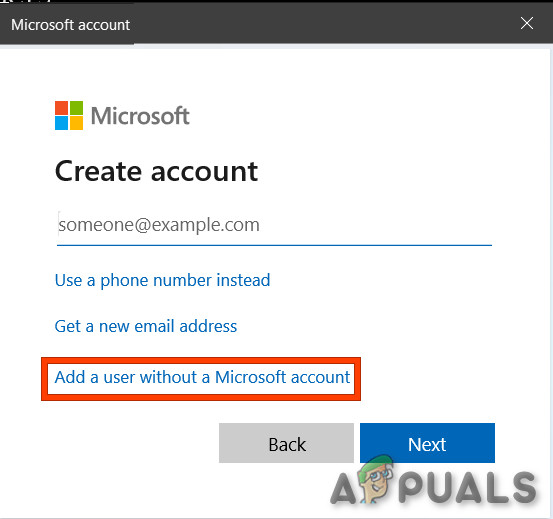After investigating we find out that there are many different reasons responsible for the Battlefield 2042 Settings not saving and intro starting every time you boot game. Well, there is no official fix released by the game developers to solve the game. However, our experts have looked into the problem and shared some of the possible solutions that worked for several affected users to get past the error. But before starting with the solutions it is important to understand what is causing the error. So, first, find out the common culprits that trigger the error.
Missing Administrative Rights – Running the game with local rights are more likely to cause errors. As you are missing the permission to change and save the file and save the settings. So, make sure you are running the game with administrative rights.Antivirus problem – If you are using a 3rd party antivirus program or using the Windows Defender Firewall can prevent certain game features to work. So, check for the antivirus program and disable antivirus temporarily on your Windows system.OneDrive Issues – The OneDrive is causing a problem for many people as it stops the game from functioning properly and stop it from editing or saving anything. In this case, closing OneDrive on your system may work for you.Issues with the user account – In some cases when the Windows user name is having some special characters it is more likely to cause a problem with the Battlefield 2042 game and stop it from saving the settings and is more likely to cause errors.
So, you are aware of the common reasons triggering the error in the Battlefield 2042 game, here it is suggested to try the solutions listed that worked for several affected users to get past the error in their case.
Run Game as Admin
If you are missing the administrative privilege, you are more likely to face this sort of problem. Check if you are running Battlefield 2042 as a local user account. Many users confirmed the problem is related to the permission and due to this it stops the user from saving or changing the settings or even Battlefield 2042 won’t start. So, check if you are not running the game as admin then run Battlefield 2042 and origin as admin. Follow the steps to do so: Now to run the Origin app as an admin, right-click on the Origin icon and from the menu choose Run as administrator. Once it is launched as admin, check if you are able to save the settings or not. If still seeing the Battlefield 2042 Settings not saving error, then head to the next potential solution.
Remove the Temp Games Files
The already saved games files might be what causing the problem and stopping battlefield 2042 from saving your settings. These temporary files get corrupted or damaged after a certain time period and cause conflict with other files and stop it from running. So in this solution, it is suggested to remove the temp part from the file PROFSAVE_tmp”. This simple trick worked for many gamers. Follow the steps mentioned below: Now check if you are able to save the settings or not or head to the next solution.
Allow Game Files through Antivirus
Many times, the antivirus program conflicts with the game files and stop them from running, and this is what cause errors in some cases. Moreover, many third-party antivirus security programs detect the game files as malicious programs and won’t allow them to run. So, check if you are running a third-party antivirus then just allow the game files from the antivirus and check if the error is still showing. To do so follow the steps mentioned below: And as the entire Battlefield 2042 game files are added to the antivirus exclusion list. Launch the game, and then check if the error is still prompting in the game or not.
Close OneDrive
Many Battlefield 2042 players confirmed that the problem is related to the OneDrive as this conflicts with the game files and settings and as a result, you are unable to close it. Therefore closing OneDrive and after launching, the game and changing the settings and saving it worked for many. So follow the steps to close OneDrive mentioned below:
Check your Windows User Name
Well, this is a rare solution but still can be a culprit in causing the error, so if still seeing the problem then check if your user account name of the Windows is having any special characters. This is likely to cause the problem so it is best to delete your old Windows user name and create a new users account and then launch the game. Now reboot your system to save the changes and once the system boots, relaunch the game and check if the Battlefield 2042 settings not saving issue is solved or not.
Bonus Solution: Delete the Settings Folder
It is estimated the fixes given work for you to solve the error in your case but if still dealing with the error, then deleting the settings folder and relaunching the game may work for you. To do so simply go to the My Document folder and here locate the BF4 folder and then in the folder find the Settings folder, right-click on it and choose delete. Once it is deleted try launching the battlefield 2042 game. As the settings folder gets deleted it will go in the default state and stay the next time you make any changes and save without showing any error.
Fix: “There is a problem with your game’s setup. Please reinstall your game."…Battlefield 2042 Won’t Start or Crashing on PC? Here How to Fix ItHow to Fix Battlefield 2042 Error ‘1:4688822970:100J:1004G’ on PC?How to Fix “Error: Unable to Connect to EA Servers” in Battlefield 2042?