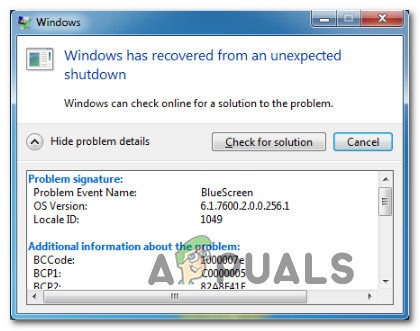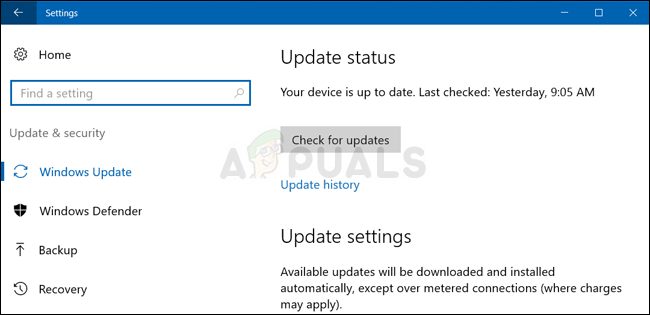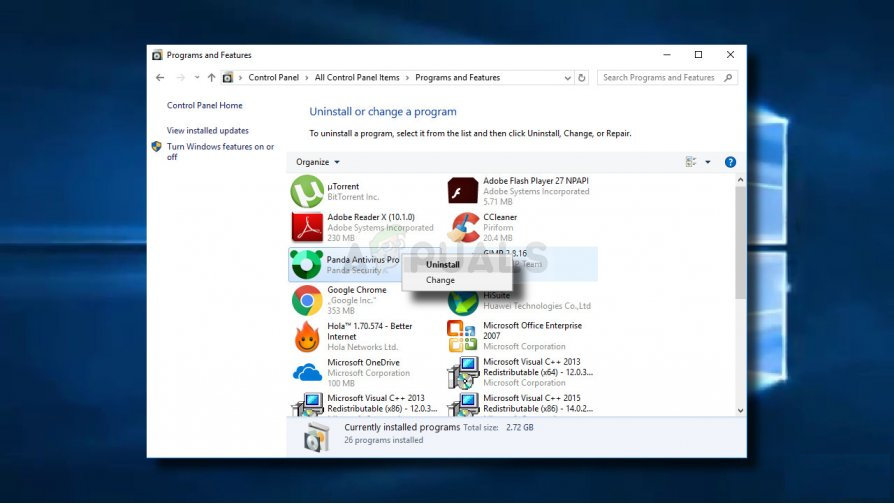What is causing the 1000007e BSOD crash?
We investigated this particular error message by analyzing various user reports and the repair strategies that are most commonly being used to fix this particular error message. As it turns out, there are multiple potential culprits that can be responsible for this BCCode (1000007e): If you’re currently looking for a fix helping you avoid future BCCode (1000007e) crashes, this article will provide you with several different troubleshooting guides. Down below, you’ll find a collection of methods that other users in a similar have successfully implemented in other to stop the random BSODs. In order to remain as efficient as possible, we advise you to follow the potential fixes below in the order that they are presented since they are ordered by efficiency and severity. Eventually, you should encounter a viable fix regardless of the culprit that’s producing the error. Let’s begin!
Method 1: Installing every pending update
As it turns out, this particular issue can occur in instances where a series of migrated drivers are not compatible with the current Windows versions. This typically happens after the users upgraded to Windows 10 from an older Windows version. In this case, the BSOD crash will occur whenever the incompatible driver gets used. Several affected users encountering the very same error message have reported that they finally managed to resolve the issue after they installed every pending update that Windows Update was preparing to install. This procedure is successful because it’s very likely that the incompatible drivers will get replaced with compatible equivalents. Here’s a quick guide on installing every pending update via Windows Update: If this method isn’t applicable to your scenario or your computer is already up to date, move down to the next method below.
Method 2: Uninstalling 3rd party antivirus
An unlikely but rather common culprit is an overprotective antivirus suite. Most often than not, affected users point towards Avast or a similar 3rd party client for triggering the BSOD crashes. The causes behind this behavior are diverse, but it’s possible that the security suite ends up locking some files that are working closely with the kernel, which effectively brings the OS to a halt. If this scenario is applicable, you should be able to resolve the issue by uninstalling the 3rd party suite that is causing the crash. Here’s a quick guide on how to do this: If this method wasn’t applicable to your situation, move down to the next method below.
Method 3: Updating BIOS version
Some users encountering the issue on desktop computers (mostly on Dell) have reported that they managed to stop the random BSOD crashes with the 1000007e BCCode after they successfully managed to update their BIOS firmware. But keep in mind that the exact procedure of updating your BIOS version is very different according to your motherboard manufacturer. Warning: The procedure of updating your BIOS version might end up creating additional stability issues with your PC if you follow the steps incorrectly. Because of this, we only recommend you to update your BIOS firmware if you did it before and you are confident that you will be able to pull it off. The exact steps of updating will vary from configuration to configuration, so please follow the appropriate documentation according to your manufacturer. Here are some helpful links from the most popular manufacturers that will help you update the BIOS version:
DellAcerLenovoAsus
If your the manufacturer is not in the list above, search online for specific steps. If your Bios version is updated but you’re still encountering this issue, move down to the next method below.
Method 4: Performing a repair install
If the issue is occurring due to an underlying corruption issue, you should be able to resolve the issue by performing a repair install. Several affected users have confirmed that this method was successful in helping them use their computer normally without the constant 1000007e BOSD crashes. This procedure is superior to a clean install since it will only refresh Windows components and booting-related processes – Allowing you to keep all personal data including photos, applications, games, videos and any other type of personal files. If you want to perform a repair install, you can follow the instructions on this article (here).
FIX: Steps to Fix BSOD Error “KERNEL_DATA_INPAGE_ERROR"How to Fix BHDrvx64.sys BSOD Error on Windows 10/11?Fix: DPC Watchdog Violation BSOD Error on Windows 10?How to Fix BSOD Error Code 0x0000001e