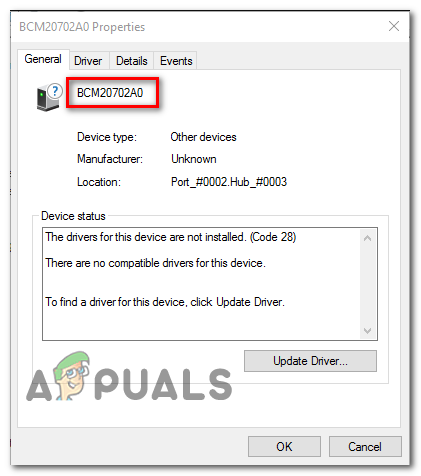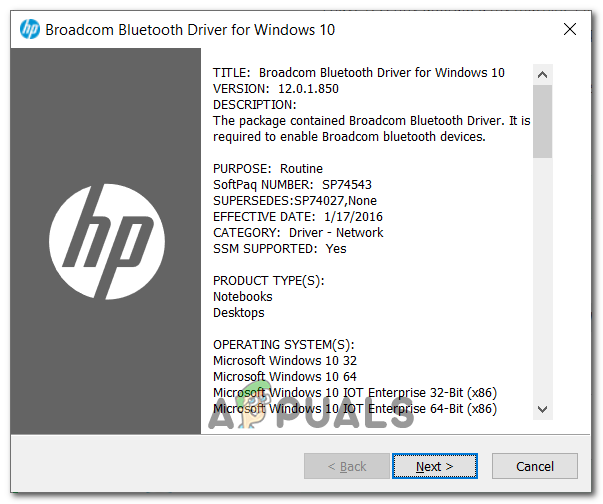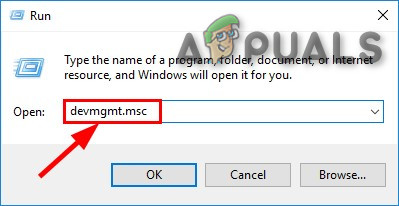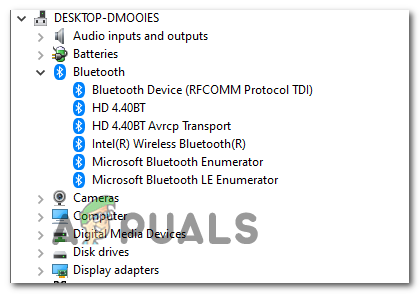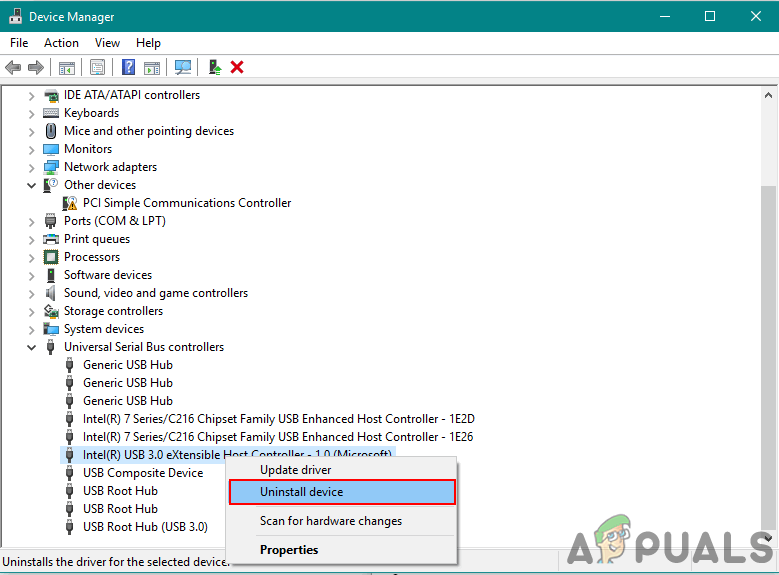If you are seeing this error on Windows 10, start by running the Windows Bluetooth troubleshooter and see if it manages to fix your issue. In case the utility doesn’t find anything wrong with your current Bluetooth configuration and you’re using an HP laptop, install the Broadcom Bluetooth driver package. However, you should also test to see if corruption is responsible for this behavior – Attempt to reinstall the entire Bluetooth suite along with every USB controller. But if the problem is caused by an OS file, you will not get this issue resolved unless you perform a clean install or repair install procedure.
Running the Bluetooth troubleshooter
In case you’re encountering this issue on Windows 10, you should start by seeing if you are not able to fix the issue automatically by running the Bluetooth troubleshooter. If you’re encountering the error due to a generic problem with your router driver, this utility might be equipped to fix the problem automatically. Several affected users have reported that the issue was resolved after they ran the Bluetooth troubleshooter and applying the recommended fix. In case this scenario is applicable, follow the instructions below to run the Bluetooth troubleshooter on your Windows 10 computer: In case you’re still encountering the same problem or this method was not applicable, move down to the next potential fix below.
Installing the Broadcom Bluetooth driver (Windows 10 Only)
If you’re encountering the BCM20702A0 driver error on a HP driver or ultrabook, it’s likely due to a missing or updated version of Bluetooth driver. HP laptop models are notoriously known for compatibility issues with various Bluetooth drivers. This is quite common among machines that don’t natively support Bluetooth, but they are using a Bluetooth adapter like Insignia 4.0 or equivalent. In case this scenario is applicable, you should be able to fix the problem by installing the entire driver Bluetooth package from Broadcom. In order to do so, follow the instructions below: In case you are still seeing the same error message, move down to the next potential fix below.
Uninstalling every Bluetooth and USB Controller
In case the troubleshooter was not able to take care of the issue and you’ve made sure that it’s not a permission issue, you’re probably dealing with a corrupted Bluetooth driver or a glitched USB controller (in-case you’re using a dongle for Bluetooth). In this case, the best scenario that will ensure that you remove the corrupted instance is to uninstall every Bluetooth driver (and USB controller if you’re using a dongle) ion order to force your Windows installation to search and install the new driver equivalents. In case you don’t know how to do this, follow the instructions below: In case the same problem is still occurring, move down to the next potential fix below.
Performing a Repair install/Clean install
If none of the potential fixes above have worked for you, it’s very likely that you are actually dealing with some type of underlying OS corruption issue that ends up affecting the Bluetooth component. If this scenario is applicable, you should be able to fix this issue by refreshing every Windows component. In order to accomplish this, you can either go for a repair install (in-place repair) or a clean install. A repair install is a little more tedious and will require you to use a compatible installation media, but the main advantage of this procedure is that the refreshing process will only touch your OS files – your personal media, your applications, your games and even some user preferences will remain intact. A clean install can be performed without an installation media, but be prepared for total data loss unless you back up your data in advance.
How to Fix CSR8510 A10 Driver Error (Driver is Unavailable)How to Fix Printer Driver ‘Error 0x80070705’ (Unknown Printer Driver)Fix: Windows cannot Load the Device Driver for this Hardware because a Previous…Microsoft Windows 10 Gets Better Graphics Driver Evaluations To Improve…