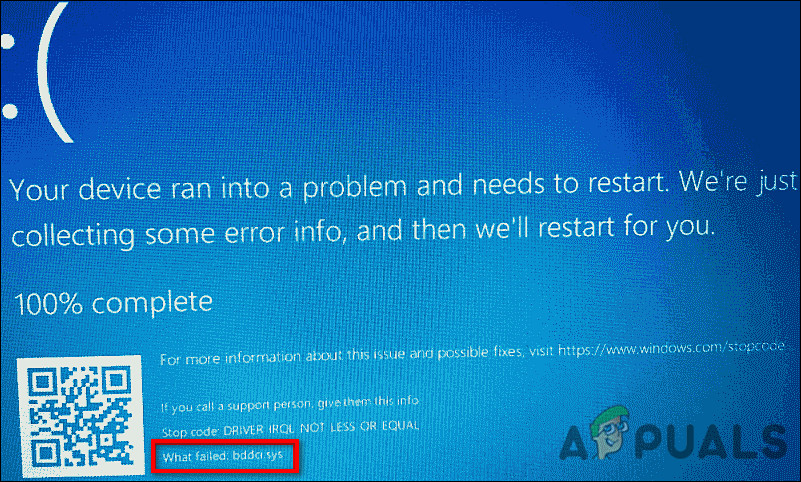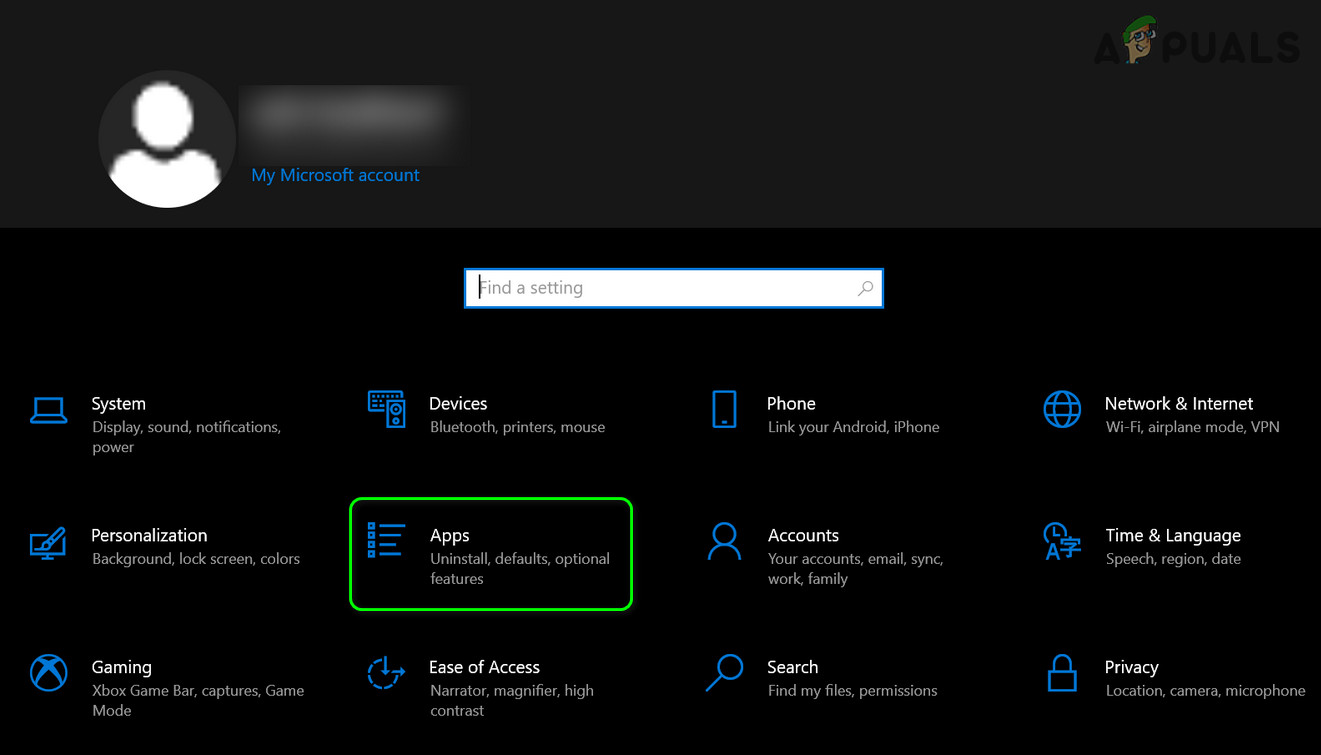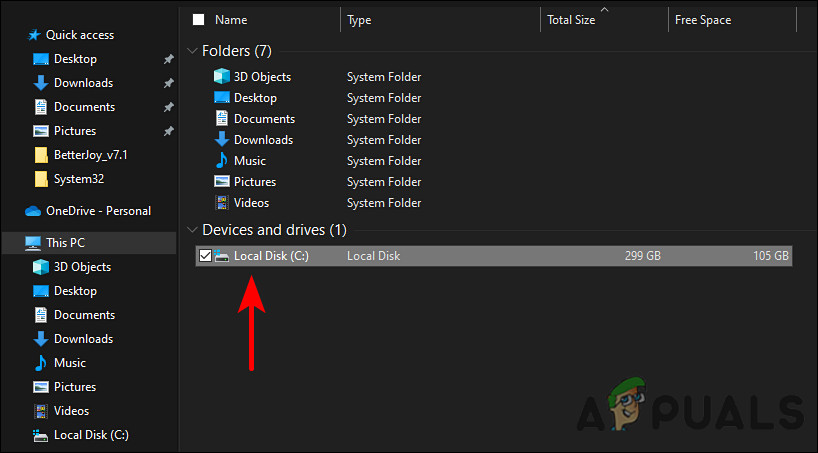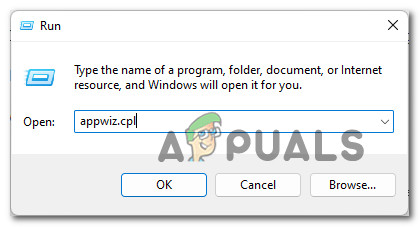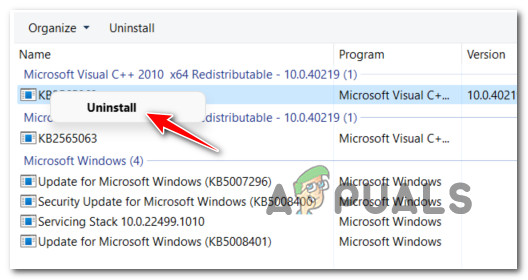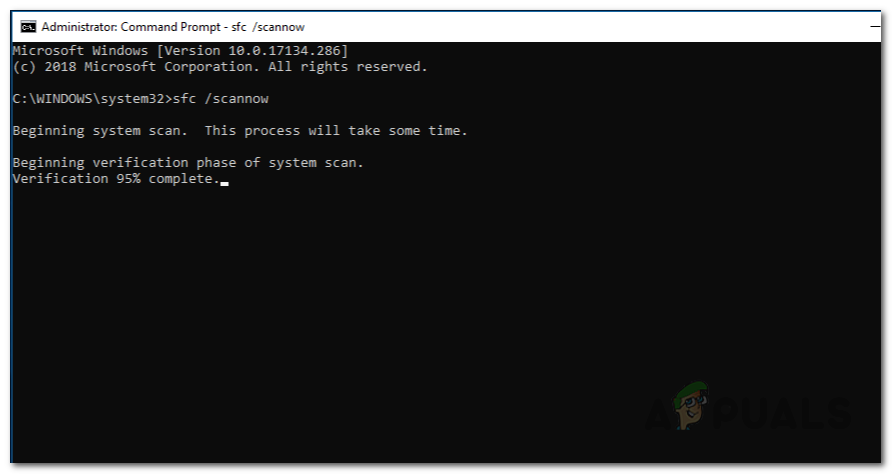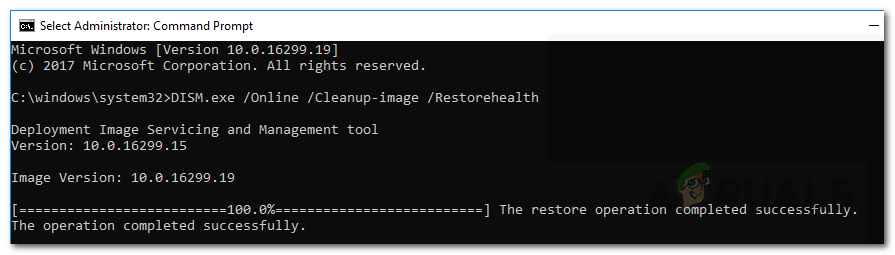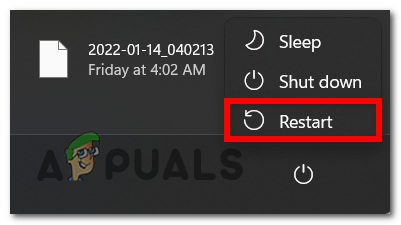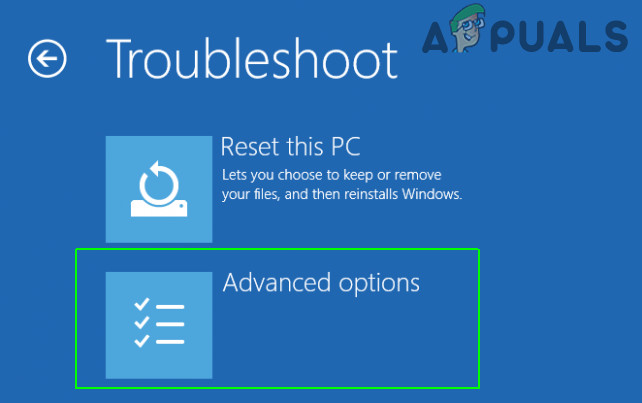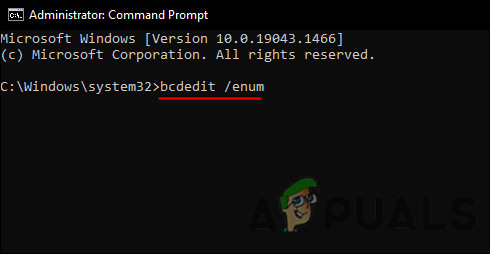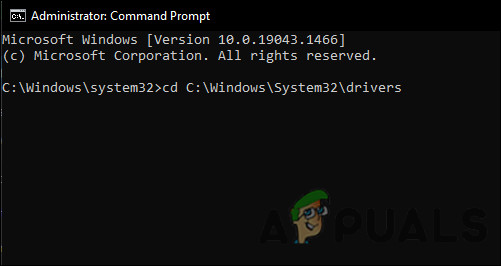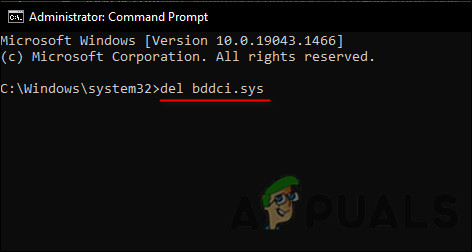If you are experiencing a blue screen while using your PC, then you are likely experiencing hardware failure, outdated firmware, corrupt drivers, or other software-related issues (for instance, after installing the latest BitDefender updates). In this guide, we will walk you through several methods of resolving the issue at hand in detail. Let’s get right into it!
Use System Restore
System restore points are images of the configuration and settings in the Windows Registry that help restore the system to a prior time when it was operating smoothly. Before making any changes to the system settings or installing or uninstalling critical programs, Windows 10 automatically creates a restore point. Creating restore points manually is also an option, but since Windows 10 does that for you, you are unlikely to need to do it often. A good solution to resolve bddci.sys Blue Screen error is to use the system restore feature and restore your operating system to a previous state. If this does not work for you, proceed with the next method below.
Uninstall BitDefender Antivirus (If Applicable)
In several cases, it has been discovered that the error hand is being faced by the latest updates of the BitDefender antivirus program. Most users were able to fix the issue by uninstalling the program, which is why we encourage you to give it a shot if you are using BitDefender as well. Here is how you can do that:
Rename the Sys File
Alternatively, if you don’t currently use BitDefender but did so in the past, then there is a possibility that you are experiencing the issue due to leftovers of that software on your system. In this case, renaming the bddci.sys file should resolve the issue for you. Renaming the file will prevent it from loading unnecessarily during startup, thus eliminating the conflict in the process. Here is what you need to do: You can also try renaming the bddci.sys file present in C:\Program Files\Bitdefender Antivirus Free\web\ folder. Most often, this is the location when BitDefender is installed on your system.
Uninstall Windows Update
Did the problem begin after you installed a recent Windows update? If that is the case, then the Windows update was corrupt and instead of benefitting the system, it may have caused errors like the bddci.sys Blue Screen issue. If this scenario applies to you, follow the steps mentioned below:
Run SFC and DISM Scans
Issues like bddci.sys Blue Screen can also be caused by some kind of system file corruption. In most conventional cases of system file corruption, you should be able to resolve the problem by using two standard Windows utilities – SFC (System File Checker) and DISM (Deployment Image Servicing and Management). The SFC tool retrieves a locally cached archive of system files and replaces each corrupted file with its healthy counterpart. You do not need to connect to the Internet to use System File Checker. The DISM, however, does not work without stable Internet access, since WU is used to replace corrupt files with healthy ones. Here is all that you need to do:
Delete Bddci.sys File
Another way to resolve the bddci.sys Blue Screen is by deleting the bddci.sys file. To do so, we will be using Command Prompt in Windows Recovery Environment. Typically installed in a separate partition, Windows 10 Recovery Environment (WinRE) can help troubleshoot, recover, and boot from external media. Follow these steps to do so: You may now exit the Windows Recovery Environment. Hopefully, this will resolve the bddci.sys Blue Screen issue once and for all.
How to Fix Memory_Management Error (Blue Screen of Death) on WindowsHow to Fix “Blue Screen Error 0x00000116” on Windows?Fix: PFN LIST CORRUPT Blue Screen Error on Windows 10Fix: Windows 7 Blue Screen Error halmacpi.dll ,ntkrnlpa.exe, tcp.sys