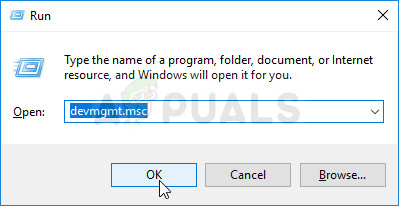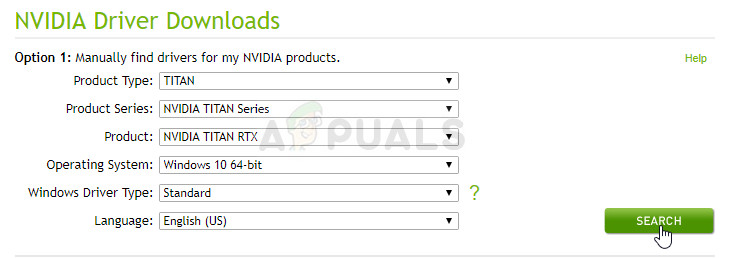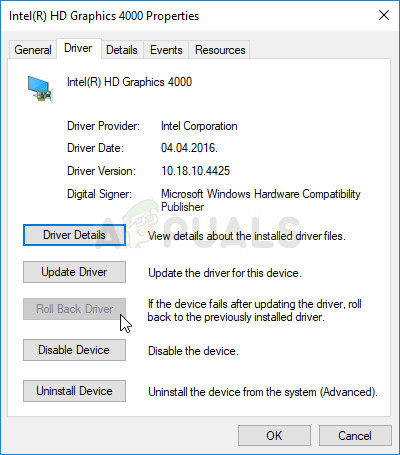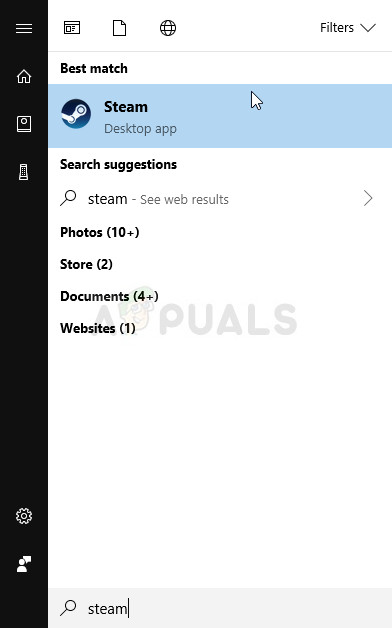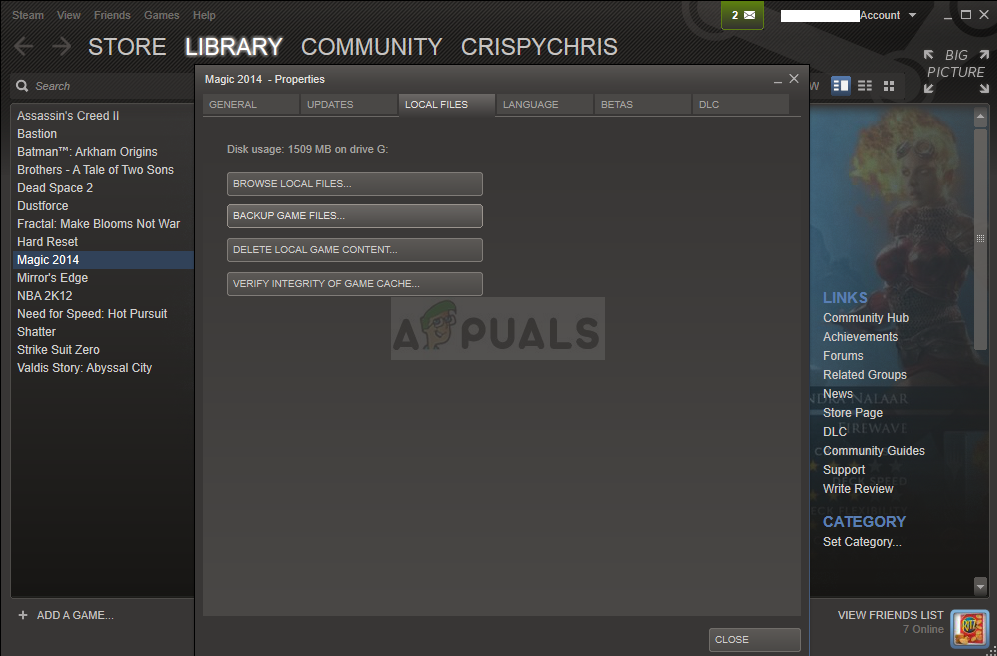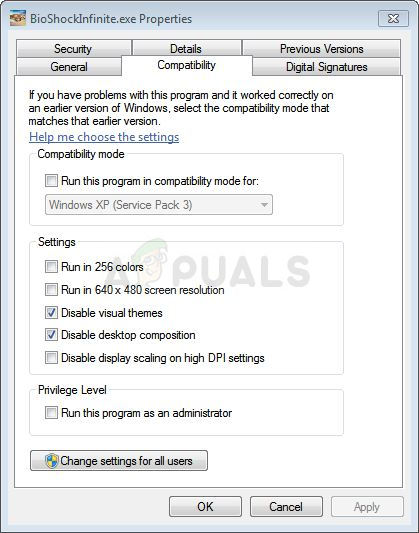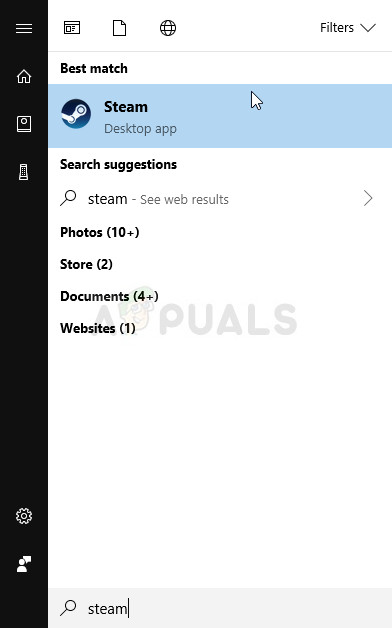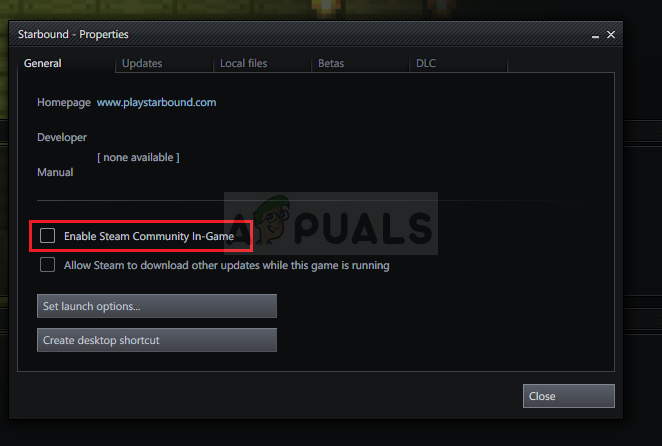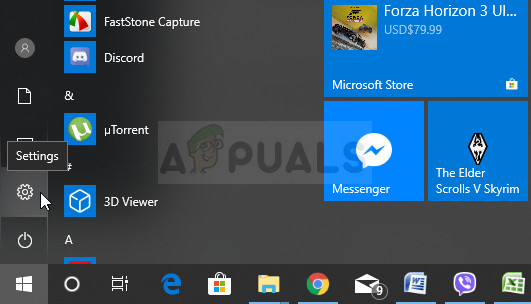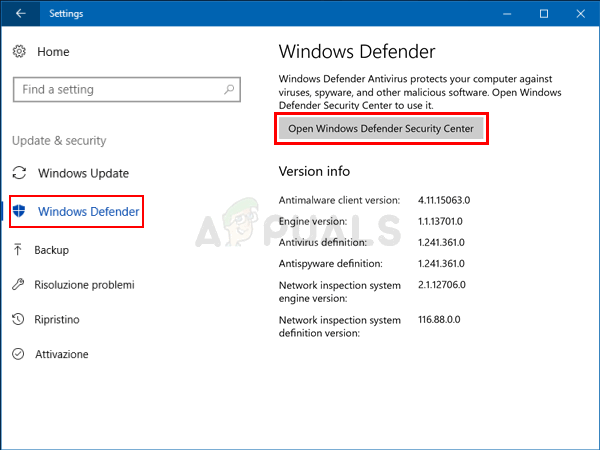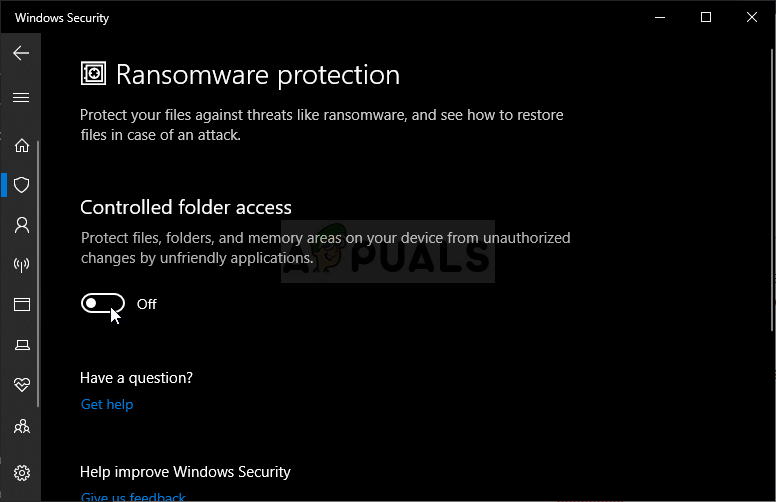The crashing problem can be resolved by many different means and other players have supplied several methods they used to successfully resolve the crashing. Make sure you check it out below and follow the instructions carefully!
What Causes BioShock Infinite to Crash on Windows?
There probably isn’t a game immune to crashing out there. Sometimes the developers are to blame, but more often it’s up to your computer. It doesn’t have to be major, but many different settings can cause unpredictable bugs and behavior, causing the game to crash. Here is the shortlist of the most common things that can cause BioShock Infinite to crash on Windows:
Solution 1: Update or Roll Back the Graphics Card Driver
If the crashes started to occur after you have updated your graphics driver one way or another; a rollback might be good enough until a new, more secure driver is released. You should also update the graphics device you are using to play the game if a new driver is available as new releases often tend to fix crashing issues!
Update the Driver:
Rolling Back the Driver:
Solution 2: Manage the Executable’s Properties
Tweaking certain graphics-related settings in the game’s executable’s properties may resolve the problem for you as it did for many other players. These settings are related to the DirectX version used. However, if you are a Windows 8 user, consider running the executable for an older version of Windows! Note: If you are a Windows 8 use, check the Run this program in compatibility mode for box and choose Windows 7 from the dropdown menu which will appear. Check to see if BioShock Infinite still crashes!
Solution 3: Stop Overclocking
The error often appears when users overclock their GPUs or CPUs. Overclocking is a thing where users alter the maximum frequency of the graphics of the central processor to a value which is above the recommended one set by your GPU’s manufacturer. This can give your PC a significant performance and speed advantage when playing video games and improve it in all ways. Returning your processor’s frequency to its original state depends on which software you used to overclock it in the first place. Stop overlocking your GPU and CPU and check to see if the crashing issue persists.
Solution 4: Disable Steam Overlay
There is something about Steam Overlay which makes games simply want to crash. It’s a weird problem as this overlay is sometimes quite useful but you might want to consider disabling it for this game only as it causes it to crash for some users who have purchased and installed the game through Steam.
Solution 5: Disable Controlled Folder Access in Windows Defender
Windows Defender is a solid choice for an antivirus considering it comes built into Windows 10. However, there is a certain feature inside which may cause your game to crash. It’s called Controlled folder access and it prevents the game from accessing all folders it needs. Disabling this option resolved the problem for many players so make sure you try it out!
How to Fix the BioShock Remastered Crashing Problem on Windows?Netflix’s Bioshock Movie Adaptation Being Directed by Hunger Games’ Director…Halo Infinite Crashing? Try these fixesFix: Skyrim Infinite Loading Screen