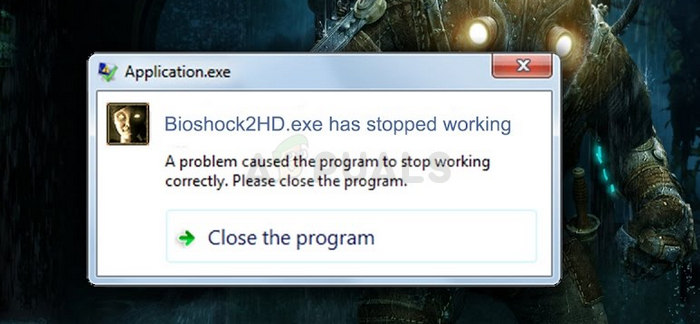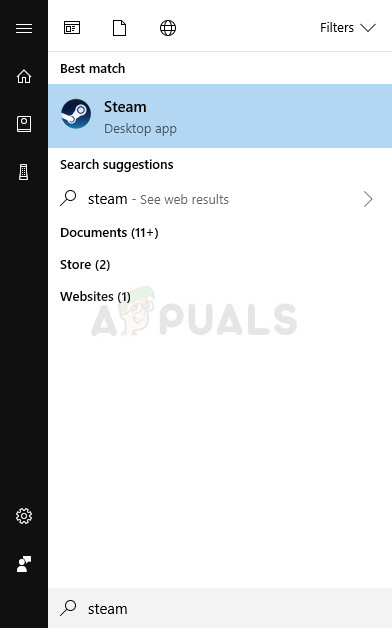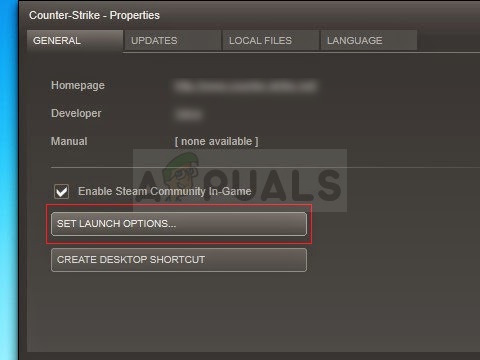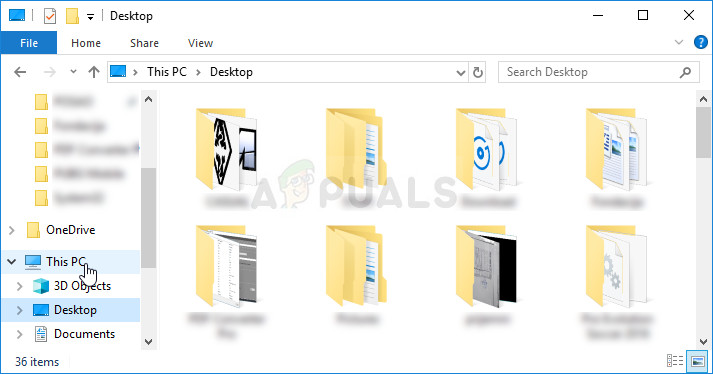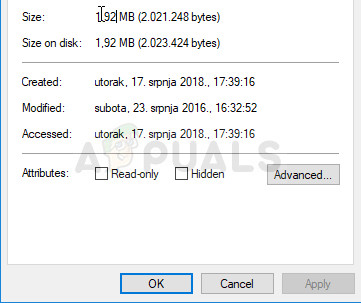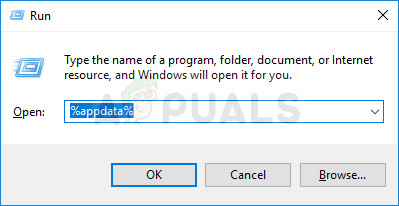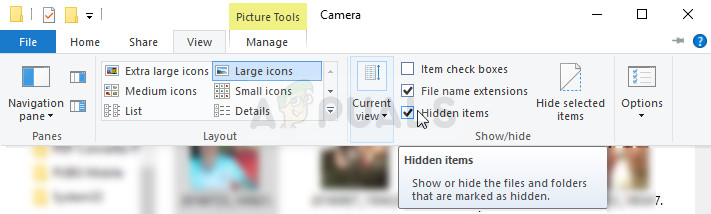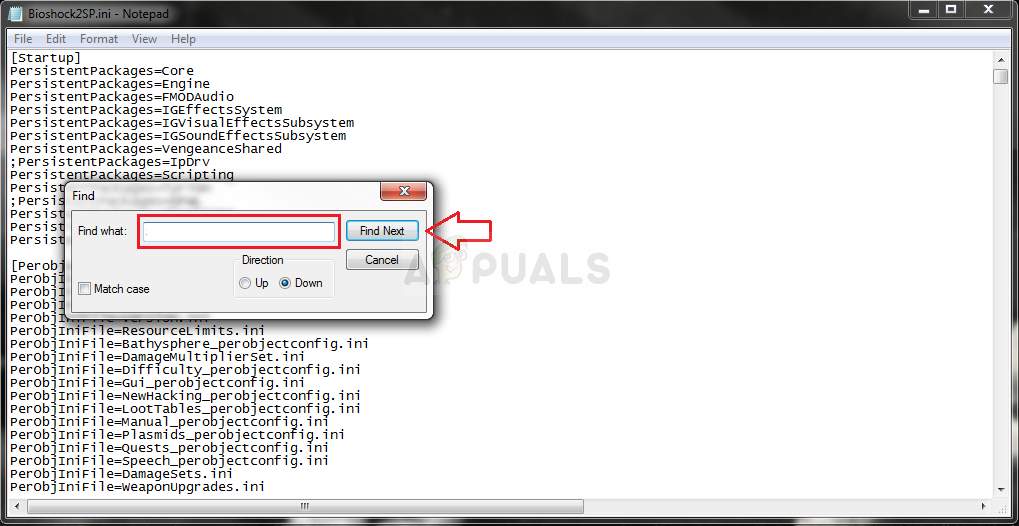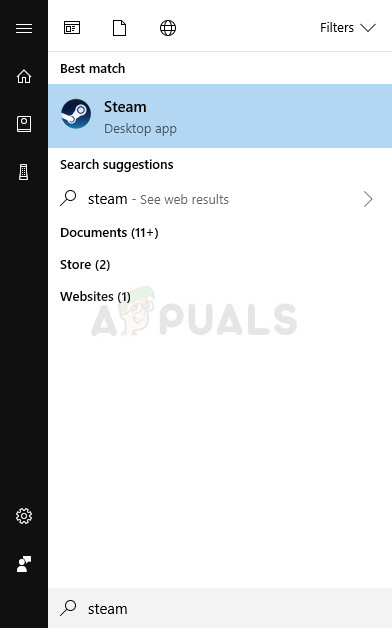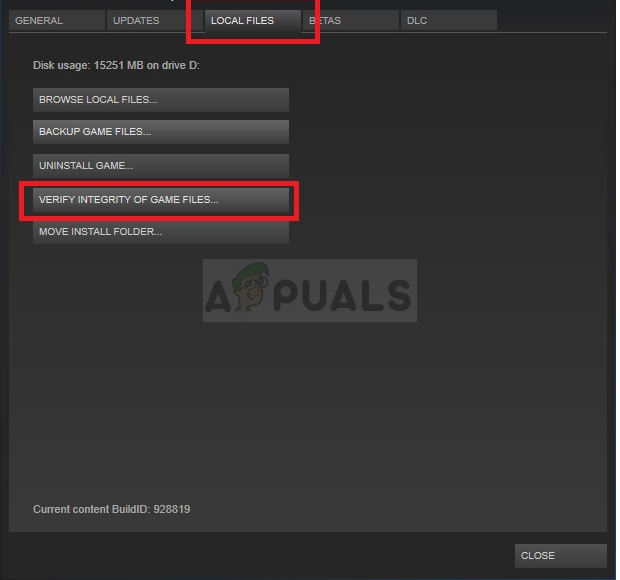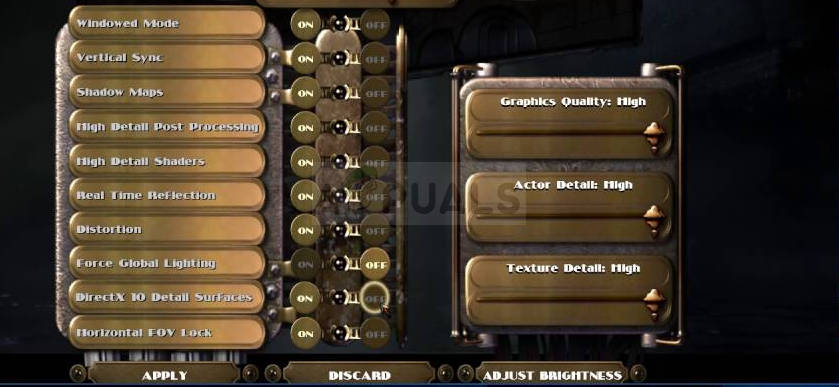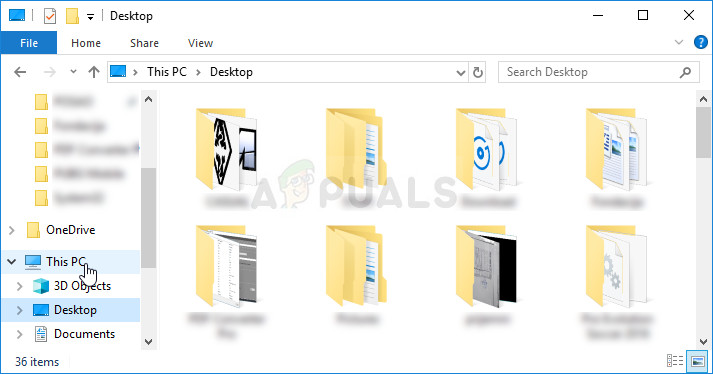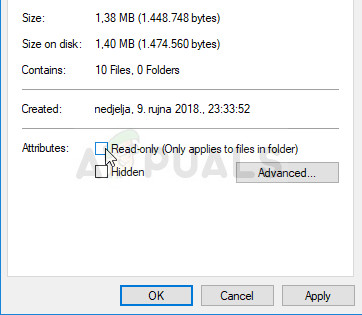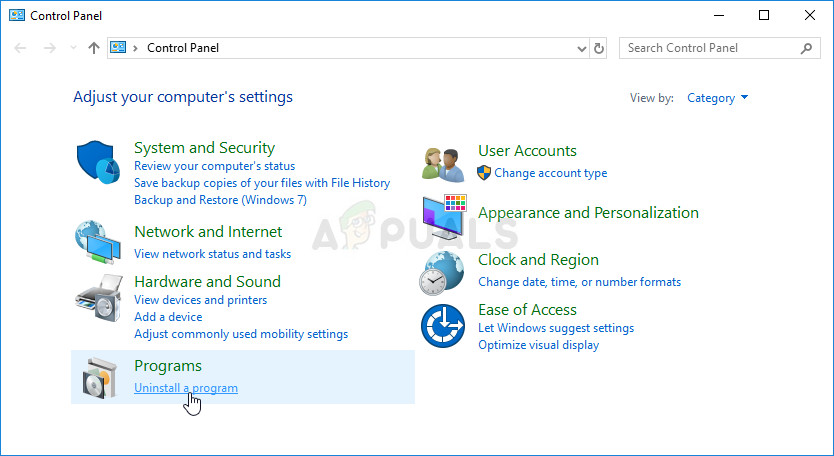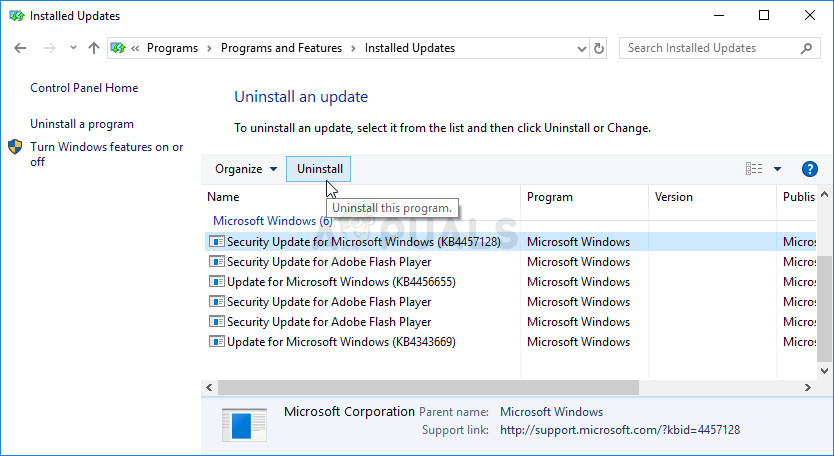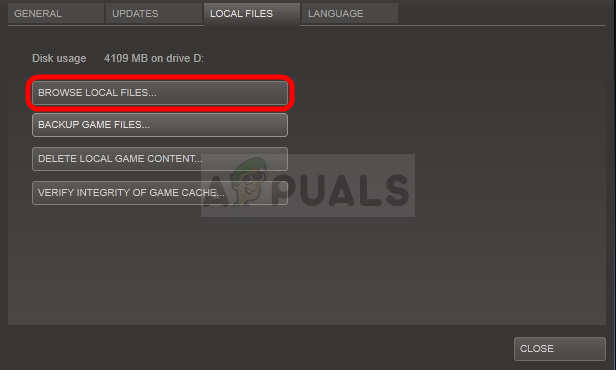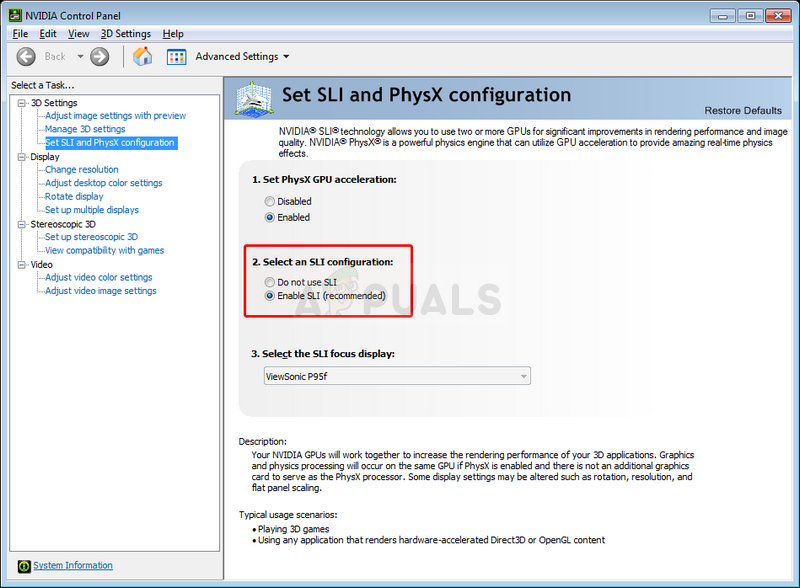In this article, we will focus on the successful methods which have worked for players who have struggled with the same problem. We hope that, by the end of the article, you will be able to continue playing the game normally.
What Causes BioShock 2 to Crash and Stop Working?
There are quite a few causes for this problem and they are often not even similar one to another. Game crashes are a broad topic and one game can crash due to a variety of different reasons but here are some of the most common causes:
The use of DirectX10 can cause the game to crash on various PCs which don’t fully support this technology.A corrupt save may stop the game from launching completely and deleting it from your computer is the only way to solve the problem.Missing or corrupt game files where some of them need to be deleted or redownloaded.A problematic Windows 7 update which deals with DirectX issues.
Disable DirectX10 (Force DirectX9)
This is definitely one of the most popular methods among all of them available online as it appears that the game was simply not made to be fully compatible with DX10. This is a shame but you can easily revert these changes if you have downloaded the game via Steam. Follow the steps below in order to force the game to use DirectX9 instead of 10!
Locate a Faulty Save File
Sometimes the crashes can be blamed on a single save file which can’t be accessed properly by the game. The file can be located on your computer easily and you can delete as it shouldn’t be tied to any of your saved games. You can recognize this file as its size should read 0KB.
Keep DirectX On and Increase Available VRAM for Textures
This method is sort of an opposition to Solution 1 because we are now switching back to DirectX. The reason for this is pretty obscure but we will have to do so in order to tweak the game’s configuration files properly to increase the memory limit game is allowed to acquire when it comes to VRAM. First of all, undo the changes you have made in Solution 1 simply by opening the BioShock 2 properties, and deleting the “-dx9” entry from the Launch options.
Note: Other people claim that simply deleting the BioShock 2 folder in the AppData folder has helped solve the problem so you should definitely consider trying that out. Keep in mind to backup the save files which may be located in that folder!
Verify Integrity of Game Files
Several users posted about this method as it has helped them solve their problem. The tool managed to file a file or two simply missing and redownloading them seems to have resolved the problem and they stopped experienced crashes throughout the game. This method is easy to execute so make sure to try it out.
Disable Detail Surfaces from In-Game Settings
Disabling this option from in-game settings has a positive impact on the game’s overall performance and plenty of users claim that the game has seized to crash after they have disabled this option from in-game settings.
Tampering with the Game’s Folders
There is a BioShock 2 folder in My Documents as well which holds some preference files along with your save files. Users have reported that you can fix the problem using the following set of steps which include deleting some things as well as disabling the “Read-only” properties of various files and folders.
Uninstall a Windows Update (Windows 7 Users Only)
There is a certain Windows Update which has made changes to DirectX files and changes certain settings which the game hasn’t planned on. This update caused other gaming issues as well so it’s for the best if you simply uninstall it. This update came out for Windows 7 only so this method is only helpful for people using Windows 7.
Run the Game in Compatibility Mode and as an Administrator
Since is game is somewhat older, running it on operating systems older than Windows Vista Service Pack 2 was not planned on by the developers, meaning you might need to run the game’s executable in compatibility mode for this operating system. Also, running the game as an administrator grants it more access and these two combined should stop the crashing issues.
Disable SLI (for NVIDIA Users)
Scalable Link Interface (SLI) is a video card technology made by NVIDIA for combining two or more video cards to produce a single high-quality output. SLI is a parallel processing algorithm for video, meant to increase the available processing power. However, BioShock 2 doesn’t appear to support this technology and you should turn it off while playing the game. Most users have said that disabling this option for the game has prevented the crashes from occurring afterwards.
How to Fix Dota 2 Crashes and Stopped Working Errors and IssuesMicrosoft Starts Blocking bad Drivers To Protect Windows 10 PCs From Errors And…How to Fix Rocket League Crashes and Freezes on Windows 7, 8 and 10How to Fix Assassin’s Creed Origins Crashes and Freezes