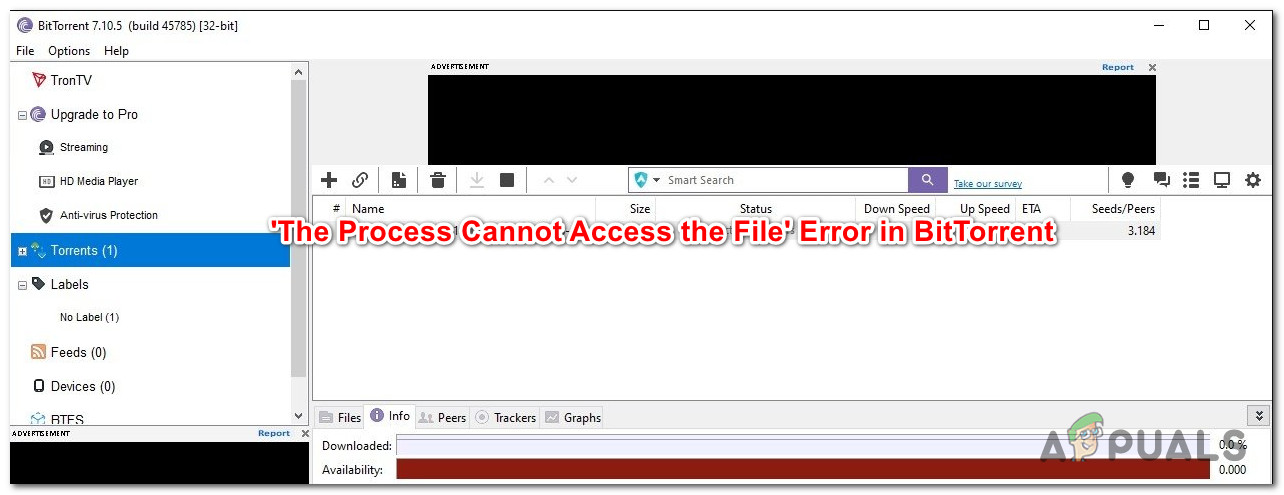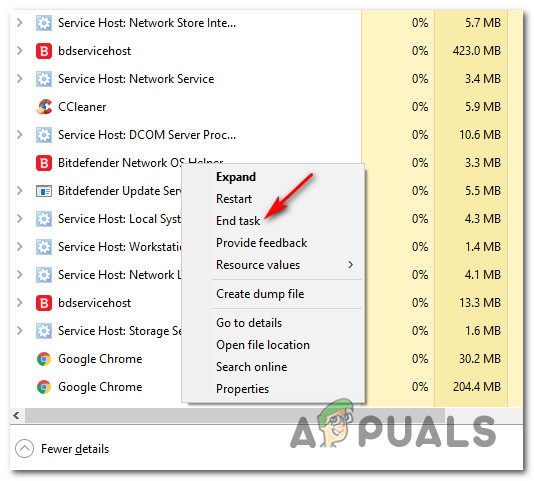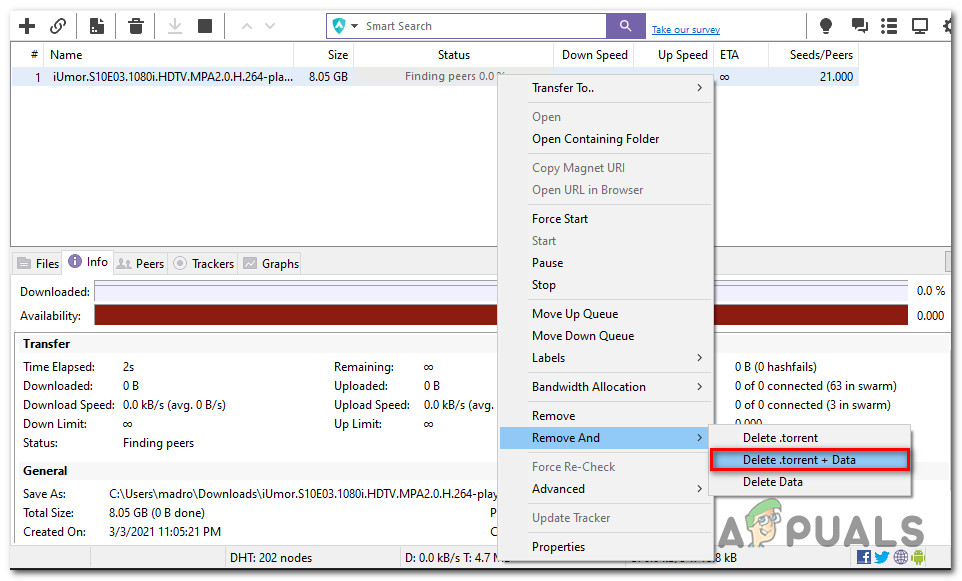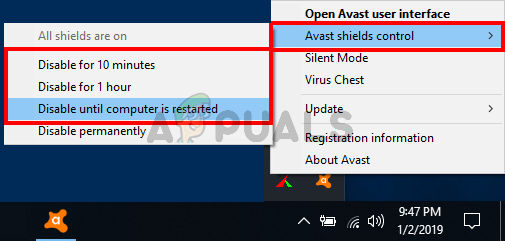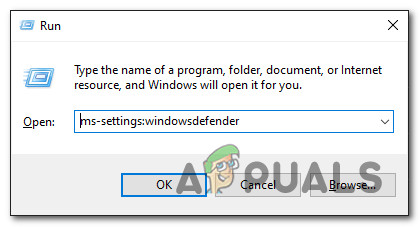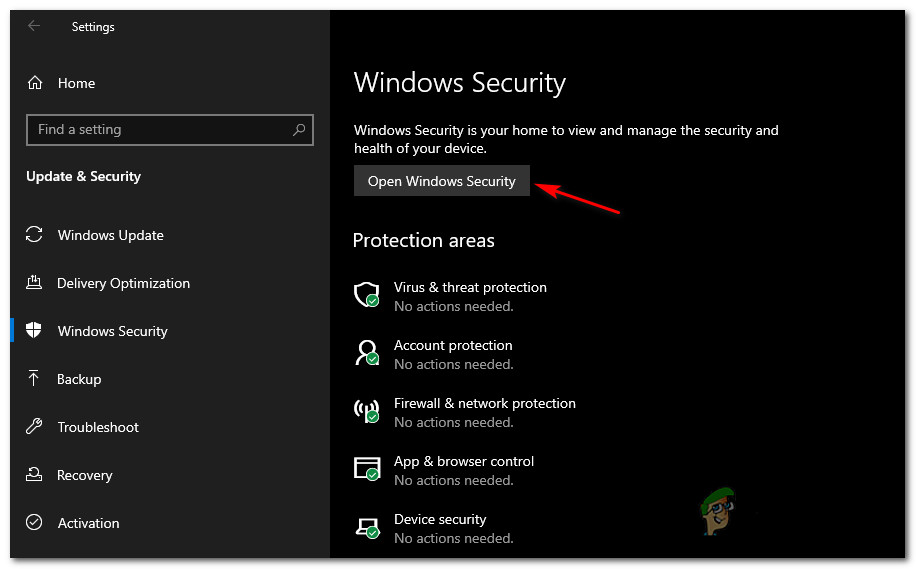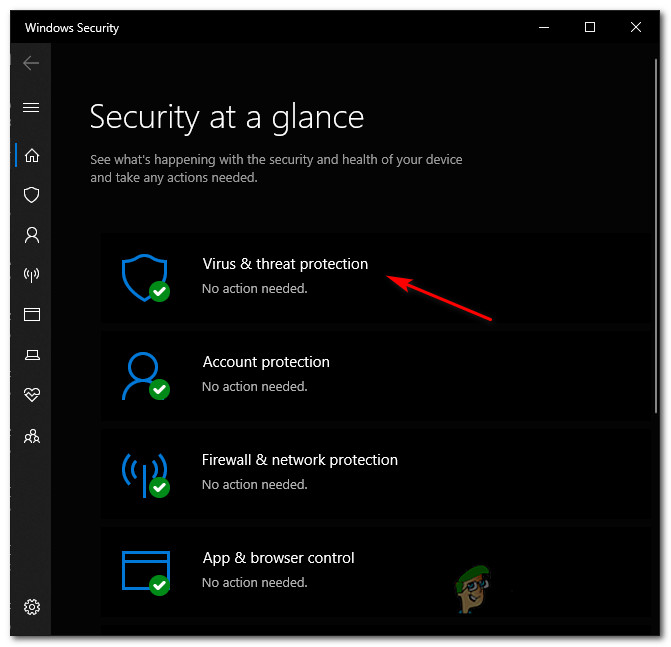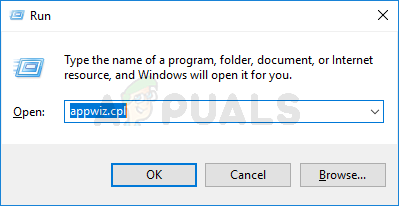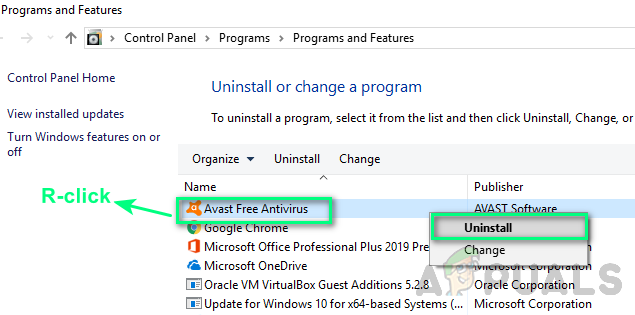After investigating this particular issue, it turns out that there are several different underlying causes that might be causing this error code inside BitTorrent. Here’s a list of potential culprits: Now that you know every potential culprit that might be the underlying cause of the ‘The process cannot access the file because it is being used by another process‘ error, here’s a list of verified methods that should allow you to fix the issue:
Method 1: Close all Application Processes that might be interfering
If you’re just starting to troubleshoot this particular issue, the first thing you’re going to want to do is to ensure that no 3rd party application that is currently running is actually attempting to write data on the same files as BitTorrent tries to do the same. It’s not uncommon for file indexers like File Explorer (Windows) and Finder (macOS) to cause this issue, so ensure that the folder of the torrent that’s currently triggering the error is not currently opened in a file indexing tool. Another potential culprit is Diamond Tool or an alternative that is also capable of mounting ISO files – We’ve managed to find a lot of user reports confirming that in their case, the issue started occurring right after they mounted an ISO file that was still seeding inside BitTorrent. Important: If closing the applications conventionally doesn’t end up fixing the issue, you should take the time to ensure that no background processes belonging to the suspected applications are still causing this issue. To do this, press Ctrl + Shift + Esc to open Task Manager, then scroll down through the processes tab and close down any process (by right-clicking > End Task) that belongs to the interfering applications. In case you have already closed off any application that might be causing the ‘The process cannot access the file because it is being used by another process‘ error in BitTorrent and the same problem is still occurring, move down to the next potential fix below.
Method 2: Redownloading the File outside a dropbox / Drive / OneDrive folder (if applicable)
Another scenario that has the potential of triggering the error in BitTorrent is if you attempted to download a torrent file (via BitTorrent) in a location that’s currently maintained by Google Drive, Microsoft OneDrive, or Dropbox. This will end up causing a conflict between BitTorrent and the cloud storage application if both of them are trying to access files from that particular folder at the same time. Several affected users that faced the same issue have reported that the only viable way of fixing the issue, in this case, is to simply delete the torrent from the cloud storage location and re-downloading it again in a regular location beyond the scope of Drive, OneDrive, or DropBox. If you’re not sure how to do this, follow the instructions below: If this issue is still not resolved yet, move down to the next method below.
Method 3: Stopping the Antivirus Interference (if applicable)
As it turns out, you can also expect to experience this issue if your antivirus is flagging torrent files that you’ve just downloaded due to a false positive. If you find yourself in this particular scenario, you have 3 ways forward:
Disabling the Antivirus suiteWhitelisting the download folder of BitTorrent in your AV suiteUninstalling the 3rd party antivirus suite (if applicable)
Depending on the severity of the ‘The process cannot access the file because it is being used by another process‘ error, feel free to pick one of the sub-guides below. If you’re looking for a temporary fix that will allow you to complete the download, go for sub guide A. If you want to fix the issue without making any underlying changes to your security protocols, go for sub guide B. And finally, if you can do without the current 3rd party AV, follow sub guide C.
A. Disabling the Antivirus Suite
Several affected users have reported that they managed to prevent this issue from appearing temporarily (just enough to complete the download of the torrent by temporarily disabling the real-time protection of your antivirus. If you’re using a 3rd party AV suite, you can typically disable the real-time protection by right-clicking on the antivirus tray bar icon and looking for an option that allows you to temporarily disable its shields. NOTE: If you’re using the built-in AV (Windows Defender + Windows Firewall), follow these steps to disable the real-time protection.
B. Whitelisting the download folder of BitTorrent
If you’re fond of your Antivirus suite, the most elegant solution (but also the most tedious one) is to whitelist the download folder that you use for the peer-to-peer content downloaded via BitTorrent in order to prevent your AV from interfering. This is effective in situations where the ‘The process cannot access the file because it is being used by another process‘ error is being caused by the fact that your AV suite is attempting to scan the same torrent files that BitTorrent is attempting to write on. Note: If you’re using a 3rd party suite, search online for specific steps on how how to do it according to the software that you’re using. On the other hand, if you’re using Windows Defender + Windows firewall as the default Antivirus / Firewall suite, follow the instructions below:
C. Uninstalling the 3rd-party AV Suite
If you’re encountering this issue with a 3rd party suite and you’re not too fond of it, you can simply uninstall it to resolve the ‘The process cannot access the file because it is being used by another process‘ error. Note: Keep in mind that upon uninstalling the 3rd party suite that’s causing this issue, your computer will automatically revert to the default security combo (Windows Defender + Windows Firewall). If you are determined to uninstall the 3rd party suite that’s causing this issue, follow the instructions below:
Fix: The Process Cannot Access the File Because It is Being Used by Another…Fix: Windows Cannot Access The Specified Device Path or FileFix: Cannot Create a File When That File Already ExistsFix: Cannot find a Valid Peer Process to Connect To