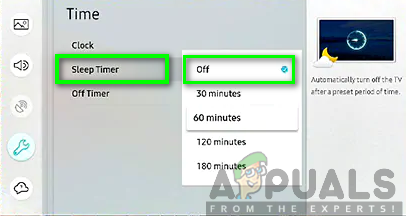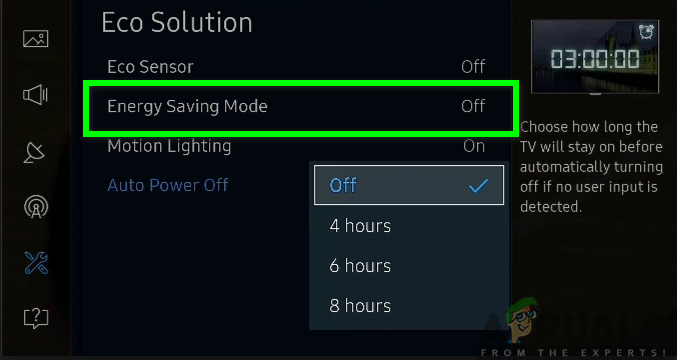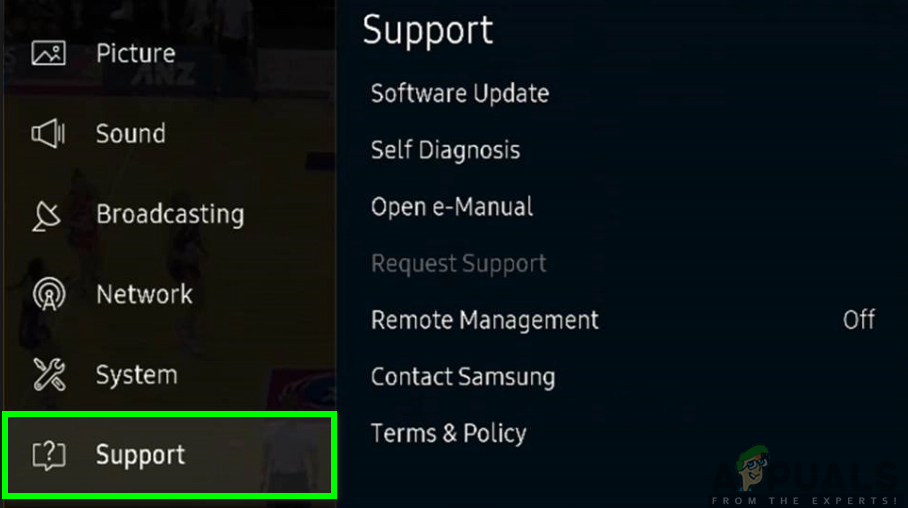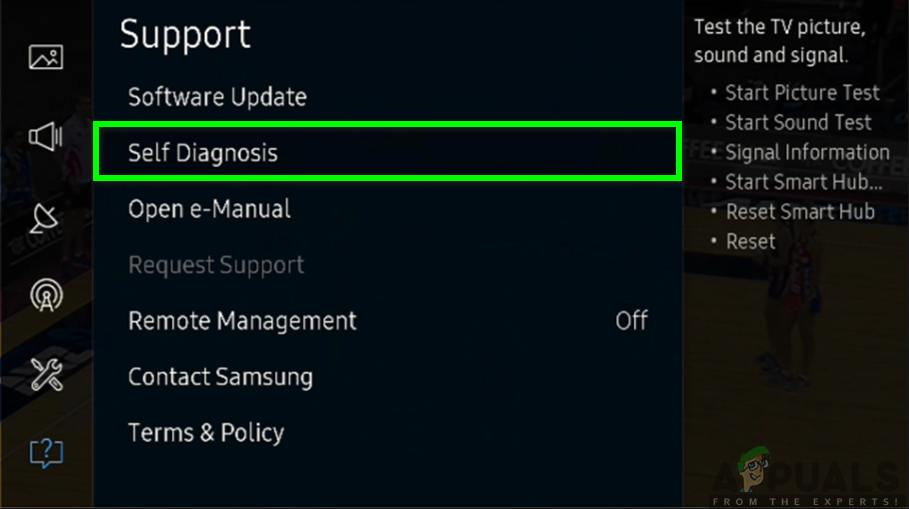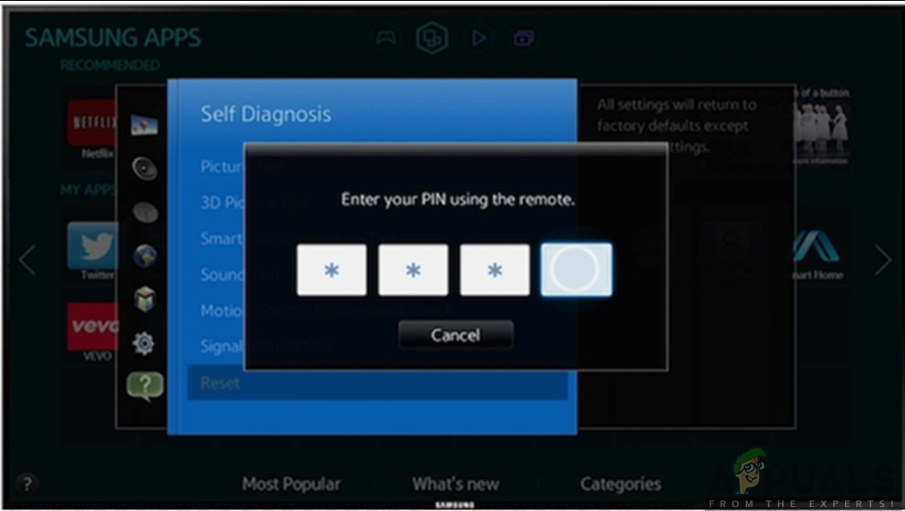Before rushing to dispose of the TV and buy a new one or digging into your pocket to fix the issue, there are some probable solutions that you can easily try out. The issue could be arising from a few things including the source, the cables or any other inputs. While this is not the black screen of death, you can easily troubleshoot and fix the problem on your own at home. However, some cases might indicate that the screen is dead, therefore, you will need to seek professional service.
What causes the Black Screen Issue in your Samsung Smart TV?
Therefore, after receiving numerous reports from multiple users, we decided to investigate the issue and came up with a set of solutions which solved the problem for most of our users. Also, we looked into the reasons due to which the Black Screen issue appears on Samsung Smart TV and listed them below. Now that you have a basic understanding of the nature of the issue we will move on towards the solutions. Make sure to implement these in the specific order in which they are listed to prevent any conflicts.
Solution 1: Ensure Proper Cable Connection
You need to ensure there is a proper cable connection between the external sources and your TV. This will let you know whether the issue is due to the connection or any other problem. You, therefore, need to unplug all the connections are plugged them in tightly and properly to ensure there are no loose connections. Also, you will need to ensure that the power cable and the power supply is under good working conditions. Once you are done but the problem is still displayed, check the cables to see whether they are damaged or faulty. The coax cable and HDMI cable should be in good shape. If you find a broken cable, try using a different cable and check whether the issue has been solved. You can also try to switch from one HDMI port to the other to test if the port is functioning well. If still, it does not respond, don’t worry, be sure to move to the next solution until you find the fix to the problem.
Solution 2: Double-check the Sources
Therefore, ensure you double-check these sources to ensure that they are functioning well. Try to turn the sources you are using off and then back on. This will solve the temporary fault in the sources and solve the black screen issue. if that does not work, try to connect a different source to the TV or the same source to another TV. This will allow you to double-check the sources and find a probable solution to the problem.
Solution 3: Set the TV Input Correctly
Your TV could be displaying a black screen issue due to the incorrect settings of the TV inputs. The source device might not be powered up as well. Therefore, you need to ensure that the inputs are set correctly. Using your remote, press the Source button to see the inputs available and navigate on the input settings to make sure they are correctly set. Furthermore, make sure that the TV input is set to the component you are currently using. Also, you can try to switch to all the TV Inputs one at a go to make sure that you have the component rightfully connected to the correct input. This way, you are likely to solve the black screen issue in your Samsung Smart TV.
Solution 4: Turning the Power Saver/ Sleep Timer Off
You might have accidentally turned the sleep timer or the energy-saving mode on. The sleep timer function is likely to automatically shut off your TV after a pre-set period. This could be the probable reason as to why your TV is displaying a black screen. The power-saving mode as well is likely to cause this issue in your Samsung Smart TV. Therefore, to solve the black screen issue on your TV, you will require to turn these features off. To turn the sleep timer off, follow the steps given below: On the other side, to turn off the power saving mode you will need to follow the steps outlined below: If the above solution still does not fix the problem, proceed to the next solution provided below.
Solution 5: Update the Firmware of your TV
Updating the software of your Samsung Smart TV will not only get the most out of your TV but also help you solve most of the TV’s issues. The black screen issue on your TV screen is one of the problems that is probably solved by updating the firmware of your TV. Thus, there is a need to perform this process and to do so you need to follow the steps below: Your TV will now undergo the update process and the new updates will be downloaded and installed on your TV. Once the update is complete, your device will restart automatically and the black screen issue is likely to be fixed.
Solution 6: Reset your TV
Now, when the above solutions did not fix the issue on your TV, try this last thing while at home before considering the professional service. Resetting your TV will clear all the settings, erase all the data and get rid of the bugs and glitches in your TV. This is likely to fix the black screen issue you are experiencing on your Samsung Smart TV. To reset the TV, follow the steps given below: After this procedure, there is likely to be a possible fix for this black screen problem. However, if the issue persists, you can now seek technical help.
Solution 7: Seek Professional/Technical Help
If the solutions above were not fruitful, you will now have to take on this last solution. You can claim your warranty service to replace the TV. Also, you can try to fix it by professional/technical help where the trained technician can diagnose and repair your TV. Do not perform the diagnosis and repair on your own unless you are sure of what you are doing. This solution will solve the hardware failure problem which is likely to cause the black screen issue in your Samsung Smart TV. This could be due to a bad driver board, faulty LED, faulty capacitors, faulty TV panel, and much more hardware issues on your TV. Once the problem has been found by the technician, the faulty objects will be replaced and the issue will be resolved.
Fix: Netflix Black Screen Issue on Any DeviceBlack Screen Issue in OBS Studio? Here is How to FixHow to Fix Black Screen Issue on Dell Laptop?Fix: RDP ‘Remote Desktop’ Black Boxes/Bars and Screen Size issue