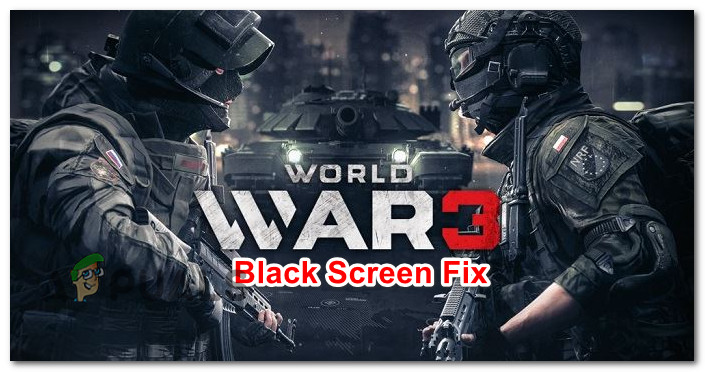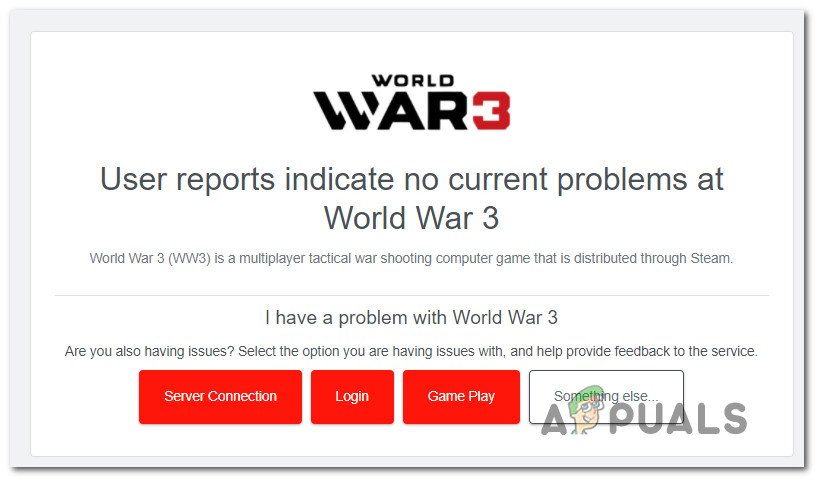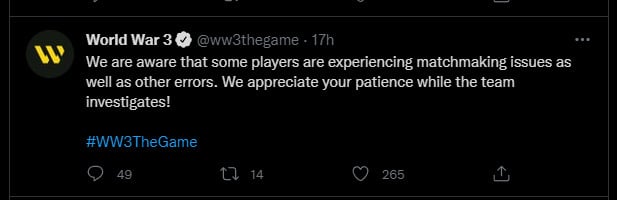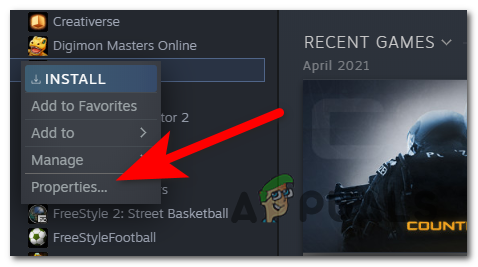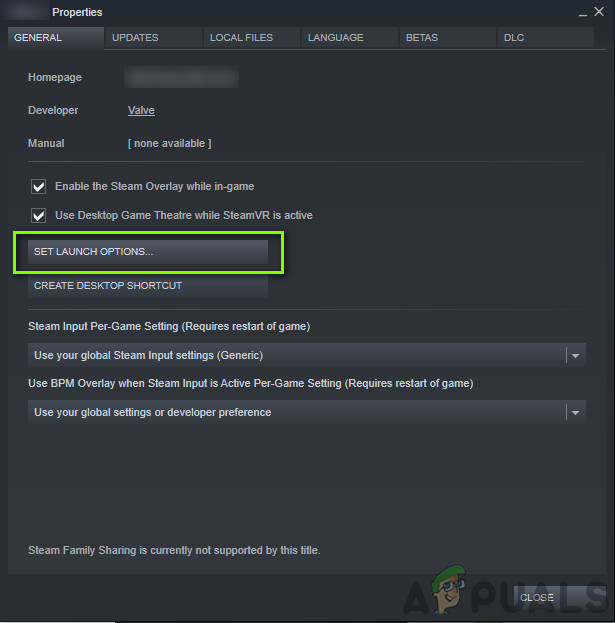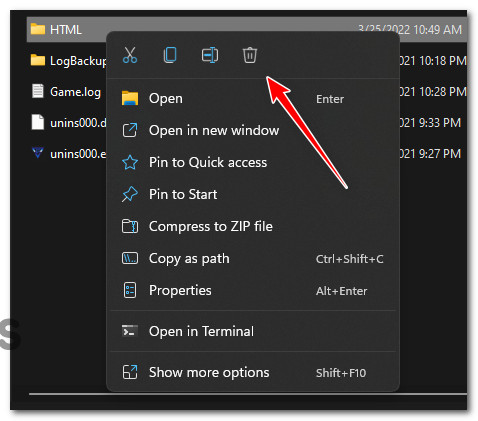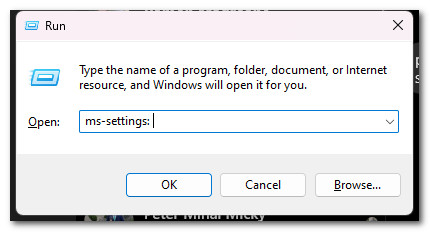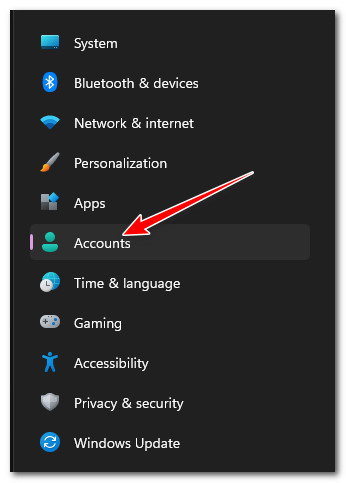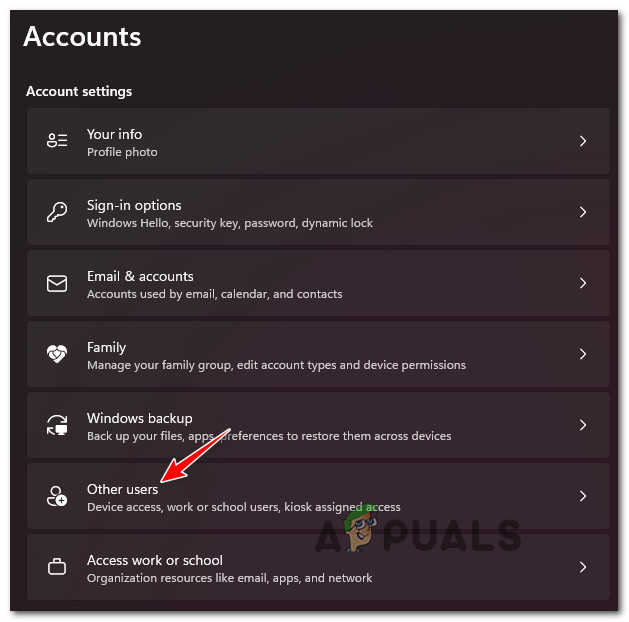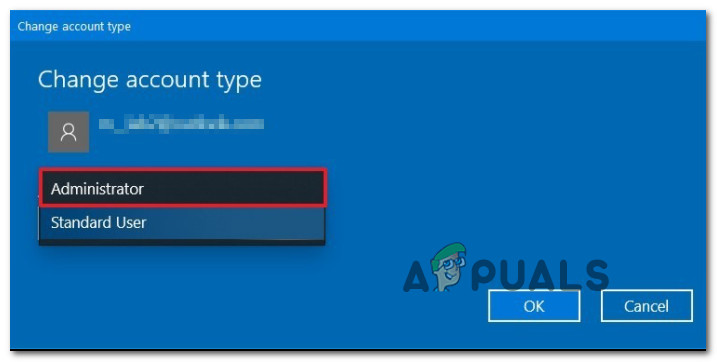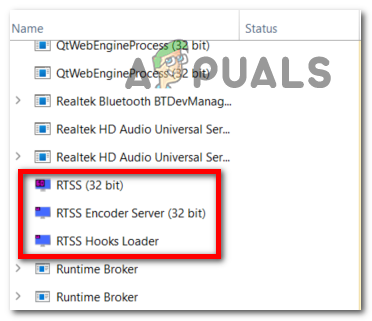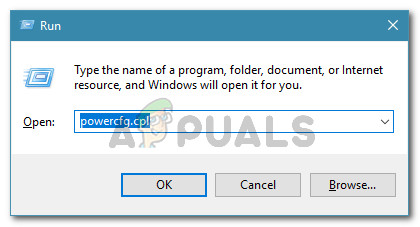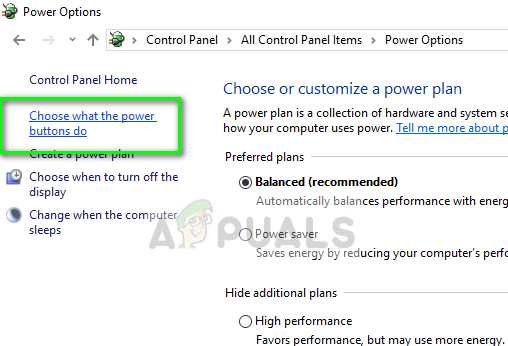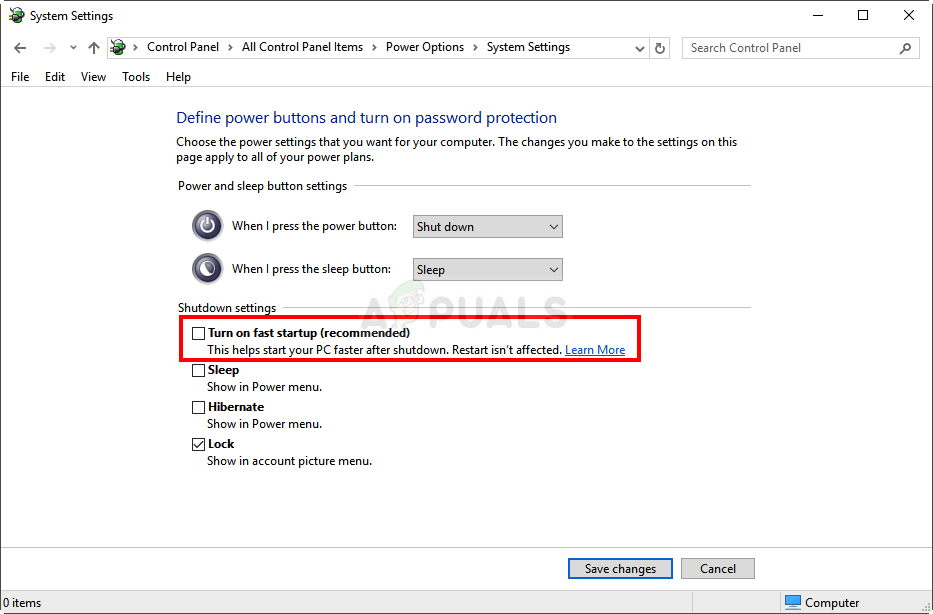After we’ve investigated this particular issue, we realized that there are actually several different scenarios that might be responsible for causing this particular error. Here’s a list of culprits that you should investigate in case you’re dealing with the same type of problem when attempting to launch World War 3: Now that we went over every potential scenario that might end up producing the black screen issue when launching World War 3, move down to
Checking for a server issue
If you’re just starting to troubleshoot this issue, our recommendation is to take the time and investigate whether this black screen is actually induced by an ongoing server problem that affects the dedicated game launcher. This issue has happened several times in the past since the game entered early access – most of the time, the problem was addressed swiftly by the developers with a hotfix that ended up fixing the launch problem. To investigate whether this problem is actually caused by a server inconsistency, our recommendation is to use a service, use DownDetector to see if World War 3 is currently affected by a server problem. In order to do this, go to the DownDetector status page of World War 3 and investigate the page to see whether there’s currently an ongoing problem affecting the launch of the game. Note: On the dedicated World War 3 page of DownDetector, move down to the bottom section and check out the comments – It will give you an idea if other users are currently facing the same issue as the one you’re currently dealing with. In case you find other users complaining about the same type of black screen issue, the next thing you should do is check out the official Twitter account of World War 3 for any official announcement of a server problem. Note: We’ve noticed that the World War 3 developers are usually fast in announcing ongoing technical issues affecting the game. Whenever you have a problem with the game, definitely keep an eye out on their official communication channel. In case the investigations you just performed did actually reveal an ongoing server issue, you can’t really do anything else other than wait for the official fix to arrive. If you want to be among the first to learn whenever a new fix is out, join the Discord channel of World War 3 and keep an eye out on the Technical Support chat. On the other hand, if you found no evidence of an ongoing server problem, move down to the first potential fix below that solves the problem caused by a local antivirus or firewall suite.
Force the game to run in full screen via Steam (if applicable)
Once you’ve excluded the possibility of a sever-induced problem, the next thing you should do is to troubleshoot a potential issue induced by a scenario in which World War 3 is forced to run in borderless or window mode instead of full screen. Several users dealing with the same kind of issue have confirmed that they managed to get the issue fixed in their case by re-configuring the launch options inside Steam so that the game is forced to open in full-screen mode. Note: If you previously made some modifications to ensure that the game doesn’t open in full-screen mode, this method should allow you to fix the problem. If this scenario is applicable, the way you’ll be able to do this is by opening the Properties screen of the game and setting ‘-fullscreen’ as the launch option. For specific instructions on how to do this, follow the instructions below: If you’re still unable to get past the initial black screen, move down to the next potential fix below.
Delete the HTML folder
As it turns out, you can expect to deal with this particular issue in a scenario in which some WW3 game logs containing information about a series of corrupted data packets are currently being stored in the HTML folder of the game. A lot of community members that were facing this issue have reported that they’ve finally been able to fix the problem by deleting the HTML folder inside the World War 3 installation folder. Note: As it turns out, this folder contains no data essentially to the game and the game’s internal launcher will automatically regenerate this folder after the next successful startup. If the reason why you’re experiencing the black screen issue in WW3 is corruption inside the HTML folder, the instructions below should help you fix the problem: If the same kind of issue is still ongoing, move down to the next potential fix below.
Upgrade to Windows Administrator account
As it turns out, another underlying reason why you might discover that World War 3 doesn’t launch on your PC is a scenario in which the current Windows account that you’re using is missing admin privileges. This seems to be a requirement when launching the game while a new update is pending – unless you have admin rights on the current Windows account, you might find that the update will not install and you won’t be prompted to do so. Fortunately, other community members that have faced a similar issue have confirmed that they managed to fix it by accessing the Account settings on their Windows computer and upgrading their standard Windows account to an administrator account. Note: This fix is mostly reported to be effective in situations where the game was not brought to Steam and it’s being launched from the dedicated game launcher. If you want to give this fix a try and you’re looking for instructions on upgrading your current Windows account to an admin account, follow the instructions below: If the same kind of issue is still occurring, move down to the next potential fix below.
Disable MSI Afterburner or RTSS (if applicable)
If you’re using MSI Afterburner and RTSS to overclock your GPU capabilities, you should know that this program will likely conflict with some game dependencies. We’ve found a lot of user comments on the official WW3 discord channel complaining that this black screen issue only appears while MSI Afterburner and RTSS are actively running in the background. Note: MSI Afterburner and Rivatuner (often bundled with MSI Afterburner) are two programs that will allow you to overclock your GPU directly from a GUI interface. Rivatuner is a freeware overclocking and hardware monitoring program for Nvidia video cards but also has limited support for AMD video cards. Keep in mind that these two apps don’t have a turn-off option, so the only way to turn off the apps is to close them from the Task Manager. Instead, what you can do is press the CTRL + Shift + ESC buttons to open the Task Manager, then search the MSI Afterburner process and close it. Note: Rivatuner program should close at the same time as the MSI Afterburner, but if it doesn’t, you can end the process manually from the same Task Manager menu. When you’re done with this, launch World War 3 once again (conventionally) and see if the problem is now fixed. If you’re still unable to get past the black screen, move down to the final potential fix below.
Disable Fast Startup
If you have fast startup mode enabled on your Windows 10 or Windows 11 installation, this could be the reason why you’re experiencing this black screen issue when attempting to launch World War 3. Several community members have confirmed that the issue was finally fixed and they were able to get past the black screen after disabling the Fast Startup Functionaliryt and restarting their CP. Note: Keep in mind that disabling the fast startup feature will mean longer booting up times for your Windows installation. If you want to give this method a try and you are prepared to deal with longer booting times, here’s what you need to do to disable fast startup on your Windows 10 or Windows 11 installation:
World War 3 Stuck at Initializing Screen? Here’s how to fixFix: Midnight Fight Express Not Launching, Crashing, Freezing & Black Screen On…How to Fix World War 3 ‘ServerAttached Timeout’ ErrorFix: World War 3 Returning to Main Menu After Loading the Map