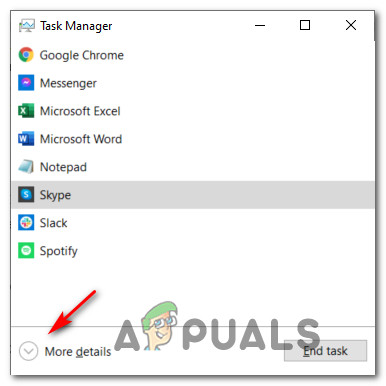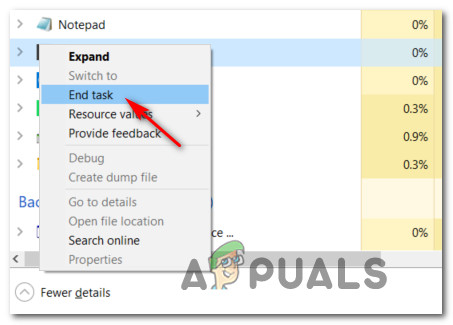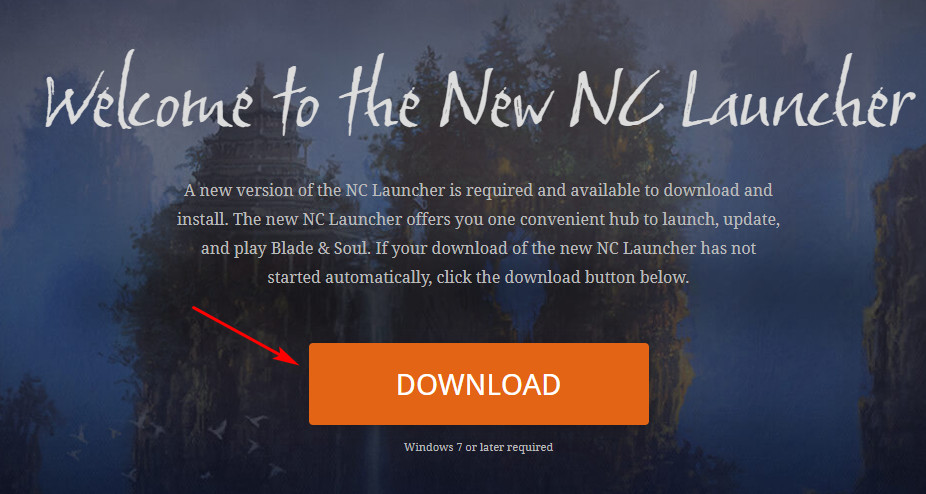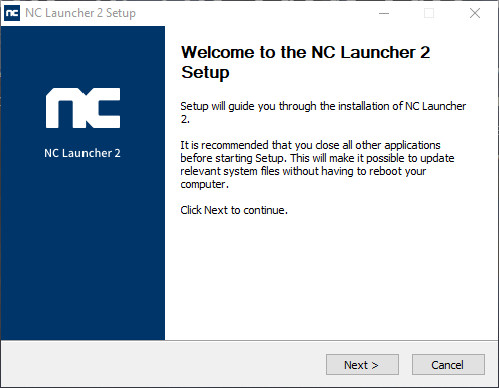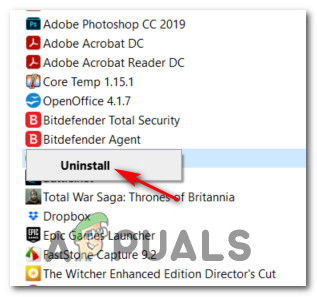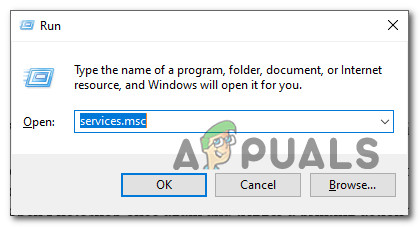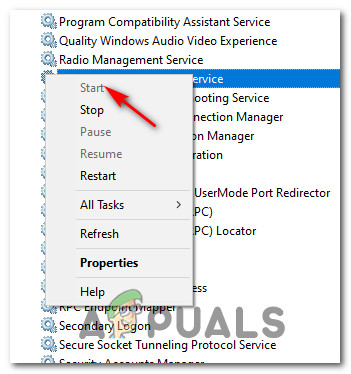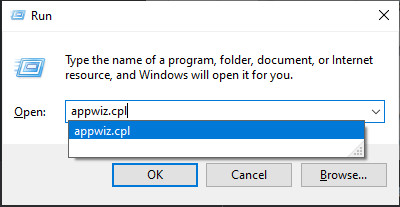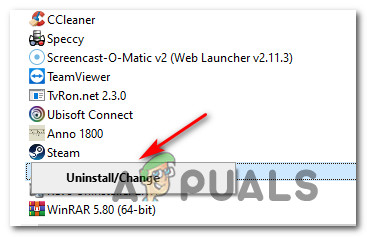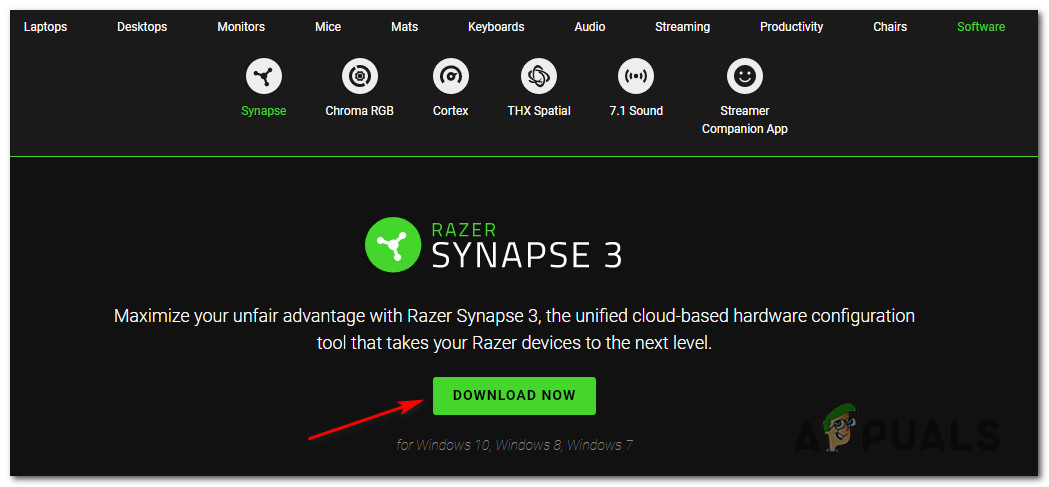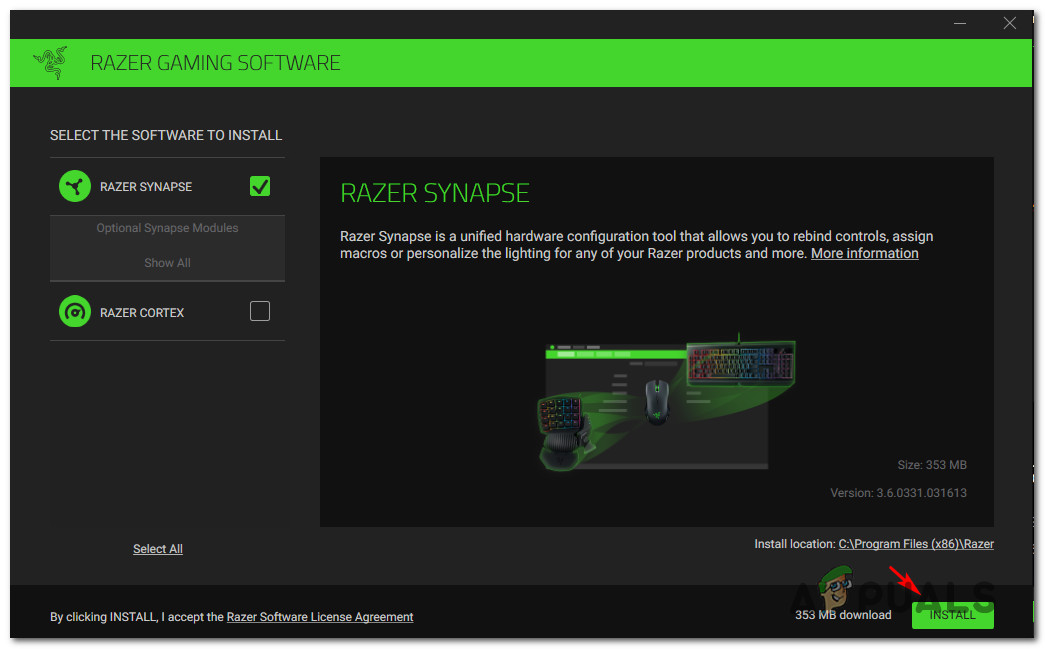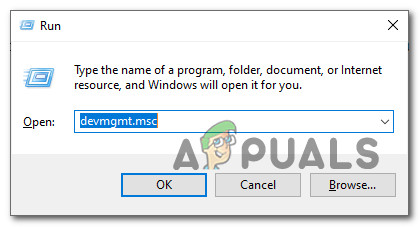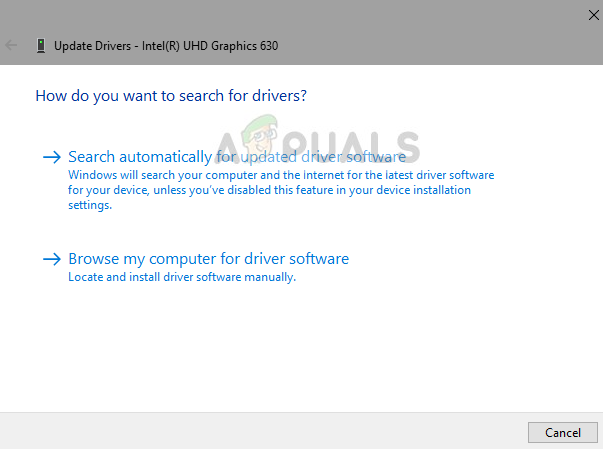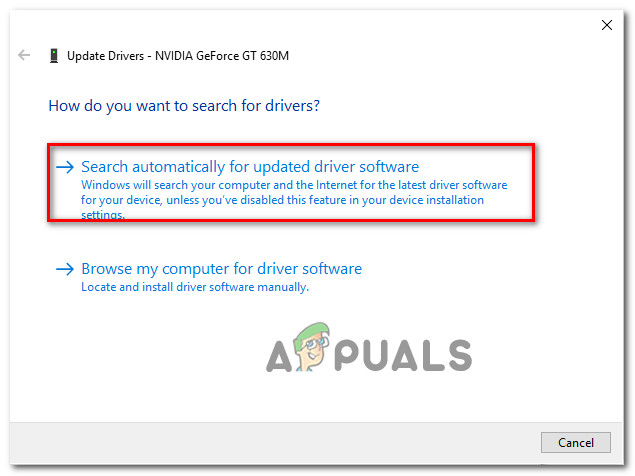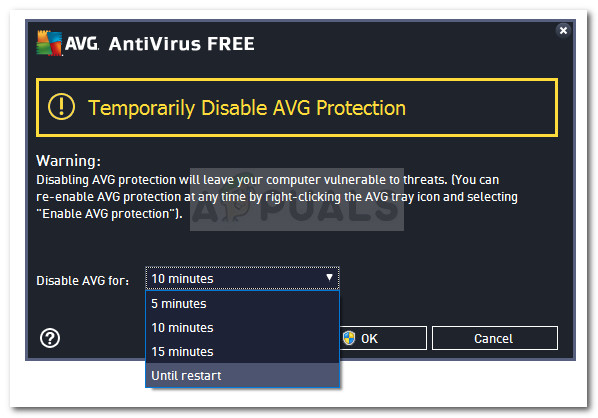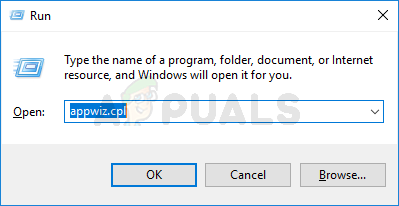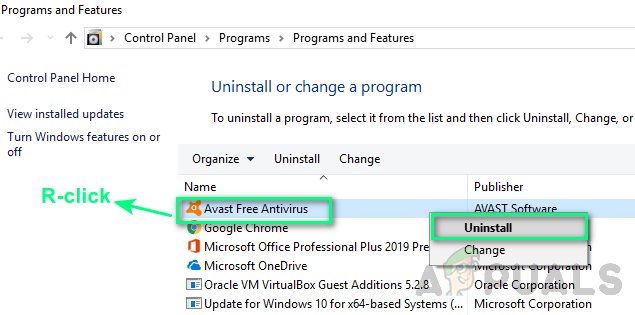After investigating this particular issue thoroughly, it turns out that there are several underlying culprits that might be responsible for this error code. Here’s a list of potential scenarios that might trigger this error: Now that you are familiar with every potential fix that might be triggering the Error code 4049, here’s a list of methods that other affected users have successfully used to get to the bottom of this issue:
Method 1: Closing Problematic Services
As it turns out, one of the most common scenarios that might trigger this error Error code 4049 is when you close the game, but some game processes are left behind running long after the main instance of the game is closed. In this case, when you try to launch the game once again you’ll get this error as the game doesn’t expect certain game dependencies to be already opened. If this scenario is applicable, you should be able to fix the issue by using Task Manager to ensure that the following processes are completely closed before launching Blade and Soul once again:
BnSCefSubProcess.exeGameMon.DesClient.exe
Several affected users have reported that once they closed these processes down via Task Manager and restarted the game, the Error code 4049 no longer appeared when they launched Blade and Soul. If you’re looking for specific instructions on how to ensure that these problematic services are closed, follow the steps below: Note: If you don’t want to go through the steps below, you should also be able to resolve the issue by restarting and opening the BnS launcher immediately after the next startup is complete. In case the launcher of Blade and Soul still displays the same Error code 4049, move down to the next potential fix below.
Method 2: Downloading the latest Version of the Launcher
Keep in mind that the developers of Blade & Soul (NCSOFT) have recently revamped their internal launcher that is used to launch Blade and Soul. Until recently, it was possible to launch the game on both the new launcher and the old one, but since the beginning of 2021 the old launcher has been completely deprecated and you need the new built-in order to play the game. Several affected users that were also dealing with this issue have reported that the 4049 error was finally resolved after they got rid of the old launcher and downloaded the new one. If you’re looking for instructions on how to do this, here’s a breakdown of the steps you need to take: If the same Error code 4049 is still occurring or you were already using the latest version of the BnS launcher, move down to the next method below.
Method 3: Replacing the old GameGuard Version
According to a lot of affected users, you can expect to see the error code 4049 occurring due to a glitch with the GameGuard dependencies that are part of the anti-cheat engine implemented inside Blade and Soul. If you find yourself in this particular scenario, the best thing you can do is uninstall your current installation of Blade and Soul before reinstalling the latest version via the official channels. Note: There’s also the option to specifically replace the problematic GameGuard files, but we don’t recommend this approach since you might end up using an outdated version of the anti-cheat engine. If you think this scenario is applicable, follow the instructions to uninstall the current version of Blade and Soul before reinstalling the latest via the official channels: If the same error is still occurring and you’re using a Razer device that uses Chroma functionality, move down to the next potential fix below.
Method 4: Starting the Razer Chroma SDK Service (if applicable)
As it turns out, if you’re using Razer peripherals, you can expect the game engine to trigger the 4049 error because the Chroma SDK service is disabled. The cause is unclear so far, but it seems like the NC launcher is somehow conflicting with certain peripheral drivers of Razer while the SDK is disabled. Several affected users that were dealing with the same issues have finally managed to fix the error by starting the Razer Chroma SDK Service from the Services screen. If this scenario looks like it could be applicable to your current situation, follow the instructions below to force start the service before re-launching Blade and Soul: In case the same issue is still occurring and you’re using Razer Equipment, move down to the next potential fix below.
Method 5: Reinstalling Razer Synapse (if applicable)
In case you’re using Razer equipment and the method above didn’t resolve the issue in your case, you should take some steps to resolve the conflict with the Razer Synapse utility. As it turns out, there is an issue on Windows 10 that can cause this behavior with Razer BlackWidow and Razer Mamba, but fortunately, the issue where patched via a hotfix released for Razer Synapse. To resolve this particular type of conflict, you should start by uninstalling your current version of Razer Synapse before installing the latest available versions from the official channels. To do this, follow the instructions below to learn how to uninstall your current version of Razer Synapse before installing the latest build from the official Razer Download page: In case the issue with Blade and soul is still not fixed, move down to the next potential fix below.
Method 6: Updating your GPU drivers (if applicable)
A driver incompatibility issue can also be the root cause of Error 4049 when launching Blade and Soul on Windows 10. According to some affected users, this issue can also appear due to an outdated or partially corrupted GPU drivers that are missing some key dependencies that are actively used by the game. If this is the root cause of the problem, you should be able to fix the issue by updating the GPU drivers + the physics module that is handling the in-game physics. If this scenario is applicable and you haven’t updated your GPU drivers in a while, follow the instructions below for instructions to uninstall the current GPU drivers and reinstall the latest versions in order to fix the Error 4049: In case the same kind of issue is still occurring even after you updated your GPU drivers to the latest version or your drivers were already updated, move down to the final potential fix below.
Method 7: Disabling / Uninstalling the 3rd party Antivirus
As it turns out, in some cases, the anti-cheat engine that Blade and Soul use (GameGuard) might detect certain 3rd party antivirus suites as memory modifiers and will refuse to launch the game due to concerns of an exploit. Important: If the issue is being caused by a firewall component, chances are just disabling the 3rd party tool will not be enough to fix the issue. In this case, you will need to uninstall the conflicting security suite. In the event that you’re using a 3rd party security option, you should start by disabling the security suite – Most 3rd party suites will allow you to do this directly from the tray-icon of the security suite. With most 3rd party security tools, you can do this simply right-click on the tray-bar icon of your 3rd party antivirus suite and look for an option that allows you to disable the real-time protection. After you do this, launch the game once again conventionally and see if the issue is now fixed. If you’re using a firewall or simply disabling the real-time protection was not enough to fix the issue, follow the instructions below to uninstall the 3rd party firewall and see if this fixes the problem in your case:
How to Fix ‘Error 1000’ in Blade and SoulHow to Fix Blade and Soul Error 3002 on Windows 10?Blade and Soul Game Wont LaunchRazer Blade Pro 17-Inch High-End Premium Gaming Laptop 2020 Refresh Comes With…