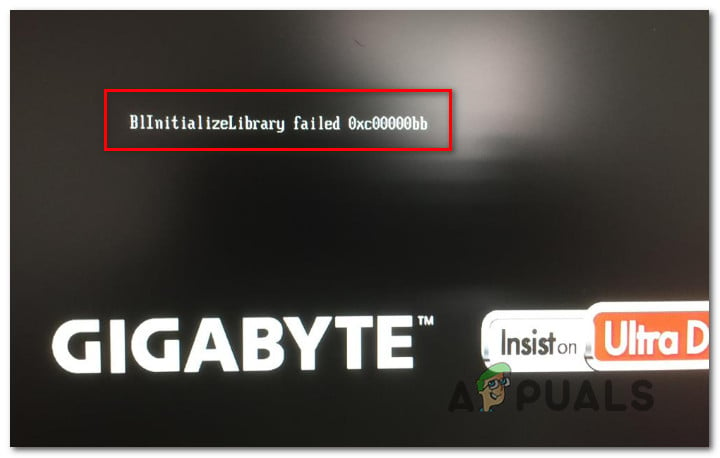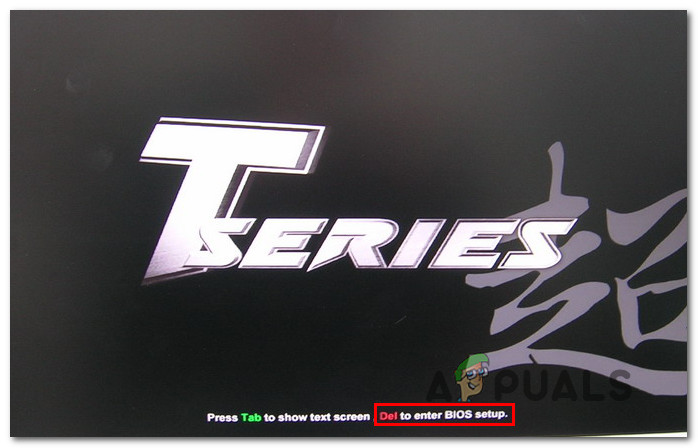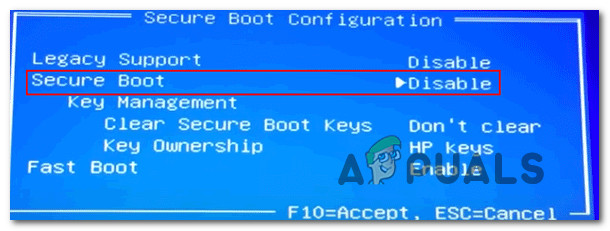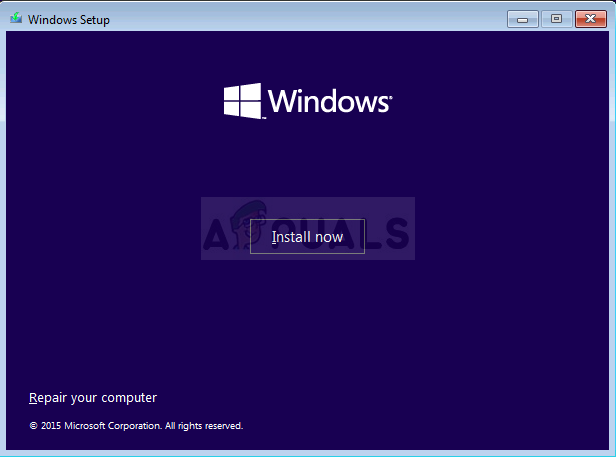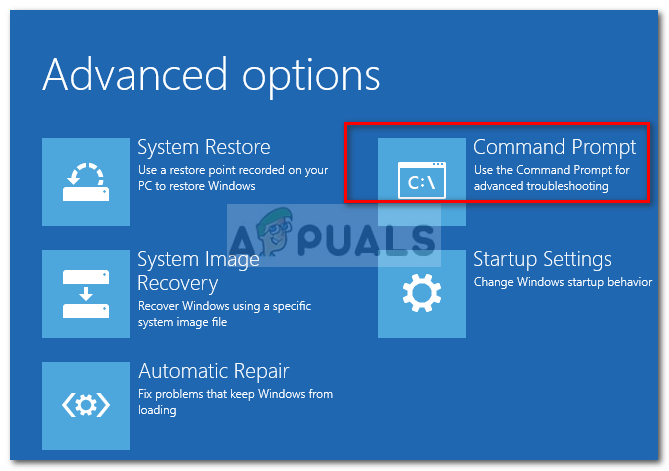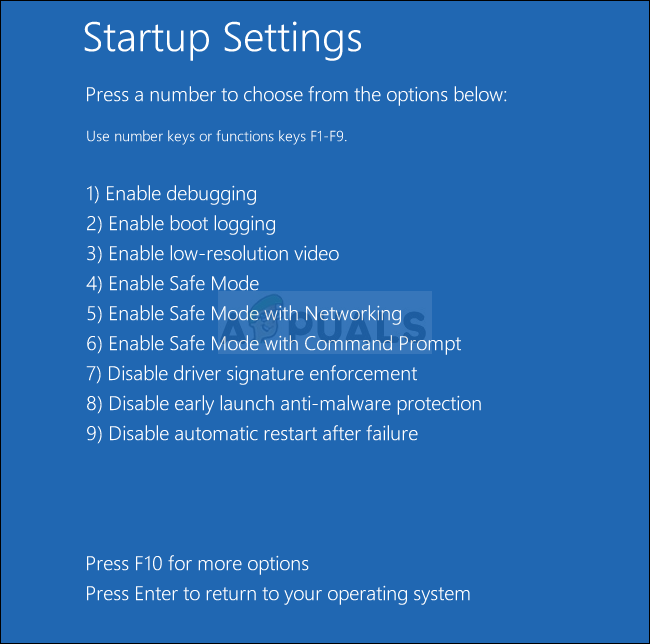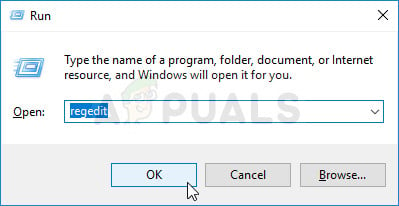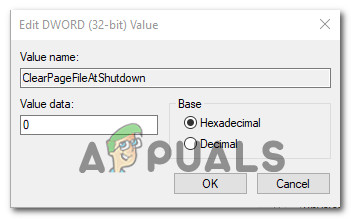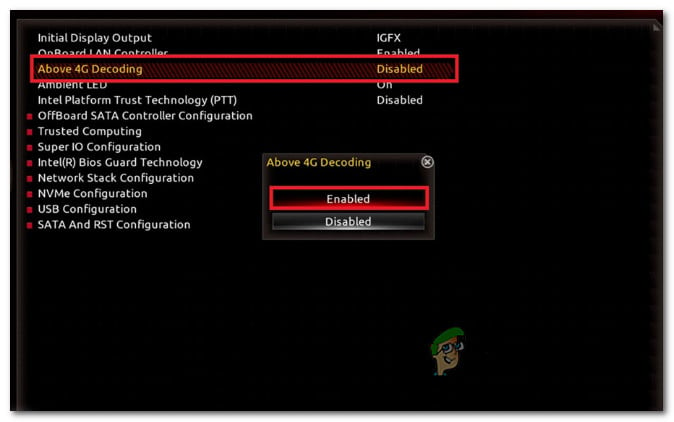The issue doesn’t seem to be specific to a certain Windows version or manufacturer since it’s reported to occur on Windows 7, Windows 8.1 and Windows 10 with various different PC configurations.
What is causing the Blinitializelibrary failed 0xc00000bb error?
We investigated this particular issue thoroughly by investigating various user reports and the repair strategies that are the most successful in resolving this error message. As it turns out, there are several different potential culprits that might be responsible for the apparition of this issue: If you’re currently struggling to resolve the very same error message, this article will provide you with several troubleshooting guides that should fix the problem for you. Down below, you’ll find a collection of potential fixes that other users in a similar situation have successfully used to resolve the “blinitializelibrary failed 0xc00000bb” error. If you want to remain as efficient as possible, we encourage you to follow the methods below in the order that they are presented until you find that resolve the issue according to the culprit that’s causing the issue. We ordered them by efficiency and difficulty.
Method 1: Disabling Secure Boot
As it turns out, secure boot is often times responsible for this particular issue. This is a feature introduced with Windows 8 that also made it’s a way to Windows 10. Its role is to prevent malware and rootkits from running during the initial boot sequence. During a Secure Boot sequence, your computer will only boot with the software trusted by OEMs (Original Equipment Manufacturers. But if you’re using cloned SSDs or modified hardware, it can conflict with the booting sequence under certain PC configurations and trigger the “blinitializelibrary failed 0xc00000bb” error. The secure boot feature might regard the differences as a security breach and prevent the computer from booting up normally. Several affected users have reported that they managed to resolve this issue by disabling secure boot from the BIOS menu of their computer. If you’re encountering the very same issue and you suspect that secure boot might be responsible for this issue, follow the instructions down below to disable the security feature from BIOS settings: If the same issue is still occurring, move down to the next method below.
Method 2: Fixing the booting sequence
In most cases, the blinitializelibrary failed 0xc00000bb” error will occur due to an underlying booting problem. In cases like this, the most effective way of resolving the issue is to fix the entire booting sequence by using Bootrec.exe – a built-in Windows utility capable of fixing the master boot record, the boot sequence and the boot configuration data. Any of these items can be responsible for the error that you’re currently dealing with. IMPORTANT: In order to start the procedure of repairing the booting sequence, you need a valid Windows Installation media for your operating system. If you don’t have at the ready, you can create one by following the steps outlined in these articles:
Creating an Installation Media for Windows 7Creating an Installation Media for Windows 10
Note: If you don’t have the installation media and have no means of obtaining it, you can also force the Startup recovery menu to appear by forcing 3 consecutive startup interruptions (turning off the computer during the booting sequence). Once you’re ready to go, here’s a quick guide on running the Bootrec.exe utility: If you’re still encountering the same “blinitializelibrary failed 0xc00000bb” error, move down to the next method below.
Method 3: Tweaking Memory Management keys in Safe Mode
As it turns out, this particular issue can also occur in instances where your BIOS ends up forgetting which SSD/HDD is the primary drive. This scenario was discovered by some users that checked the boot order whenever this issue was occurring only to discover that the Windows drive is no longer the first bootable drive. If this scenario is applicable, you should be able to resolve the issue by deploying a registry tweak to prevent your computer from clearing the Page File at every shutdown. This procedure has been confirmed to be successful on both Windows 7 and Windows 8. But in order to get as far as to be able to use the Registry Editor in order to resolve the issue, you need to boot your computer up in Safe Mode. Here’s a quick guide on booting your computer up in Safe mode and making the memory management tweak: If this method didn’t fix the blinitializelibrary failed 0xc00000bb” error or this method wasn’t applicable to your particular scenario, move down to the next method below.
Method 4: Enabling Above 4G Decoding
If you’re using your PC rig for mining purposes and are using 2 or more GPU cards, chances are you’re encountering the ‘bl initialize library failed 0xc0000bb‘ error because 4G decoding is not enabled on your motherboard BIOS or UEFI settings. Several affected users who were also mining cryptocurrencies have reported that the issue was resolved after they enabled 4G decoding or Above 4G Decoding. Of course, the exact location of this option is highly dependable on your motherboard manufacturer, but typically you can find it inside the Peripherals tab. NOTE: On EVGA motherboards, this feature is called EVGA Support instead of 4G support. If this method wasn’t applicable to your particular scenario, move down to the next method below.
Method 5: Performing a repair install
As several affected users have reported, this issue can also occur due to a failing HDD or SSD drive. If none of the methods above have helped you to resolve the issue, it’s likely that you’re actually dealing with a storage issue. Since you can’t really boot in order to make the necessary verifications to confirm that you’re actually dealing with a failing drive, the only way to do it is to perform a repair install. This procedure will replace any Windows component, eliminating the possibility of a system file corruption. If you’re still encountering this issue even after ensuring that your Windows files aren’t corrupted, you can safely confirm that your SSD is failing. And keep in mind that this procedure will not make you lose any personal data (media, applications, games and personal files) as a clean install would. A repair install will simply refresh the Windows components and nothing else. If you want to go for a repair install, you can follow this step by step guide (here).
Fix: Windows Failed to Start Error on StartupHow to Fix “Failed to play test tone” error on Windows 7, 8 and 10How to Fix ‘Failed to fork on WSL with Ubuntu’ Error in Windows 10How to Fix ‘Shellexecuteex Failed’ Error on Windows?