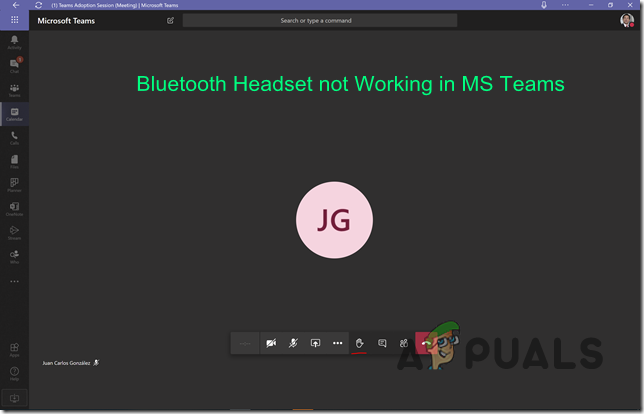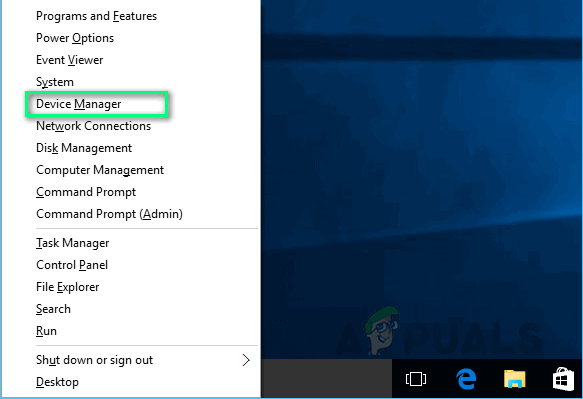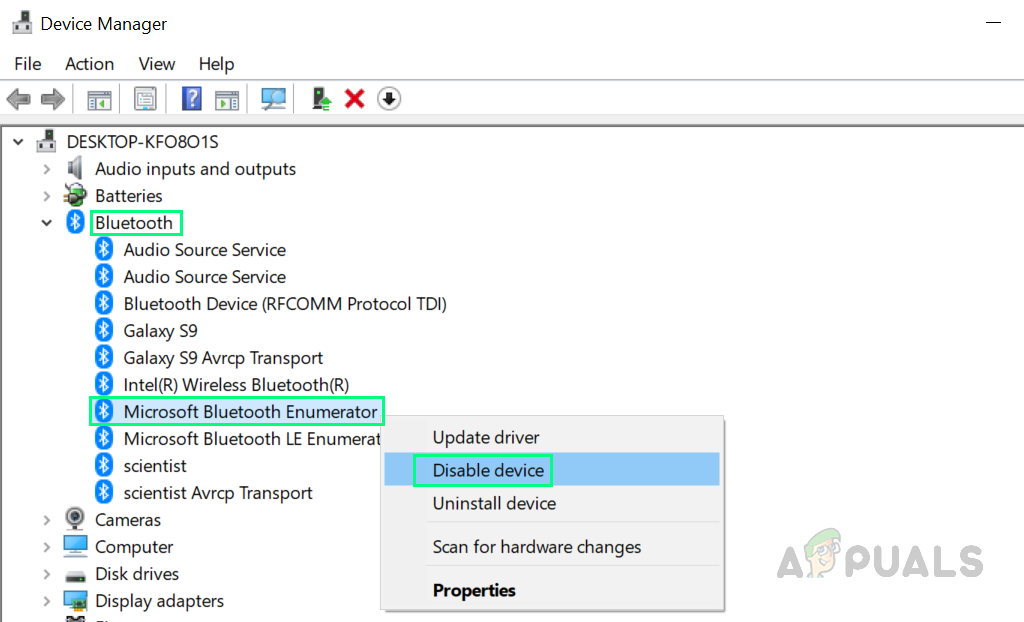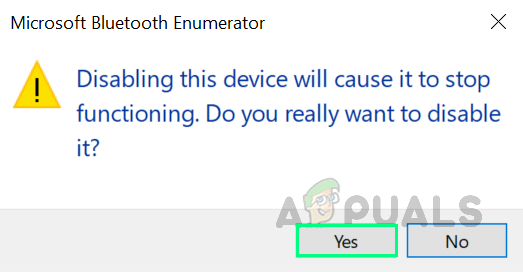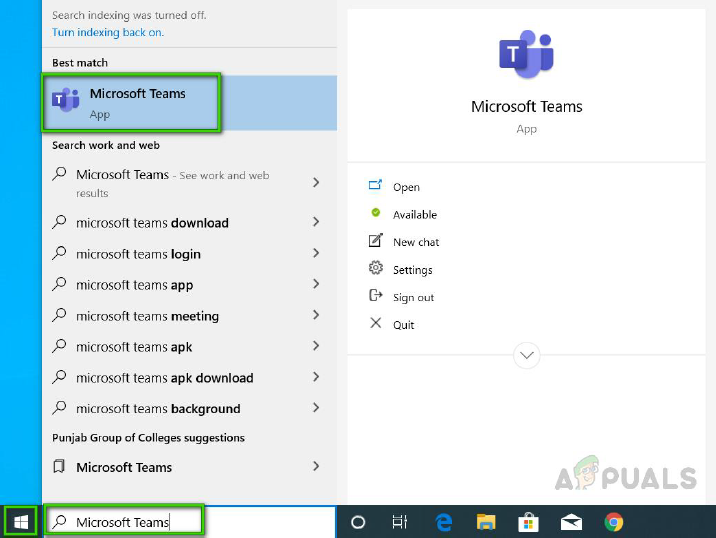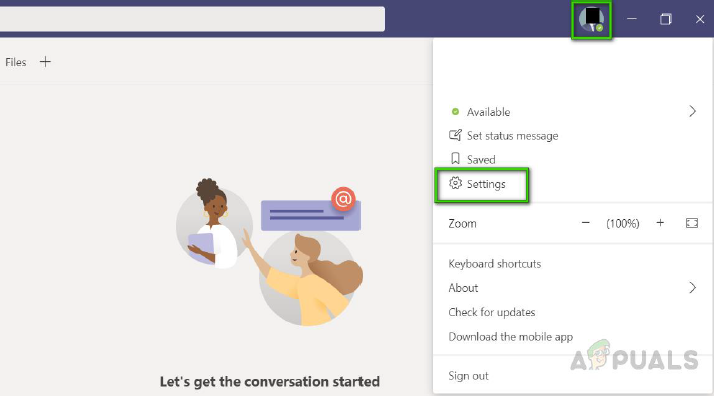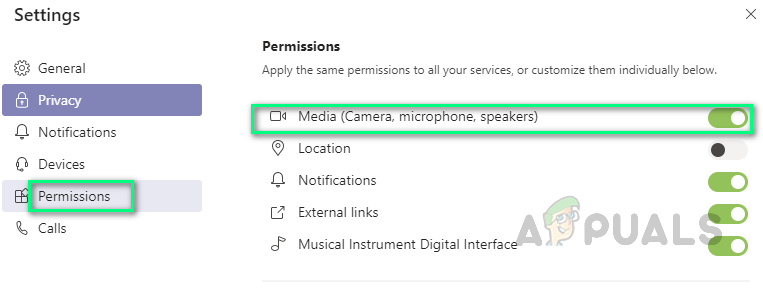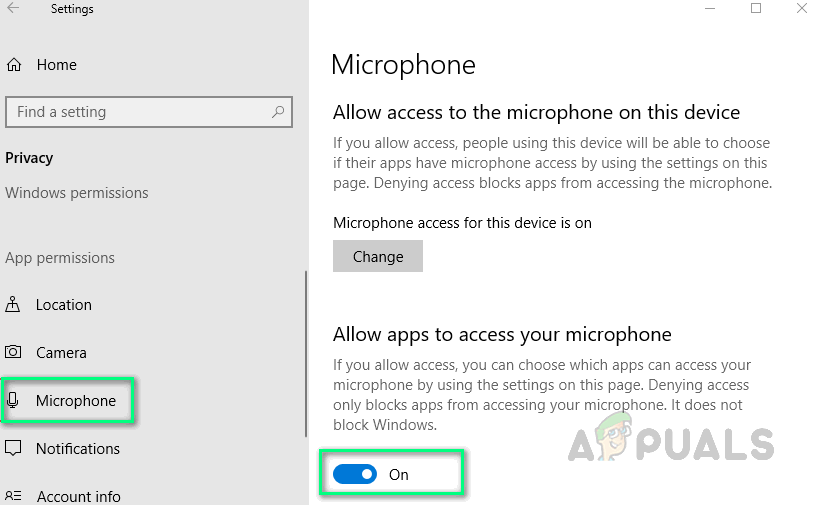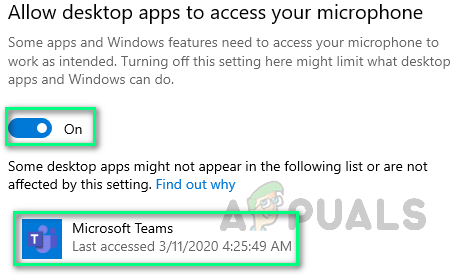What Causes Bluetooth Headset Not Working with Microsoft Teams?
Some causes of this problem are listed below after analyzing the users’ reviews in detail. This issue may occur due to any of the reasons mentioned below:[tie_list type=”plus”]
Windows Sound Settings: Sometimes your headset is not selected for default audio playback in the sound settings of your PC therefore the headset does not work with MS Teams. It is a common problem faced by many users.Outdated Bluetooth Driver: If you are not able to use the Bluetooth headset with MS Teams then it could be an issue with the Bluetooth driver. Outdated drivers prevent the utilization and detection of Bluetooth devices on installed applications.Windows Update: If Windows updates is running under background processes then it may hinder the detection and connection of Bluetooth devices to your PC.Vicinity Issues: Sometimes Bluetooth devices do not work if they are not within the range of your PC. Make sure that your Bluetooth device is near enough to the PC so that it can be connected easily.Bluetooth Settings: If your Bluetooth device displays as paired but you cannot hear the audio, make sure it is connected. Check the Bluetooth settings of your device to make sure that the Bluetooth headset is both paired and connected.Outdated MS Teams: One of the major reasons for the Bluetooth headset to not work with MS Teams is that you are using an older version of the MS Teams application on Windows 10. It should be compatible with the Windows version to prevent any issues like the one under consideration.Microphone Permissions: MS Teams application requires microphone access to allow the user to make audio/video calls with the connected audience. If the access is not given then you are most likely to face this problem.[/tie_list]
Pre-requisites:
We will recommend you to go through the checklist of some actions given below before proceeding with the given solutions:
Solution 1: Disable Bluetooth LE Enumerator
To fix the problem, make changes to the Bluetooth options in the device manager so that your headset can only use the MS Bluetooth enumerator services by Microsoft. This proved to be helpful for many users online. To do so, follow the steps given below:
Solution 2: Configure MS Teams Media Permissions
In MS Teams, the media permissions allow the use of all kinds of media (camera, microphone, and screen share), and this feature makes this application very convenient for users. If media permissions are turned off then MS Teams will be unable to use the microphone or the headset you are using therefore, you will not be able to listen to the audio during calls. Many users were able to solve this problem by turning media permissions on for the MS Teams application. To do so, follow the steps given below:
Solution 3: Allow Microphone Access for Windows Applications
As discussed earlier in the causes, the MS Teams application requires microphone access along with camera access to allow the user to create audio/video conferences. MS Teams will be unable to access the audio device (Bluetooth headset in this case) if Windows does not allow the execution. Therefore, it is necessary to enable privacy settings for the microphone device so that MS Teams can use the microphone. To enable settings, properly follow these steps:
Microsoft Teams Users: 3×3 Grid View Is Nice, But A 5×5 View Is What We Need For…Fix: Bluetooth Headset Cannot Be Used as Both Headphones and SpeakersHow to Modify Bluetooth Stacks on Android for Greatly Enhanced Bluetooth Audio…Bluetooth Classic vs Bluetooth LE (5)