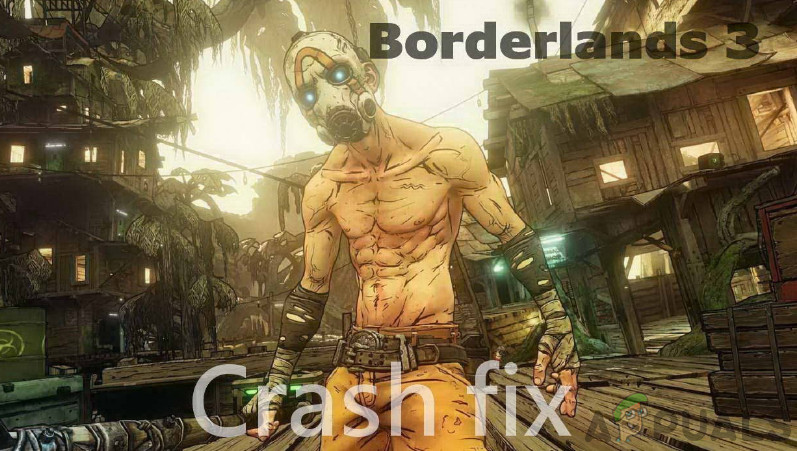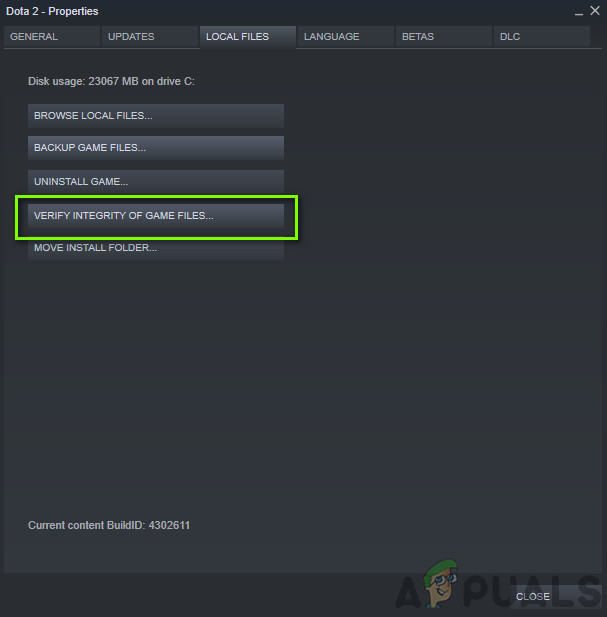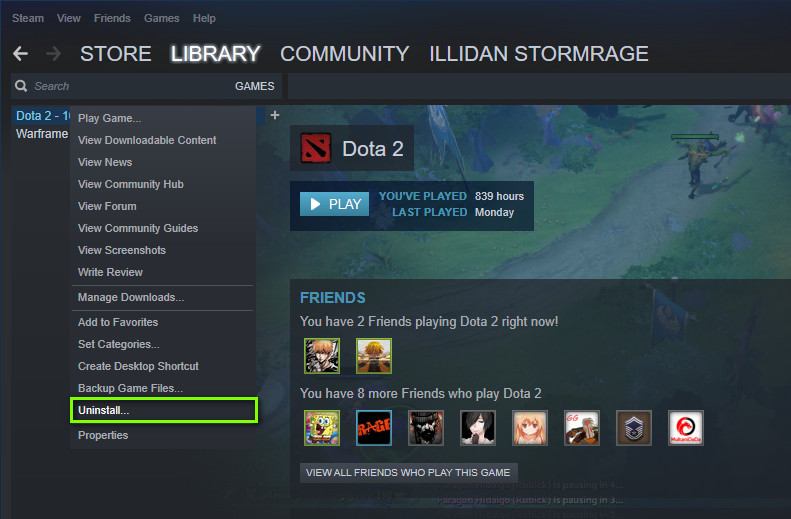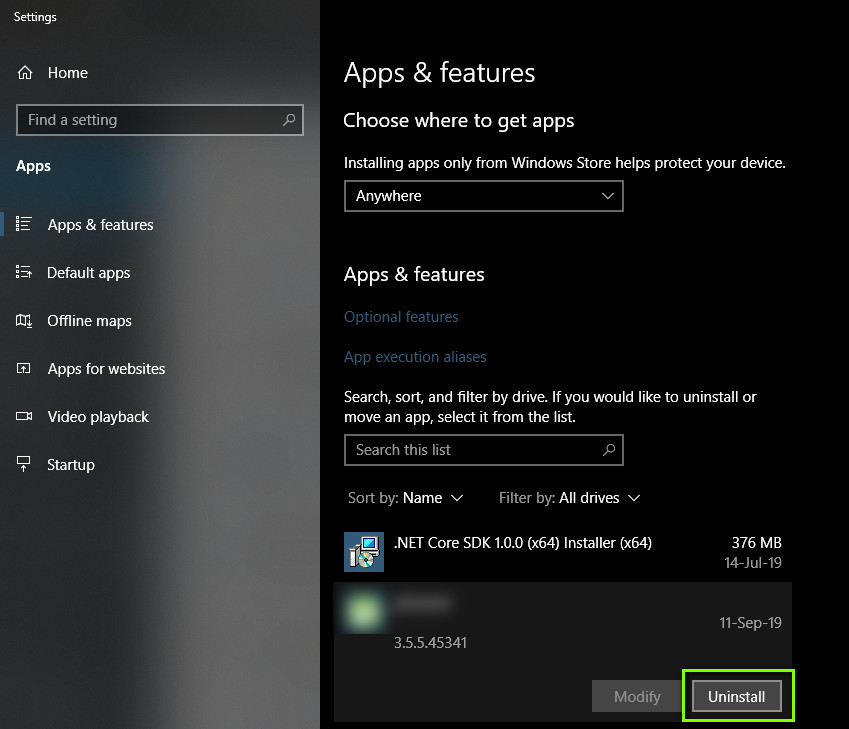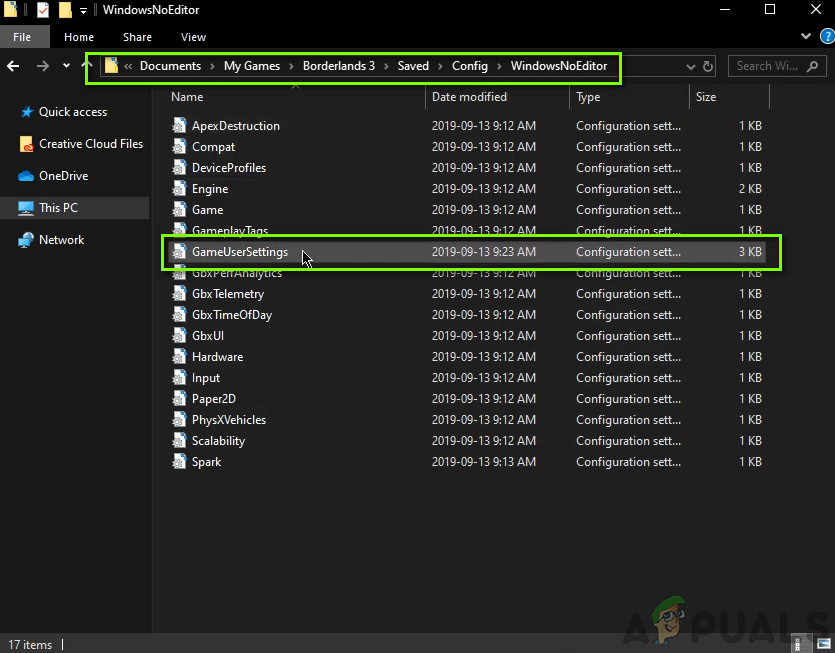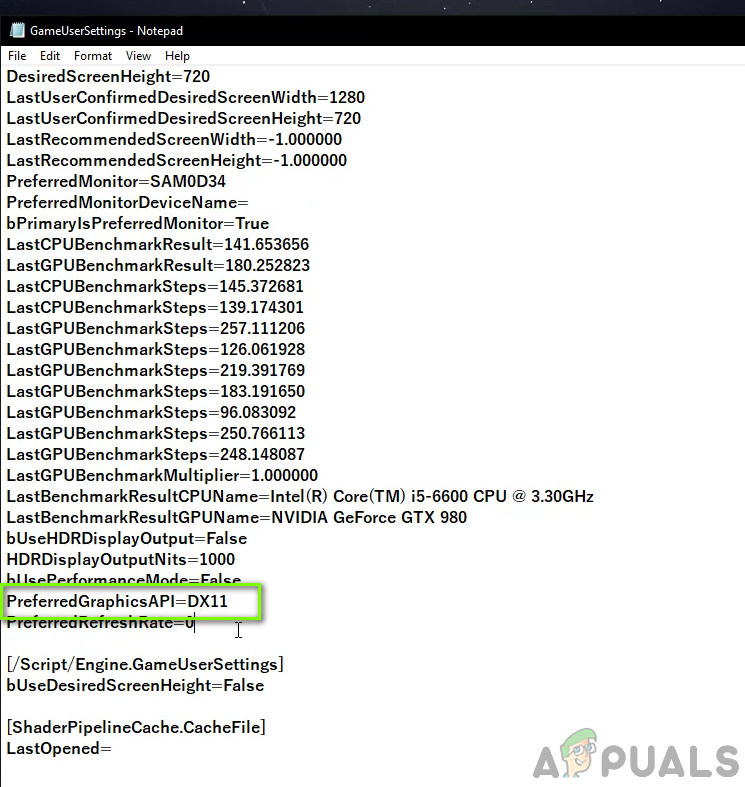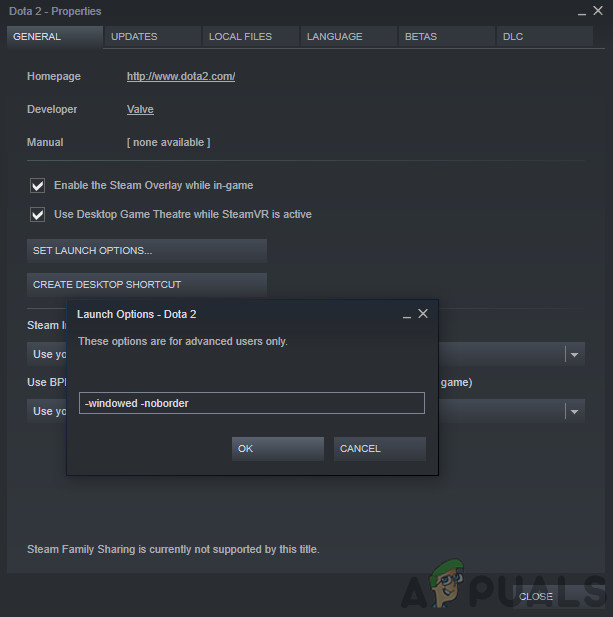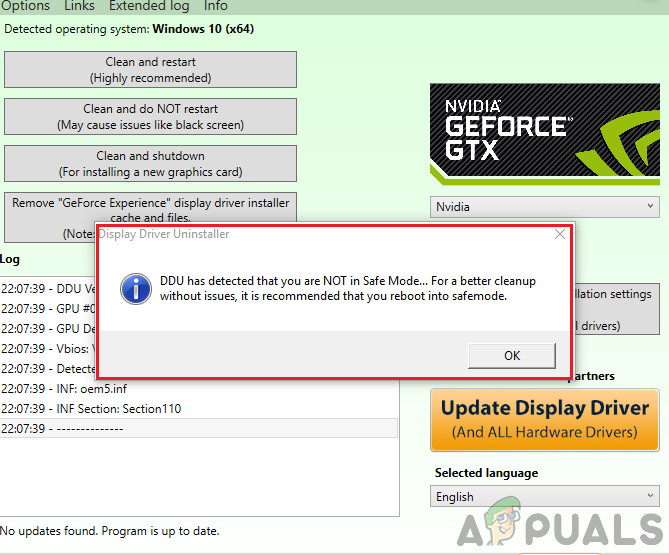Despite the series being relatively better in terms of stability as compared to other game expansions, we came across numerous reports of instances where the game crashed. The game crashed either randomly or during different gameplays inside the game. Here in this article, we will talk about all the reasons as to why this occurs and what the possible workarounds are to fix it.
What causes Borderlands 3 to Crash?
After receiving numerous complaints from users even though the game was just released, we started our investigation on our workstations and concluded that the issue occurred due to several different reasons. Some of them are listed below: Make sure that you are logged in as an administrator before proceeding and have an active internet connection as we will be updating your game and other components.
Pre-requisite: Requirements for Borderlands 3
Before we start with the technical solutions, we will first check whether your PC’s hardware requirements even meet the game’s requirements. Even though the minimum requirements may work in some cases, it is recommended that you meet the recommended requirements. If you do not meet the requirements, make sure that you launch your game in the lowest settings and if even that doesn’t work, try updating your hardware.
Solution 1: Verifying Integrity of Game Files
Before we start troubleshooting with other methods, we will first check whether the installation files of the very game are good and intact. If any file is damaged, the game will either fail to load or crash in-game. Since you have the game installed on Steam, we will navigate to Steam’s library, locate Borderlands 3 and then verify its integrity. The verifying process will check the local files present against an online manifest. If some items are missing, it will download the latest version of them from the internet and replace it.
Solution 2: Updating/reinstalling the Game
Since Borderlands is a new game, there are numerous instances where bugs arise. These bugs are there because the iteration has just started and usually in the starting days, these issues occur now and then. To fix these issues, the developers release frequent updates to patch the game. If your game isn’t updated to the latest build, you will experience numerous problems. The same goes for Windows; we’ve seen numerous accounts where outdated Windows further makes things worse for the game. Note: You will be required to enter your credentials in some cases so make sure that you have them on hand. If you have a Windows application, you can search for updates online or through the vendor through which you installed the game. If updating doesn’t work, we will move on to uninstall the game and see if a fresh install works.
Using Steam Client:
If you installed the game through Steam, follow the steps below. Note: Before you download the game, make sure that you delete all the game files manually as well to make sure there are no remnants.
Using the Windows Store:
If you downloaded the game through Windows Store, follow the steps below: Now search for Borderlands 3from the list. Click on the item once and select Uninstall
Solution 3: Changing Configurations of Borderlands 3
If none of the above methods work, we will move on and try to change the configurations of Borderlands 3 using the configuration file present. Each game creates a configuration file along with saves in your documents. Whenever it loads, it reads these files to determine on which setting it has to launch. We will be editing this configuration file and lower the graphics settings accordingly through it. Make sure that you keep a copy of the configuration file somewhere else just in case.
Solution 4: Launching in Windowed mode
Another thing that we noticed was where users reported that they were able to fix the crashing issue by launching their game in windowed mode. Normally in full-screen, the processor gives undivided attention to the game. But in this case, it seems that the situation is the opposite. The crashing fixed when users played the game in windowed mode. Now there are two ways through which you can change the settings; either through Steam (if you have installed through it) or in-game. If you are not using Steam, go inside the game and change the setting from the Video/graphics option.
Solution 5: Updating Graphics drivers
As our last solution, we will attempt at updating your graphics drivers to the latest version. We came across numerous instances where because of the drivers outdated or missing, the game was crashing. Graphics drivers are the main components that transmit commands from your game to the computer. Furthermore, if updating the drivers doesn’t work for you, you should consider rolling back the drivers to a previous build. It is not a surprise to know that newer drivers are sometimes not stable or conflict with the operating system. First, we will attempt at uninstalling your current drivers completely and install default ones. If they don’t work, only then will we proceed to update them to the latest version. To update, right-click on your hardware and select Update Driver. Now select any one of the two options according to your case.
Solution 6: Updating/Resetting BIOS to Default Settings
Resetting/Updating the BIOS is a tedious and technical task which is why we have kept it at the end of our article. BIOS is the main component of your computer which gets loaded up first when you start your computer. It connects and loads all the input-output devices. After it has done this, it loads the OS. We noticed that after updating BIOS or resetting it, the issue went away completely. Hence we recommend that you update the BIOS but if you know what you are doing. Otherwise, get a more technical friend to do it. Note: It should be noted that interrupting or failing the update at any point might render your computer useless so proceed with caution. Here are some articles to help you: How to Update Gateway Desktop or Laptop BIOS How to Update Dell BIOS How to Update BIOS On A HP Desktop/Laptop
How to Fix the Crashing iMessage App on iOS 10.2How to Fix Telugu-Character iOS Bug Crashing iOS Messaging AppsFix: Rainbow Six Siege crashingPUBG Keeps Crashing? Here’s how to fix