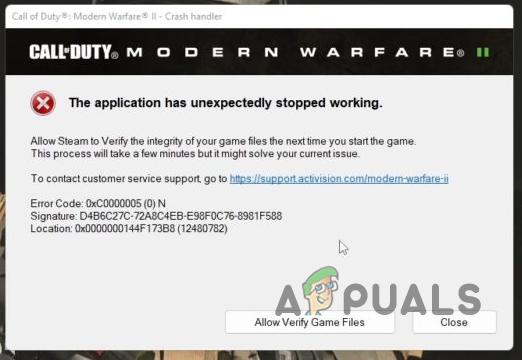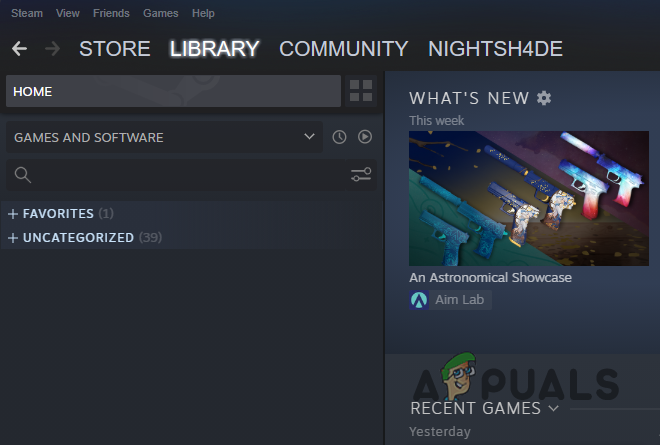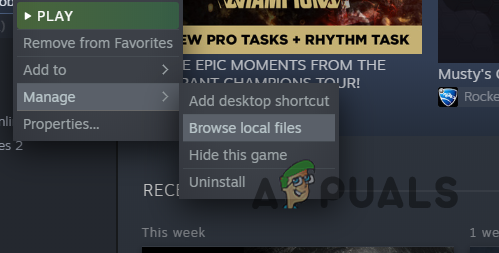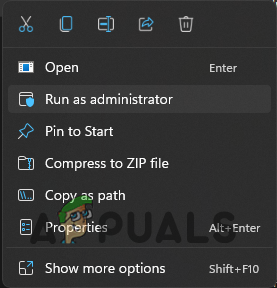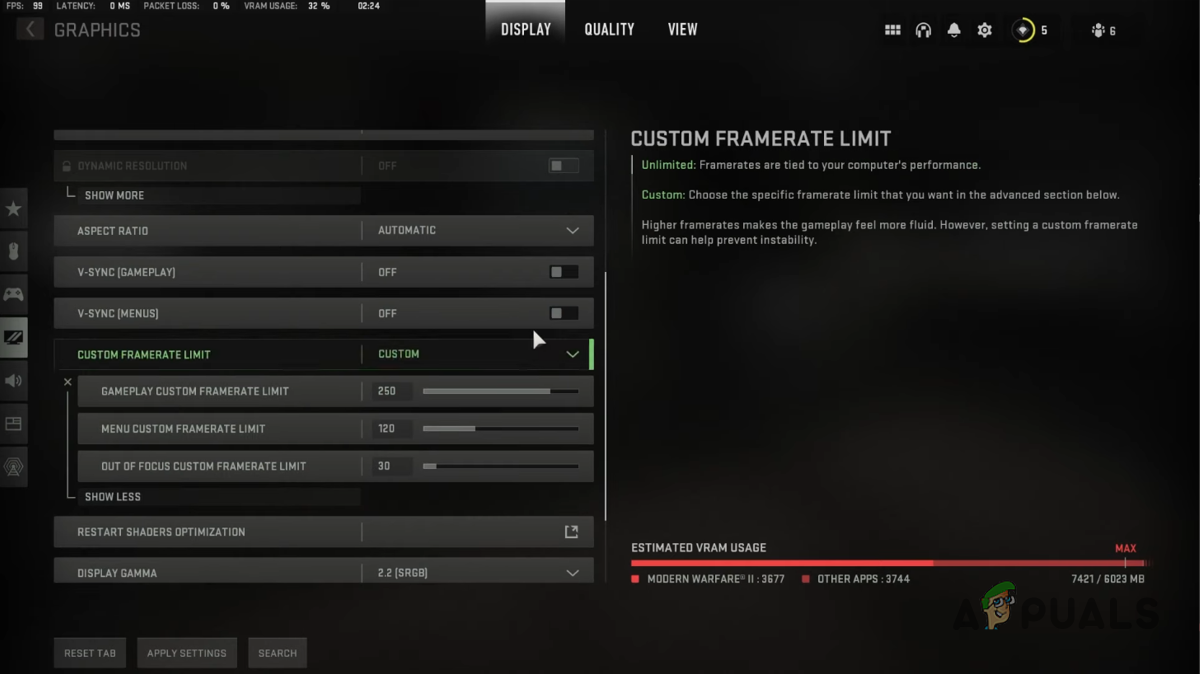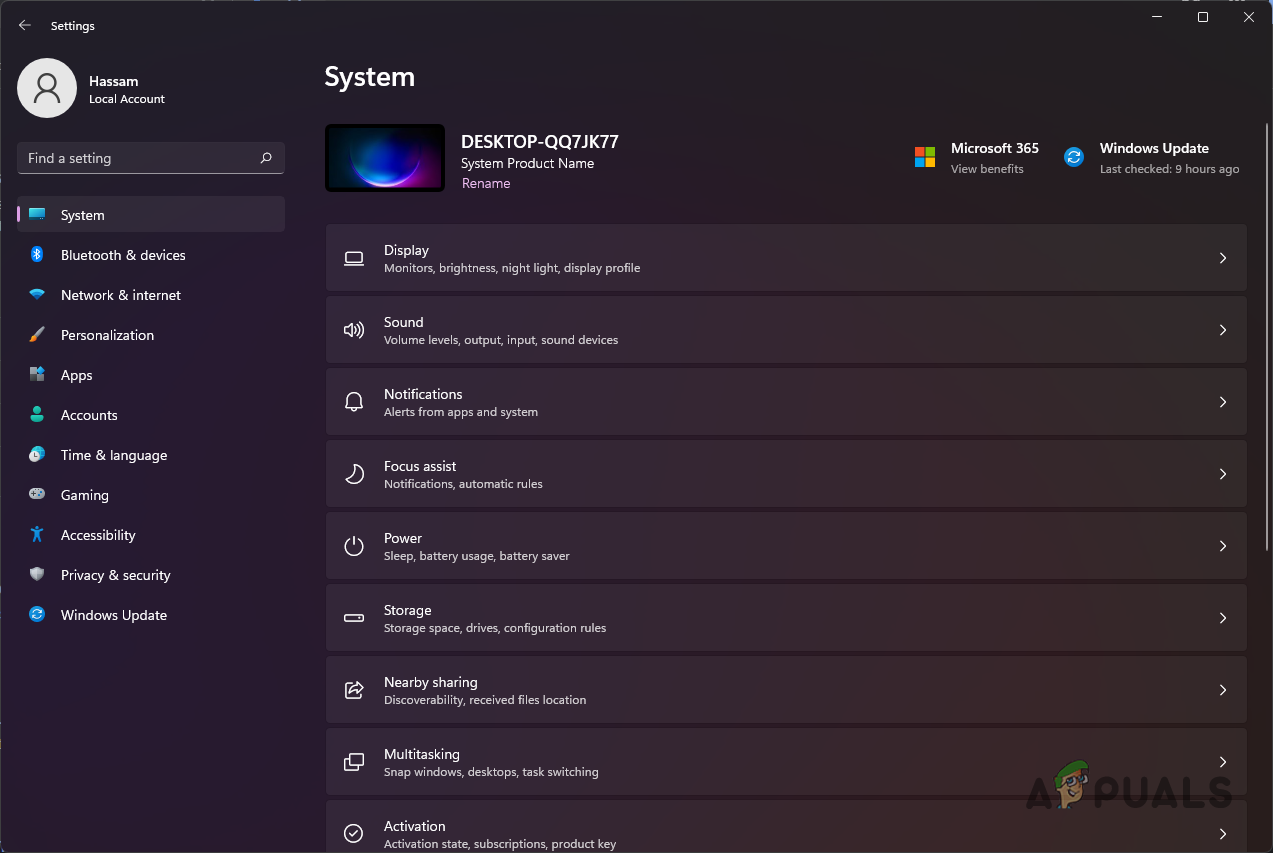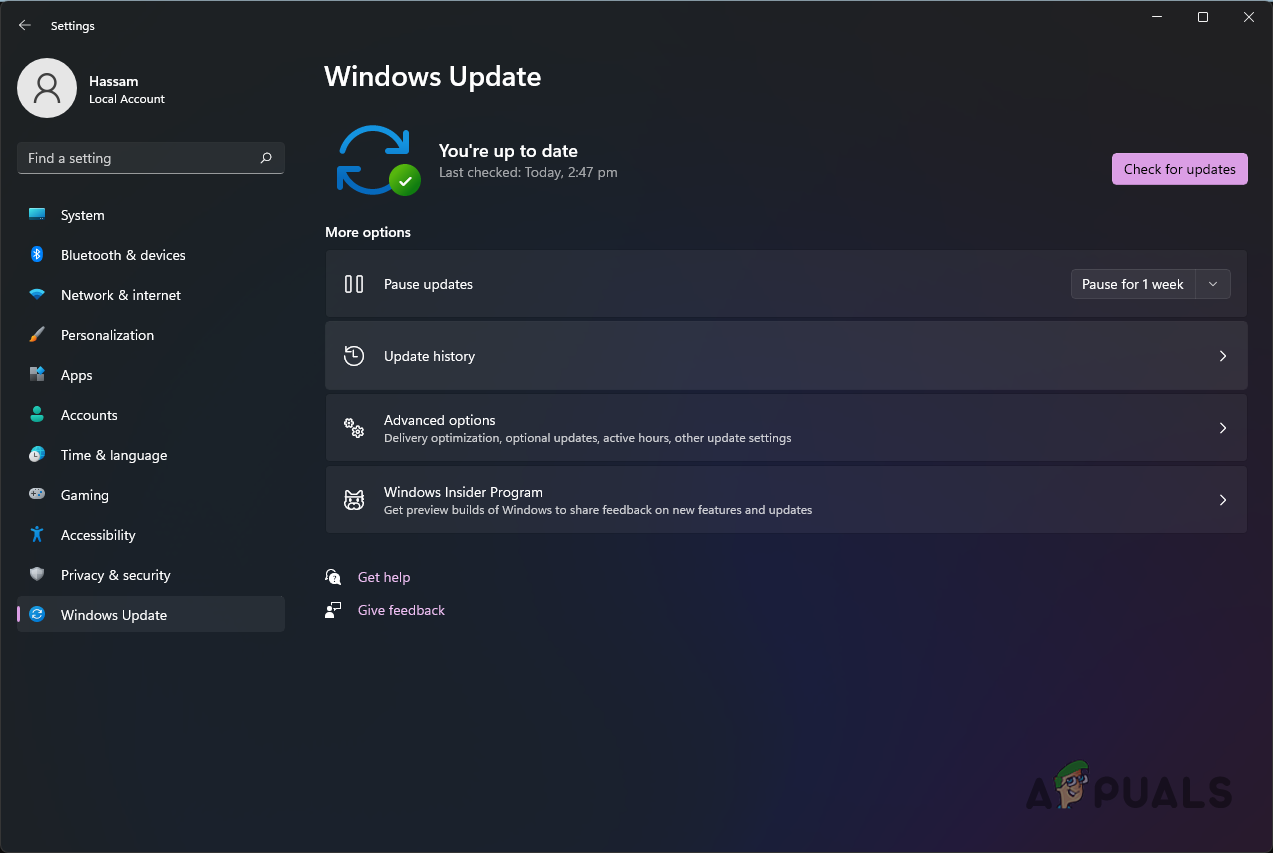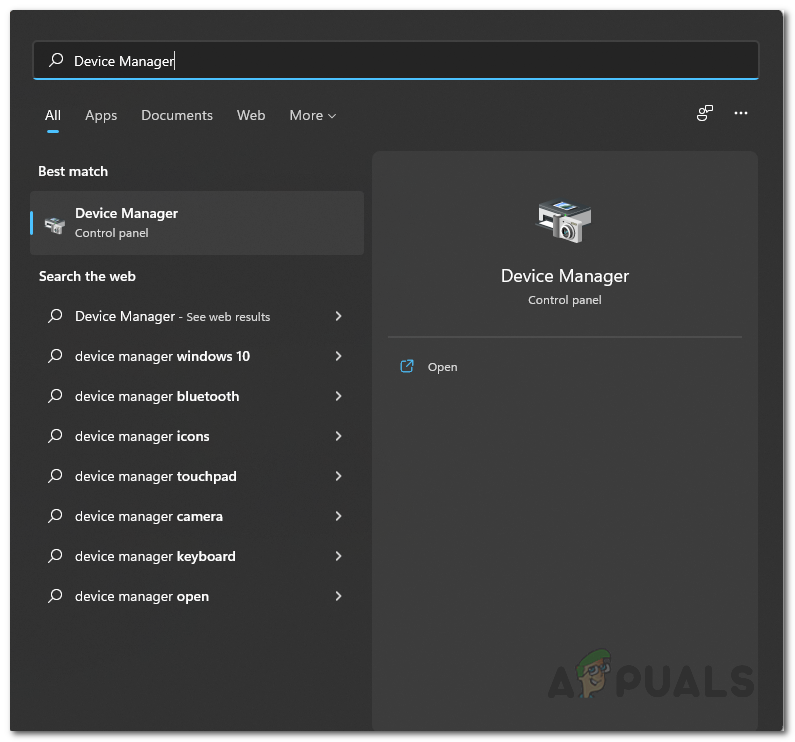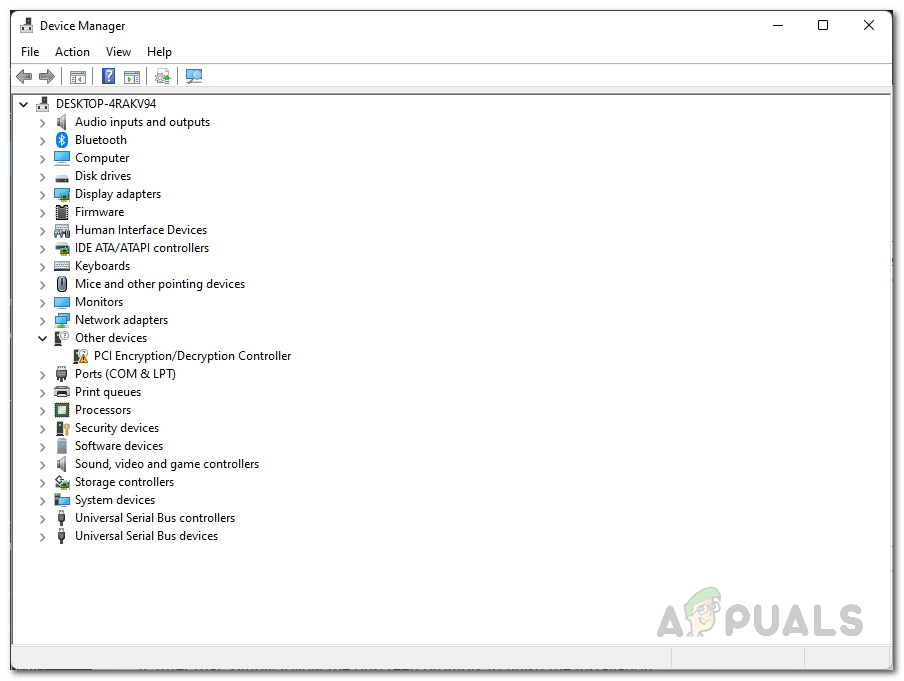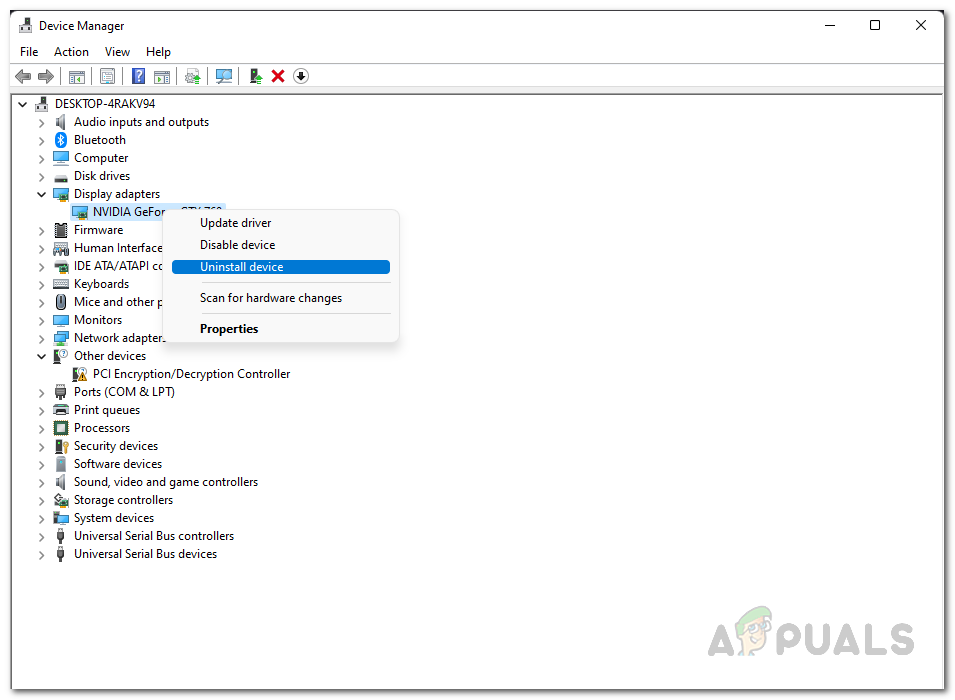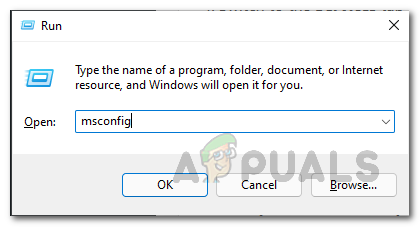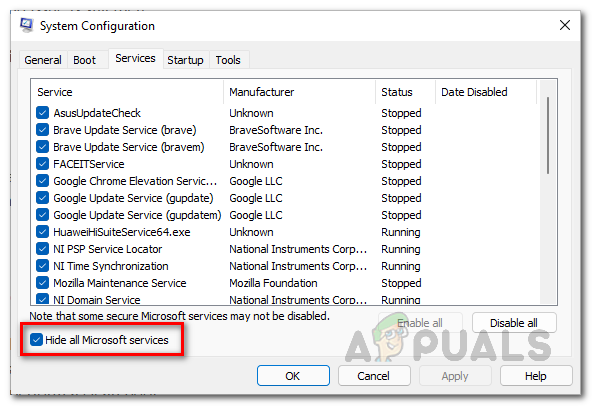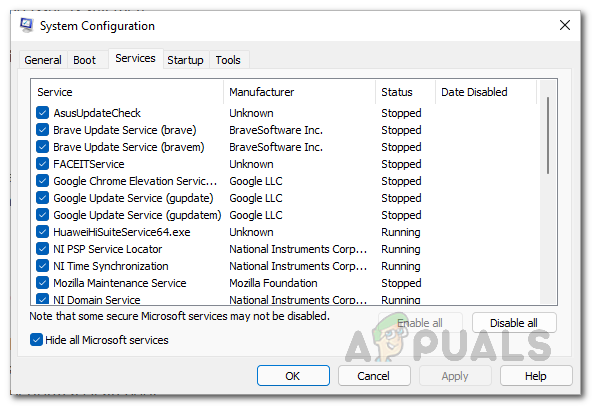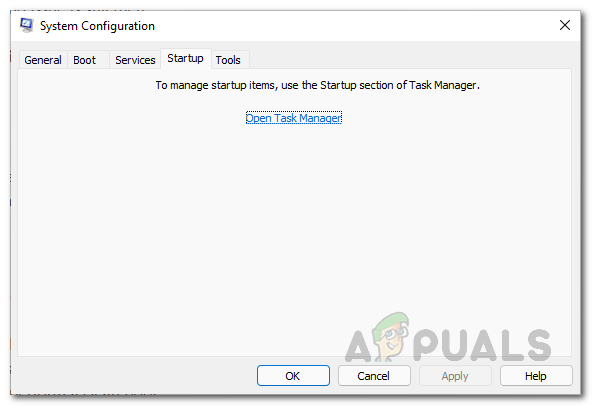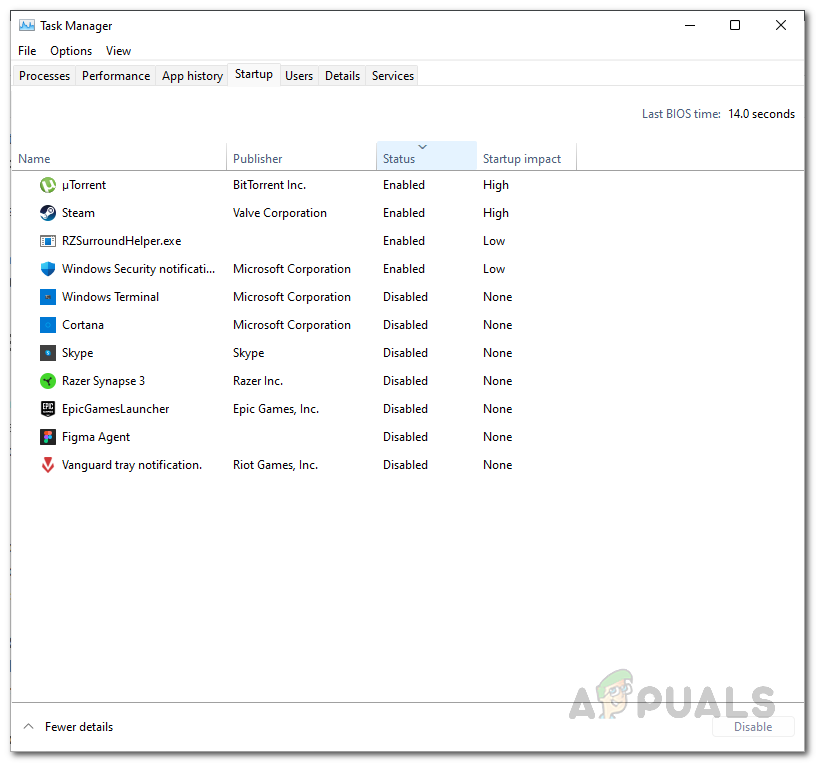As it turns out, as per most user reports, the game seems to crash the most when you are in the menu. This can especially happen when trying to create weapon classes. In this article, we are going to list several methods that you can implement to stop the game from crashing. It is important to note that the game is currently in open beta, which means there are going to be issues here and there. As such, these crashes may either be triggered by something on your end, but they can also be due to an issue with the game which needs to be resolved by the development team. The recommendations below will allow you to circumvent the issue if your device is the culprit. With that said, let us first go through the different causes in more detail so that you have a better understanding of the issue. Insufficient Permissions — One of the reasons which can cause the game to crash is when the game process does not have sufficient permissions to run smoothly. In such a scenario, you will have to run the game with administrative privileges to see if that resolves the issue. Frame Limit in Menu — Your frame limit in the menu section can also result in a crash in some scenarios. This happens when your FPS (frames per second) increases drastically in the Menu, which causes the game to crash. In such a scenario, you will have to limit your frames in the Menu section to resolve the issue. Outdated Windows — If you are running an outdated version of Windows, it is possible the issue may be triggered. Newer games often require a more up-to-date version of your operating system to run without any issues. If this case is applicable, you should be able to get rid of the problem by simply installing any pending Windows updates.Obsolete Graphics Drivers — In case you are not aware, graphics drivers play an essential role in gaming on your computer. In most cases, manufacturers release newer versions of graphics drivers to support newer games or address an issue that may be caused with the game by an older version of the driver. As such, having updated graphics drivers is a necessary remedy. Third-Party Interference — Finally, the third-party programs running in the background can also trigger the game process to crash. These apps usually include security programs or any gaming software that supposedly improves your system’s performance or some other functionality. In such a scenario, we recommend running the game in clean boot. Now that we have gone through the possible causes of the issue, let us start with the various methods you can implement to resolve the problem in question.
1. Run Modern Warfare II as Administrator
The first thing that you should do when you encounter the mentioned problem is to run the game with administrative privileges. More often than not, games crash when they do not have sufficient permissions to run in the environment. This could be due to several things; for example, the game process requesting some information is denied due to insufficient permissions, which ultimately causes the crash. To fix this, you will have to run the game with admin permissions so that it is elevated and can run without any issues. To do this, follow the instructions given down below:
2. Limit Frame Rate in Menu
If your frame rate is unlimited in the Menu section of the game, there is a good possibility that it might be causing the game to crash; especially if you face the game crashes when you are in the Menu section and not in-game. A high frame rate in the menu section can often cause the game to crash, so you will have to limit it. This can be done pretty from the Settings menu of the game. Simply head into the Display settings and locate the Custom Frame Rate Limit option. Reduce the Menu Custom Frame Rate Limit option and see if that fixes the issue for you.
3. Install Windows Updates
Installing Windows updates can sometimes be annoying and frustrating due to the system’s restarts and the speed of it depending on your PC. However, if you haven’t updated your operating system in quite some time, you may face difficulties running some newer games. This is because Windows updates contain updates for various components of your computer, which are essential to run games smoothly. A prime example of this would be the .NET Framework, which is necessary when running games on your computer. In addition, Windows updates often include newer features utilized by newer games that are often delivered as cumulative updates. Therefore, if this case applies to you and you run an outdated version of the Windows operating system, we recommend installing any pending Windows updates on your computer. Doing so is pretty simple. Follow the instructions given down below:
4. Update Graphics Drivers
Along with Windows updates, graphics drivers also play a vital role in ensuring that a game runs properly. This is obvious because the driver is what communicates with the graphics card installed on your motherboard. More often than not, users neglect to update their graphics drivers as there is no apparent reason to. However, when you are trying to play newer games, updating your graphics drivers is essential should you face any issues while running the game, especially crashes. In such a scenario, updating your graphics drivers should set you straight. Follow the instructions down below to update your graphics drivers:
5. Perform a Clean Boot
Finally, if none of the above methods has worked out for you, it is very likely that the issue is caused by the interference of a third-party app running in the background. In most cases, this can usually point towards the third-party security program you have installed on your computer. You can start off by disabling the security program to see if that fixes the issue. However, that may not always be the culprit, and if you have other apps that interfere with your game process for whatever reason, it can cause certain games to crash. In such a scenario, we would recommend performing a clean boot. Clean boot essentially starts your computer with only the required services running in the background so you do not have to worry about the interference of a third-party app. Follow the instructions down below to do this:
How to Fix “Dev Error 6456” in Call of Duty Modern Warfare?Fix: ‘Dev Error 6634’ Call of Duty: Modern Warfare on PC, PS5 and XboxCall of Duty Warzone and Modern Warfare: Error Code 664640 (Fix)Fix: ‘Dev Error 6034’ Call of Duty: Modern Warfare on Xbox One