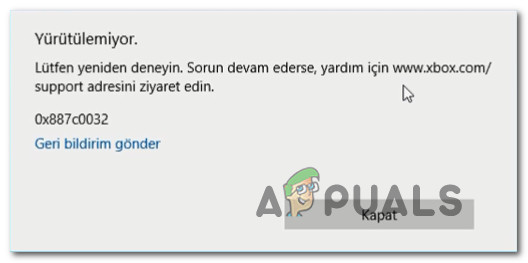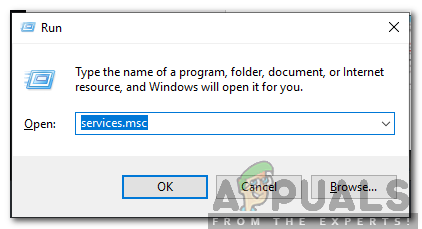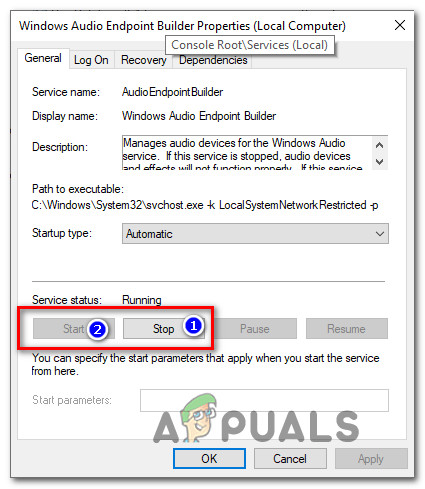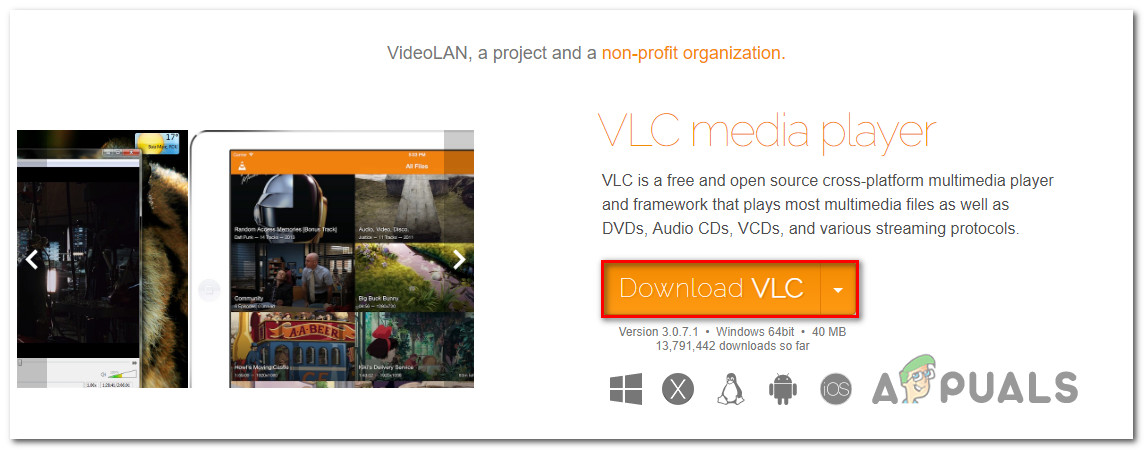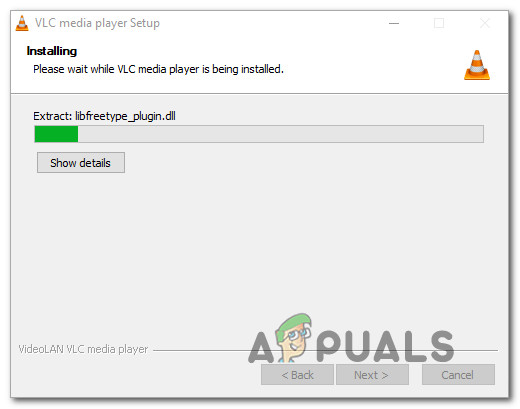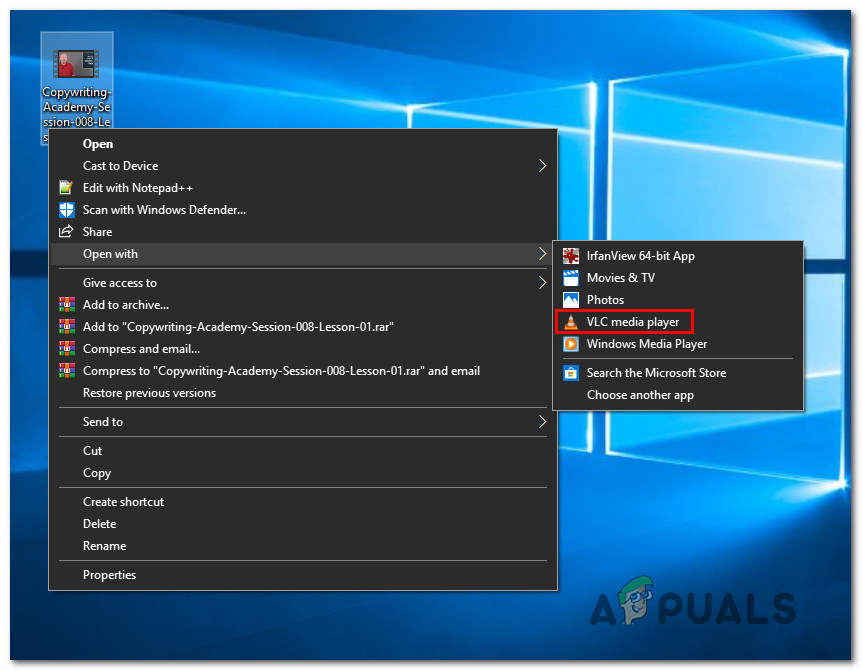What is causing the Can’t Play Error Code 0x887c0032?
We investigated this particular issue by looking at various user reports and the repair strategies that are commonly being used to fix this particular error message. As it turns out, there are several different culprits that might be causing this error message:
Method 1: Performing a restart
As it turns out, the simplest fix is also one of the most efficient methods for the Error Code 0x887c0032. Most affected users encountering this issue have reported that they managed to fix the problem by simply performing a restart. A restart will resolve the issue if one of the following scenarios is applicable:
The opened file no longer exists or has been renamedThe opened file is temporarily unavailable due to maintenance, upgrades or other causes.The opened file has been moved to a different location
But keep in mind that even if this works, it’s only a temporary workaround – chances are the issue will return at a later date. So if you’re looking for a quick and painless fix, simply restart your machine and see if you can play videos and audio files without getting the Error Code 0x887c0032 once the next startup sequence is complete. If you’re still getting the issue or you’re looking for a permanent fix, move down to the next method below.
Method 2: Restarting the Windows Audio Endpoint Builder service
Another potential culprit that is reported fairly commonly is the Windows Audio Endpoint Builder. As it turns out, this service has the tendency to glitch and refuse to provide the necessary dependencies required for video & audio playback. This is confirmed to occur on Windows 7 and Windows 10. Several affected users have reported that they managed to resolve the issue by accessing the Services tab and restarting the Windows Audio Endpoint Builder forcibly. Here’s a quick guide on how to do this: If you’re still encountering the same Error Code 0x887c0032, move down to the next method below.
Method 3: Resetting the app that is causing the issue (if applicable)
If you’re only seeing the Error Code 0x887c0032 with a particular application (Movies & TV app, Media Player or Groove) on Windows 10, chances are you’re actually dealing with a corrupted application. This is only reported to occur on Windows 10, with a handful of UWP (Universal Windows Platform) applications. Several affected users have reported that they managed to fix this particular issue by resetting the application that was triggering the error message. Here’s a quick guide on how to reset the culprit app from the Settings menu:
Method 4: Updating the video card drivers
As it turns out, a frequent cause of the Error Code 0x887c0032 is an improper or corrupted GPU driver. This can cause issues with every video playback attempt. If you’re encountering the error message with more than one playback application, the chances of having a problem with your graphics card driver are high. Several users that have also encountered this issue have reported that they manage to fix the problem by using Device Manager to uninstall the current driver. Then, they either use WU (Windows Update) to install a clean driver or they relied on proprietary manufacturer software to install the latest driver version available. Here’s a quick guide on uninstalling improper drivers and updating the GPU drivers the latest ones available: If you’re still encountering the Error Code 0x887c0032 even after ensuring that you’re using the latest possible GPU driver available for your graphics card, move down to the next method below.
Method 5: Using a different video player
If none of the fixes above have allowed you to resolve the issue, let’s see if a 3rd party software is capable of mitigating the error. Several affected users have reported that the issue stopped occurring once they made the transition to a 3rd party video player like VCL. Here’s a quick guide on installing and using VCL media player to avoid the Error Code 0x887c0032:
Fix: Google Drive Not Playing Videos ‘There was a problem playing this video’[FIX] Powerpoint wont Play Audio Or Video On Windows 10How to Fix ‘HBO GO Can’t Play Video’ Error?Windows Video App Can’t Play Error 0xc1010103