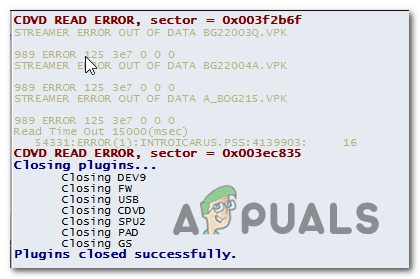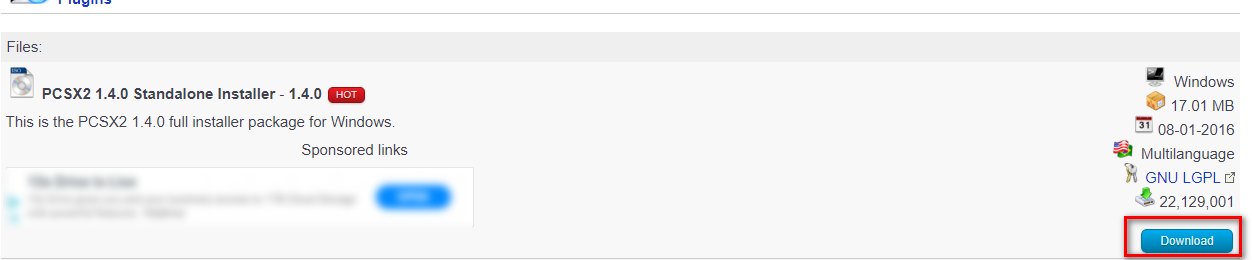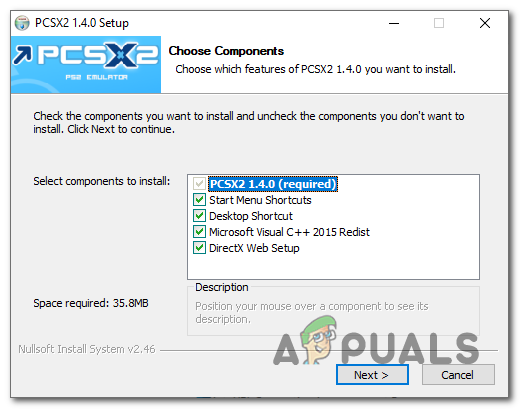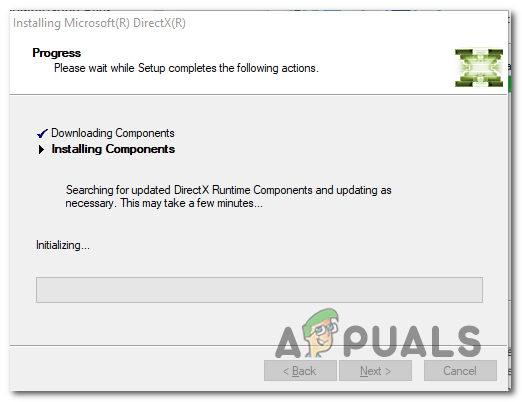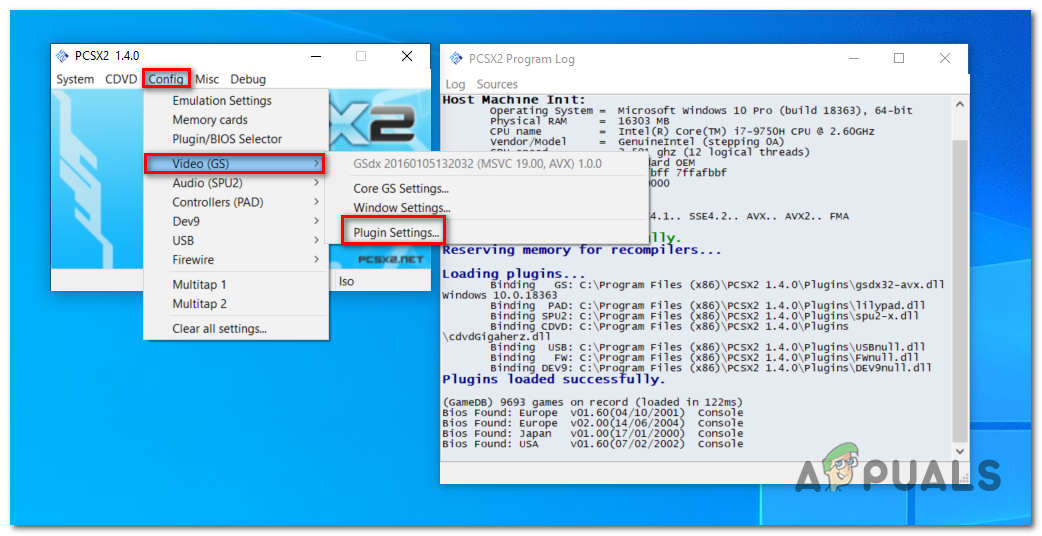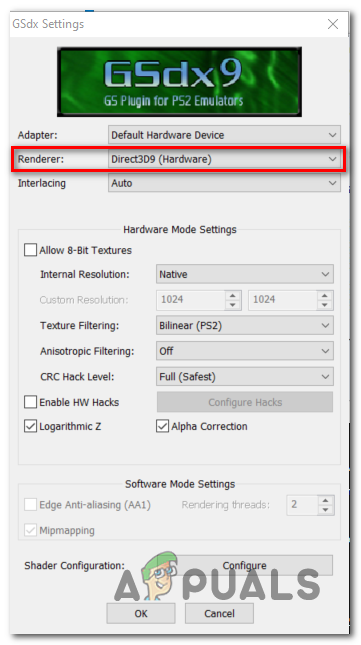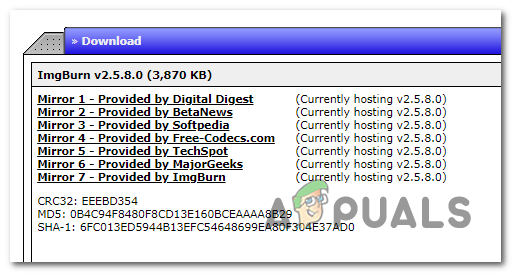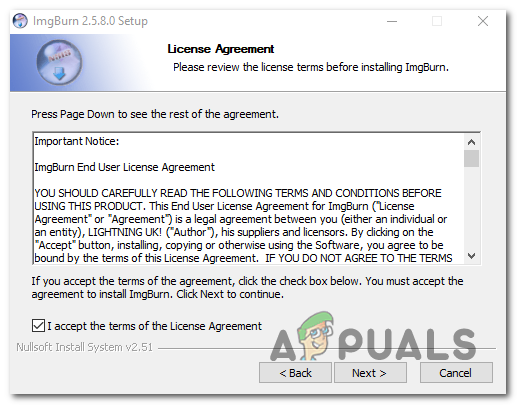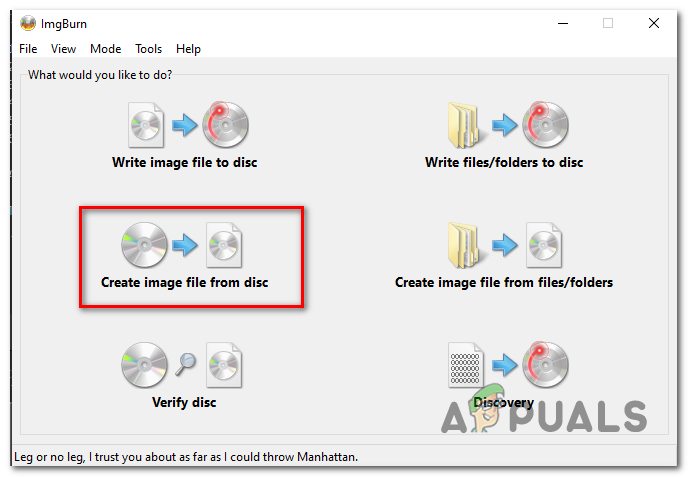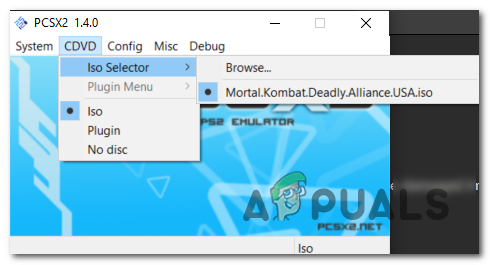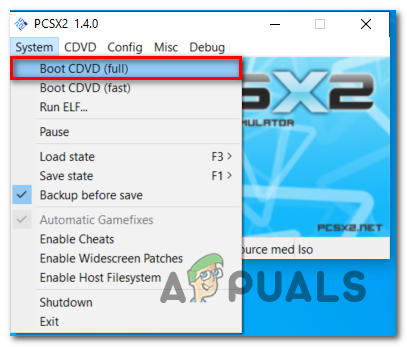In most cases, this particular error will occur when you attempt to play a PAL version of a game with a version of the PCSX2 emulator older than 1.4. This happens because previous versions built around playing NTSC games, which made a lot of PAL ISOs unplayable. In case you have an AMD CPU, chances are the problem will occur due to an incorrect renderer that was auto-assigned. To fix the issue in this case, you will need to access the Video (GS) settings of your emulator and set the Renderer to Direct3D9 (Hardware). But if you have a GPU with DirectX11 support, you should set the Renderer to Direct3D11 (Hardware). Finally, PCSX2 is notoriously known for its inability to play games directly from a DVD drive. So in order to work around this inconvenience, you need to create an ISO out of your game disk and either mount it conventionally or use the internal feature to load the ISO into PCSX2.
Method 1: Install Version 1.4 of PCSX2
As it turns out, in most cases the issue occurs whenever users attempt to play a PAL version (Made for Europe) of a game. Keep in mind that older versions of PCSX2 are mainly built around NTSC, which might lead to the apparition of this issue whenever the user attempts to play the PAL ISOs. If this scenario is applicable, you should be able to fix the issue by uninstalling your current version and then installing version 1.4 from the official website. Several affected users have confirmed that this operation has successfully allowed them to launch their favorite PS2 games without encountering the Black Screen Error (CDVD READ ERROR). Here’s a quick guide on uninstalling the current version of PCSX2 and installing the universal version (PAL and NTSC): In case the same problem is still occurring, move down to the next potential fix below.
Method 2: Using Direct3D9 (Hardware) Renderer
As it turns out, if you have an AMD processor, chances are your PCSX2 Emulator might use a different Renderer technology that will prevent certain games from running. This happens because the PCSX2 emulator has an automated feature that automatically scans for the best render technology according to the CPU configuration. While it works just fine for INTEL processors, it might go for Open GL(Software) if you have an AMD processor, which will prevent certain games from running. Several affected users that were also encountering this issue have confirmed that they were able to resolve the issue after they accessed the Video GS Plugin settings and modified the default renderer. Here’s a quick guide on doing this: In case the same issue is still occurring or this method wasn’t applicable, move down to the next potential fix below.
Method 3: Creating an ISO of the game DVD
With certain PS2 classics, the Black Screen Error (CDVD READ ERROR) will occur due to PCSX2’s inability to play games directly from a DVD drive. The vast majority of titles need to be re-dumped into an ISO using ImgBurn or a different program before they can become playable. This might seem like an extra hassle, but a lot of affected users have confirmed that this operation was the only thing that helped them run their PS2 games on their computer using the PCSX2 emulator. Here’s a quick guide on how to create an ISO out of your Game file using ImgBurn and load it into PCSX2: In case you’re still encountering the same Black Screen Error (CDVD READ ERROR) issue, move down to the next potential fix below.
Method 4: Changing the GSDX Renderer to DirectX11
If you’re using a newer dedicated GPU, the default Renderer that PCSX2 assigns will most likely produce this issue by default. In order to work around it, you will need to access the GSdx Settings of your emulator and change the default Renderer to DirectD11 (Hardware). A lot of users that encountered this problem have confirmed that this operation is what finally allowed them to launch PS2 games without encountering the Black Screen Error (CDVD READ ERROR). Note: This method will not work unless you have a dedicated GPU card that supports DirectX11. Doing this on an integrated or older GPU with no DirectX11 support will trigger a different error. Here’s a quick guide on changing the GSdx Renderer to DirectX11:
Red Dead Redemption on PC Might Be A Future Possibility With Recent Progress on…CemU 1.17.1: New Update To WiiU Emulator Brings Performance & Stability…Denuvo Announces Nintendo Switch Emulator Protection SoftwareGoogle Following Apple iOS and macOS By Going All 64-Bit For Android And…