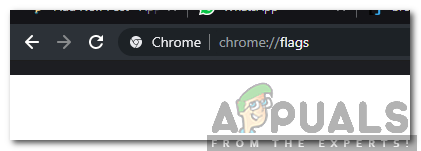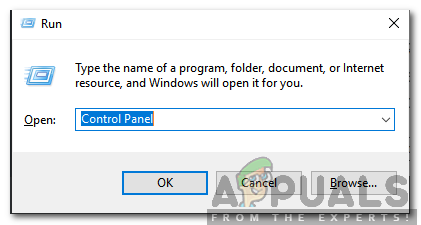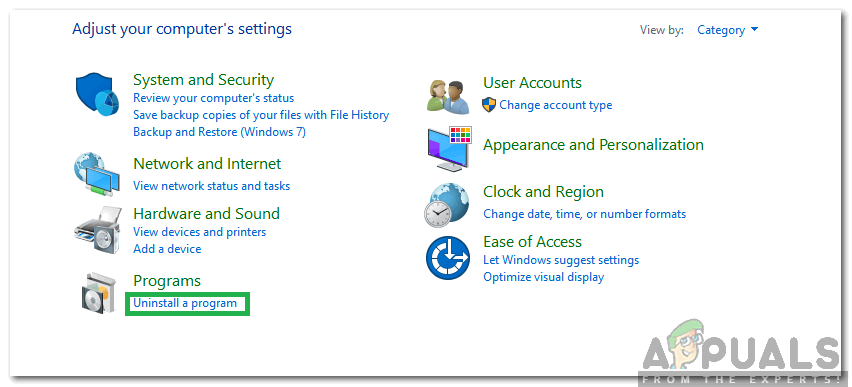According to reports, the browser sometimes doesn’t continue from the last few tabs that were opened and tends to open just one tab. In this article, we will discuss some of the reasons due to which this might be happening and also provide viable solutions to fix this issue completely. Make sure to follow the article carefully and accurately to avoid conflict.
What Prevents the Continue Use Feature From Working Properly?
After receiving numerous reports from multiple users, we decided to investigate the issue and came up with some solutions that fixed it for most of our users. Also, we looked into the reasons due to which this error was being triggered and listed them as follows. Now that you have a basic understanding of the nature of the problem, we will move on towards the solutions. Make sure to implement these in the specific order in which they are presented to avoid conflict.
Solution 1: Reconfiguring Settings
There are a few settings that need to be configured properly. Therefore, in this step, we will be checking to see if the fast unload flag is disabled. For that:
Solution 2: Closing Web Apps
If you are using certain Web apps with Chrome, it is highly recommended that whenever you are closing Chrome, close the Web apps first and terminate the browser at the last. This way Chrome can properly estimate the tabs that you want to be opened at startup.
Solution 3: Reinstalling Chrome
In this step, we will be reinstalling Chrome completely but be assured that all the settings and configuration will be kept and nothing will be deleted. In order to do that:
Google Chrome For Windows 7 Will Continue To Work For Two More Years As…Check the Google Chrome Version and the Last Time Chrome UpdatedHow to use Gmail Offline in ChromeHow to Use Virtual Desktops on Chrome OS