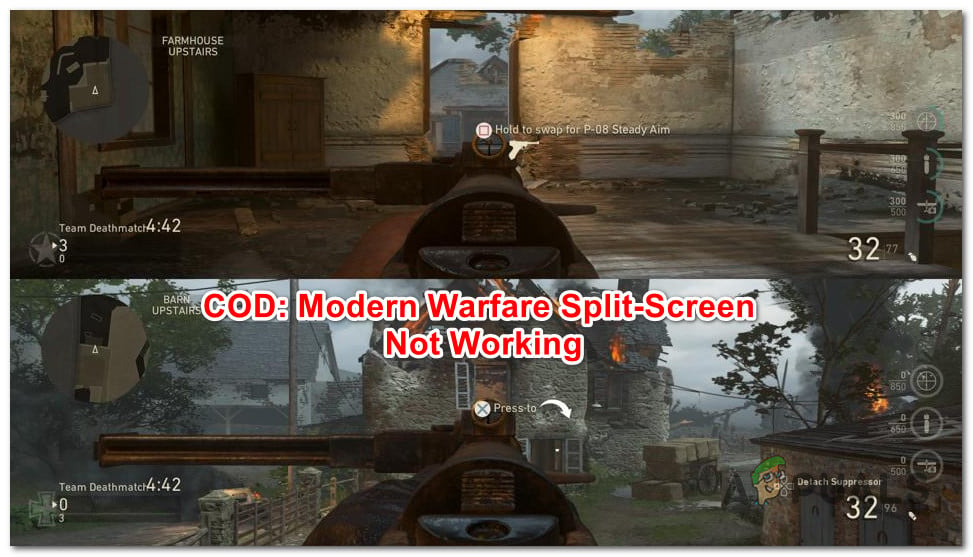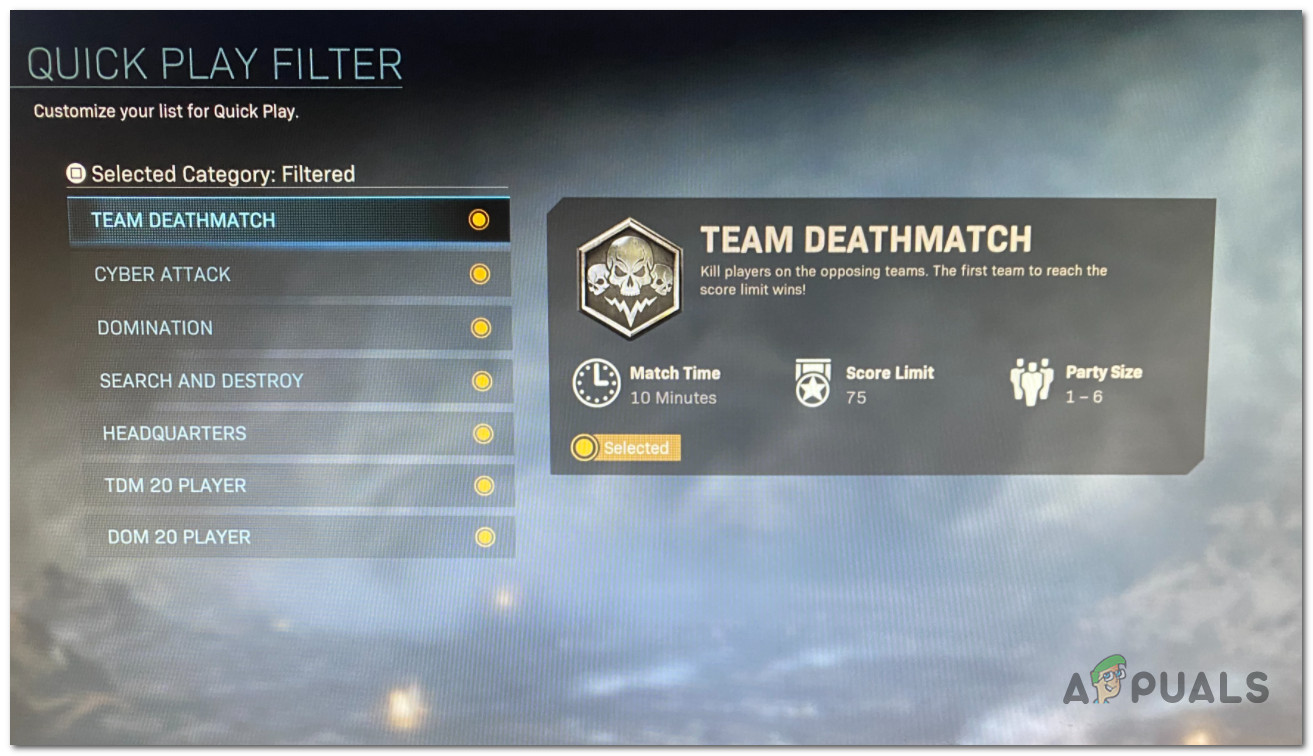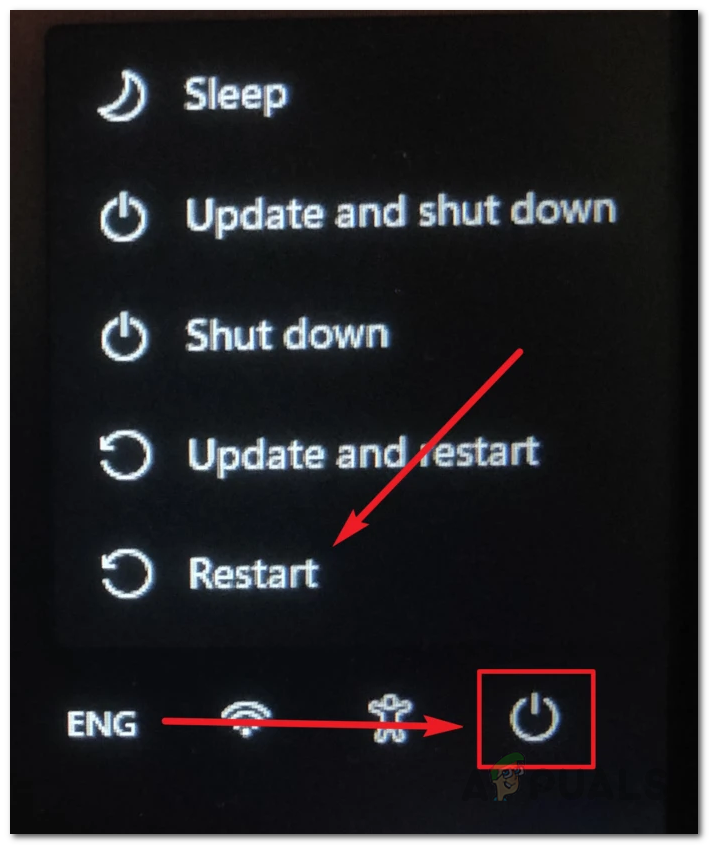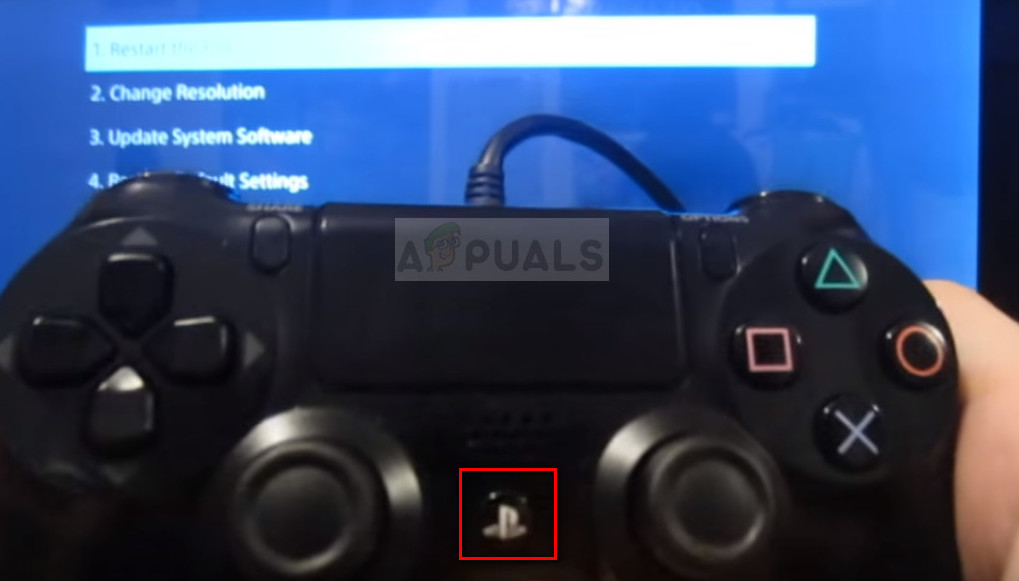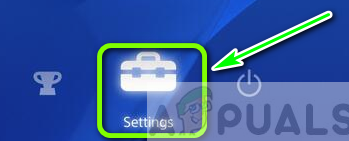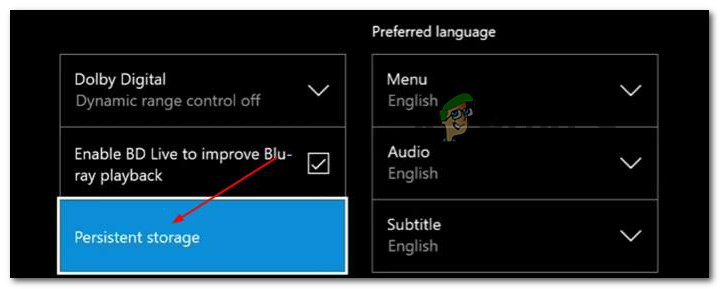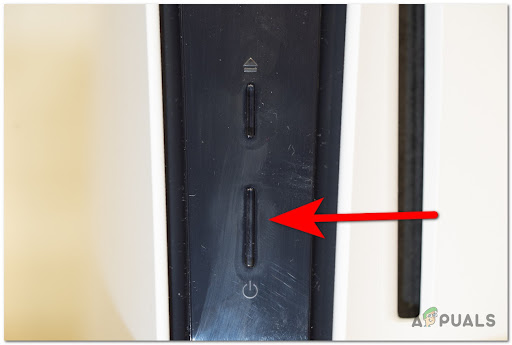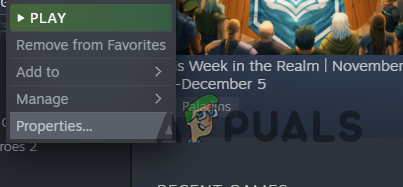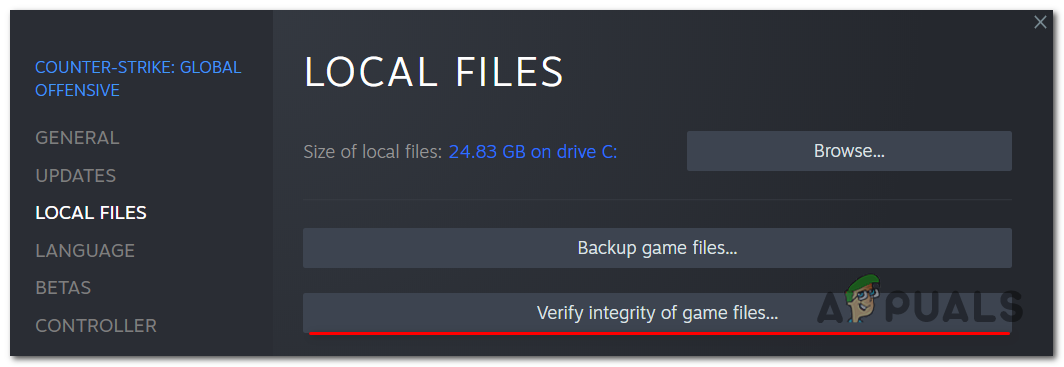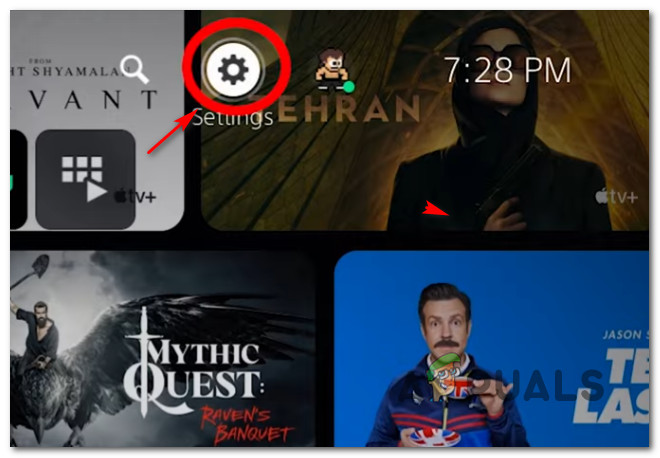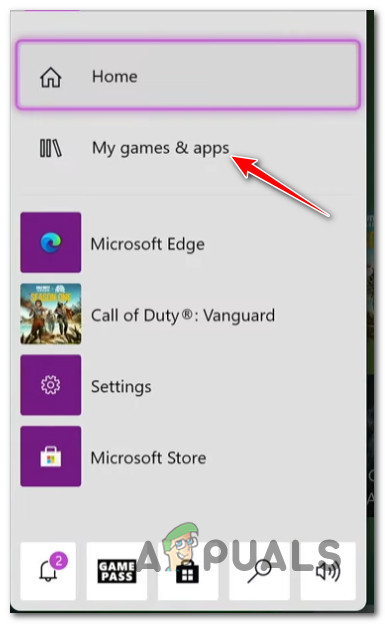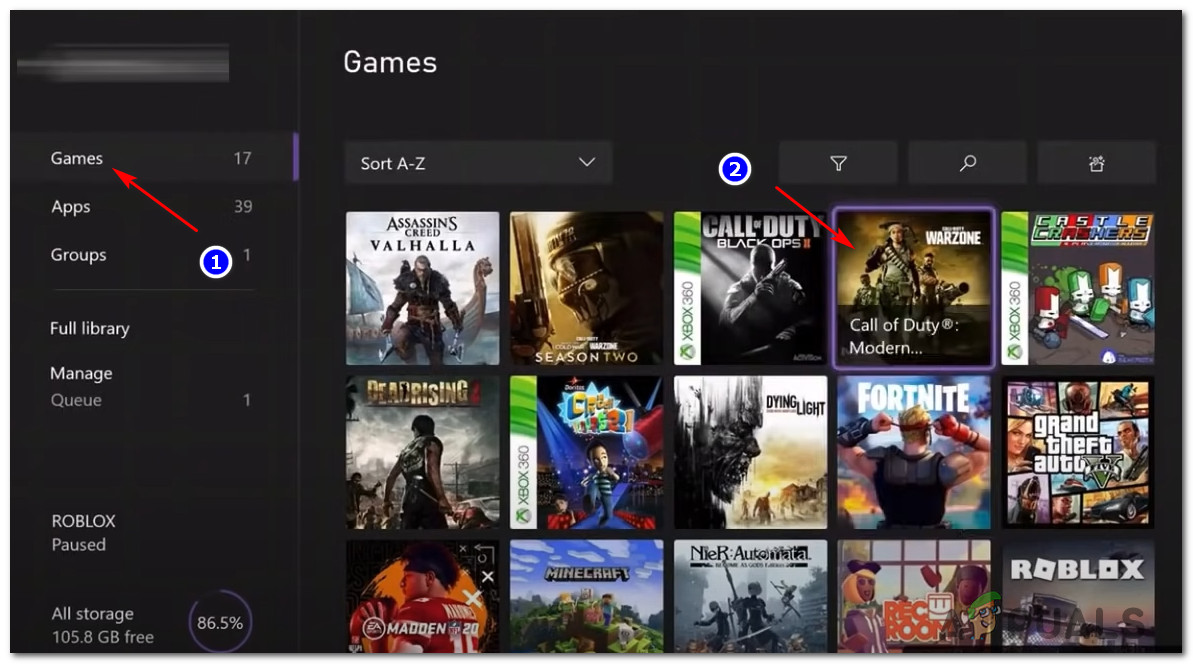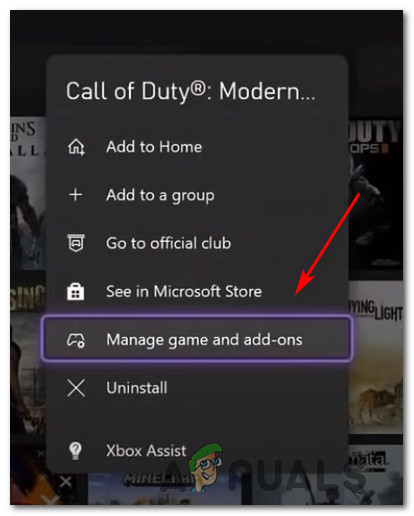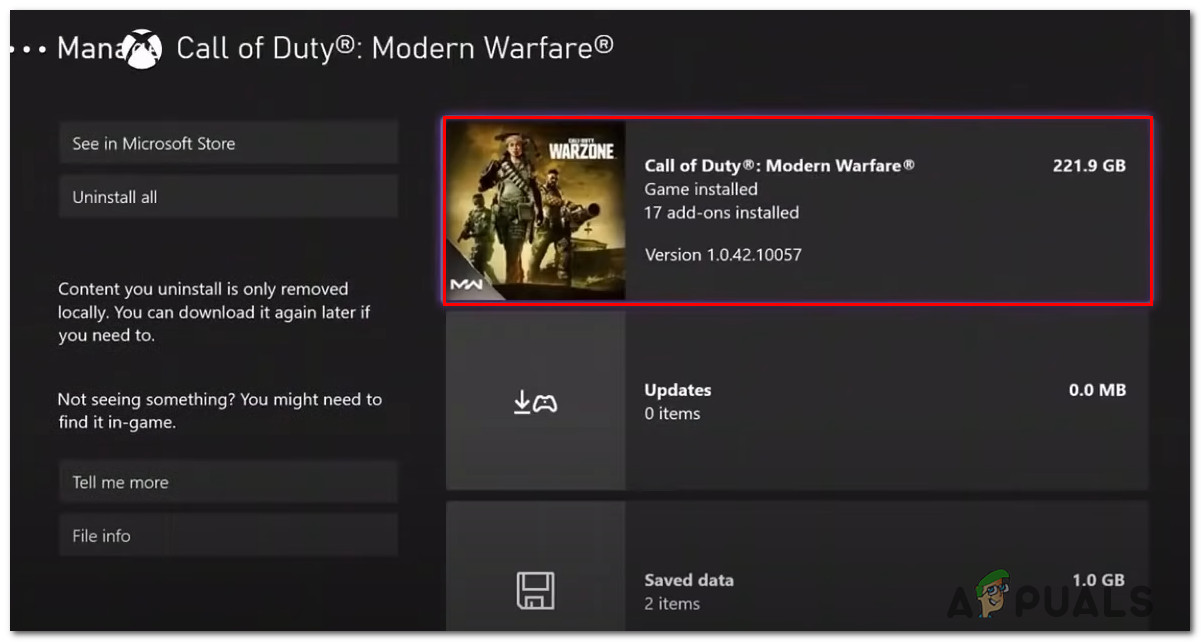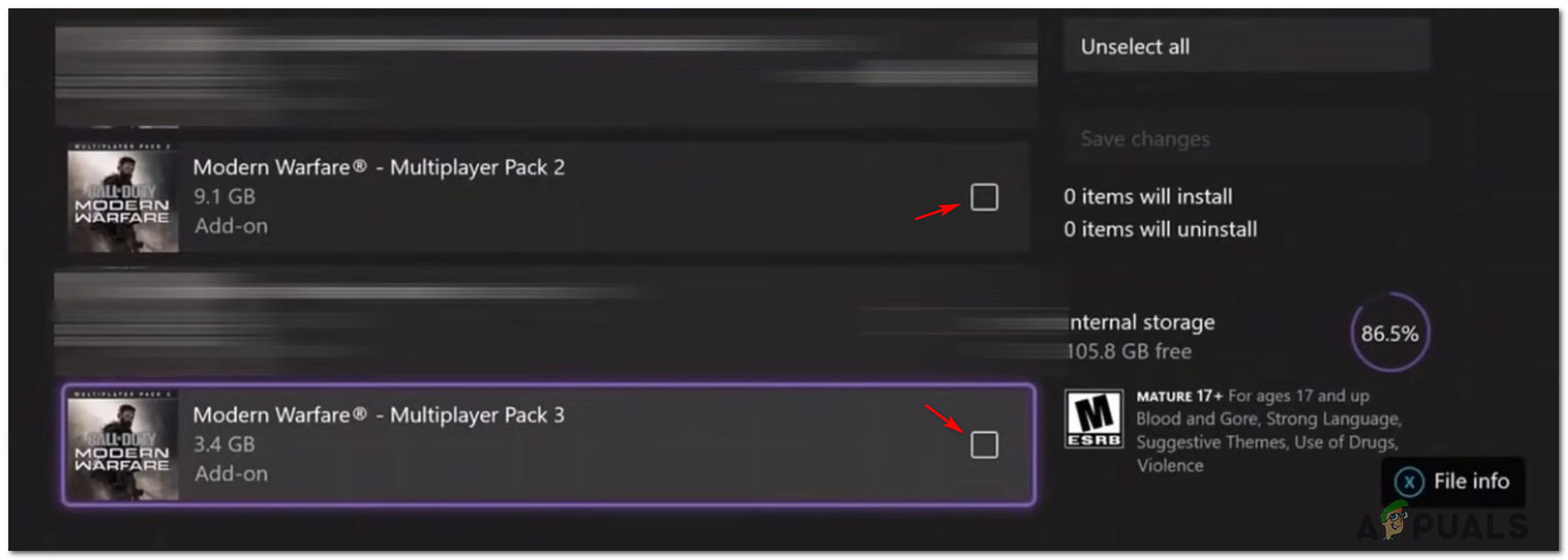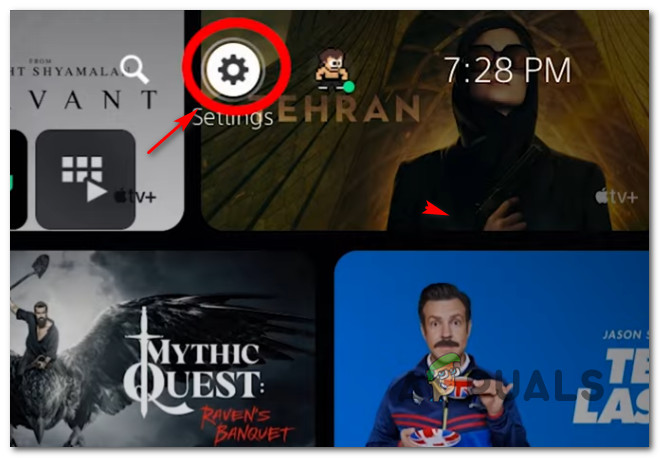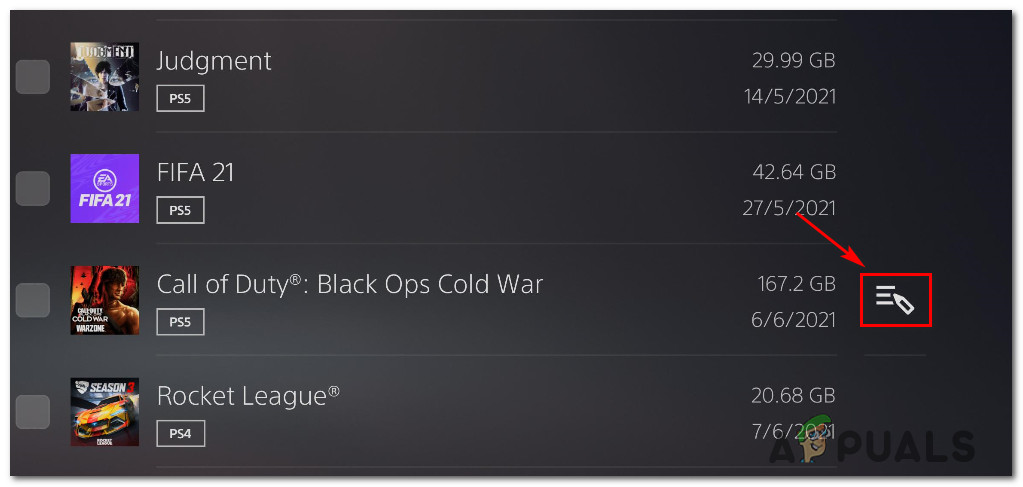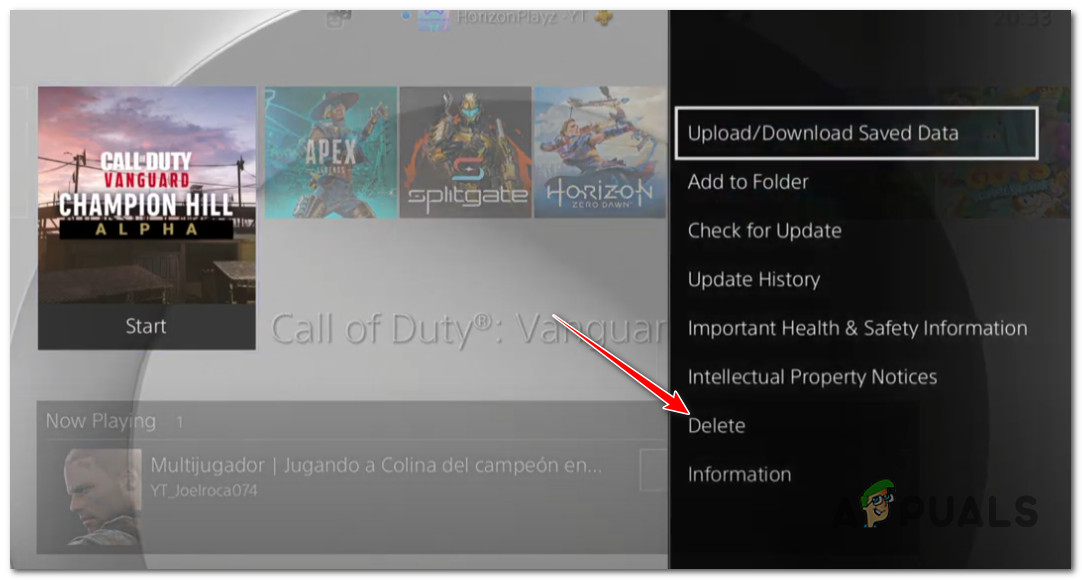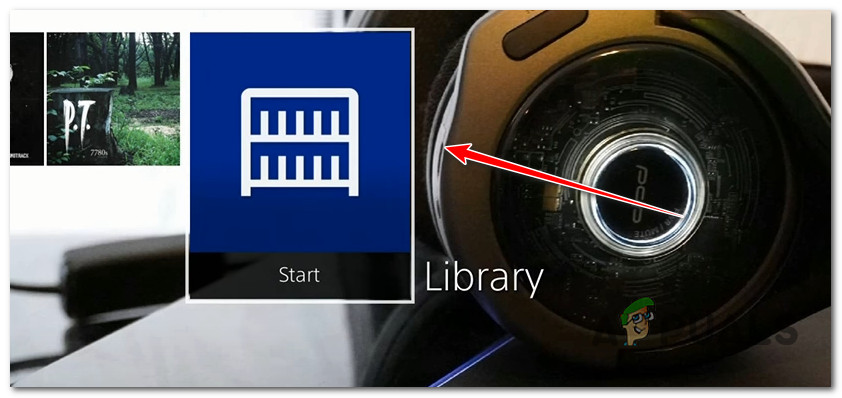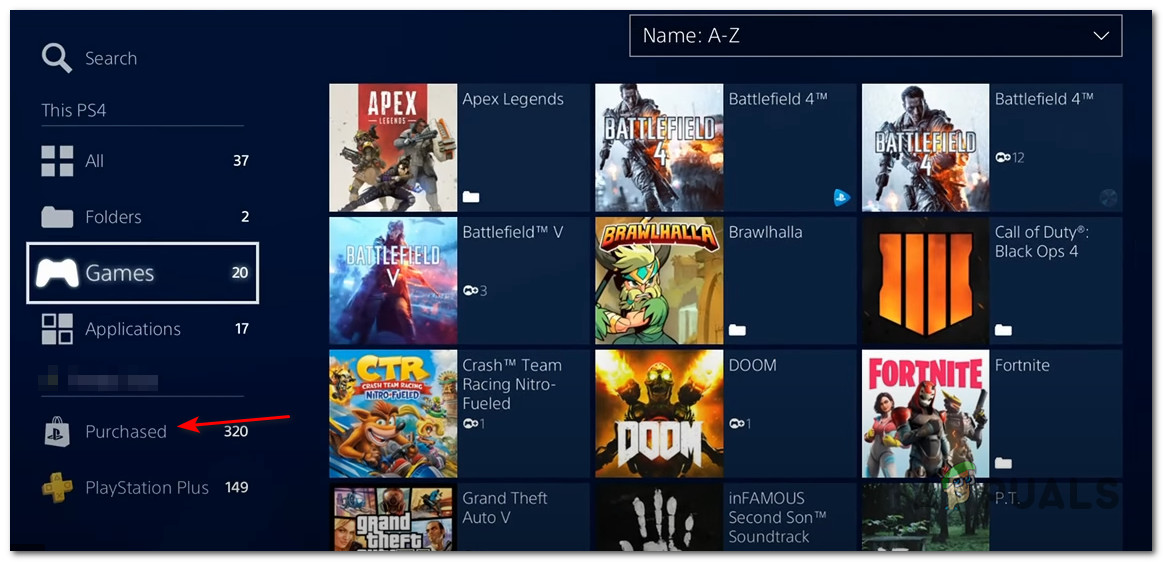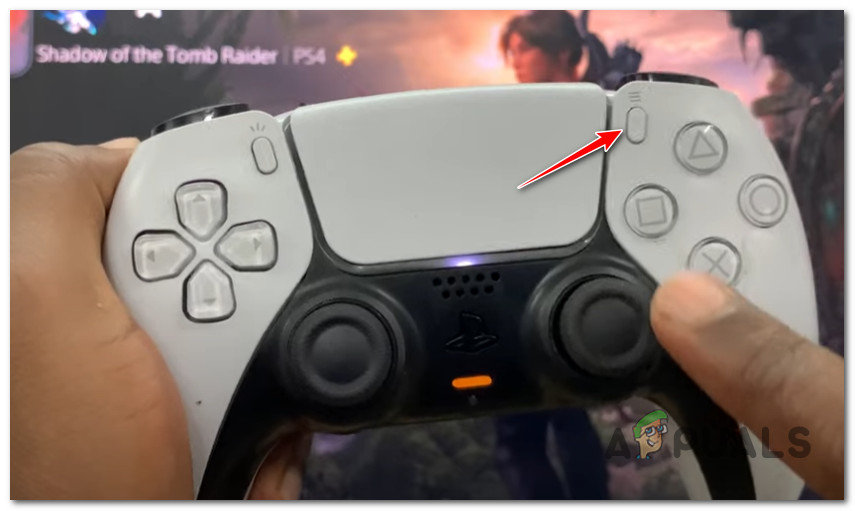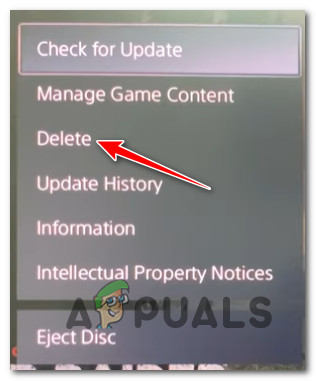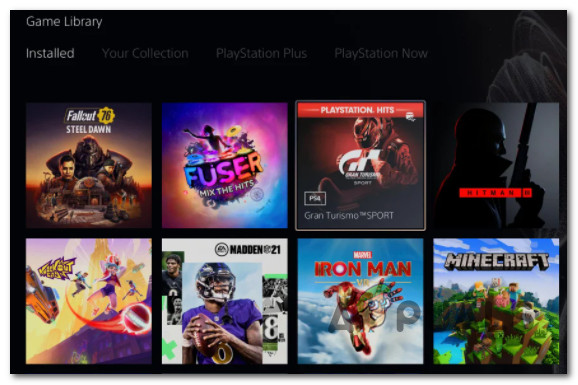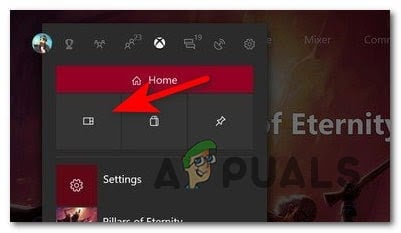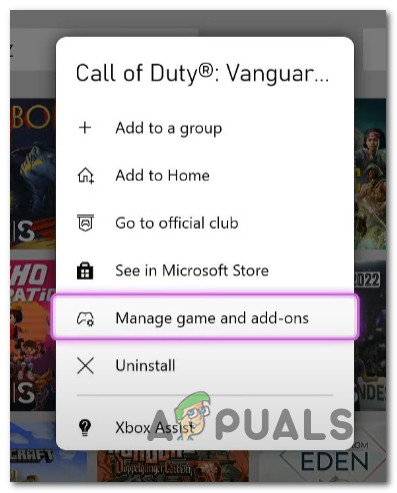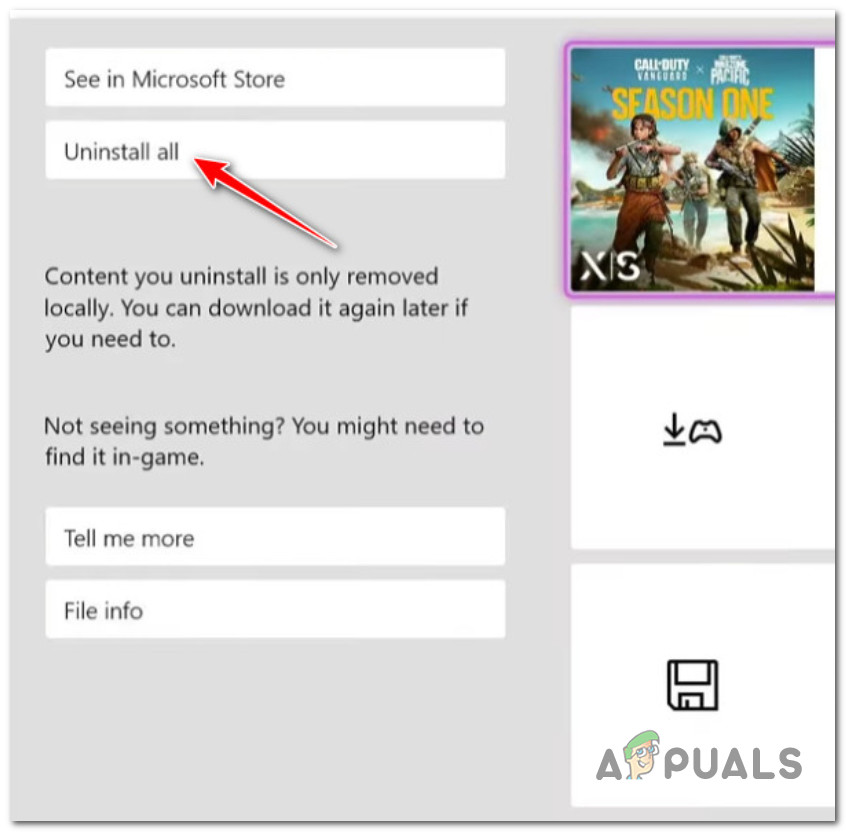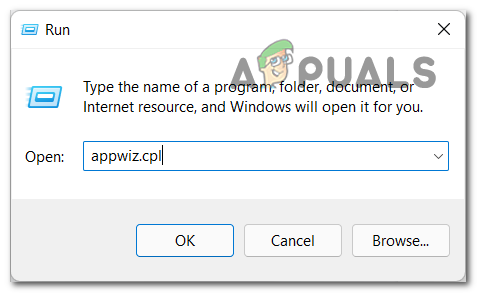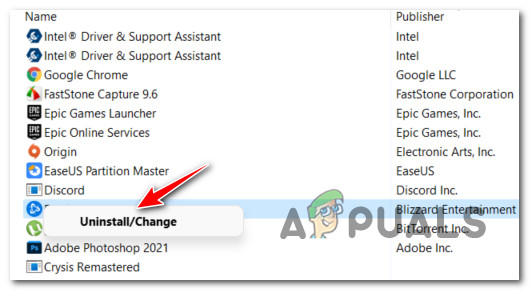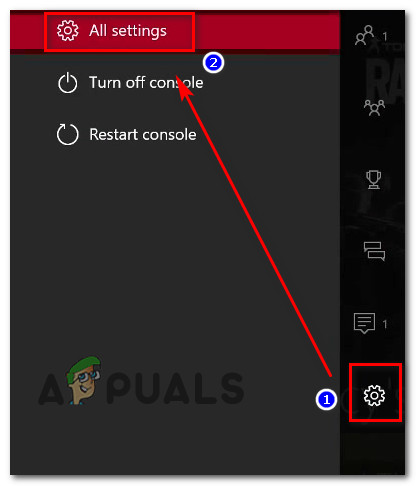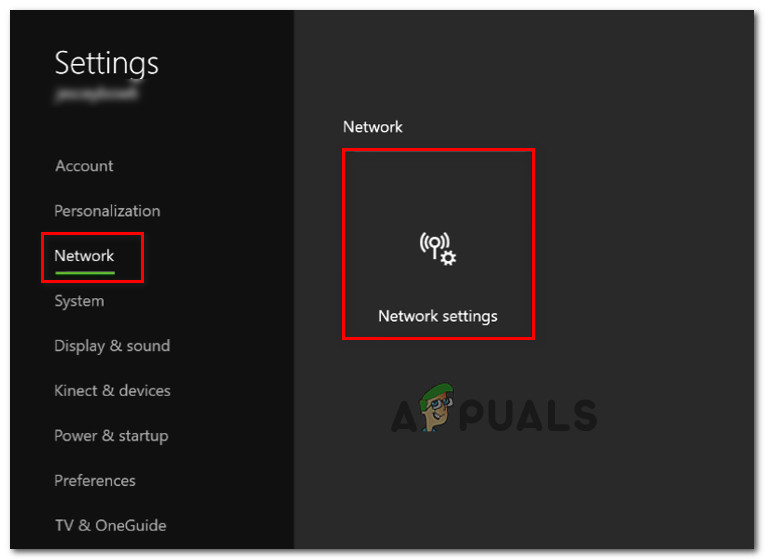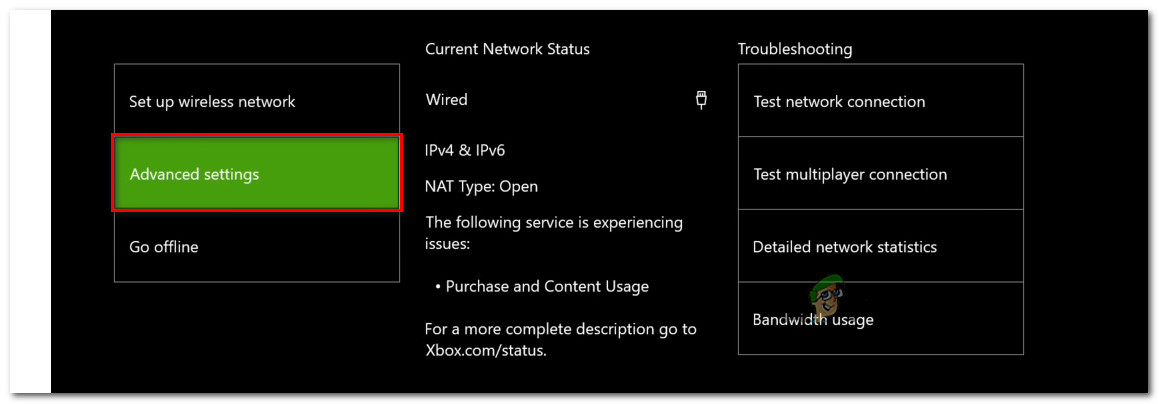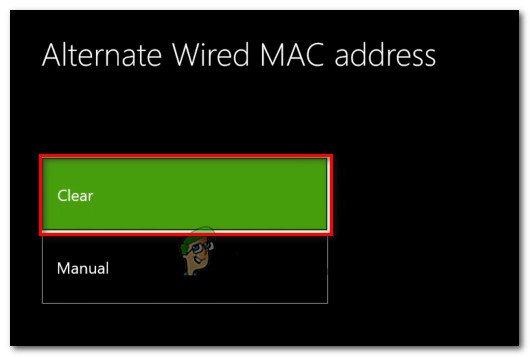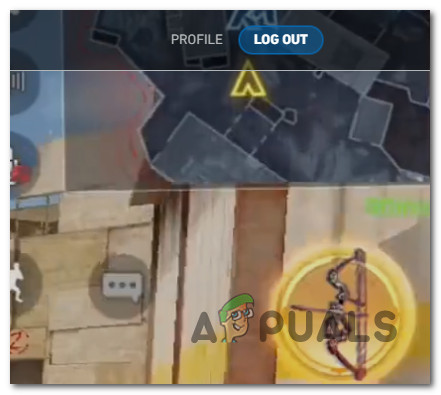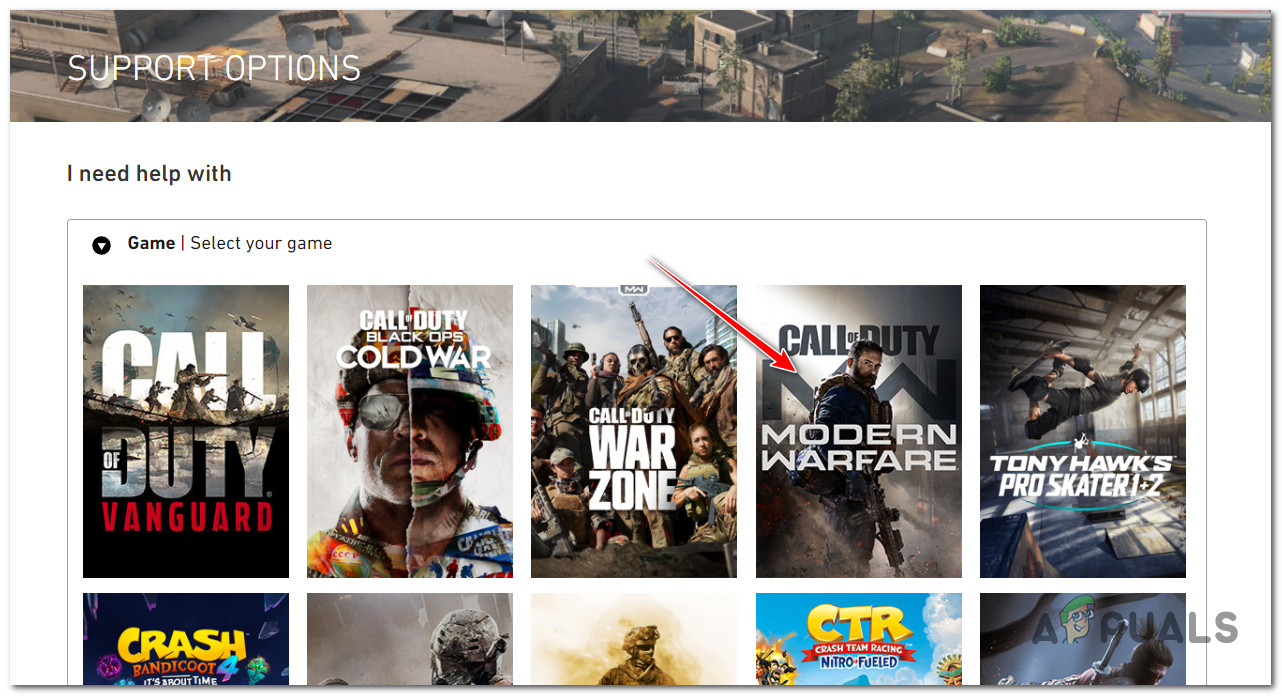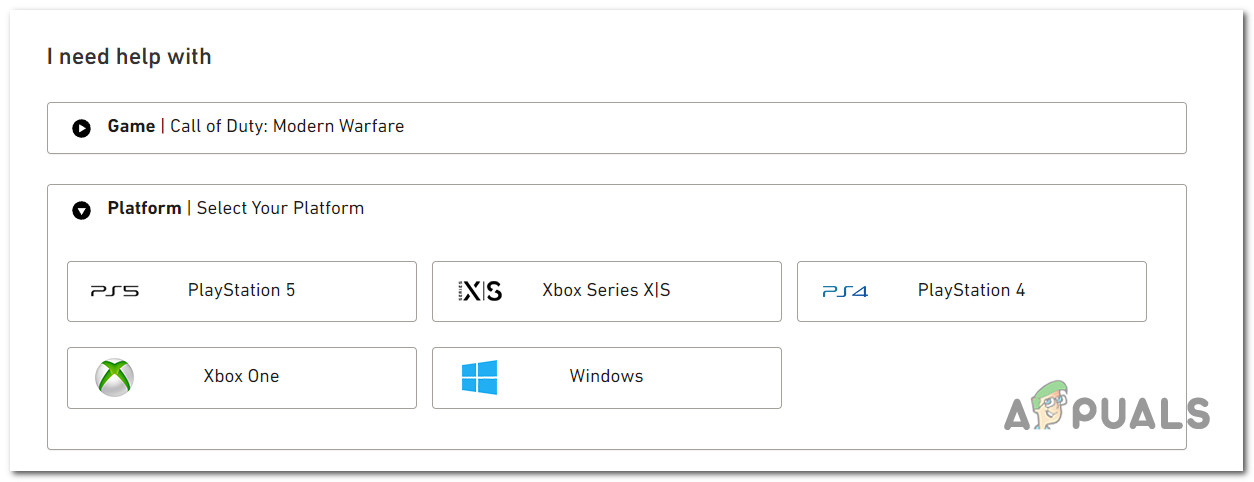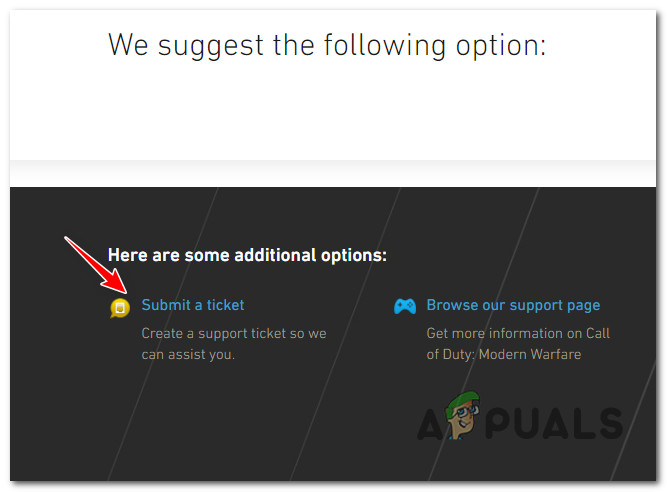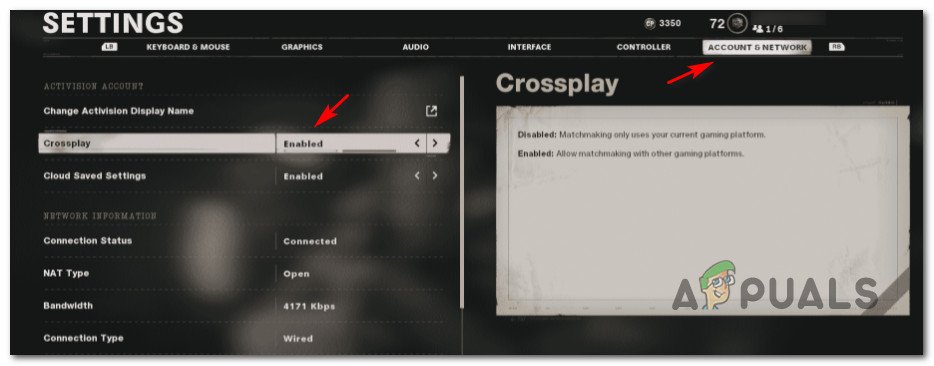We’ve investigated this particular issue thoroughly and we figured out that there are actually multiple causes why you can expect this issue to occur. Here’s a list of verified causes that might end up breaking the split-screen functionality in Call of Duty: Modern Warfare: Now that we went over every potential cause that might be responsible for this issue, let’s go over every fix that other users have successfully used to fix the problem and play the split-screen mode of Call of Duty: Modern Warfare.
1. Make sure the second person is not logged in (if applicable)
Before you move on to the other potential fixes below, you should start by deploying the most commonly used fix to resolve the split-screen issues with Call of Duty: Modern Warfare. This involves measuring that the second account that’s to participate in the split-screen gaming session is logged out when launching the game. This fix has been reportedly been successful for a lot of users experiencing this error, particularly people facing the issue on Xbox consoles (Xbox One and Xbox Series S and X). Note: You can attempt to replicate this fix on Playstation consoles too, but we haven’t been able to verify its effectiveness on Sony’s consoles. Here’s a quick step-by-step guide that will help you enforce this verified fix: In case the same kind of issue is still occurring, move down to the next potential fix below.
2. Restart console or PC
In case the fix above didn’t work in your case, you should proceed by troubleshooting against a potential issue facilitated by a startup inconsistency. If you’re dealing with this kind of issue, rebooting your console or PC along with the game should fix it, as it’s been reported by a lot of affected users. Note: Keep in mind that this is only a temporary fix and you should expect the issue to return at a later point in time. Follow one of the sub-guides below to perform a system reboot of your platform of choice before re-launching Call of Duty: Modern Warfare and seeing if the split-screen problem has been fixed.
If you’re on PC, click on the Start icon, then click on the power icon to bring up the power menu. Then, select Restart from the cluster of options available.
If you’re playing in an Xbox console, press and hold on to the box button (on the center of your Xbox controller to open up the Power center). From the power menu, highlight the Restart console and confirm your choice by hitting the Restart button.
Note: This operation will work on both Xbox One and Xbox Series S/X consoles.
In case you have this issue on PS4, press and hold on to the PS button (on your controller) before selecting power from the context menu that just appeared. From the power menu, select Restart PS4 and wait until the operation is complete.
Note: The steps above will only work on Playstation 4. If you’re on PS5, follow the steps below.
If you’re playing on Playstation 5, press the PS button on your controller. Next, from the Options Menu, access the underlying power menu. Finally, from the list of available options, select Restart PS5.
Once you manage to restart the platform that you’re attempting to play COD: Modern Warfare on, launch the game again and see if the split-screen issues have stopped occurring. In case the same kind of issue is still ongoing, move down to the next potential fix below.
3. Power-cycle console
As the developers confirmed themselves, this split-screen issue can also be ultimately cached by a cache issue. IN most cases, you can blame the temporary files generated by this game version. Most likely, these files are preventing your console or PC from whitelisting the connection with the game server. You should be able to fix the issue by power-cycling your console or by clearing the cache of the game launcher on PC. Note: The steps that will help you do this will be different depending on which console you’re using or if you’re on PC using Steam or Battle.Net. To make things clearer for you, we’ve put together a series of sub-guides that will walk you through the entire process of power-cycling your console (or clearing the cache of the Steam launcher). Just follow the sub-guide that treats the platform where you’re currently playing Call of Duty: Modern Warfare on:
Power-cycle Xbox One
If you’re having trouble facilitating split-screen gameplay on Xbox One, you can use this method to clear the system cache and hopefully resolve the issue: Note: The steps below will help you go into the ‘no-power mode before unplugging the power cord in order to clear the currently stored cached data. Here’s what you need to do to power cycle your Xbox One:
Power-cycle Xbox Series S/X
If you’re among the lucky ones that manage to get their hands on the latest iteration of Microsoft’s console, you’ll be pleased to know there’s an easier way to clear your console’s cache. Microsoft implemented a software-based method of clearing the system cache. Follow the instructions below to power-cycle your cached data on your Xbox Series console:
Power cycle Playstation 4
Opposite from Xbox Series X and S, the PlayStation ecosystem doesn’t have a specific menu that will allow you to clear the cache of your console. So to clean your console’s system cache, you’ll need to do a power-cycling procedure instead to ensure that the power capacitors are drained and that temporary data files are let go. Here’s what you have to do to get this done:
Power Cycle Playstation 5
Just like it is on PS4, the PlayStation 5 also doesn’t have a specific menu that will allow you to clear the cache. Just like the guide above, you’ll have to do it manually (by unplugging the cord from the back of your Playstation 5) after deploying a power-cycle procedure. However, on Ps4 the procedure is slightly different as you’ll see below:
3.5. Clear cached data on Steam (PC)
If you’re experiencing these split-screen issues while launching the game through Steam, chances are it’s probably due to an issue affecting the locally cached data. Most likely, Steam might have trouble recognizing that you actually have ownership of the game. To fix this issue, you’ll need to verify the integrity of the game files. Here’s how to clear the cached data of Battlefield 2042 on Steam: Note: Don’t start with the step below unless you’ve ensured that your system doesn’t perform another intensive task in the background (such as virus scanning, rendering, or defragmenting). If this method didn’t work for you, move down to the next potential fix below.
4. Reinstall multiplayer packs (Consoles ONLY)
If none of the potential fixes above have worked for you, the next thing you should do is ensure that you’re not actually dealing with the bundle glitch affecting MultiPlayer Pack 2 and MultiPlayer Pack 3 content. This is very common on Xbox Series S, Xbox Series X, and PS5. (Consoles that allow you to partially install games) Usually, one of those Multiplayer packs (or both) becomes corrupted when a new update is installed and up interfering with the stability of the game. In this case, you can try to fix the issue by temporarily uninstalling these 2 problematic Multiplayer packs from your Playstation or Xbox console before installing them back. We’ve put together two potential sub-guides that will help you treat the issue regardless of your console of choice:
Reinstall COD Multiplayer packs on Xbox Series X and Xbox Series S
If you’re playing the game on Xbox Series S or Series S, you can enforce this fix by accessing the dedicated Manage game and add-ons menu associated with Call of Duty Modern Warfare and uninstalling only the multiplayer components from the Add-ons menu. Here’s how to do this:
Reinstall COD Multiplayer packs on Playstation 5
If you’re experiencing this issue on a Playstation 5 console, you can reinstall the packages potentially responsible for this issue from the Games and Apps menu (under Storage). Here’s how to do it:
5. Reinstall the entire game on PC or consoles
If none of the methods above have worked for you, the next troubleshooting avenue you should explore is to take some measures against a potential corruption issue that is affecting the game files. Several users that we’re also unable to engage in split-screen gameplay have confirmed that reinstalling the game on their platform of choice has fixed the issue. Keep in mind that the steps of reinstalling the game will depend on the platform that you’re playing the game on. To guide you regardless of where you’re playing the game, we’ve created a series of sub-guides that will guide you through the process of reinstalling the game. Follow the applicable sub-guide below to reinstall Call of Duty: Modern Warfare and resolve an issue related to game-file corruption:
Reinstall the game on Playstation 4
If you’re experiencing this issue on a Ps4 system, the way to go is to uninstall the game from the Library menu. After you do this, you should do the reinstallation from the same location (but from a different tab). Here are the instructions on doing this:
Reinstall the game on Playstation 5
You should know that Sony has revamped the operating system for Playstation 5, so the instructions for reinstalling COD: Modern Warfare will be different than on PS4. Here’s how to reinstall Call of Duty: Modern Warfare on PS4:
Reinstall the game on Xbox One or Xbox Series S / X
Xbox One and Xbox Series X pretty much share an identical OS. This means that you can follow the steps below to reinstall Call of Duty: Modern Warfare regardless of the Xbox console that you’re on. Here’s what you need to do:
Reinstall the game on PC
If you play on PC, you need to start by uninstalling the game from the Programs and Features menu. This method should be preferred instead of doing an integrity check from the game launcher because it will also disregard any temporary files that might be contributing to this issue. Follow the instructions below to reinstall Call of Duty: Vanguard on PC:
6. Clear your MAC address (Xbox Consoles)
As it turns out, we can confirm that your inability to host split-screen sessions on your Xbox console can also occur due to an improper alternate MAC address. This sort of network inconsistency might prevent your console from communicating with the Xbox servers, which might trigger issues when COD: Modern Warfare needs to create a local game server. This problem is much more common in instances where the ISP is providing dynamic IPs. Some users that struggled with this problem have reported that they managed to bypass the situation by accessing the Network menu of their console and clearing the alternate MAC address. Here’s a quick guide on clearing the alternate MAC address from the settings menu of your Xbox: Note: The instructions below will work for both Xbox One and Xbox Series S / X sessions: If you’re still unable to initiate split-screen game modes from within the game, move down to the next method below.
7. Open an Activision support ticket
As it turns out, Xbox consoles have a specific issue where a platform update ended up breaking some game functionality. This type of issue only seems to affect Xbox consoles. As of now, the problem is still not resolved as a lot of Xbox players (particularly Xbox One players) report that the problem is still not fixed as players attempt to initiate split-screen sessions in Call of Duty: Modern Warfare. Unfortunately, there is no proper fix for this particular issue. All you can do at this point is to help raise awareness about the issue by opening a support ticket with Activision. If you’re looking for specific instructions on how to do this, follow the instructions below: If this method is not applicable to your particular scenario, move down to the final potential fix below.
8. Disable Crossplay
According to a lot of users experiencing this weird issue (particularly console gamers), this problem can also be ultimately caused by the cross-play feature that Activision is pushing so hard. As it turns out, cross-play might inhibit the split-screen feature as long as you keep it enabled within your game. If you don’t care for cross-play because you play by yourself or all your friends play on the same platform as you, you should probably be able to prevent the ‘Failed to Join Party (Error Code 3)’ from appearing again by disabling cross-play connections altogether from the in-game menu. If you have no issues disabling cross-play, follow the instructions below to learn how to do so:
Fix: Voice Chat Not Working in COD: Modern WarfareCOD: Modern Warfare Multiplayer Not Working? Try these fixesHow to Fix COD: Modern Warfare CustScenes Stuttering?Fix: Dev Error 6635 on COD Warzone and Modern Warfare