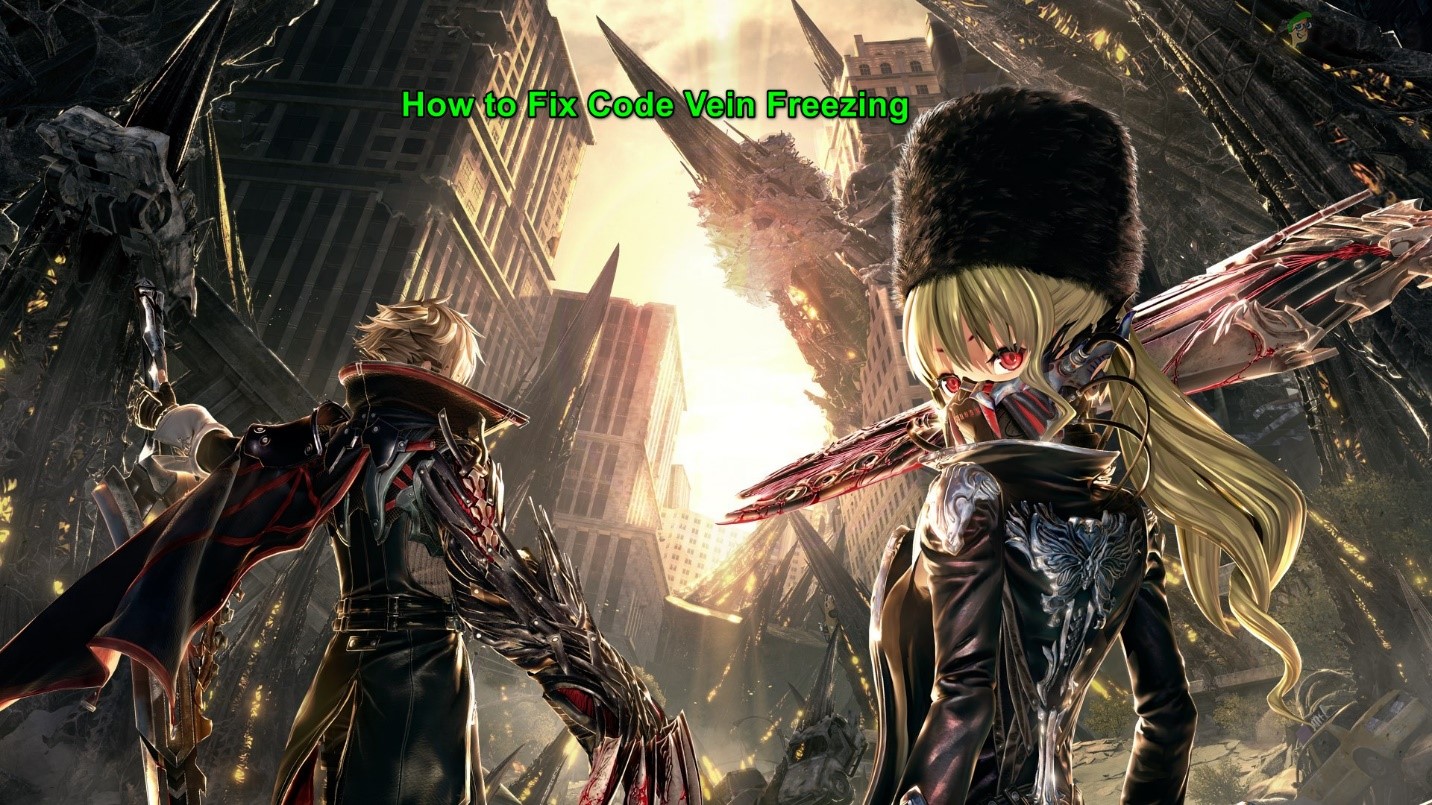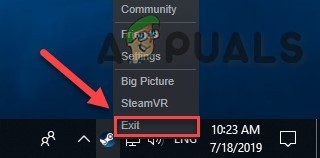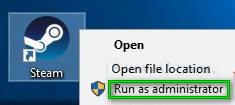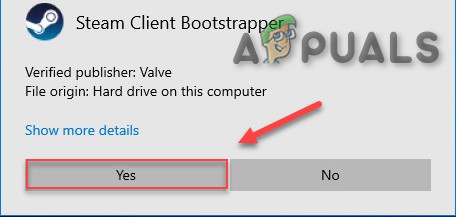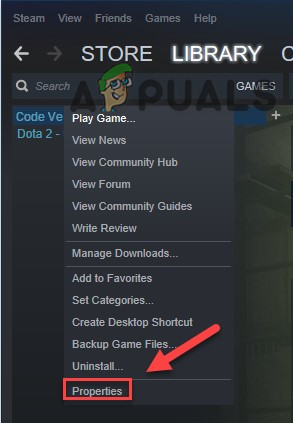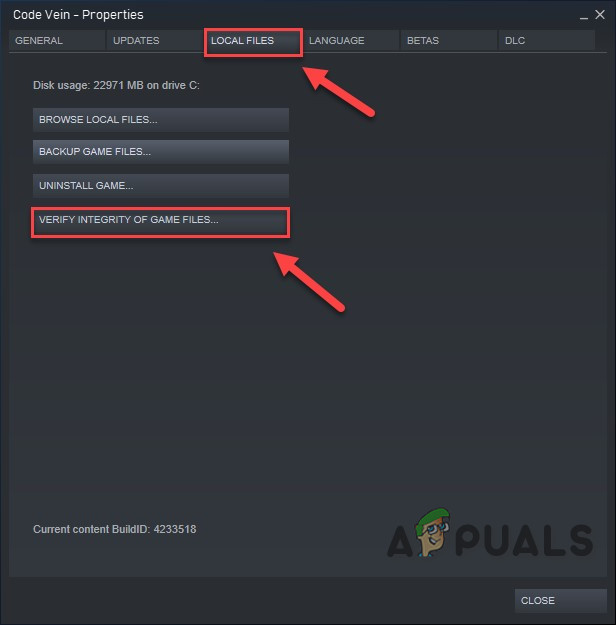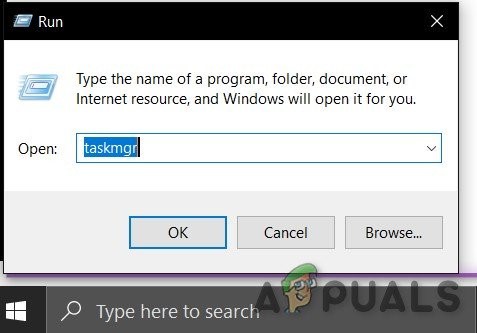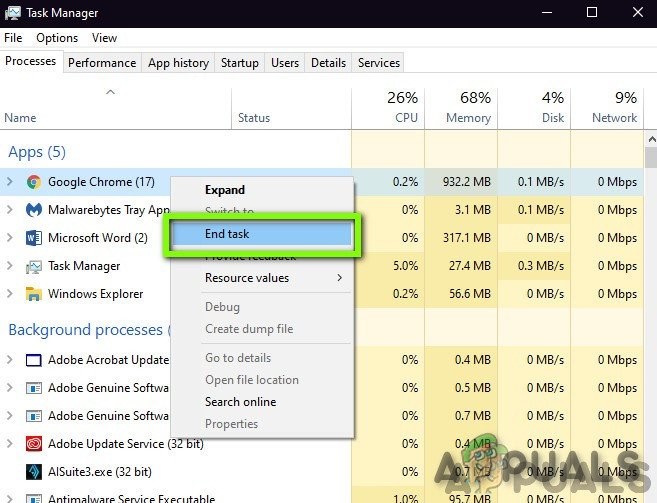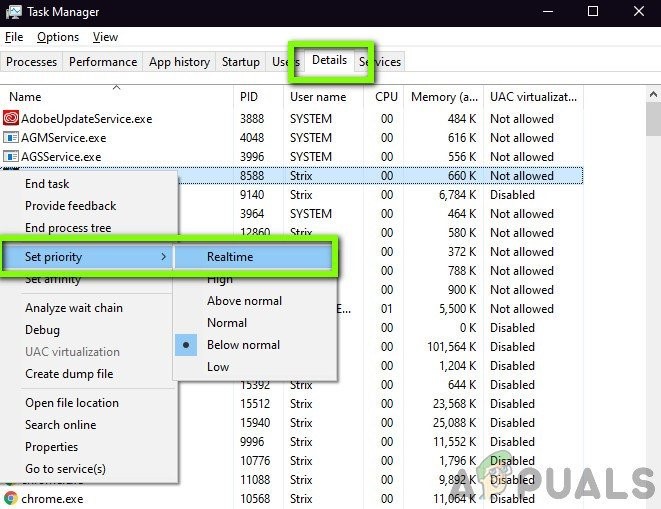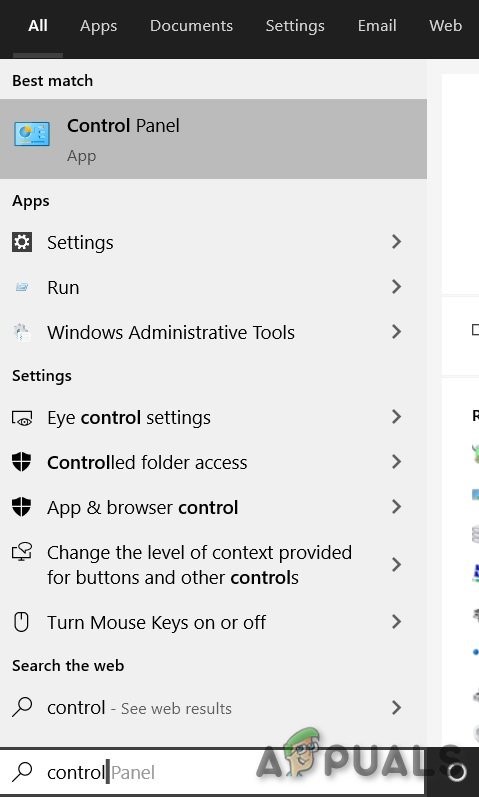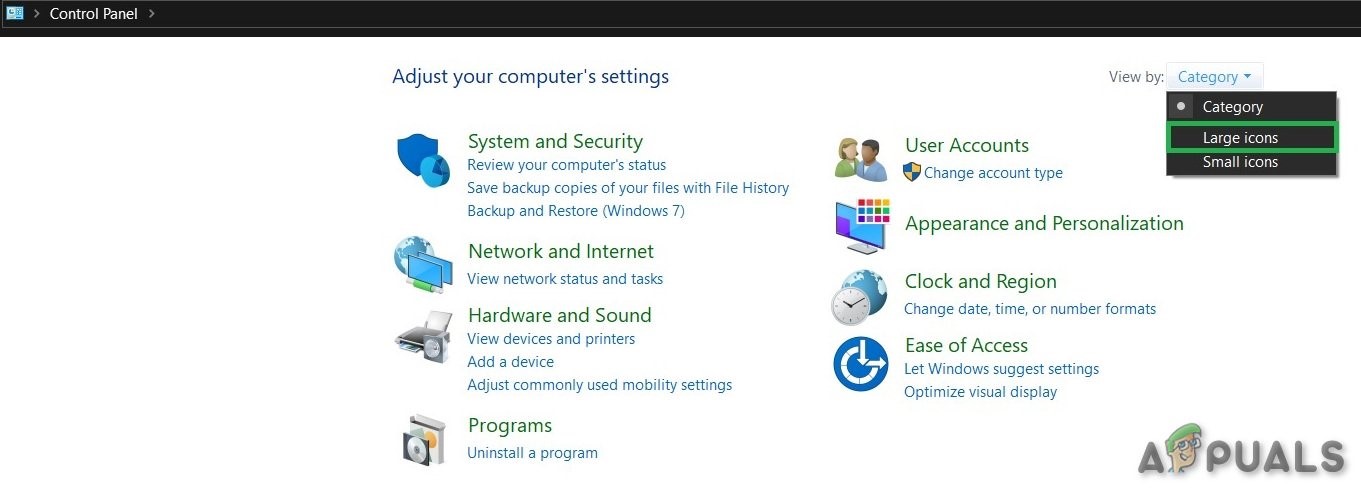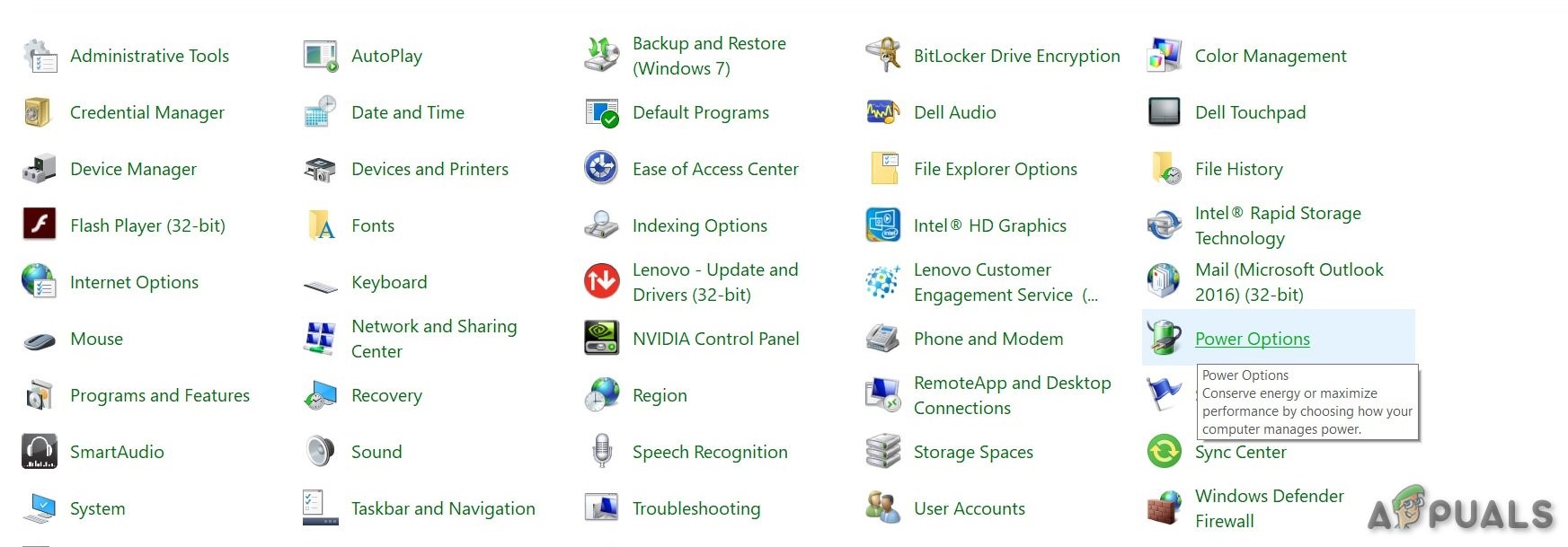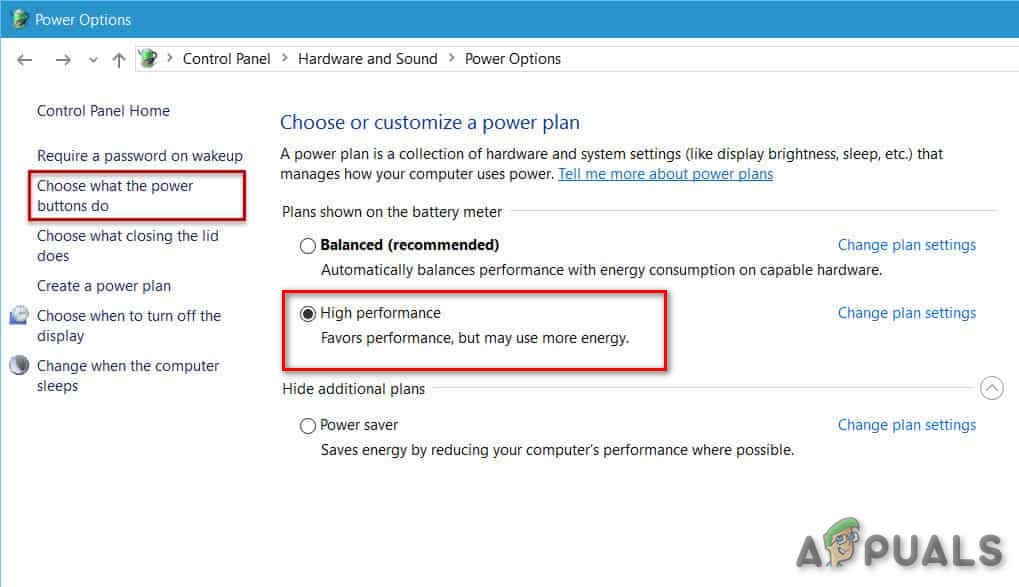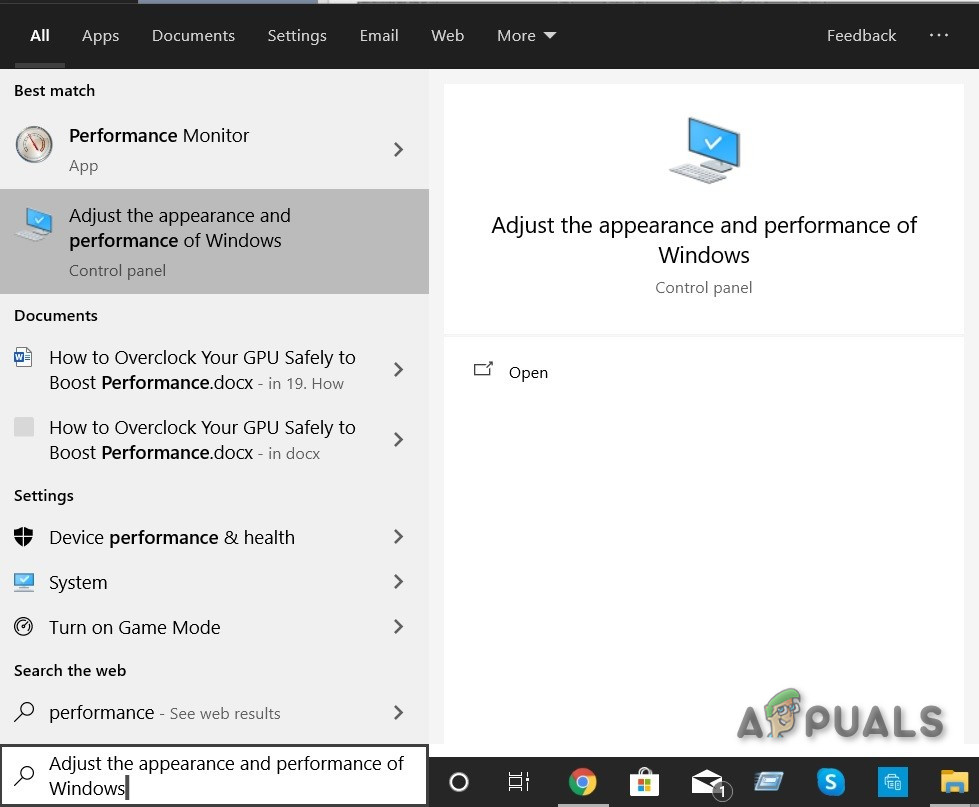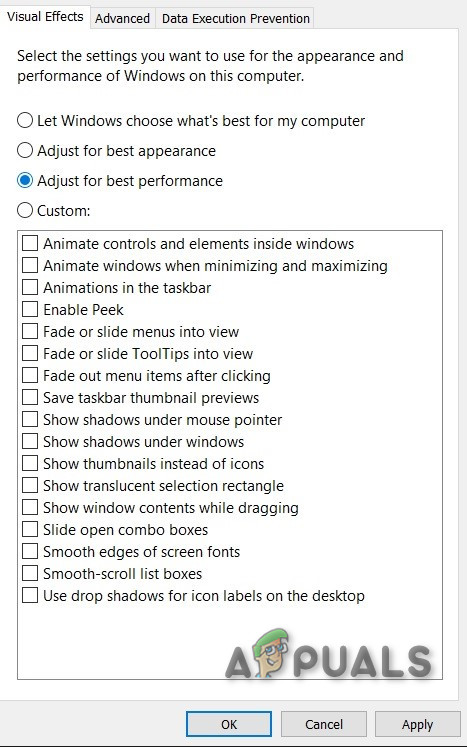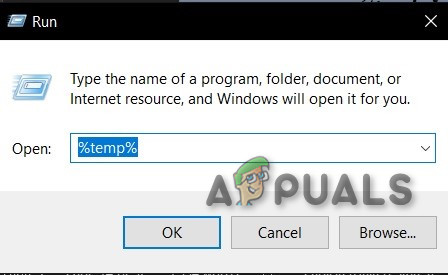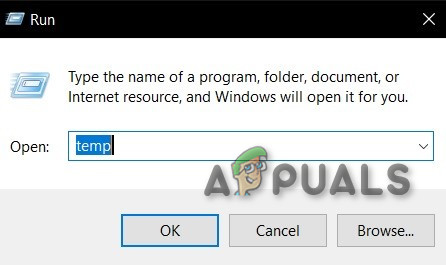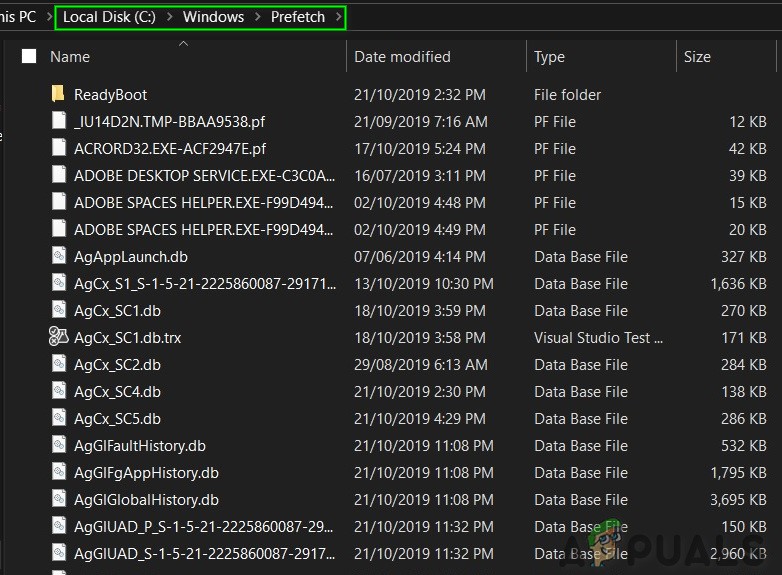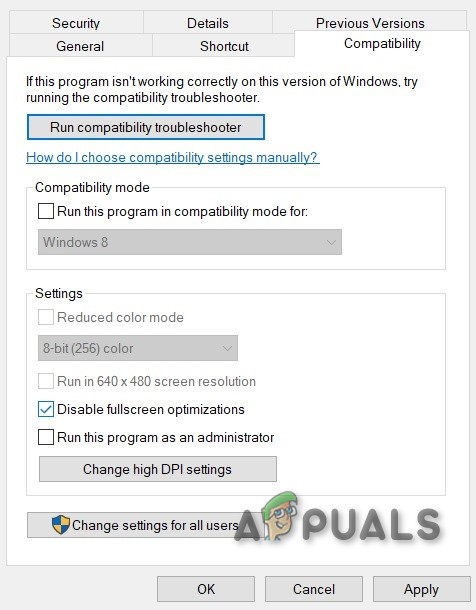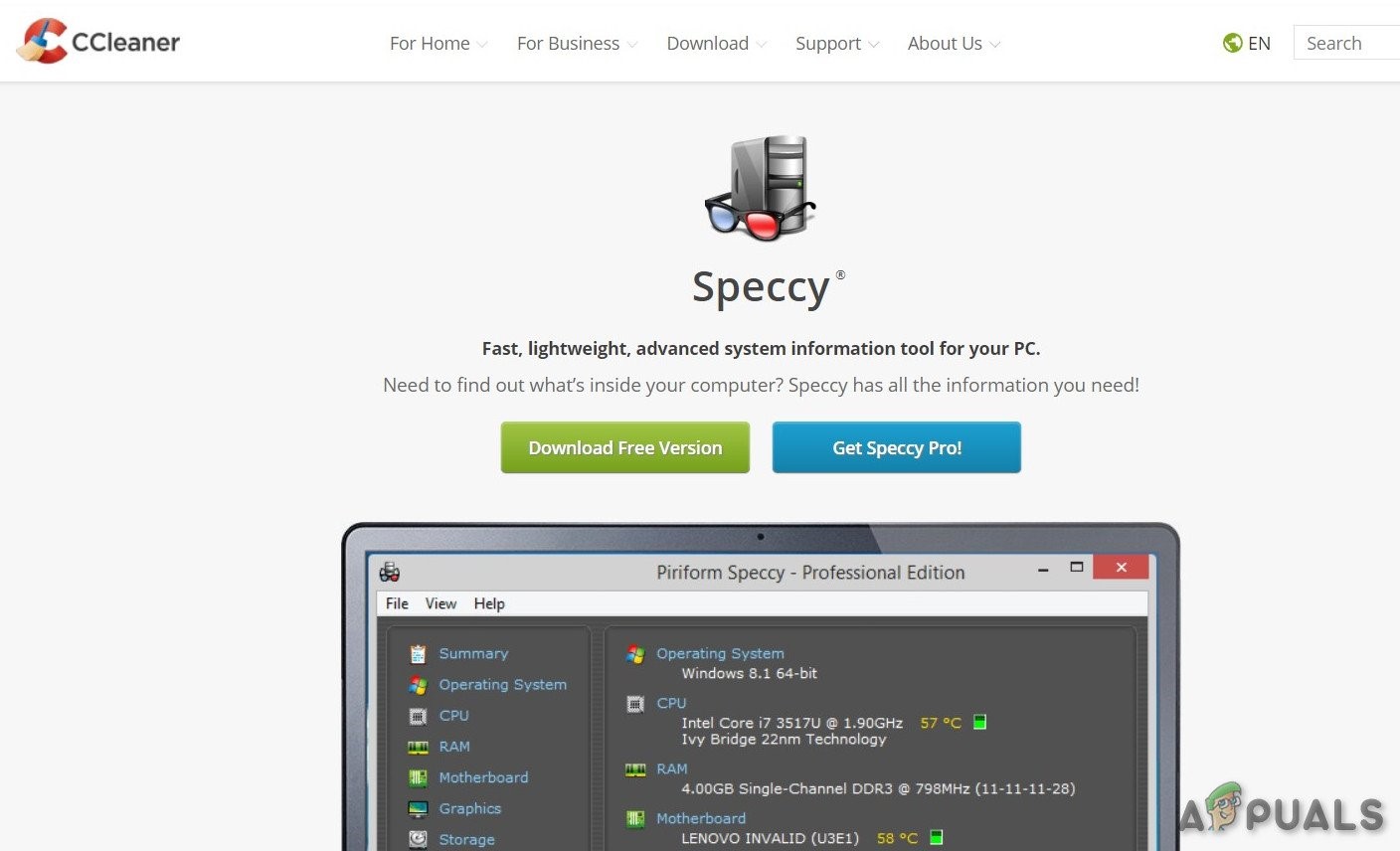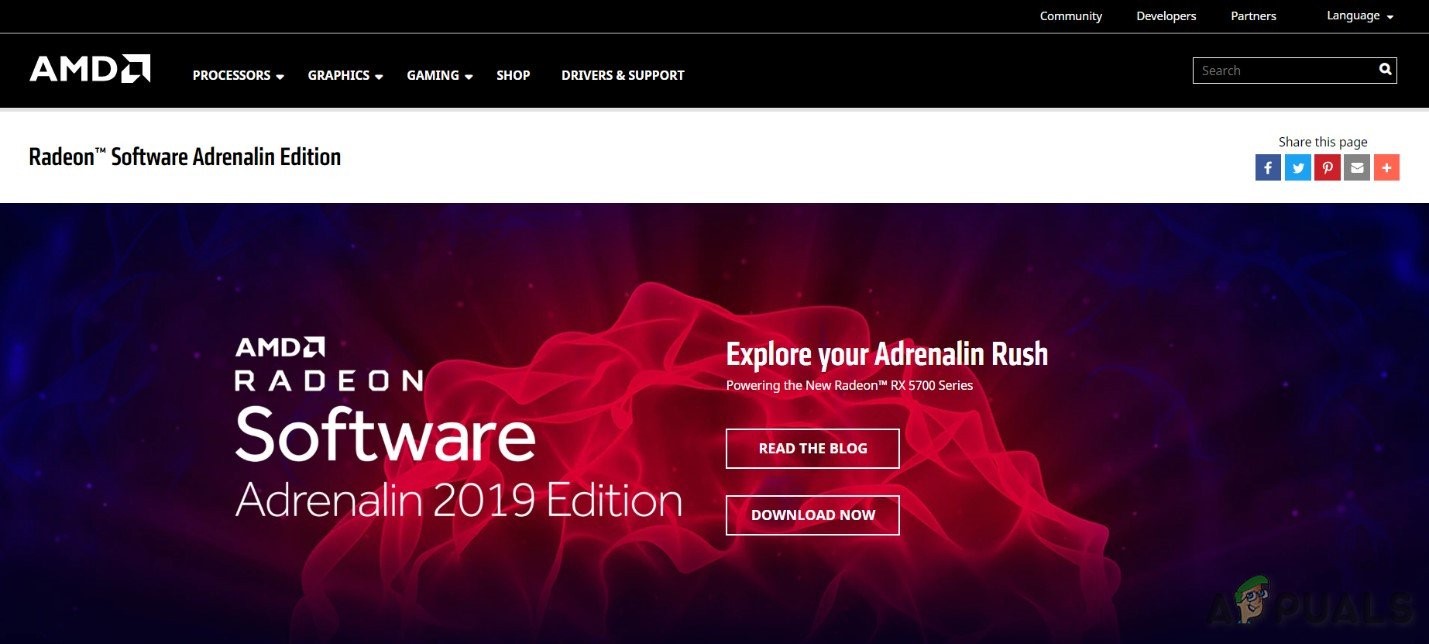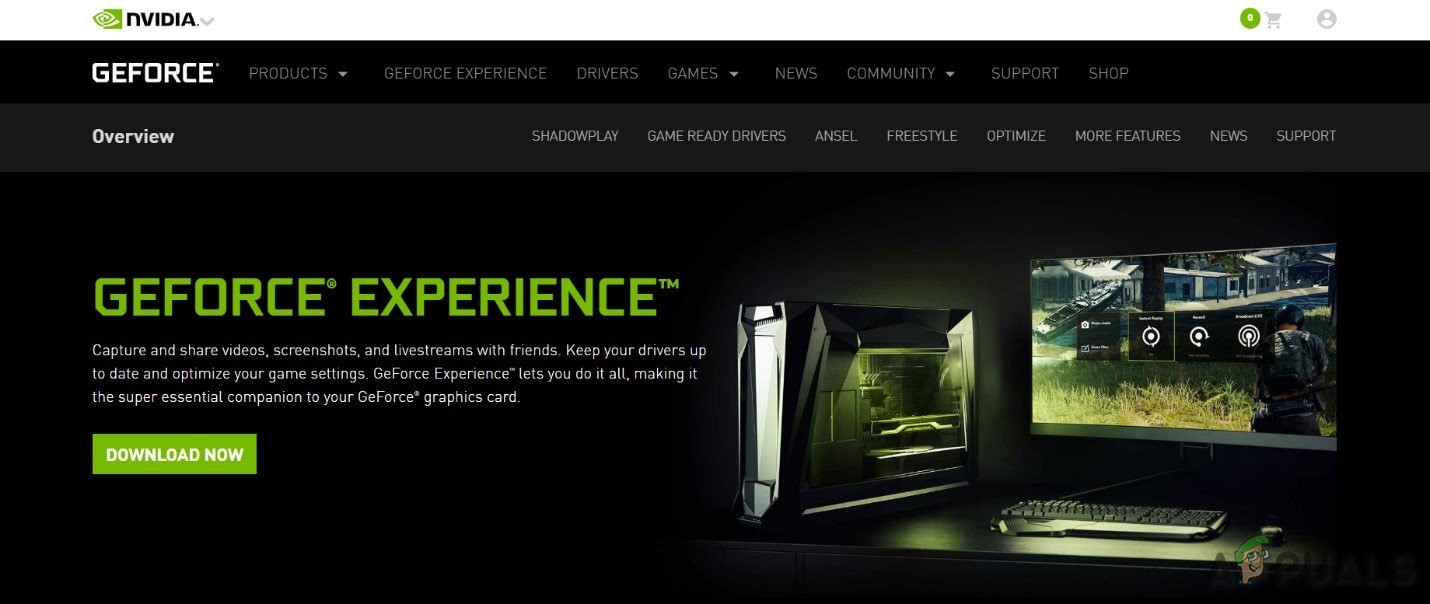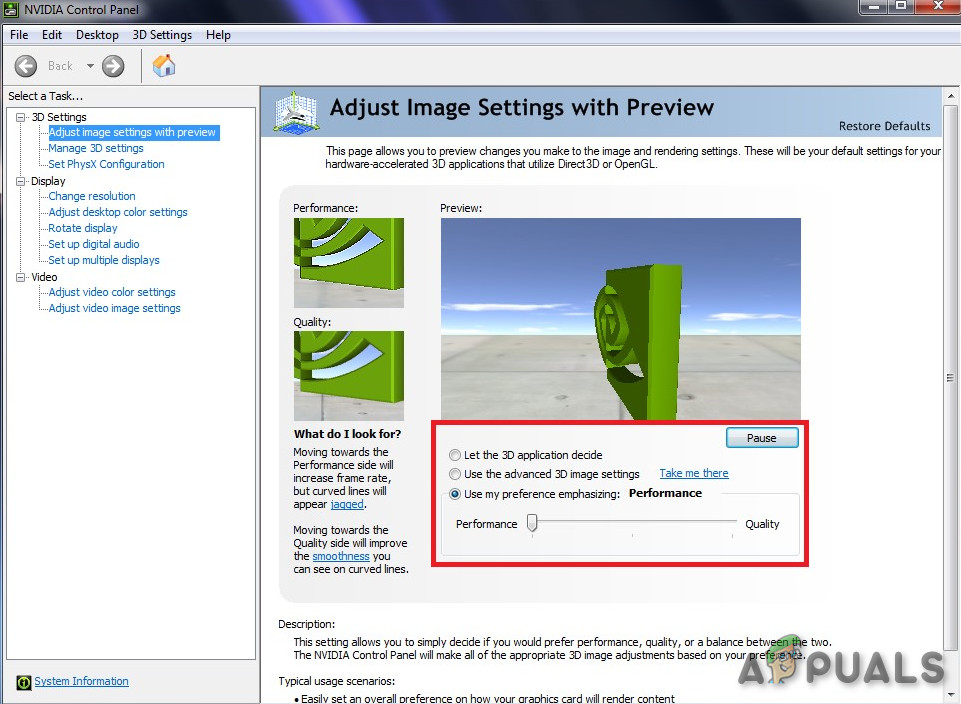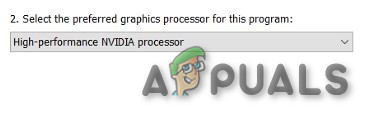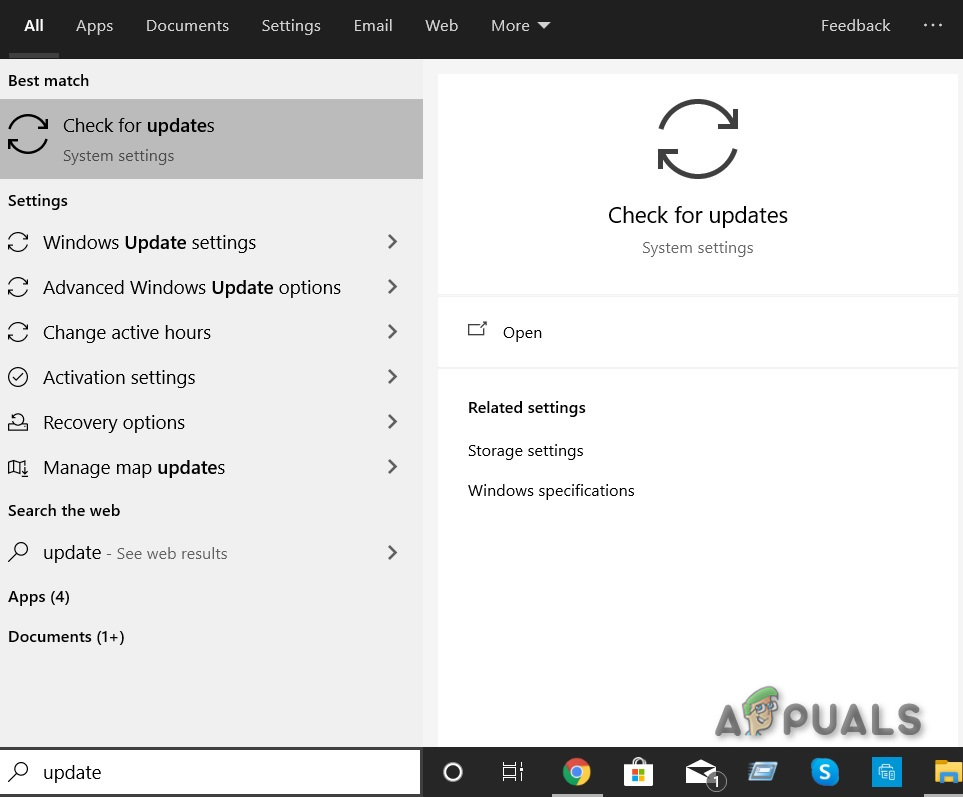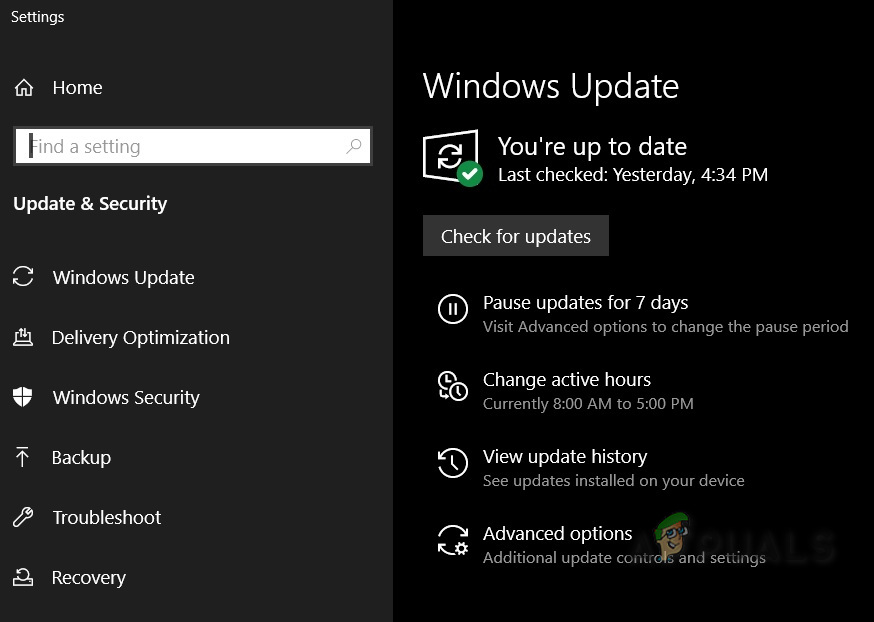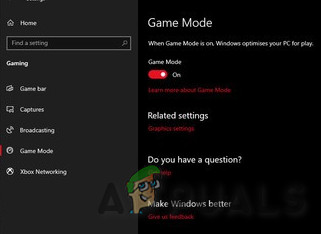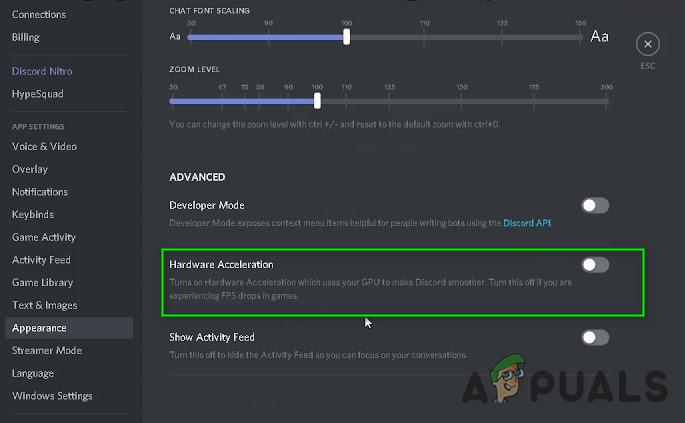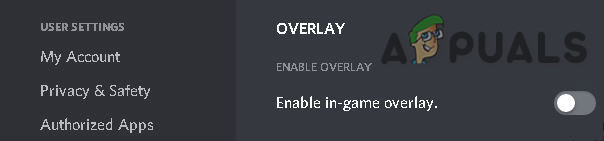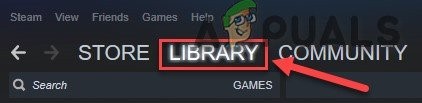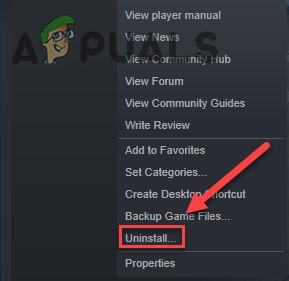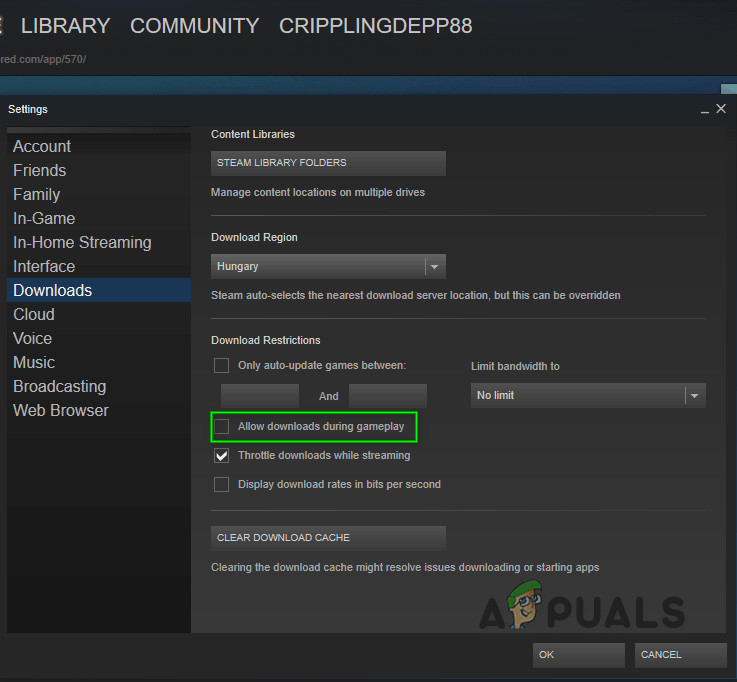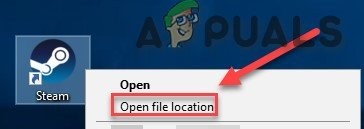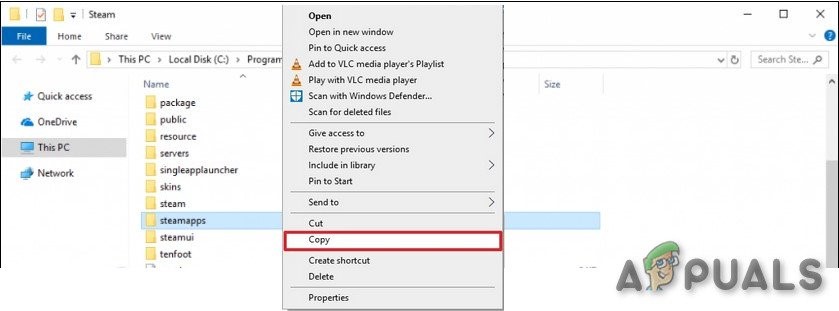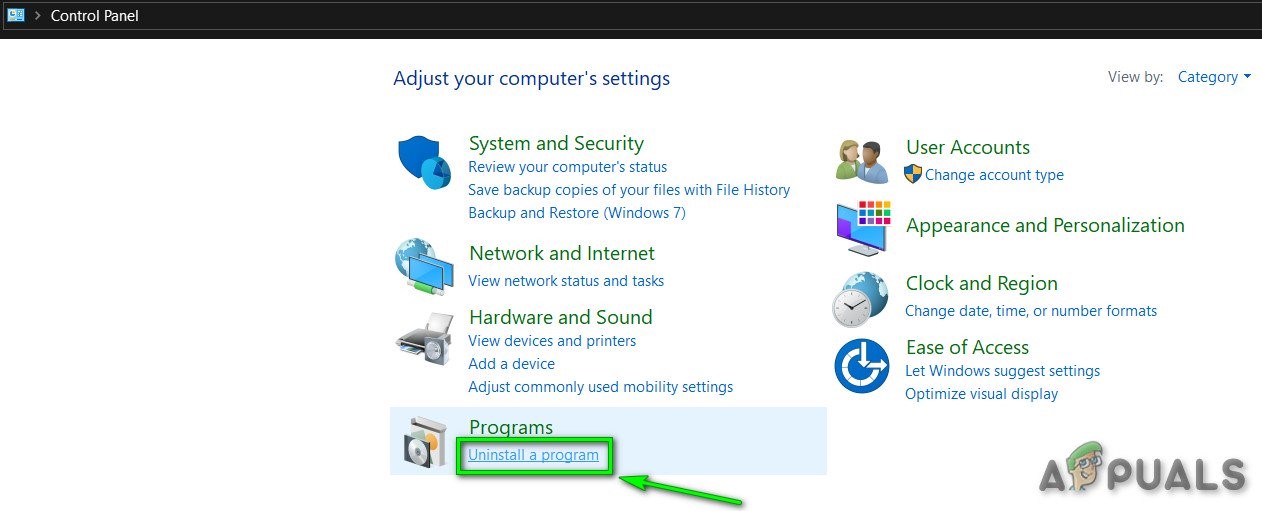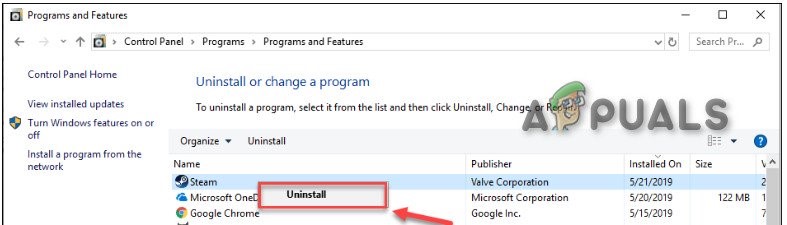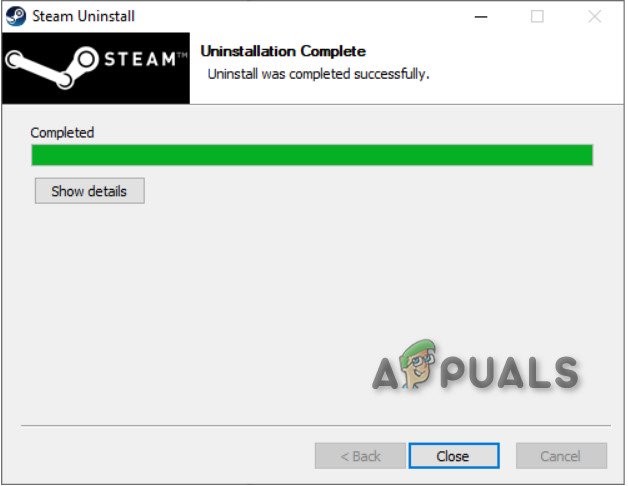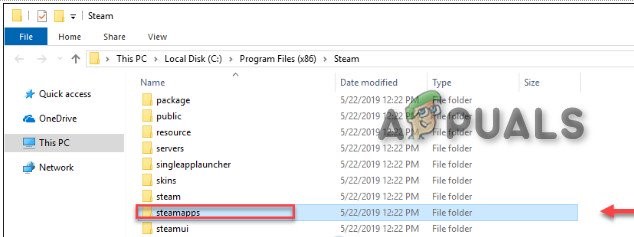But despite its popularity, it is reported to freeze some players’ computers, which is quite depressing for the players. There are different case scenes of freezing are reported. In this article, we will try to cover the reasons why this is happening and how we can fix the problem.
What causes Code Vein freezing?
After going through the user inputs/reports and testing the same on our systems we can identify the following reasons for Code Vein freezing. Just don’t move on, before that log in as an administrator & please make sure that you have an active internet connection. Also, do not forget to save the progress on the cloud as we will do a lot of manipulation with the game.
Pre-requisite: System Requirements
Before moving on to the more technical and detailed solutions, one thing that has to be made sure is the fulfillment of all the minimum system requirements of the Code Vein. If the system does not fulfill the requirements, the user will suffer different issues ranging like freezing or crashing, etc. Try to play the Code Vein at a workstation which fulfils the recommended requirements.
Solution 1: Run Code Vein as an administrator
Freezing of Code Vein may occur if it cannot have certain permissions of certain game files on the system under user mode. Try running Code Vein game as an administrator to give it full access to eliminate the problem if caused by the permission issues. If your game freezes again, then go ahead with the next fix.
Solution 2: Verify the integrity of your game files
If any of the Code Vein files are damaged/corrupted then it will have the freezing issue. Let us verify the integrity of the Coe Vein files. If the issue is not resolved let us move to the next solution.
Solution 3: End unwanted background programs
All unnecessary Apps, such as Chrome, OneDrive or/and Discord are consuming resources in the background. Also, you may use the CCleaner to go disable apps/processes that might be unnecessary through the startup & scheduled tasks. So, you should end unnecessary programs while you’re gaming. Follow the instructions below: Now launch Code Vein again and see if the issue is resolved. If the problem is not resolved and you are still experiencing a problem, then Don’t end any program that you do not know as it may be critical for the functioning of your computer or search it online for its impact on the system. Now, once again launch “Code Vein” to see if it is working fine and, in that case, you need to adjust this setting every time you enter the game. And If the problem is not resolved, it is time to move on to the next solution.
Solution 4: Change the power option
If the power option is settled to be in balance mode, it slows down the system to save energy which can result in the freezing of Code Vein. Balanced mode automatically adjusts the CPU’s speed according to the computer’s need. Whereas High-Performance mode keeps your PC running at high speeds most of the time. Remember that the system will generate more heat in this power mode. Now we will change the power plan to High Performance to curtail it that is the problem. Then once again launch Code Vein to see if the problem has vanished or not. If it’s not, move on and try the next solution.
Solution 5: Windows Performance Options
Once again see if the Code Vein has started to work without freezing, if not move to the next solution.
Solution 6: Cleaning Temporary Files
This method is pretty much self-explanatory. There might be instances on your computer where some temporary files are either corrupt or incomplete. Whenever the game loads up, these temporary files are loaded and the configuration is loaded in the game. We will delete these temporary files and see if this does the trick. Once again open the Code Vein to see if it freezes again. If it freezes, move to the next solution.
Solution 7: Disabling the Full-screen Optimizations
OS uses Full-screen optimization to optimizes the applications & games that take the whole screen and divet the resources to that particular game but sometimes it makes things worse as this technique tries to manage the running process and during the process sometimes it may restrict the process which is required by the game. And the players may suffer from the freezing of the game. Open Code Vein to see if it has started to operate normally, if not move to the next solution.
Solution 8: Update your graphics driver
The Code Vein freezing issue is most like to occur if you are not using the proper graphics driver or an outdated one. Moreover, if you are using your graphics card at overclock speed, lowering it may solve the problem. So, updating the graphics driver is always a good option to start with. Check Code Vein if it is functioning properly. If not move to the next solution.
Solution 9: Graphics Settings
Also, if your system if not one of the new era’s beast, it is a good idea to lower the graphics setting to a minimum to have a smoother experience and no freezing. For Nvidia and Radeon settings read the following:
NVIDIA Control Panel Settings
AMD Radeon Settings
Solution 10: Check for Windows updates
As a Windows user one should keep his system updated. But sometimes Microsoft releases buggy updates e.g. the Windows 10 KB4512941 update gave some serious trouble to the gamers, which was later on rectified. Windows updates can address bugs of both software & hardware. So, make sure Windows is updated to keep Code Vein running smoothly. Then run Code Vein. If the freezing issue happens again, try the next solution.
Solution 11: Switching Game Mode On/Off
Game Mode feature in Windows 10 prevents Windows Update from performing the driver installations, sending restart notifications and allocate maximum resources to the game. Launch Code Vein and if the problem of freezing reappears move to the next solution.
Solution 12: Optimize the Discord
If Discord is being used then disable the Hardware Acceleration & in-game overlay. Now, launch the Code Vein. If it shows the freezing issue, move to the next solution.
Solution 13: Uninstall and Reinstall Code Vein
Code Vein may suffer freezing if any of its files are missing/Corrupt/damaged or missing. In that case, reinstalling Code Vein will solve the problem. Now, try launching Code Vein again. If the game freeze issue is still not resolved, move to the next solution.
Solution 14: Steam Auto Updates
If auto-update of steam is enabled it will check for and will update games and itself during the game-play and you will suffer from freezing every 5 to 6 minutes. To check whether this is the issue, follow the steps below. Now, try launching Code Vein again. If the game freeze issue is still not resolved, move to the next solution.
Solution 15: Reinstall Steam
If nothing has worked for you so far, reinstalling the Steam is the last option.
Conclusion:
One more piece of advice is that Code Vein has Denuvo support which is known to affect the performance of games heavily and that could be the case with Code Vein as well. If going through all the above solutions you are still facing the issues, then reinstall Windows and even then the Code Vein is not functioning without freezing than your last option would be to go for a newer high-end PC.
How to Fix Error Code Netflix Error Code TVQ-ST-131FIX: Skype Freezing on Startup After RAM UpgradeHow to Fix PS4 (PlayStation 4) Freezing and LaggingHow to Fix Youtube Freezing on Chrome and Edge