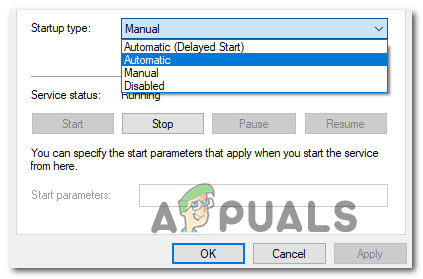What Causes the “Cannot Connect to Background Service” Error on Code 42?
We found the underlying causes to be:
Solution 1: Restarting the Application
If the application has been glitched, the simplest troubleshooting step is to restart the app and check if the glitch is fixed. Since this error is triggered mostly while signing in to the account, we will be able to access the console. For that:
Solution 2: Allocating More Memory
If the memory allocated for the application has run out, it is recommended that you dedicate more memory towards the app or select a smaller backup. You can find the guide online to help dedicate more memory depending upon your device.
Solution 3: Removing Previous Files
If there are residues left from previous installation files, the error might be triggered. Therefore, in this step, we will be deleting the previously installed files. For that:
Solution 4: Starting Service (Windows Only)
If the Code 42 service has been stopped, the error might be triggered because it is crucial in starting the application. To start the service: Note: Disable all Firewall and Antivirus software and check if that has an effect on the functionality of the application. Also, contact your ISP to forward the ports that the app is using. It can also help to reinstall the application completely after uninstalling if the above guide didn’t help.
FIXED: Realtek Audio Console Cannot Connect to RPC ServiceFix: Windows could not start the Background Intelligent Transfer Service (BITS)How to Fix Avast Background Service Not RunningHow to Fix iTunes cannot connect error 0x80090302 on Windows 10?