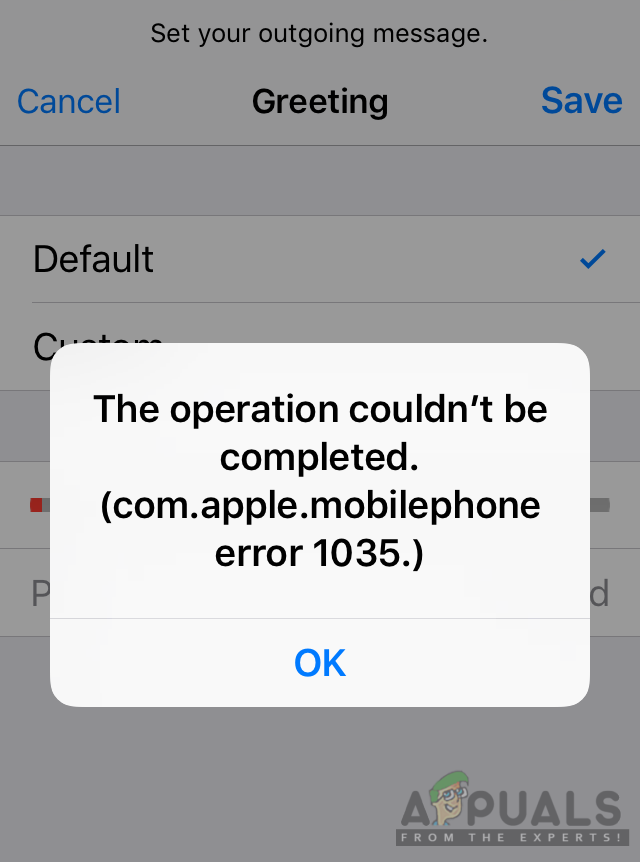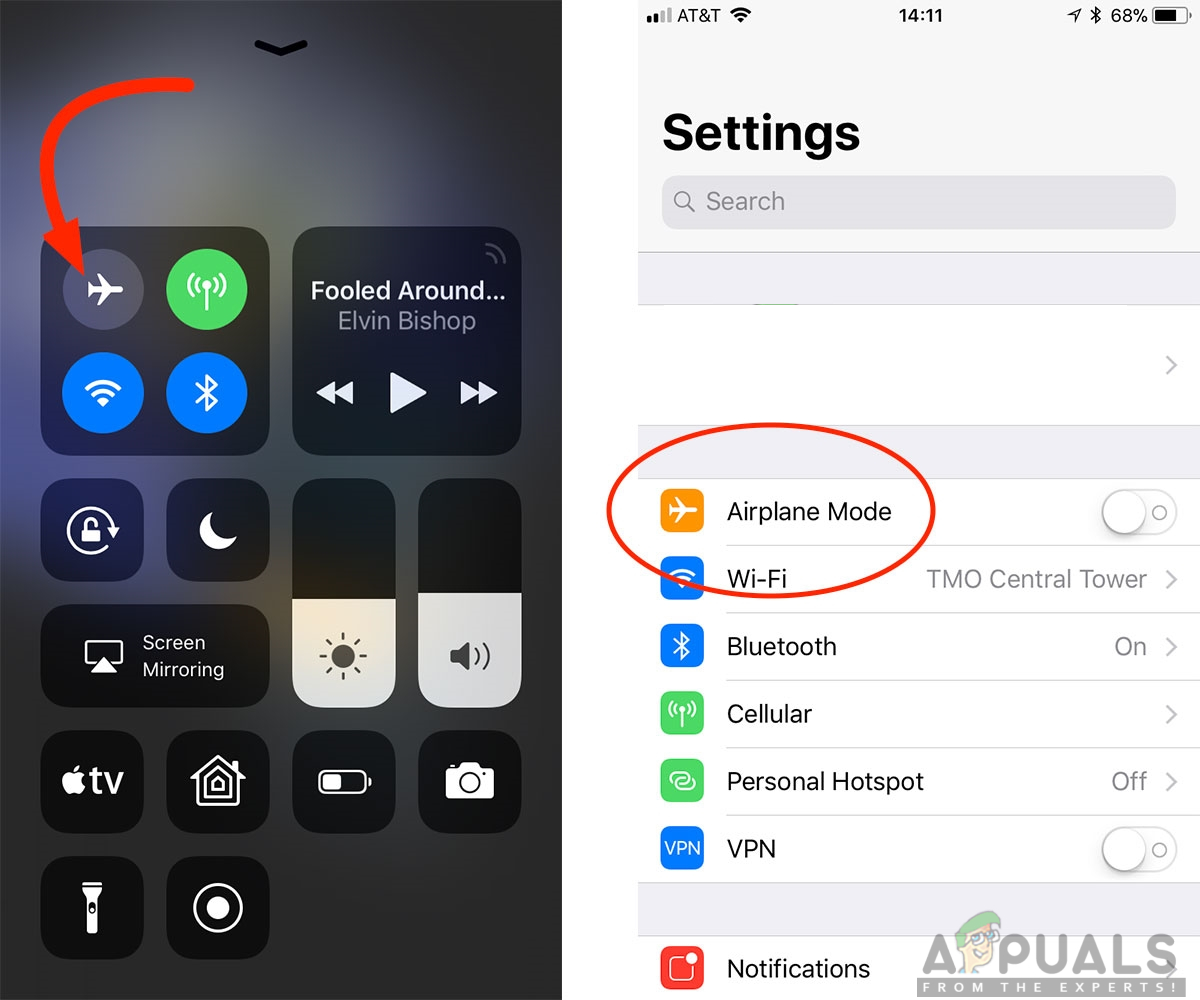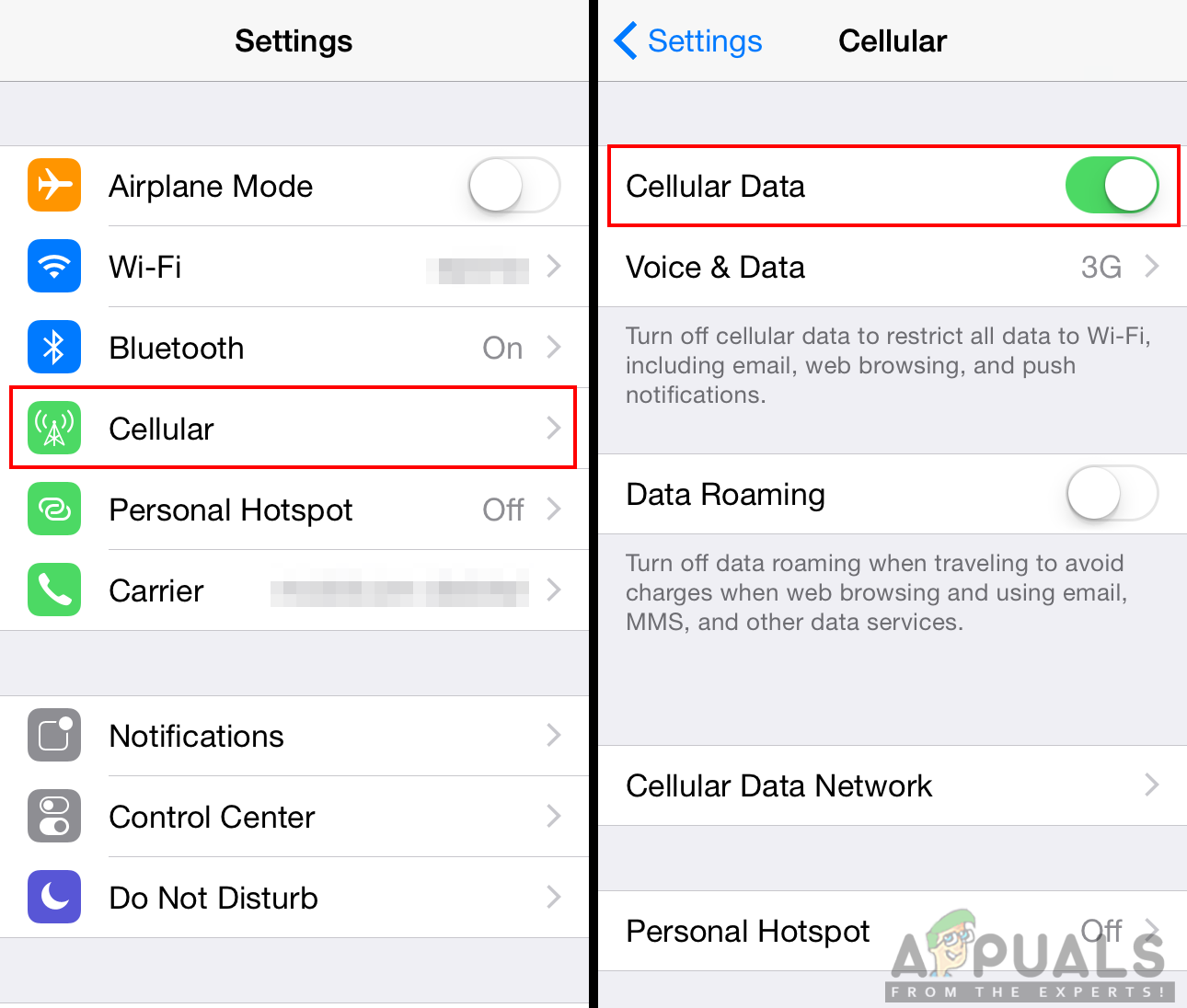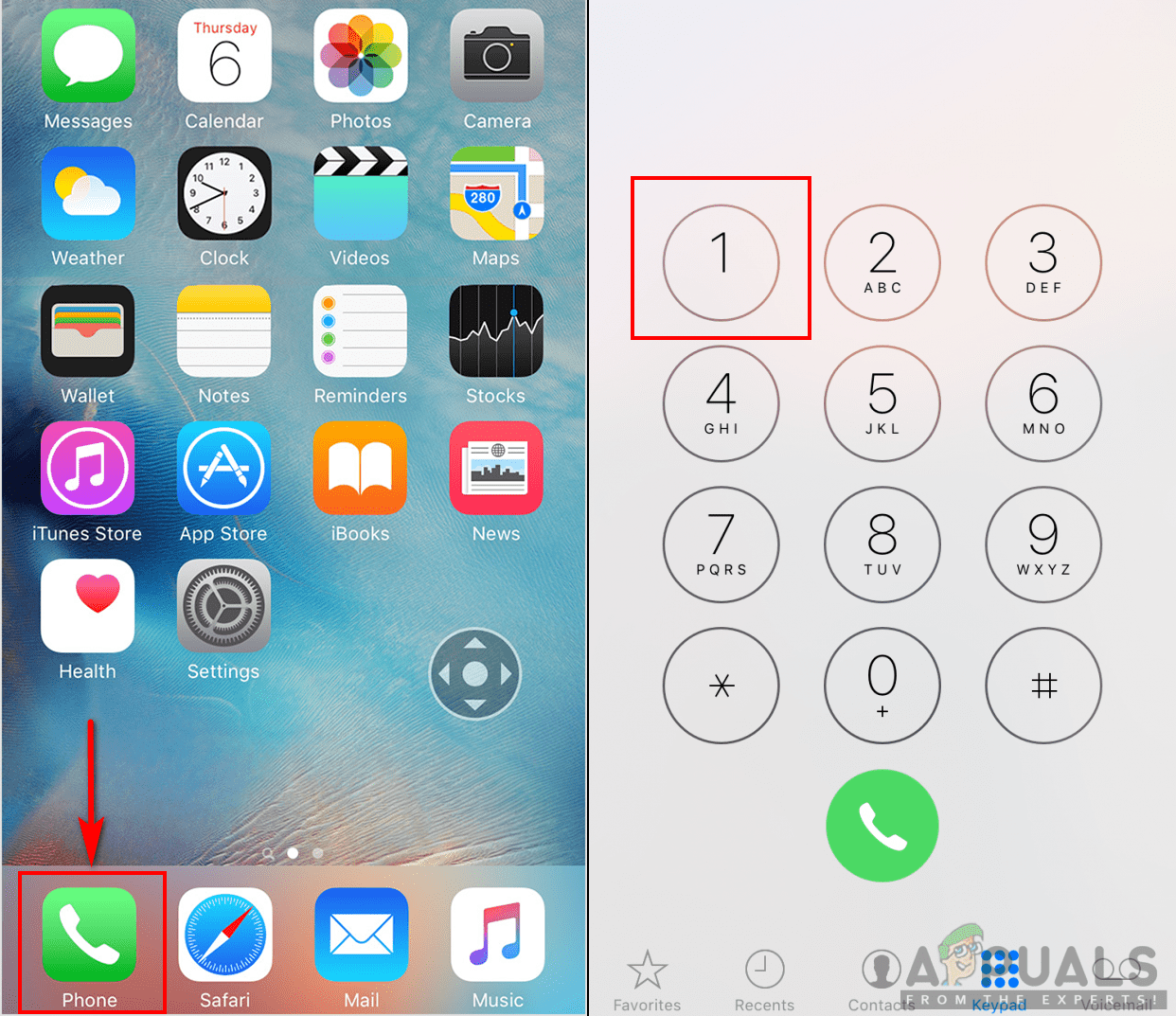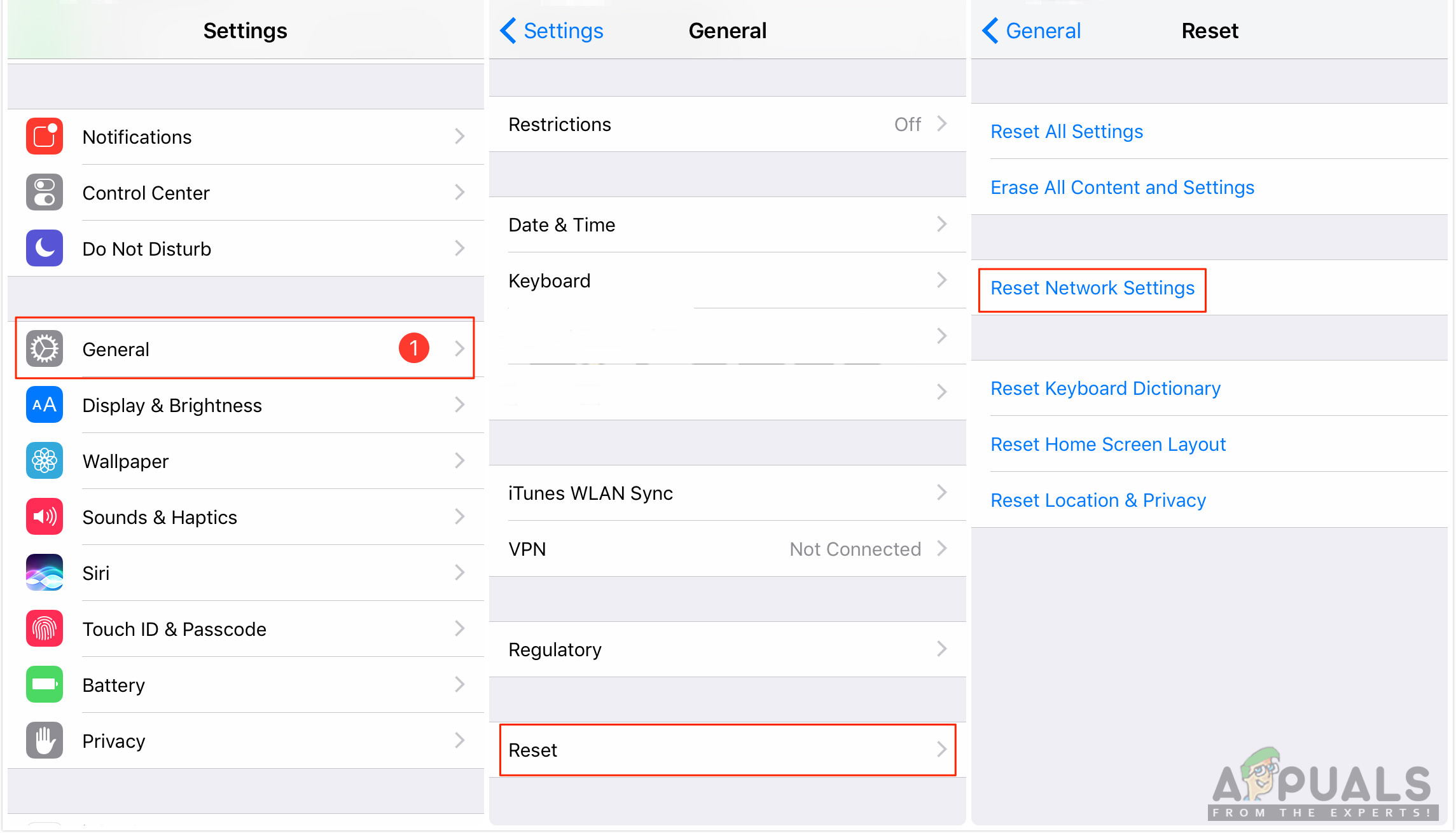What is Causing the ‘com.apple.mobilephone error 1035’ issue?
We managed to discover some of the most common causes that will trigger this particular issue. We have done this by looking at various user reports and the repair strategies that they used to get the issue resolved. Here is a shortlist with common scenarios that have the chance of triggering this particular error message: This article will help you with different methods to resolve the “com.apple.mobilephone error 1035“. We will start from the most common and simple method to the detailed one.
Method 1: Turning On the Airplane Mode
Most of the time this error is caused by the connectivity of your phone to a cellular network or WiFi connection. The easiest way for solving this issue is by turning the Airplane Mode ON. On your main screen of the phone, you can swap down the notification bar and tap on the Airplane Mode option. Once it is ON all the connectivity to your phone will be turned off. You can wait for 30 seconds and then turn it back OFF by using the same method. This option can vary depending on the device you are using. For some devices, you need to go to settings or use the power button on the phone to get to Airplane Mode. After applying this method, you can now try updating or setting up the voicemail greeting on your phone.
Method 2: Changing from WiFi to Cellular Data
There is a possible chance that your WiFi is the reason that you are unable to set up your greetings for voicemail. Many users solved their problem by changing their network from WiFi to Cellular data. Your carrier provides the cellular data and that can be a better choice for voicemail settings.
Method 3: Setup Your Visual Voicemail
If you are unable to set up your voicemail through phone settings, then you can try setting it up through your carrier. Voicemail is related to your carrier and it is best to be done this way. This may not work for all kind of carriers. You can easily apply this method by following the steps below:
Method 4: Reset Network Settings
Your network can be the culprit causing the issue for the application. Sometimes, the network can be blocking the application usage for your phone. Several users solved this issue by resetting their network settings. Resetting network settings will renew all the information related to the network that you are using on your phone. You can reset the network settings by following the steps below:
Leaks Suggest Apple To Launch New Apple TV with Game Controller and Apple…Apple Event May Feature New iPad Air, Apple Watch Budget Edition: Apple Silicone…Apple Reveals iPhone 14 and iPhone 14 Pro: New Notch Design, A16 Bionic Chip,…iPhone 15 and iPhone 15 Pro Max to Feature Apple’s Cutting-Edge A17 Bionic…