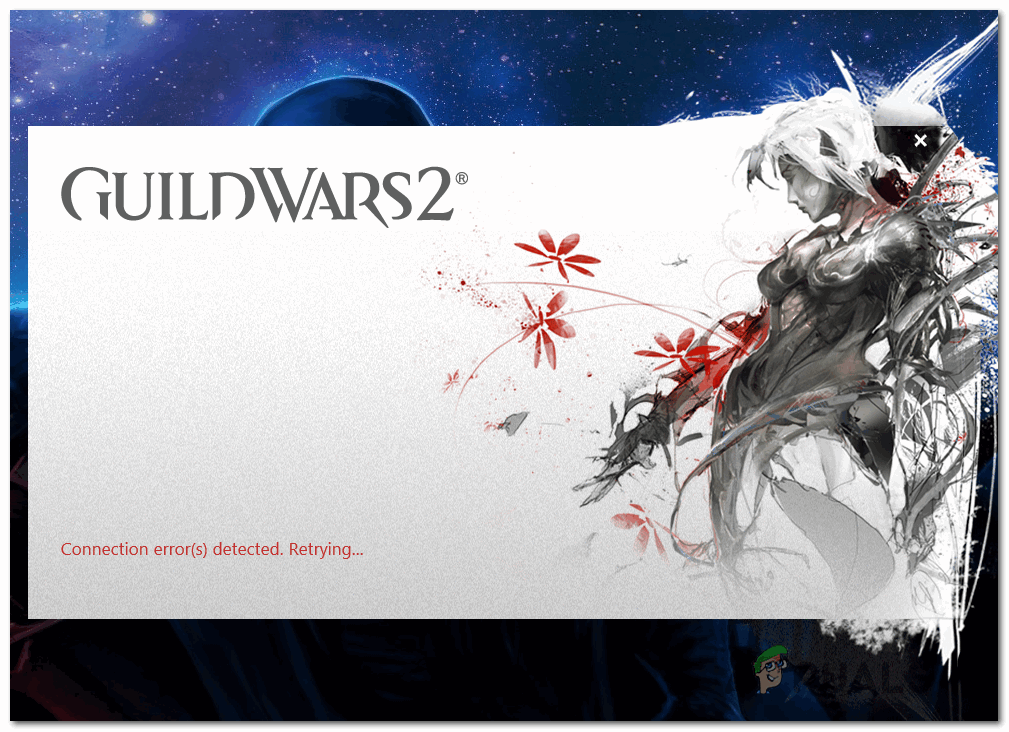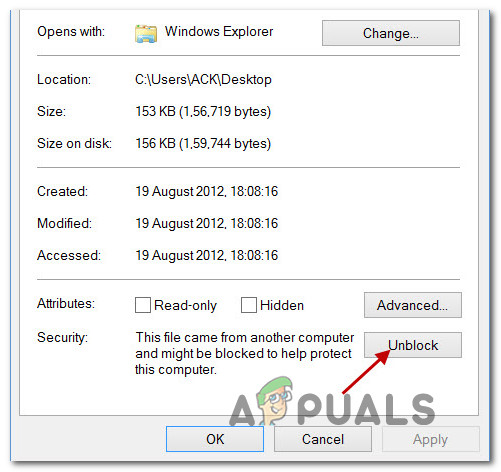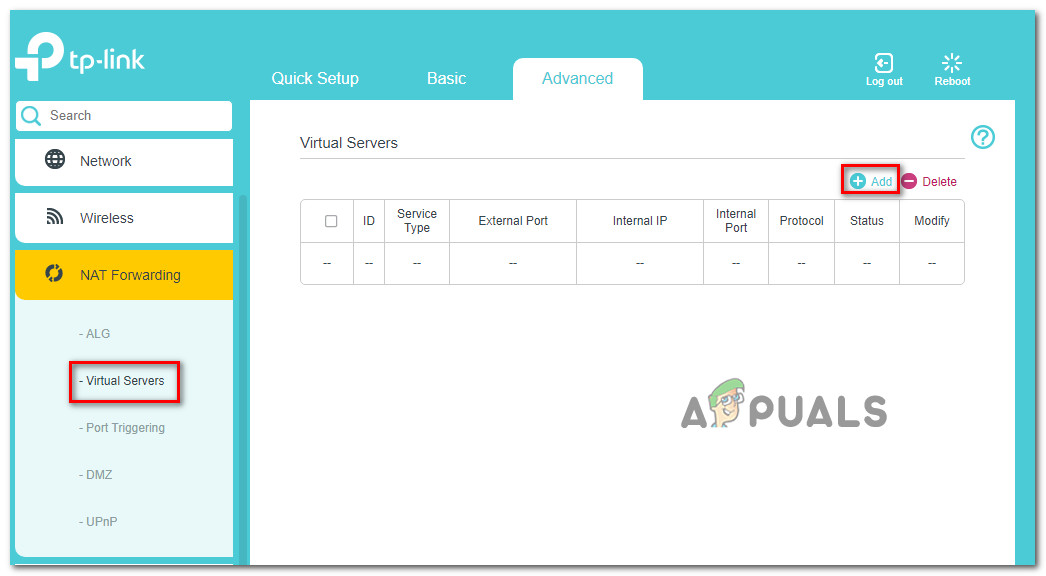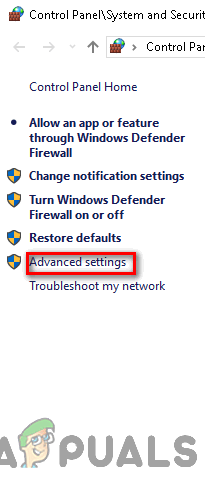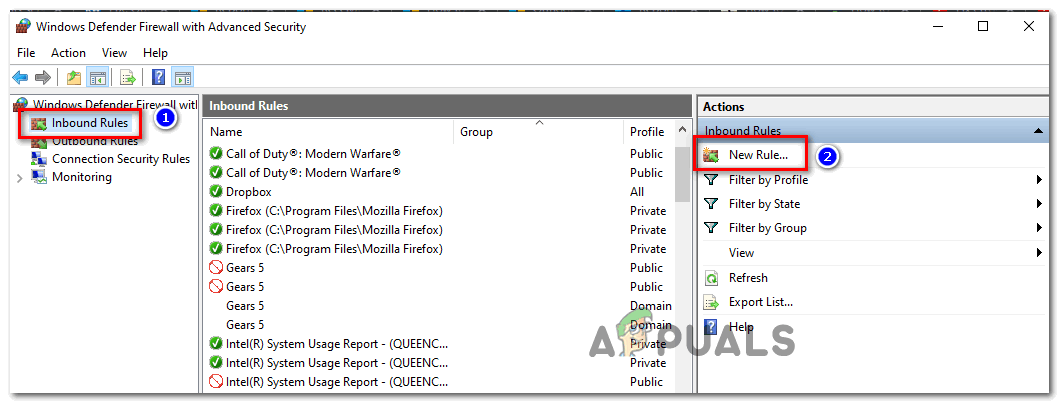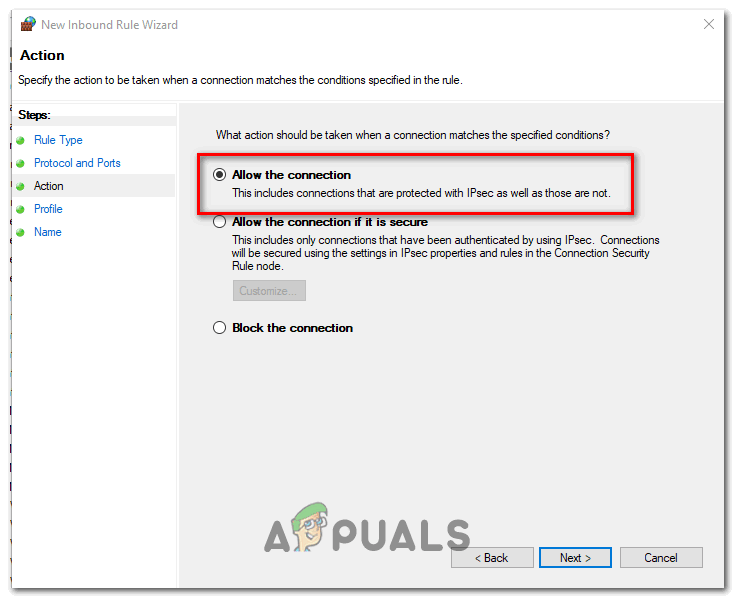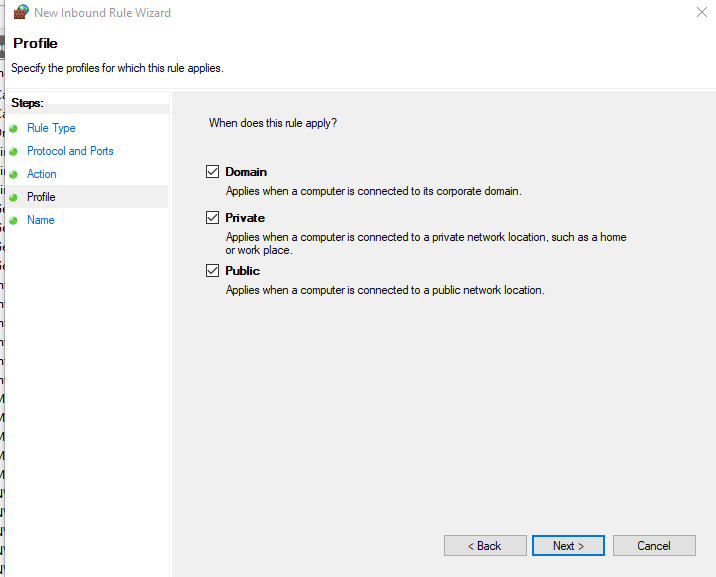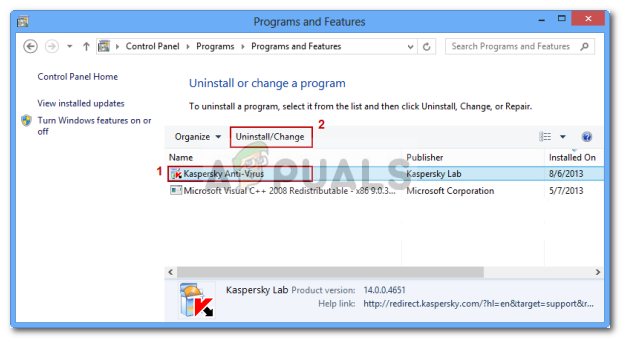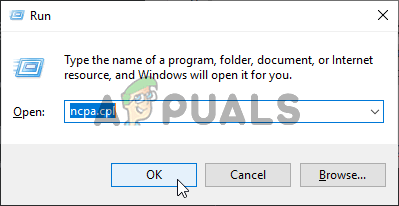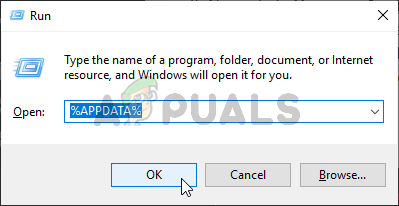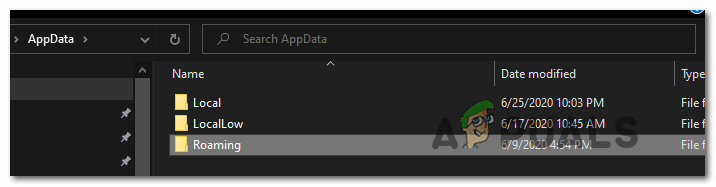After investigating the issue thoroughly, it turns out that there are several different causes that might end up causing this issue:
Method 1: Unblocking the Guild Wars 2 installer
As it turns out, you might expect to see this error if you’re trying to install an older version of Guild Wars 2 that was downloaded from a 3rd party source (not from the official download page). If this scenario is applicable, chances are the problem occurs due to the fact that the installation file (Gw2Setup.exe) is blocked by default, so the process cannot complete successfully. Some affected users facing the same problem have confirmed that the issue was resolved after they renamed the setup file, then went into the Properties menu and unblock the file. If you’re not sure on how to do this, follow the instructions below: In case the same problem is still occurring, move down to the next potential fix below.
Method 2: Forwarding the Port used by the Game
As it turns out, you might also encounter this error code due to the fact that the ports that the game launcher actively uses are blocked, so communications with the game’s mega server are stopped. If this scenario is applicable, there’s a high chance that the problem is occurring at a network level – Your router is likely not allowing client port 80 and client port 443 to communicate with Guild Wars 2 server. In this case, you can resolve the problem in two different ways: A. If you’re using a newer router, you should be able to fix the problem automatically by going into your router settings and enabling Universal Plug and Play (UPnP). This will ensure that your router is allowed to open required ports automatically for games and other applications that will require it. B. If your router doesn’t support UPnP, you will need to forward the ports automatically via the Port Forwarding menu in your router settings. In this case, follow the instructions below for step-by-step instructions on forwarding the 80 and 443 ports: In the event that the 2 ports are already opened or UPnP is enabled, move down to the next potential fix below.
Method 3: Whitelisting game’s executable in your Firewall (if applicable
If you’ve previously made sure that your router is not actively blocking the ports used by Guild Wars 2, the next logical potential culprit is your Firewall. Depending on the game’s version and if you’re running a modified executable or not, your firewall might detect suspicious activity and block the two vital ports that Guild Wars 2 uses – port 80 and port 443. Of course, if you’re using a 3rd party firewall, the steps of doing so are specific to each program. In this case, search online for specific instructions. On the other hand, if you’re using the native precision suite (Windows Defender + Windows Firewall), you will be able to fix the problem by accessing the settings menu of Windows firewall and whitelisting the game’s launcher along with the two ports that it’s actively using. To do this, follow the instructions below: In case this scenario is applicable or you’re using a 3rd party firewall, move down to the next potential fix below.
Method 4: Uninstalling Firewall Solution (if applicable)
In case you’re using a 3rd party suite and you whitelisting the ports and game’s executable isn’t an option, the best course of action is to uninstall the 3rd party suite temporarily and see if the problem with Guild Wars 2 stops occurring. Keep in mind that disabling real-time protection is likely not enough since the same security rules will remain firmly in place even if the security suite is disabled. Several affected users have confirmed that the ‘Connection Error Detected‘ issue stopped occurring after the 3rd party firewall was uninstalled. If this scenario seems like it could be applicable, follow the instructions below: If the same problem persists, move down to the next potential fix below.
Method 5: Flush DNS
As it turns out, another fairly common instance that will cause this problem is a DNS (Domain Name System) inconsistency that ends up affecting communications between the client version of the game installed on your computer and the game’s server. If you think this particular scenario can be applicable, you should attempt to use an elevated Command Prompt to clear the current DNS cache. Do this and see if this ends up fixing the Connection Error Detected prompt – several affected users have confirmed that this finally allowed to fix this problem. Here’s what you need to do to reset your DNS Cache:
Method 6: Migrating to Google’s DNS
As it turns out, the ‘Connection Error Detected’ in Guild Wars 2 can also be the symptom of an underlying issue with the DNS (Domain Name Systems) that you’re network configuration currently uses. Several affected users have confirmed that they managed to fix the problem by migrating their default DNS to the Google equivalent. If you want to enforce the same type of fix, follow the instructions below to migrate your default DNS to the Google’s equivalents: In case the same problem is still occurring, move down to the next potential fix below.
Method 7: Deleting the Roaming folder of Guild Wars 2
If none of the potential fixes above have worked for you, there’s a big chance that you’re actually dealing with some type of corruption issue that is being facilitated by some temporary file. According to other users that were previously facing the same ‘Connection Error Detected‘, you might be able to fix this problem by navigating to the temporary folder that the Guild Wards 2 maintains (located by default in \AppData\Roaming) and clearing its contents. If you’re unsure on how to do this, follow the instructions below: In case you’re still encountering the same error message, move down to the next potential fix below.
EA Developing 3 New Star Wars Games Under Respawn Entertainment Including A…[FIX] Star Wars Empire at War ‘Exception Error’ on Windows 10Fix: Star Wars Battlefront 2 Error Code 721 / 1017Fixing Star Wars Battlefront 2 not Launching (Xbox One and PC)