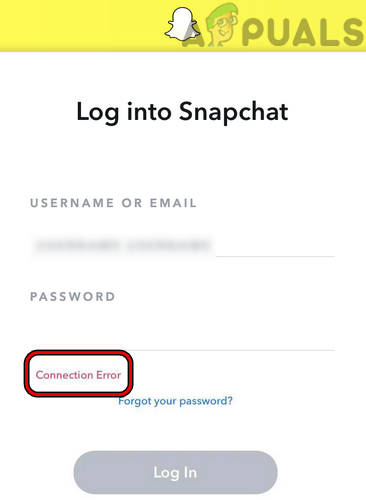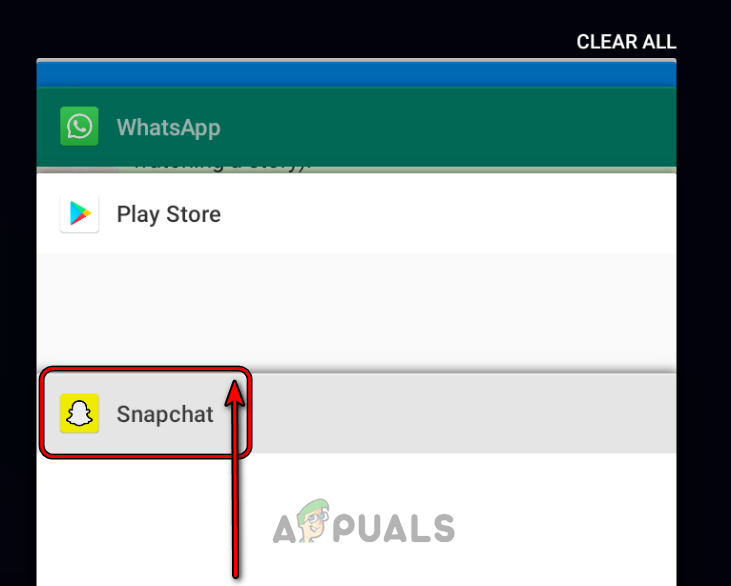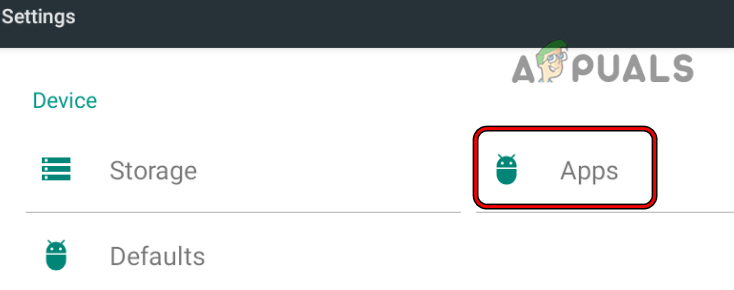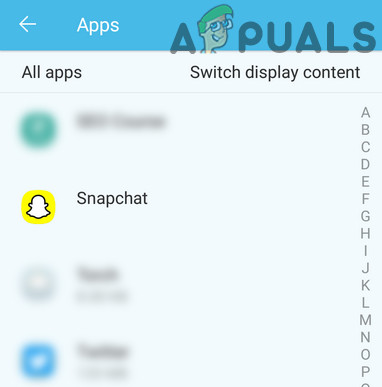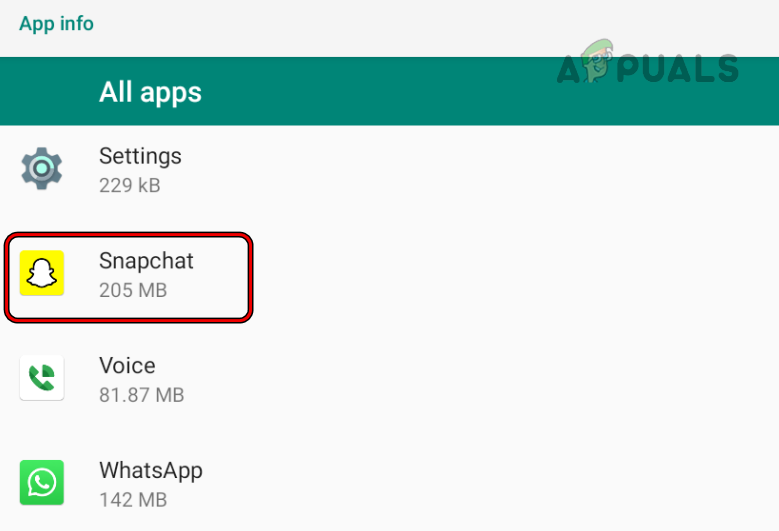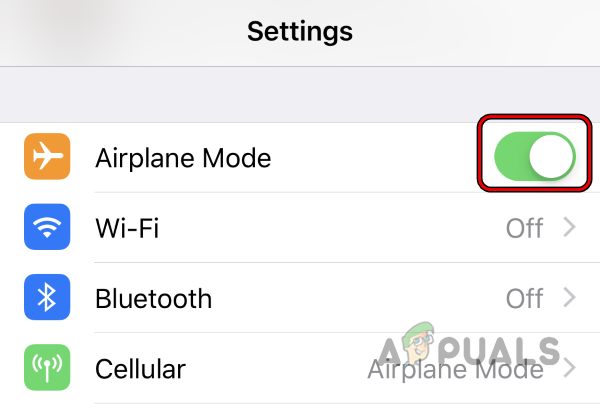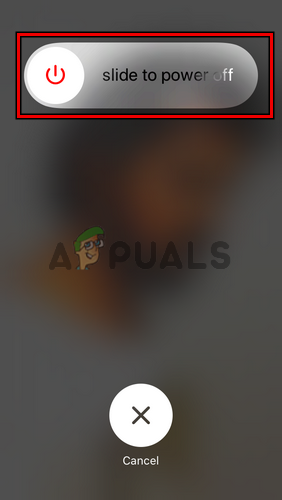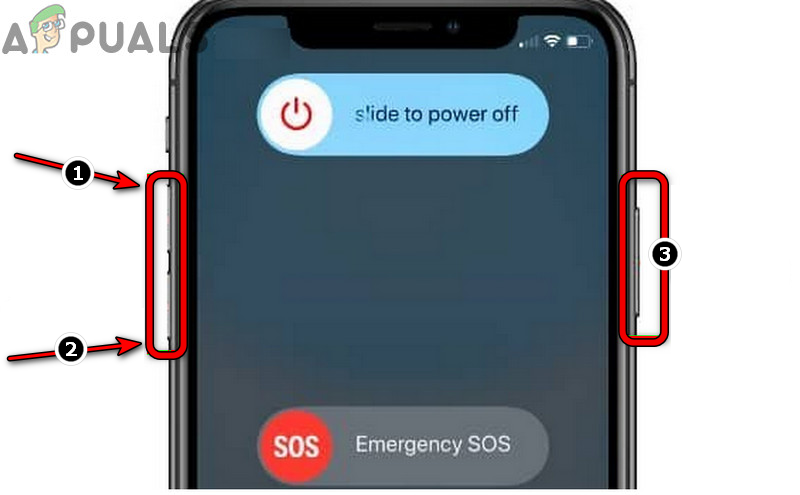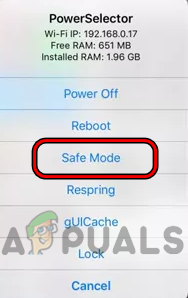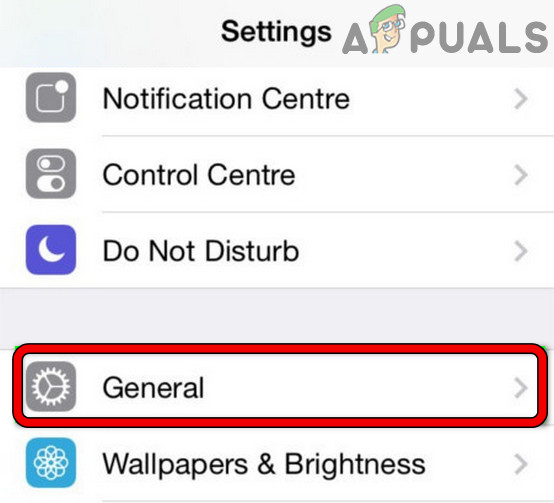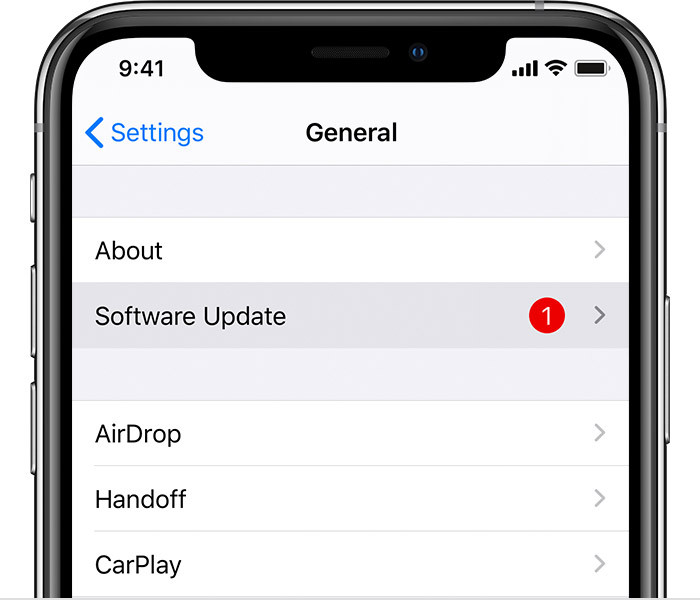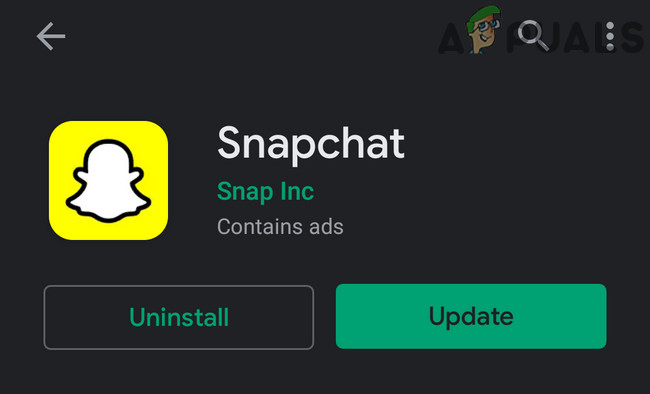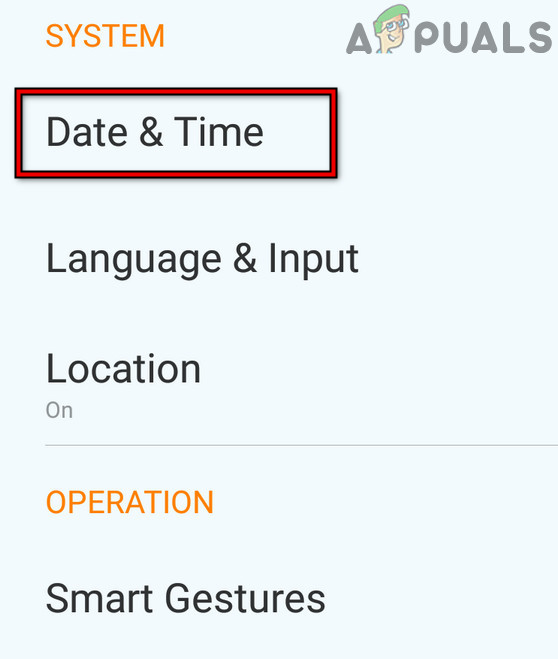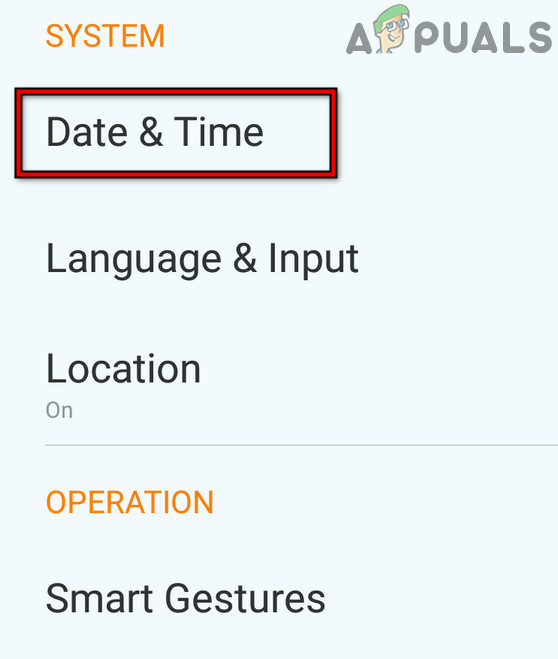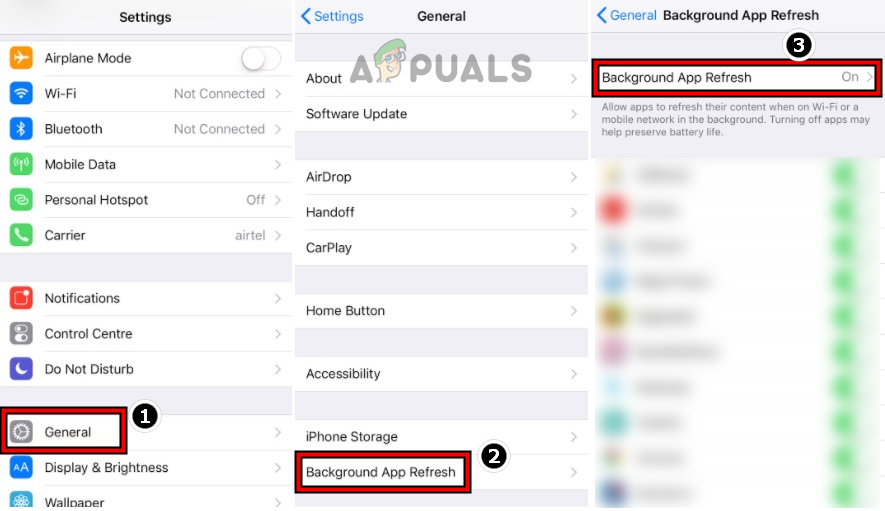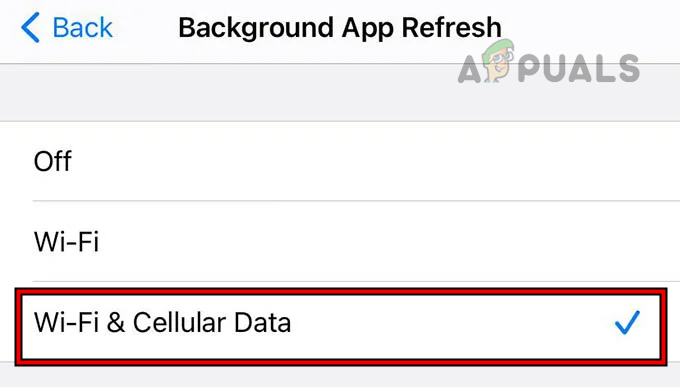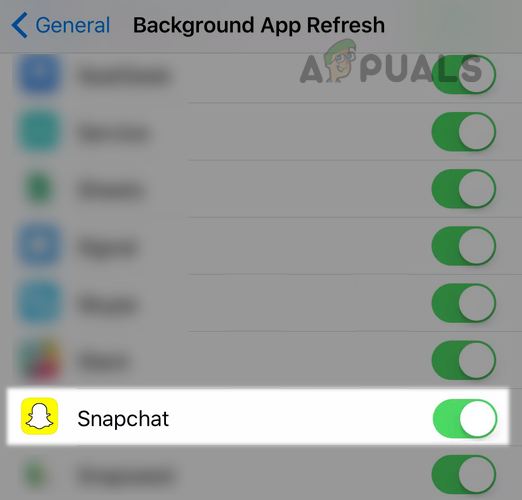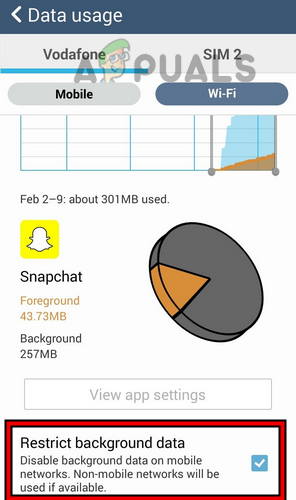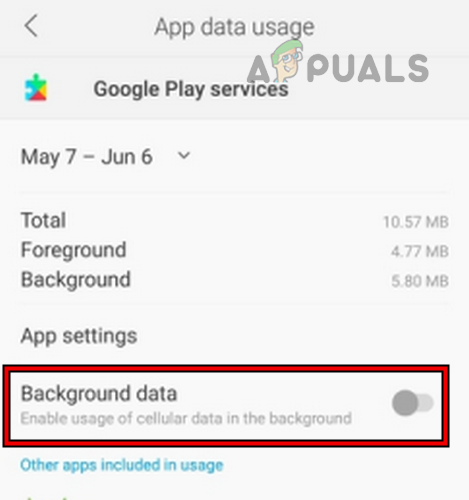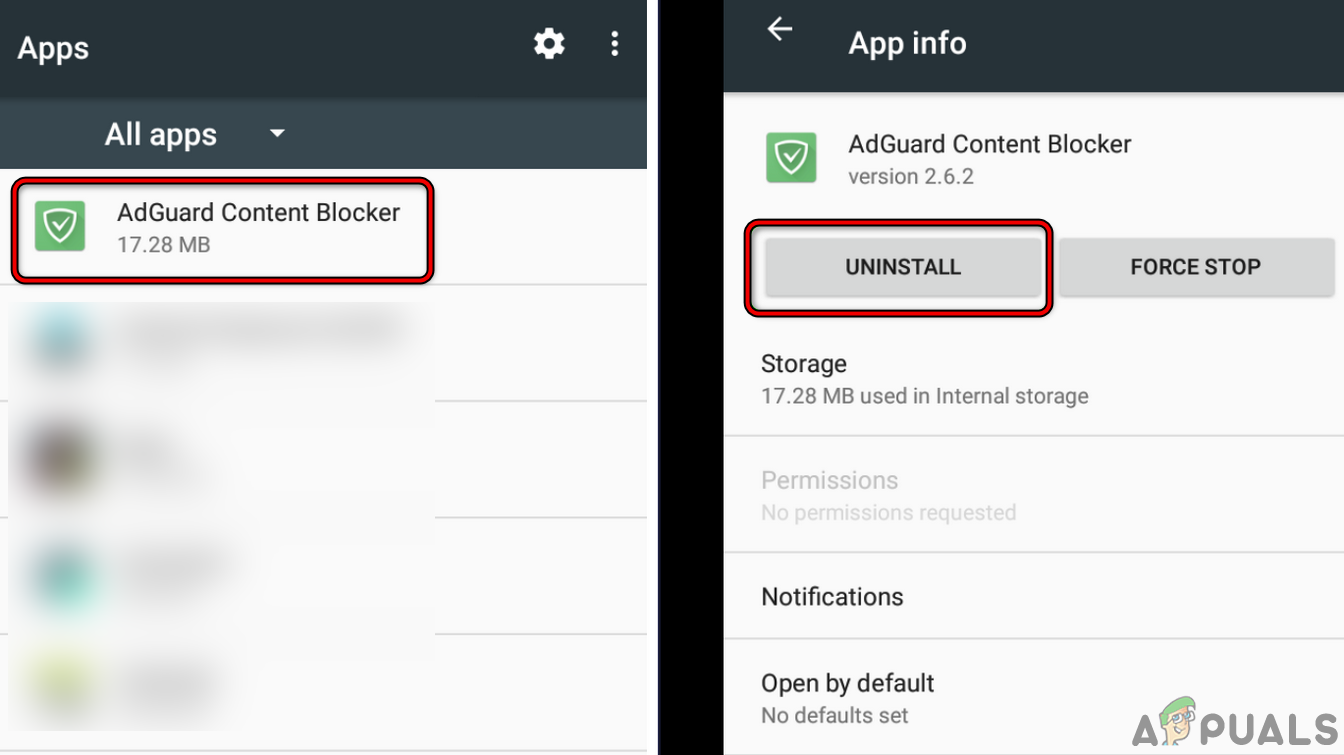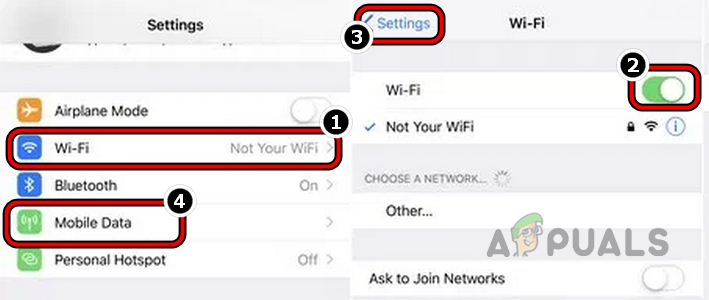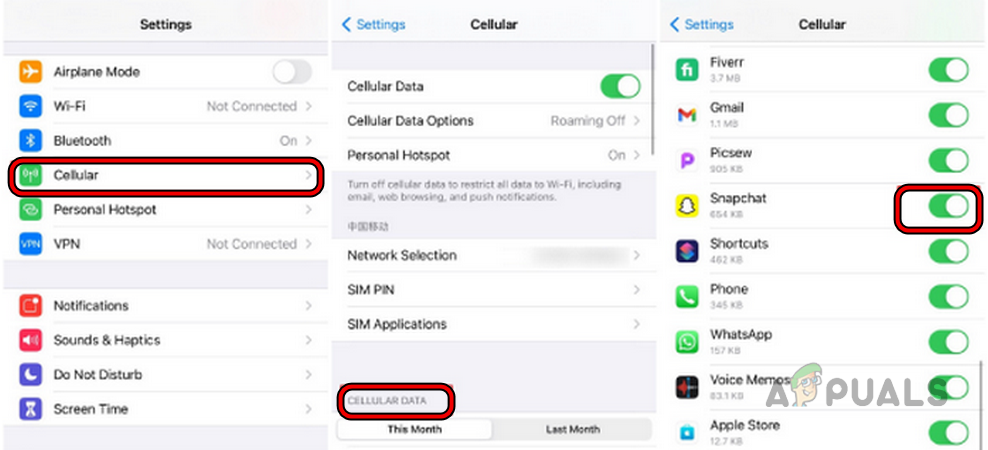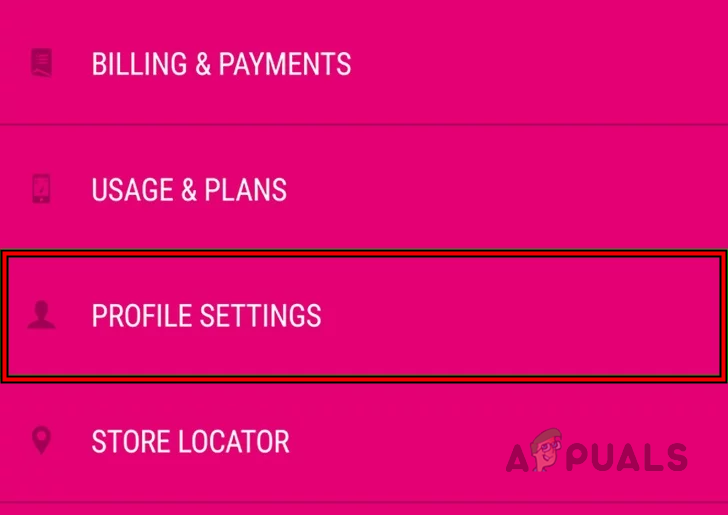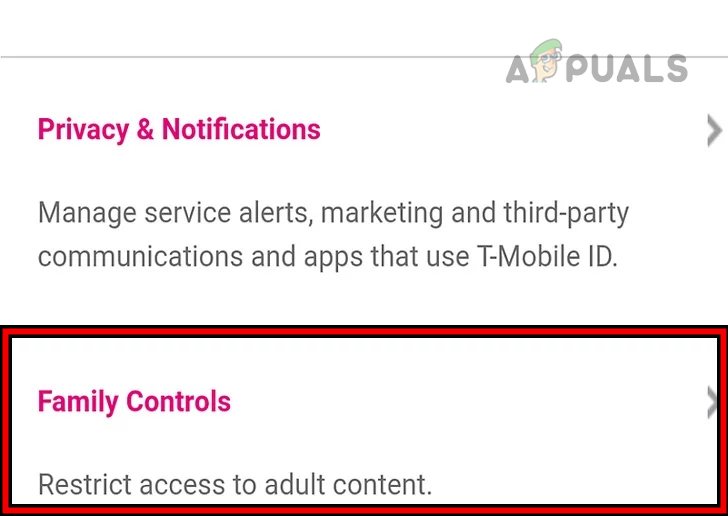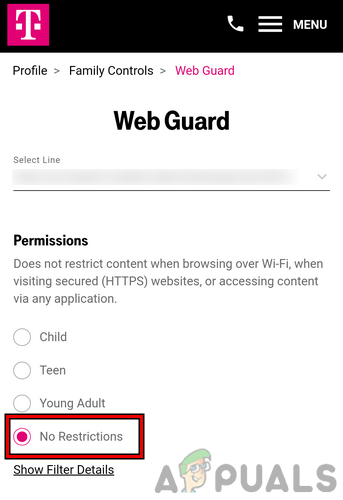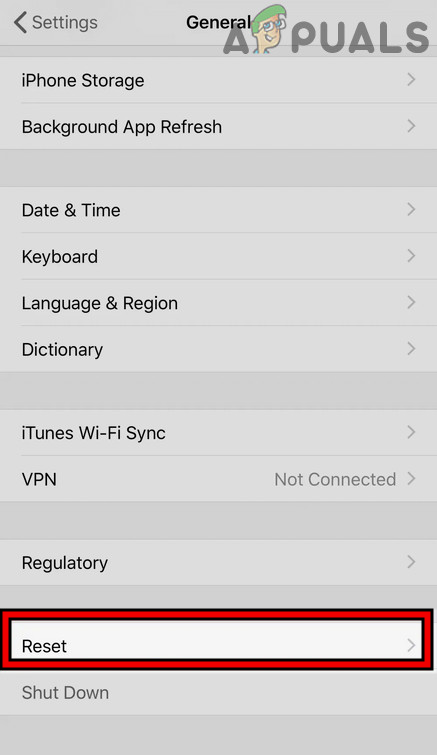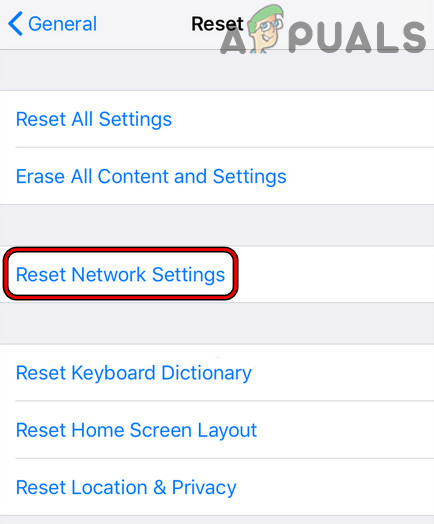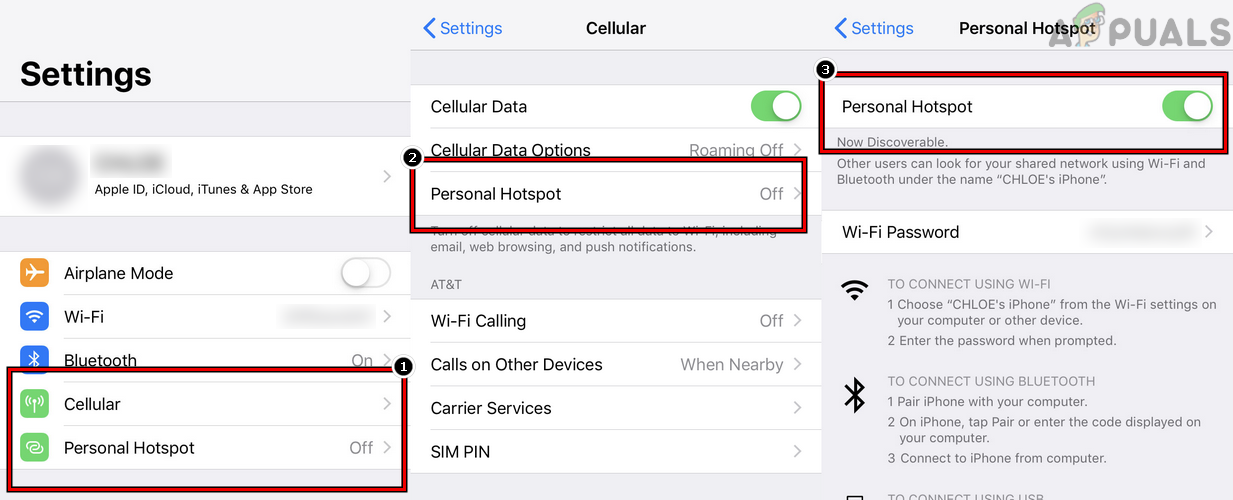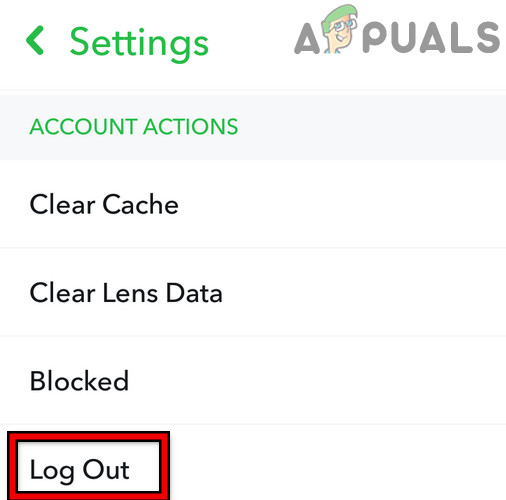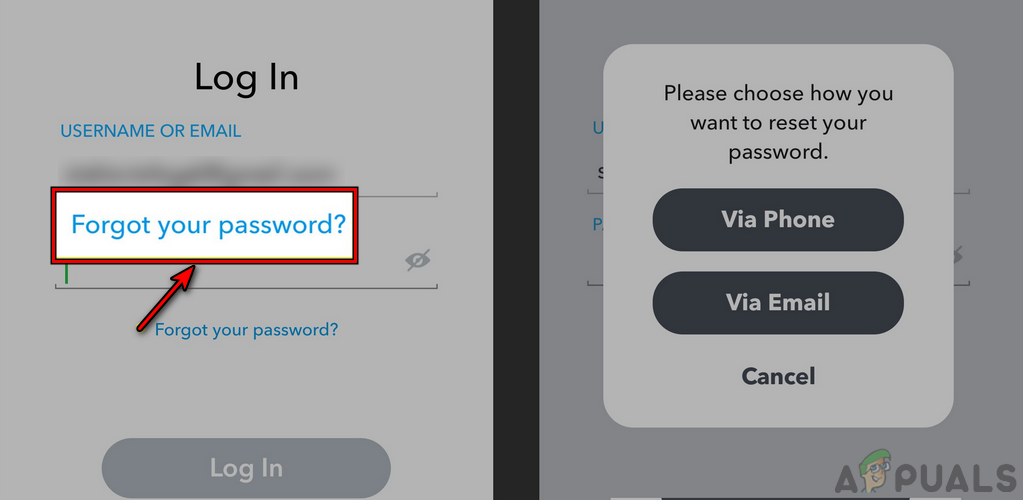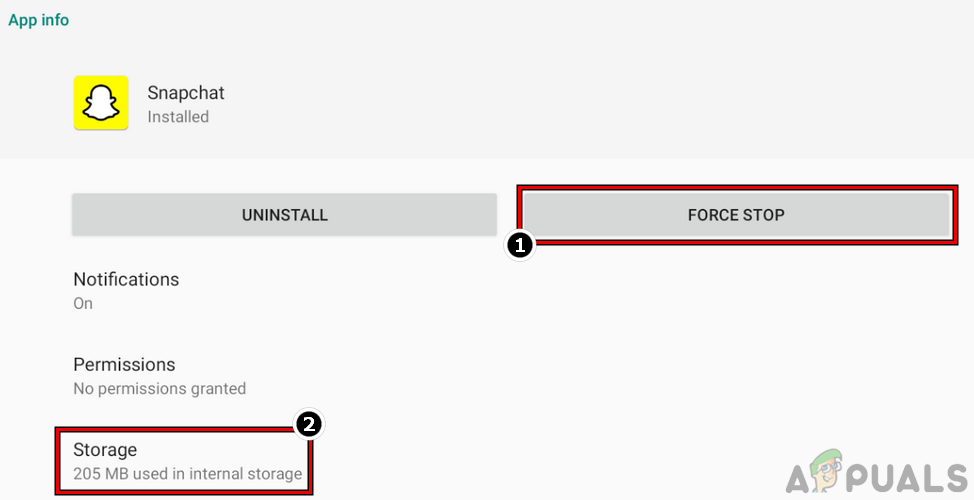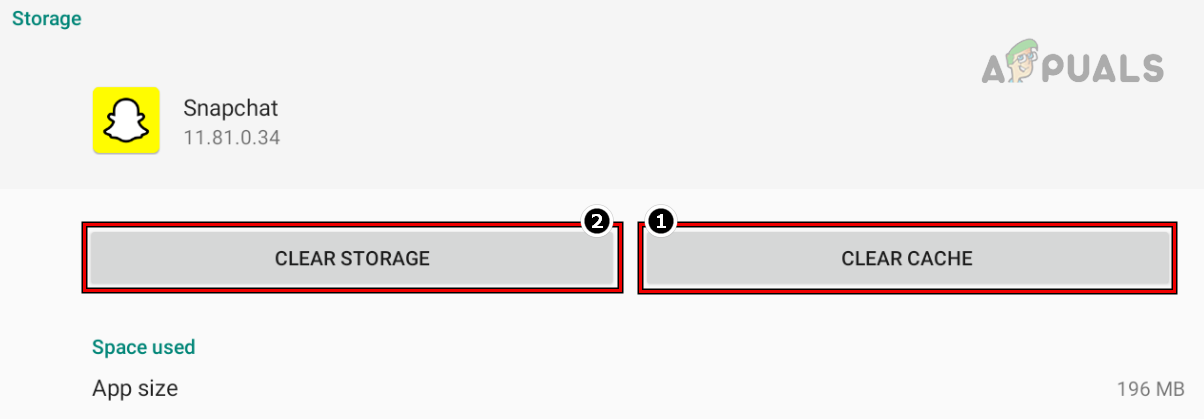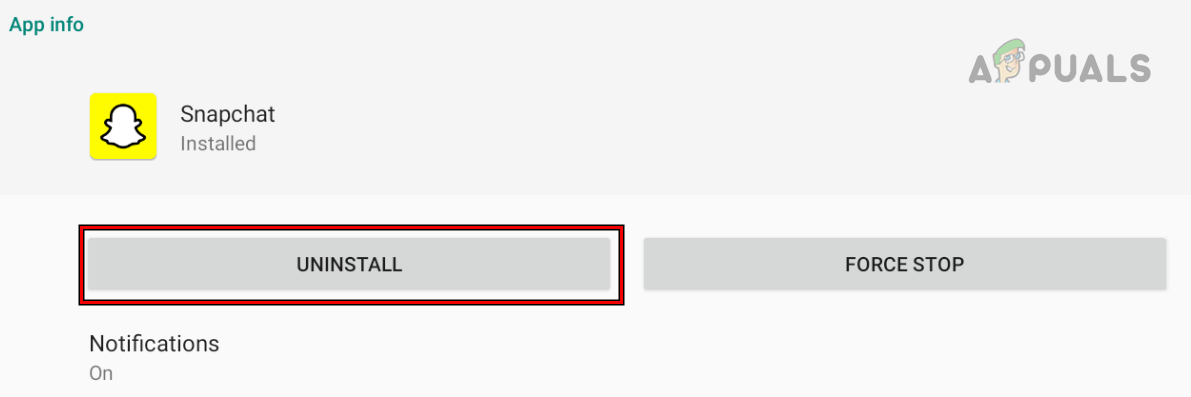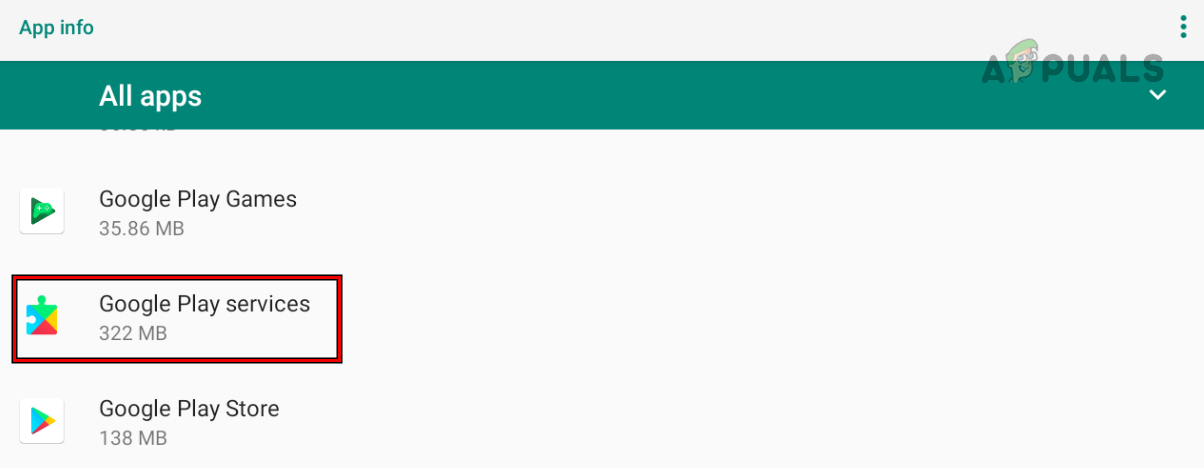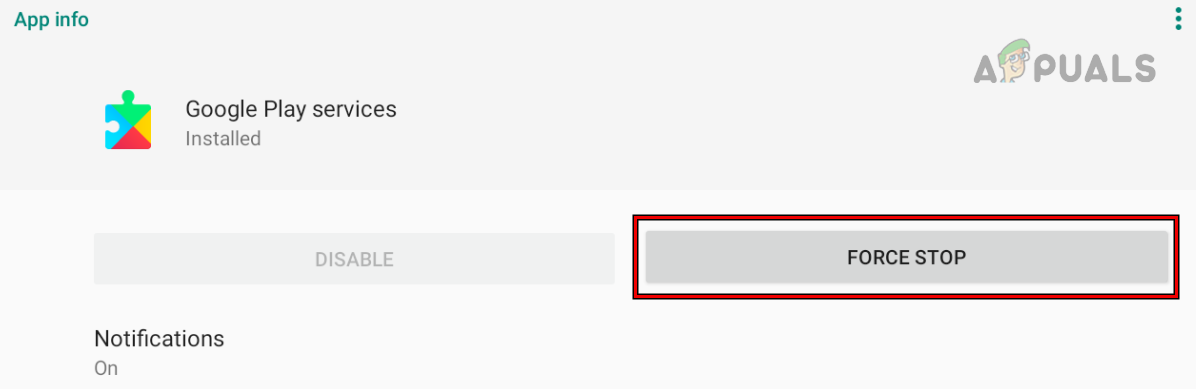Snapchat might show the connection error due to many reasons but the following can be easily factored in as the main ones:
1. Relaunch the Snapchat App After Force Closing it
A temporary glitch of the Snapchat app may not let the app make the proper connection to its servers and cause the connection error. Here, relaunching the Snapchat app after force closing it may solve the problem. For illustration, we will discuss the process for the Android version of the Snapchat app. Before moving on, check that the Snapchat services are up and running. Also, if you have moved to a different country, then make sure Snapchat is supported there.
2. Enable and Disable Airplane Mode of the Phone
A temporary glitch in the communication modules of your phone might cause the connection error on Snapchat. In this case, enabling and disabling the Airplane mode of the phone may clear the connection error as the phone’s communication modules are re-established. For illustration, we will discuss the process of enabling and disabling airplane mode on an iPhone.
3. Restart or Force Restart Your Phone
You may encounter a connection error on Snapchat if the phone’s essential modules are glitched out. Here, performing a restart or force restart of your phone may solve the connection problem. For illustration, we will discuss the process to restart and force restarting an iPhone.
4. Boot Your Phone into the Safe Mode
If a third-party app on your phone is interfering with Snapchat’s operation or if the phone’s internal settings are corrupt, then that may cause the connection issue at hand. In this case, booting your phone into the safe mode may solve the problem as 3rd party apps are not allowed to run in the safe mode and many of the internal phone settings are reverted to their defaults. For illustration, we will discuss the process of booting an iPhone to safe mode.
5. Update the Phone’s OS to the Latest Build
The Snapchat app may show the connection error on a phone if the phone’s OS is outdated as it can cause incompatibility between the Snapchat app and the phone’s OS due to which essential app modules fail to execute properly. In this context, updating the iPhone’s OS to the latest build may solve the connection problem. For elucidation, we will discuss the process for an iPhone.
6. Update the Snapchat App on the Phone to the Latest Build
You may encounter the connection error on Snapchat if the app’s installation itself is outdated as it can cause incompatibility between the OS and app which may not let the app access the essential network modules of the OS. In such a case, updating the Snapchat app to the latest build may solve the problem. For illustration, we will discuss the process for the Android version of the Snapchat app.
7. Set the Correct Date/Time and Time Zone on the Phone
Snapchat might show the connection error at hand if the date/time and time zone on the phone is not set correctly as the Snapchat server may fail to process the data packets with the wrong date/time stamps. In this scenario, setting the correct date/time and time zone on the phone may solve the problem. For illustration, we will discuss the process for an Android phone.
8. Enable Background App Refresh or Background Data for the Snapchat App
If the Background App Refresh or Background Data for the Snapchat app is disabled on your phone, then that may stop essential app modules from making a connection to the app’s servers and cause the connection issue. In this scenario, enabling Background App Refresh or Background Data may clear the connection error.
8.1 Enable Background App Refresh for Snapchat on an iPhone
8.2 Enable Background Data on an Android Phone
9. Uninstall Ad Block App on the Phone
If the ad blocking app on your phone is hindering the web traffic between the phone’s Snapchat app and its servers, then that may cause the connection error under discussion as the server response fails to reach the client device. In this context, uninstalling the ad-blocking app on the phone may solve the problem. For elucidation, we will discuss the process for uninstalling the Android version of the AdGuard app.
10. Enable Cellular Data for the Snapchat App
If the cellular data for the Snapchat app is disabled, then that may not let the app communicate over your phone’s mobile data and thus cause the issue. In this case, enabling the cellular data for the Snapchat app may solve the connection problem. For illustration, we will discuss the process for an iPhone.
11. Disable Router’s Content Filters
If the router’s content filters (like Web Guard by T-Mobile) filter out the traffic between Snapchat and its servers, that may leave Snapchat in the connection error state as the response from the Snapchat servers fails to reach your device. In this context, disabling the router’s content filters may solve the problem. For illustration, we will discuss the process of disabling Web Guard by T-Mobile by using the T-Mobile app.
12. Reset Network Settings of Your Phone
Snapchat might fail to connect with its servers if the Network Settings of your phone are corrupt as the app may fail to access essential network modules and cannot send the query request to its servers. In this context, resetting the network settings of your phone may clear the connection error. Before proceeding, make sure to note down the network-related info (like Wi-Fi credentials, VPNs, etc.). For illustration, we will go through the process of resetting the network settings of an iPhone.
13. Try Another Network or Use a VPN
Snapchat might fail to connect to its servers if the network is limiting Snapchat’s access to its servers and Snapchat’s query string fails to reach its servers. Here, trying another network or using a VPN on your phone may solve the connection problem. If you are phone is already connected through a VPN, then check if disabling the VPN or connecting to a different server resolves the issue.
14. Re-log into the Snapchat App
A temporary communication glitch between the Snapchat app and its servers might cause the connection error at hand. Here, re-logging into the Snapchat app may solve the connection problem. You may try at your own risk as there are some reports where people failed to log back into Snapchat after logging out.
15. Reset the Snapchat Password
A glitch with the client data on the Snapchat servers may cause a connection error for you as the bidirectional communication between Snapchat and its server may fail to authenticate the other party. In this scenario, resetting your Snapchat password may re-initiate the client-related modules on the servers and thus solve the problem. Before proceeding, make sure you are logged into the linked email or the Snapchat attached phone number available to you.
16. Reinstall the Snapchat App
You may encounter the Snapchat connection error if the installation of the Snapchat app is corrupt as the essential app modules fail to load. In this context, reinstalling the Snapchat app may solve the connection problem. You may try the app’s reinstallation at your own risk as there are reports where people failed to re-log into Snapchat after reinstalling the app. For illustration, we will discuss the process of reinstalling the Snapchat app on an Android phone. If you are encountering the issue on a rooted Android phone or jailbroken iPhone, then make sure to delete any Snapchat-related tweaks (like Xcon), you can reinstall tweaks after reinstalling the Snapchat. If that did not work, check if installing an older version (strictly not recommended) of the Snapchat app solves the problem (if the issue started after an app update). If that is not an option or did not work, check if you can log into Snapchat on other devices. If not, then you may contact Snapchat support and request them to remove the device ban from your account.
Fix: Failed to Send in SnapchatFix: Snapchat Login Temporarily FailedFix: “Oops! We could not find matching credentials” Error on SnapchatFix: Bluestacks Snapchat Not Working