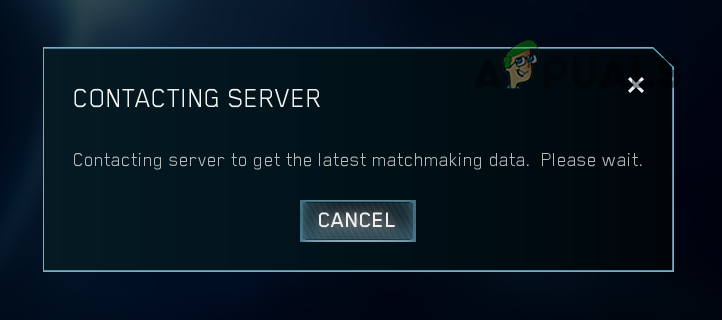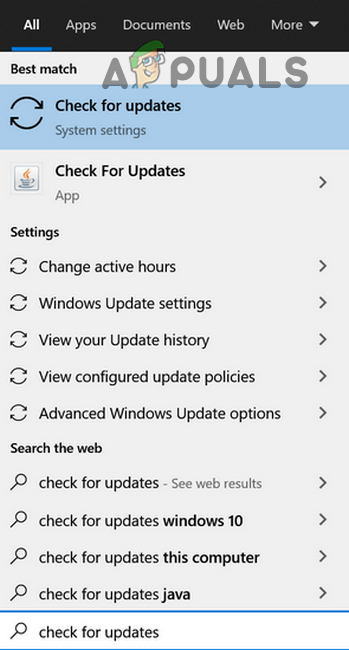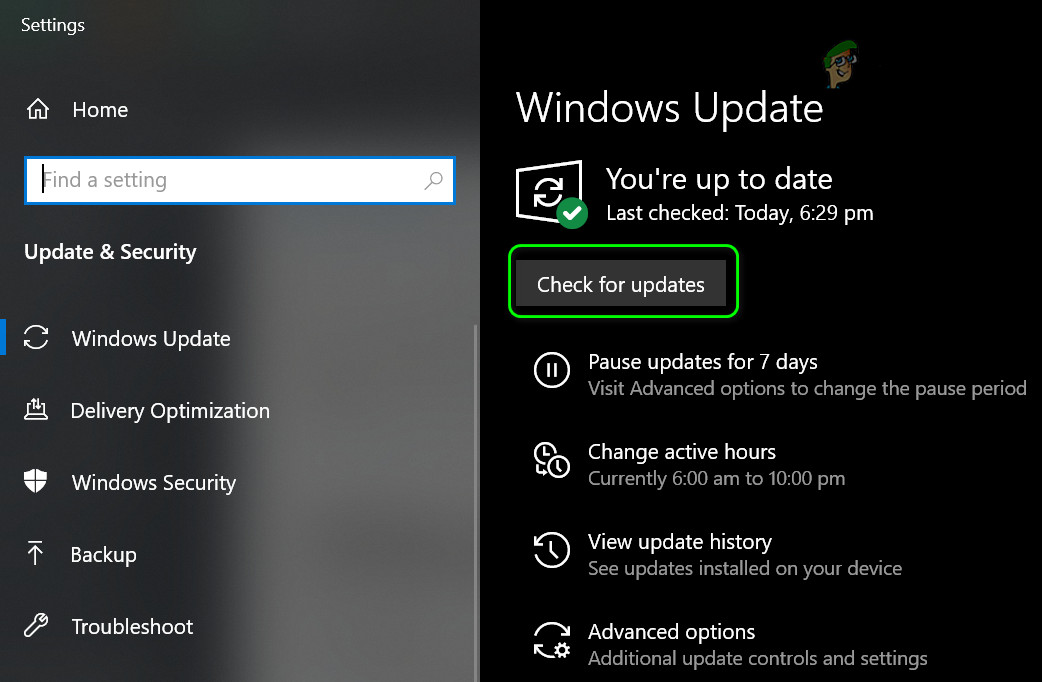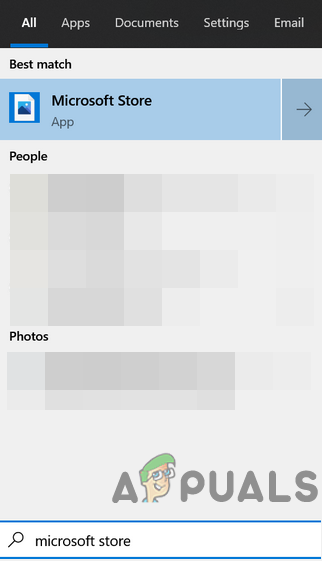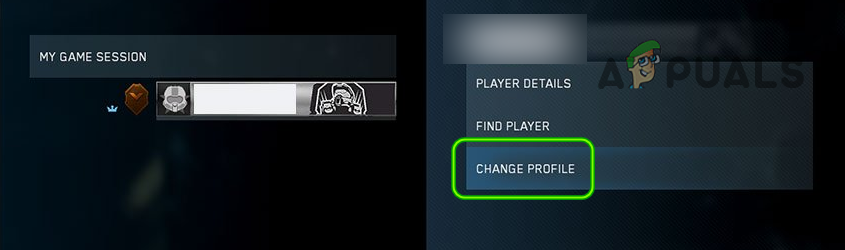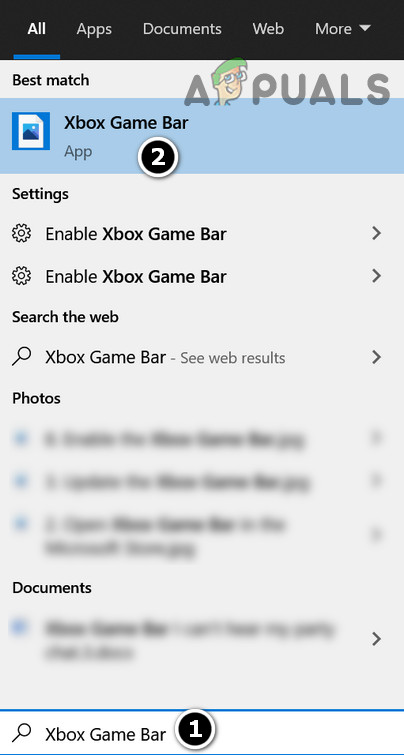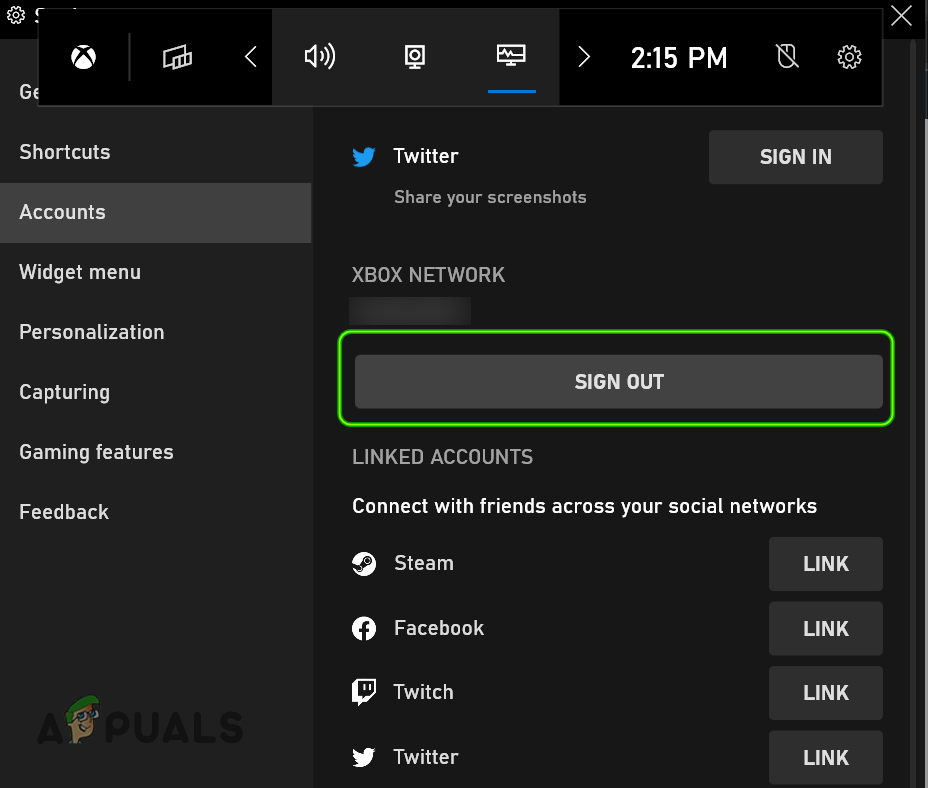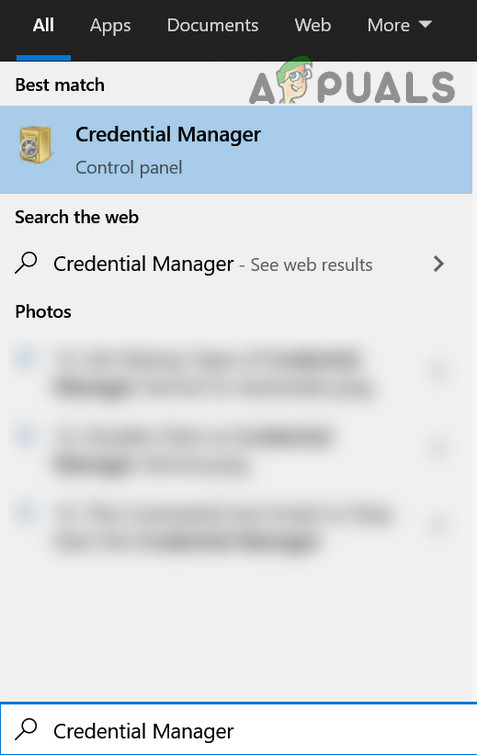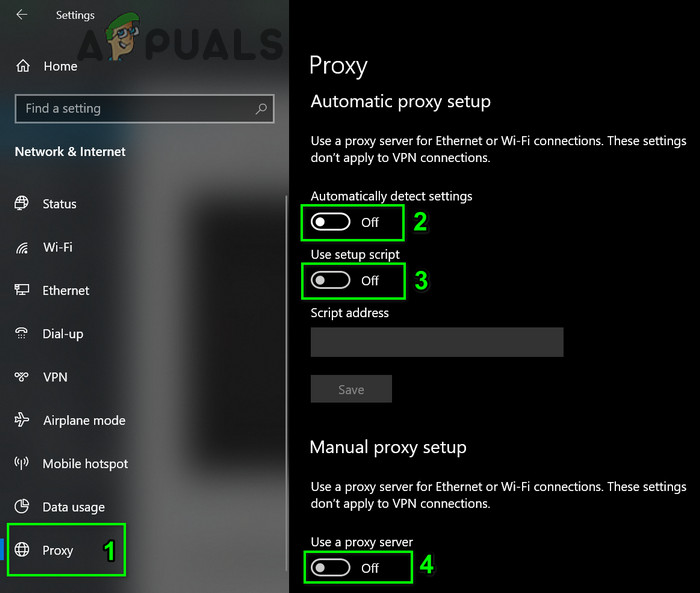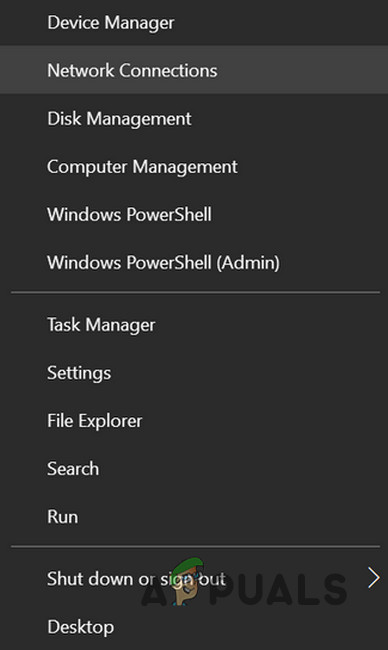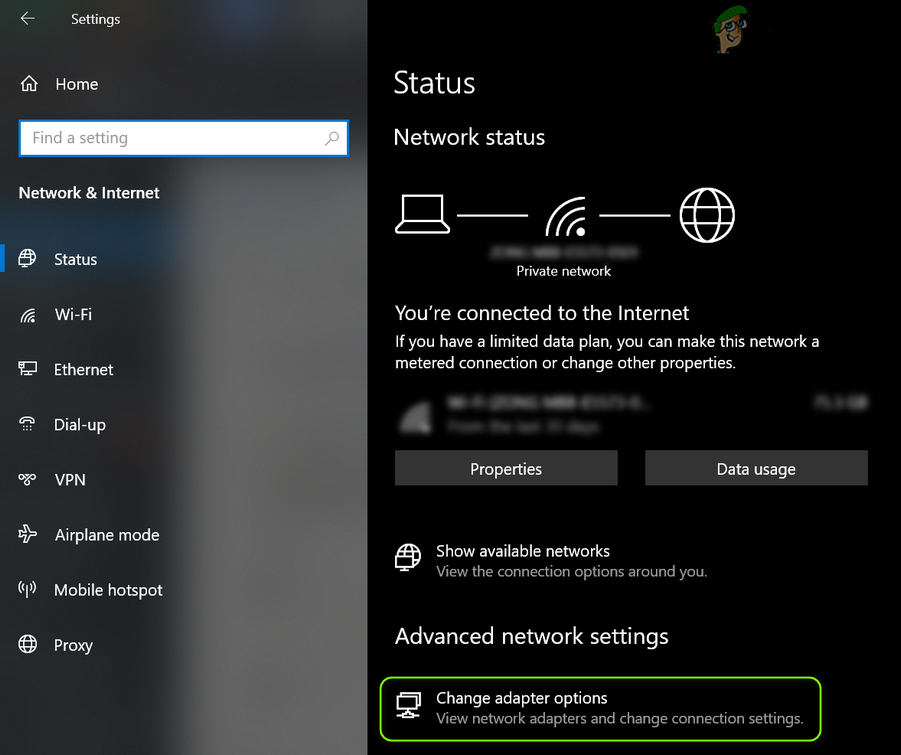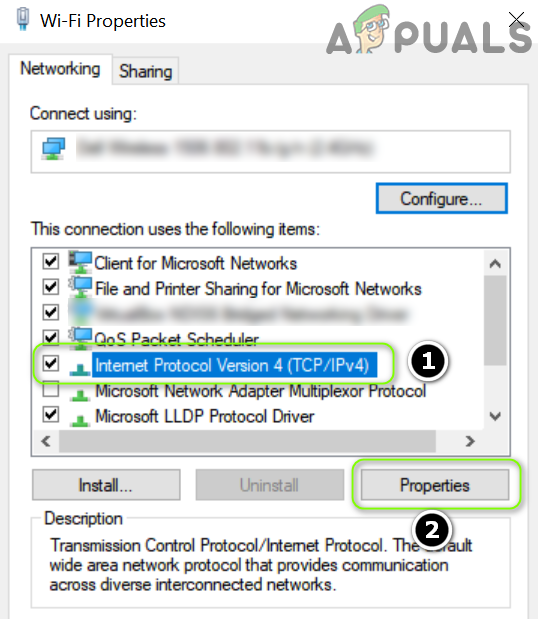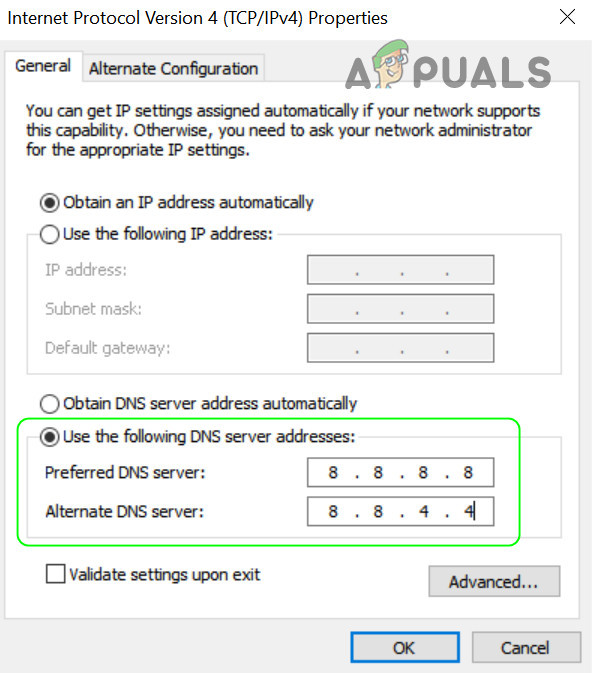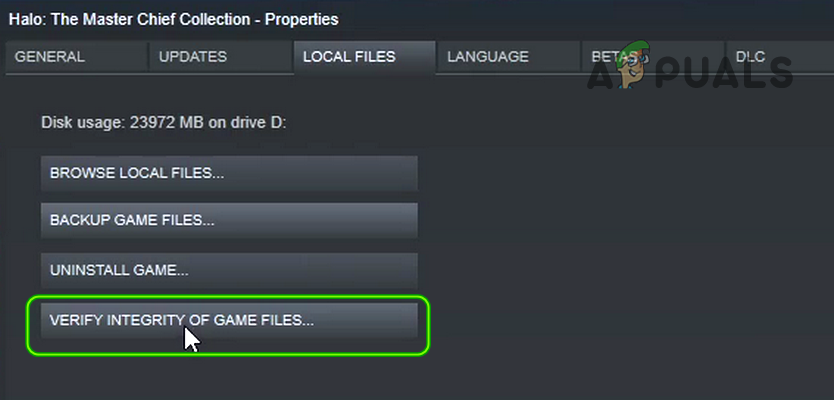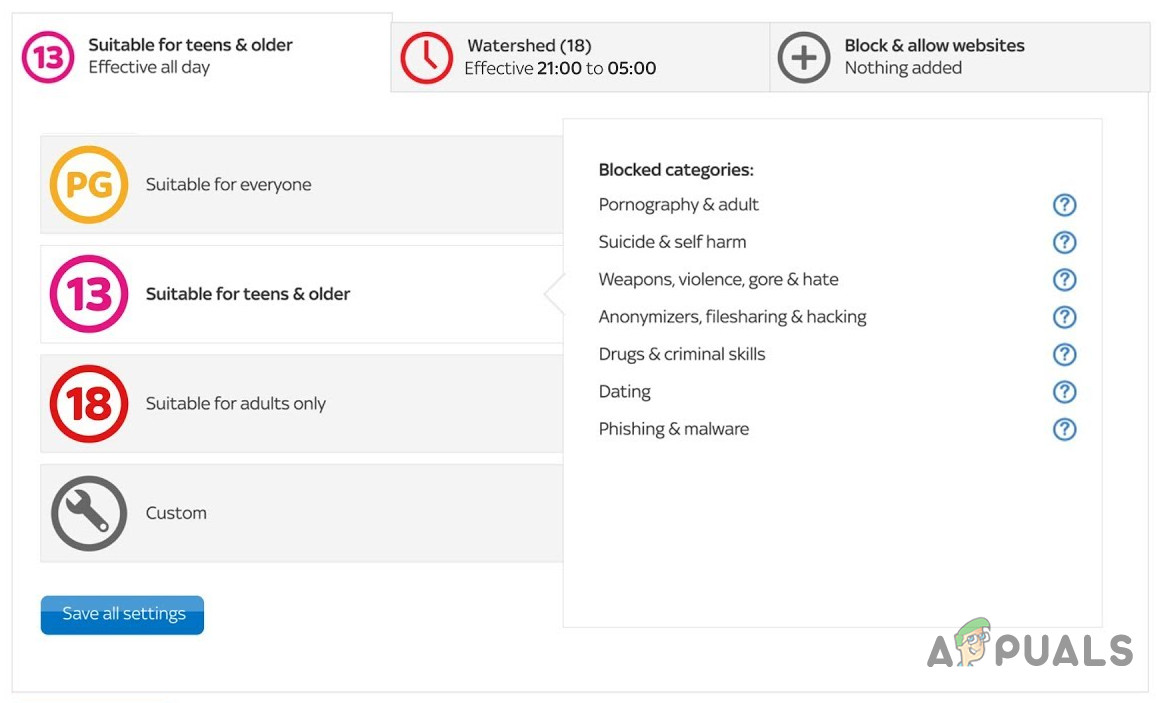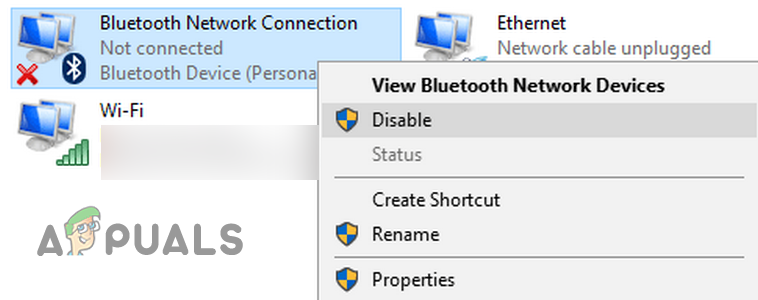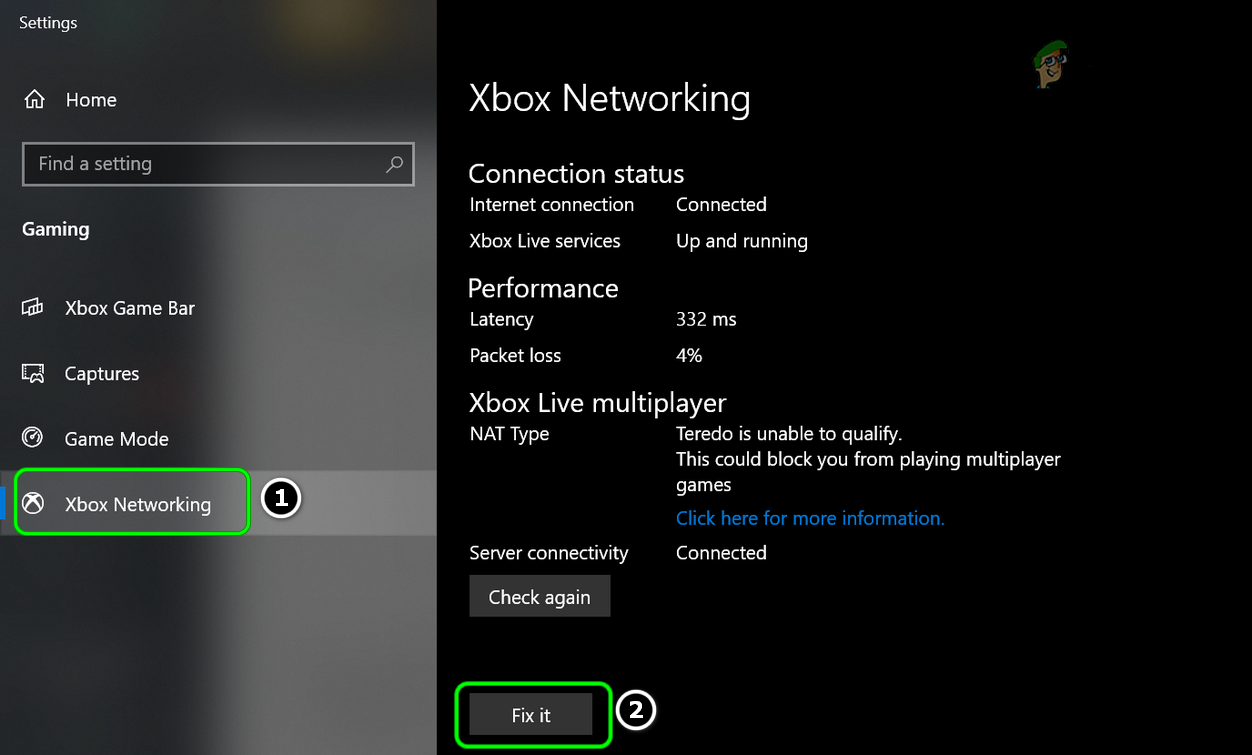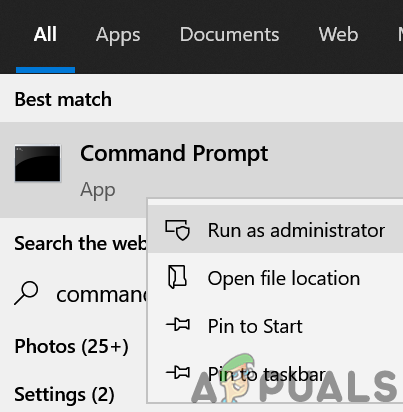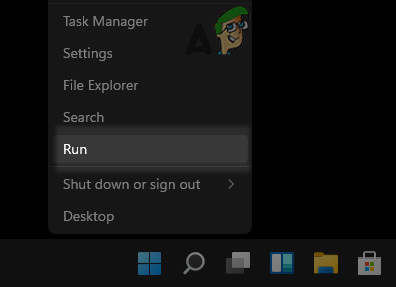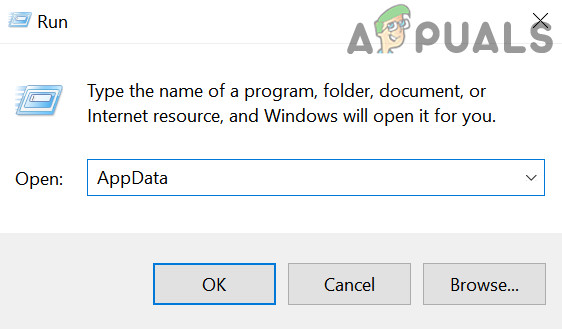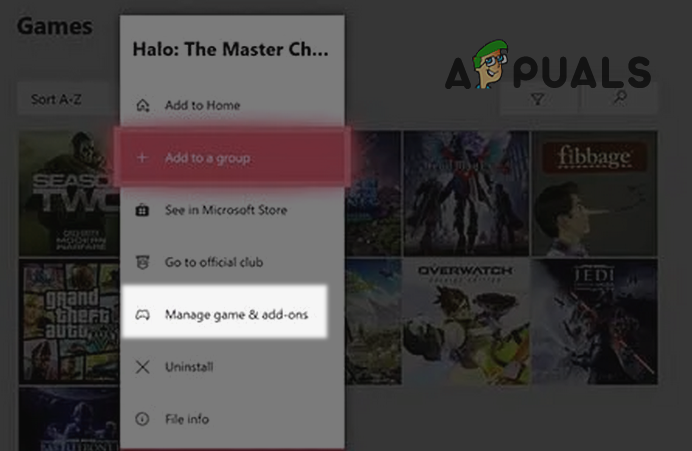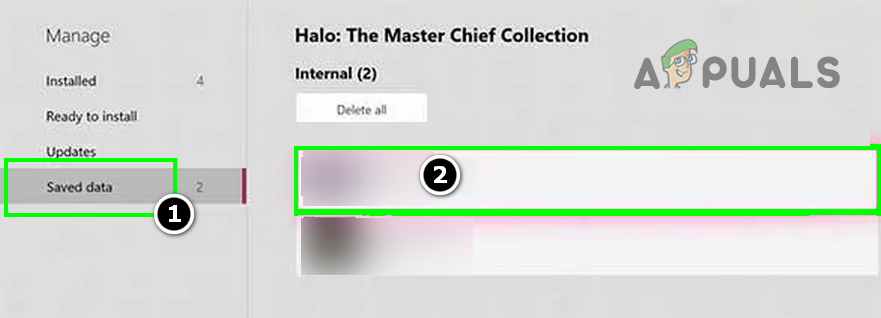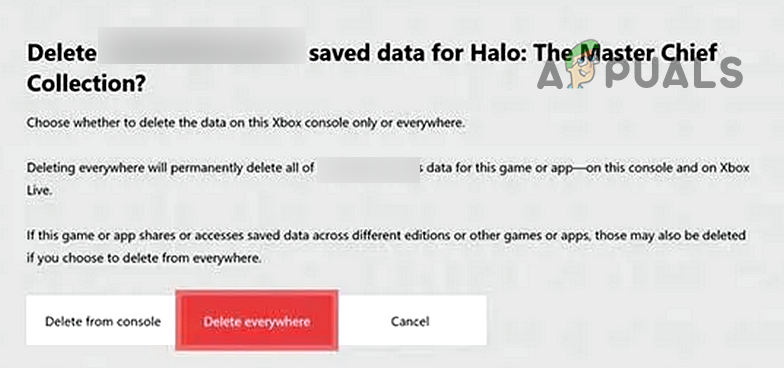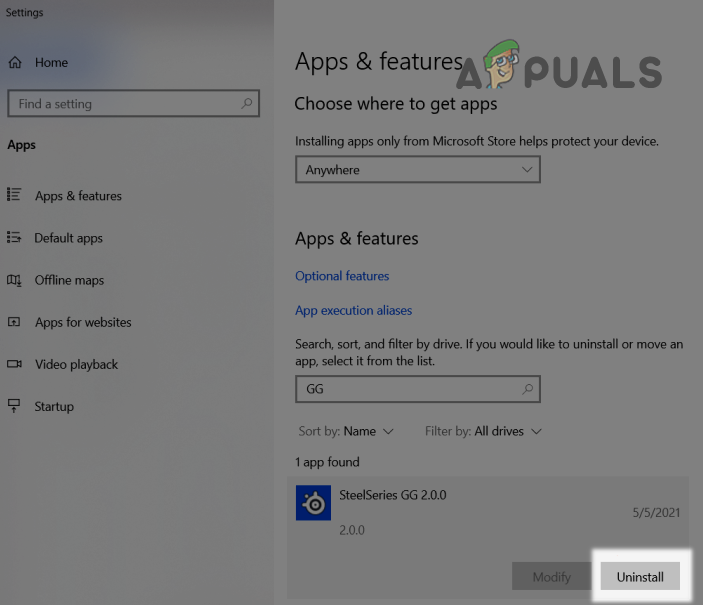What causes Contacting Server in Halo MCC?
There are numerous reasons for the Halo MCC contacting server message but the following are the main factors reported to cause the issue:
Update the OS of Your Device to the Latest Build
If the OS of your system is outdated, it may conflict with the updated Halo MCC’s game modules resulting in the error under discussion. Here, updating the PC’s Windows to the latest build may solve the MCC’s server issue.
Update the Halo MCC from the MS Store
The Halo MCC contacting server issue could also be a result of incompatibility between the outdated MCC game on your device and its servers. In such a scenario, updating the Halo MCC through the MS Store may solve the problem.
Re-log into Halo Master Chief Collection
The MCC’s contacting server issue can also be the result of a temporary communication glitch between the game and its servers. In such a case, re-logging into the Halo MCC may solve the problem.
Re-Login to the Game
Re-Login Through the Gamebar
Remove the Login Credentials from the Credential Manager
Remove the Proxy from Your System Settings
If your system is configured to use a proxy to connect to the Internet, the proxy may hinder the attempt to communicate with servers and thus cause the issue. In such a case, removing the proxy from your system Settings may solve the problem.
Disable Relays in the Halo MCC’s Network Settings
Relays in MCC are used to hide the user’s IP from the host booters or untrusted connections. This setting can hinder the matchmaking feature of MCC, and thus cause the server contacting issue at hand. In such a scenario, disabling Relays in the Halo MCC’s network settings may solve the problem.
Change the DNS Settings of Your Device
Halo MCC might show the contacting server issue if your device cannot resolve the domain address of the Halo servers. In this case, changing the DNS settings of your device to use another DNS server (like Google) may solve the problem. For elucidation, we will discuss the process of changing a DNS server on a Windows machine.
Verify the Integrity of the Game Files of the Halo Master Chief Collection
Halo MCC might show the contacting server issue if the essential game files of MCC are corrupt. Here, verifying the integrity of the MCC game files may solve the problem.
Edit the Network-Related Settings of Your Device
This problem also arises if your ISP is restricting connections to Halo servers or if any of the essential network-related settings are misconfigured. In such a case, trying another network/VPN or correcting the network-relates settings (like Shield or Parental Controls, etc.) may solve the problem.
Try Another Network or a VPN
Disable ISP Filters or Parental Controls
Many ISPs give their users a portal to manage and filter violent/adult content. If your ISP marks Halo MCC as a violent game or NSFW, it may block it. Here, you may have to disable the filters or exempt Halo MCC from filtering.
Disable the Bluetooth Network Adapter
Fix the Xbox Networking
Delete the MCC Folder in the AppData Directory
On a Windows machine, the game stores its temporary data in the MCC folder in the AppData directory and if the contents of that MCC folder are corrupt, the game may fail to connect to its servers. In this context, deleting the MCC folder in the AppData directory may solve the problem.
Delete the Saved Data of Halo MCC
If the saved data of Halo MCC has become corrupt, it may cause a hindrance in the operation of the game. In such a case, deleting the saved data of Halo MCC may solve the problem. Keep in mind that you may lose your saved data and maps, etc.
Clean Boot Your PC and Uninstall the Conflicting Applications
You may encounter the Halo MCC contacting server issue if an application on your system is conflicting with the MCC game. Here, clean booting your PC and uninstalling the conflicting applications will solve the problem. The following are reported by users to cause the MCC server issue for them: If you have any of these applications running on your system, you may disable them at your system’s start. If that did not work, then you may have to uninstall the conflicting applications. For illustration, we will discuss the process of uninstalling SteelSeries GG. If nothing has worked for you, then check if reinstalling the Halo MCC game clears out the issue. If that did not work, then you may reset your device to the factory defaults e.g., hard resetting your Xbox.
Rockstar now Owns Ruffian Games the Studio Behind the Famous Halo Master Chief…Halo 3 ODST Firefight Comes to Master Chief Collection This SummerMaster Chief Could be Super Smash Bros. Ultimate’s Next Fighter[FIX] Microsoft Solitaire Collection ‘Xbox Live Error Code 121010’