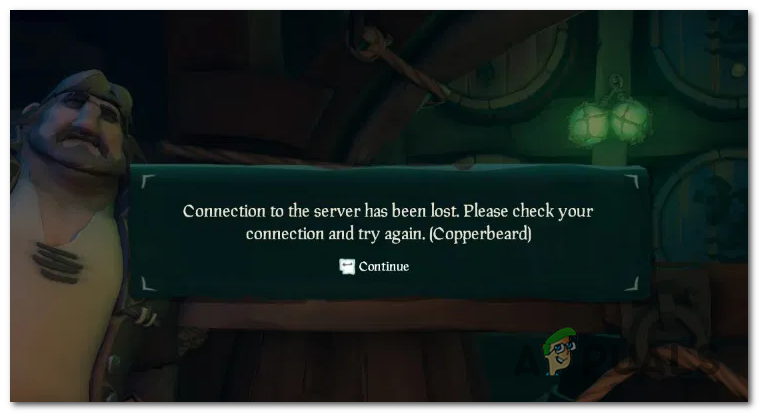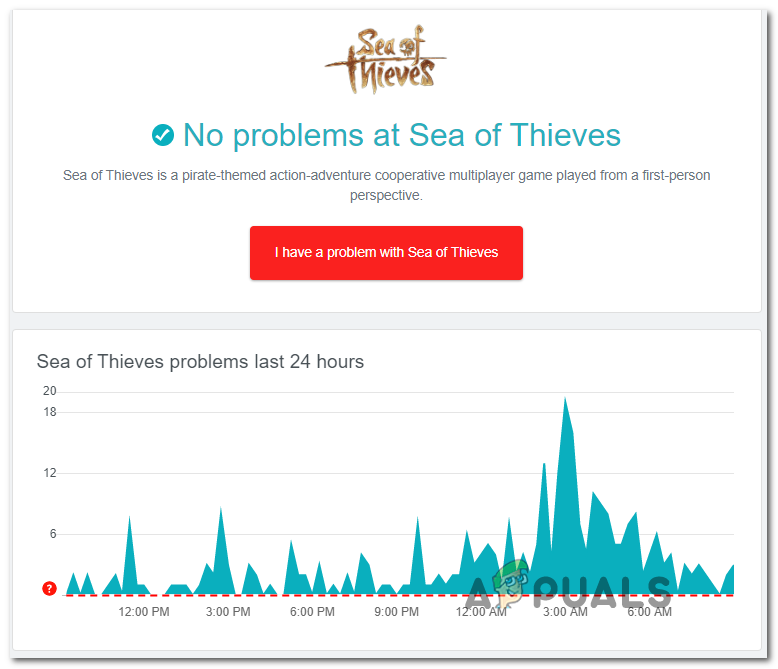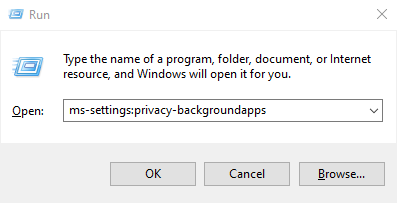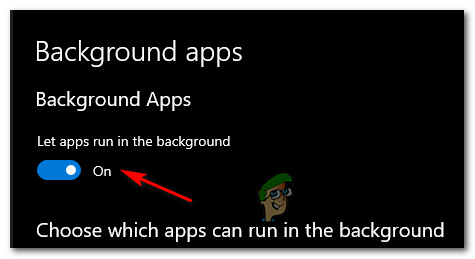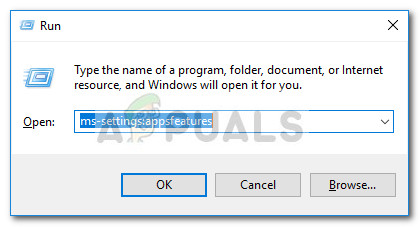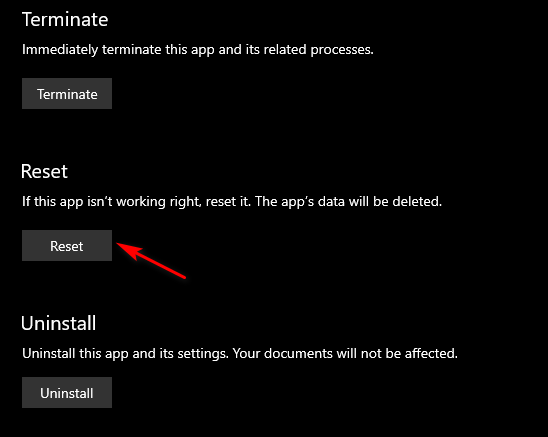As it turns out, there are several different causes that might be responsible for the apparition of this error code. Here’s a rundown of the most probable culprits:
Method 1: Checking for Server Issues
Before you move forward to any of the other potential fixes below, start by investigating whether Rare (the game’s developers) is currently struggling with a widespread server issue. Chances are if the problem is occurring for a lot of users in your area, there is little else you can do to fix the issue other than to wait for the involved developers to fix the problem. Looking at past occurrences, problems of this kind were often caused by inconsistency with the Xbox Live infrastructure with the game server. To verify whether this is true, start by checking services like IsTheServiceDown or IsTheServiceDown to see if other users are reporting the Copperbeard error right now. In case you uncover evidence that you might be dealing with some kind of widespread server issue, check the official Twitter account of Sea of Thieves and look for any official announcements on the status of the problem. Another place where you can look is the Xbox Live infrastructure since the game leverages it to facilitate online interactions on both PC and Xbox One. To do this, check the status of the Xbox Live service and see if there are are any problems currently reported under Games & Apps. If the investigation that you just performed didn’t uncover any evidence of a server issue, move down to the next method below.
Method 2: Allowing Sea of Thieves to run in the Background
One of the most common instances that will ultimately spawn the CopperBeard error is an instance in which your operating system is not configured to allow Sea of Thieves to run in the background. Although this doesn’t sound like it should be a problem if you’re actively playing the game, it actually is. This happens because some online services that the game users are treated like background services even if you’re actively playing the game. Fortunately, you can fix the problem easily by modifying the default behavior in order to allow the Sea of Thieves to run in the background. To do this, follow the instructions below: In case the same issue is still occurring, move down to the next potential fix below.
Method 3: Running the Game in Window Mode
If the fix above didn’t work for you or the game was already permitted to run in the background, you should turn your attention towards a screen size issue. As it turns out, some affected users have managed to fix this problem by making the switch to window mode. This is not ideal, but a lot of affected users have confirmed that it was the only thing that allowed them to play the game without encountering the CopperBeard Error. If you want to give this workaround a try, simply press Alt + Enter immediately after you start the game to make the switch to Window mode. After you do this, attempt to connect online and see if the same problem is still occurring. If the same error is still occurring even after you made the switch to window mode, move down to the final fix below.
Method 4: Resetting the Game from Apps and Features
If none of the potential fixes above have worked for you, it’s likely that you are seeing this problem due to some type of corrupted game file that’s causing the game to crash. And since Sea of Thieves is installed as a UWP (Universal Windows Platform) application, there is no way to integrity as you would normally do on Steam, Origin or so one. Fortunately, you can get this problem resolved by resetting the game via the Advanced Options of Sea of Thieves. This was confirmed to work by multiple affected users. What this operation will essentially do is it will return the game back to its initial state. This means that every bit of cache file, installed the update and account-related data will be cleared. Note: But don’t worry, there will be no data loss associated with this procedure. Here’s a quick guide on resetting the game from the Apps and Features screen:
How to Fix Sea of Thieves Marblebeard Error Code?How to Fix Sea of Thieves Lavenderbeard Error?How to Fix the Sea of Thieves Crashing on Windows?Fix: Sea of Thieves Services is Temporarily Unavailable