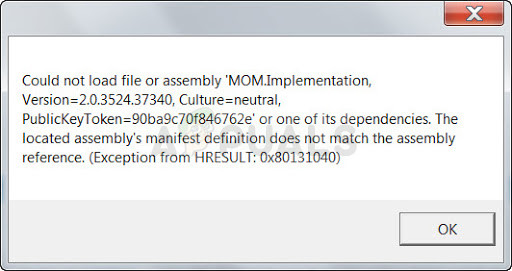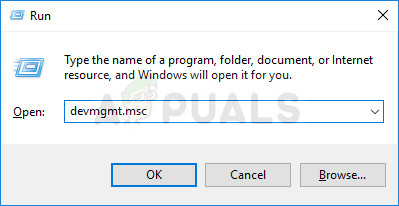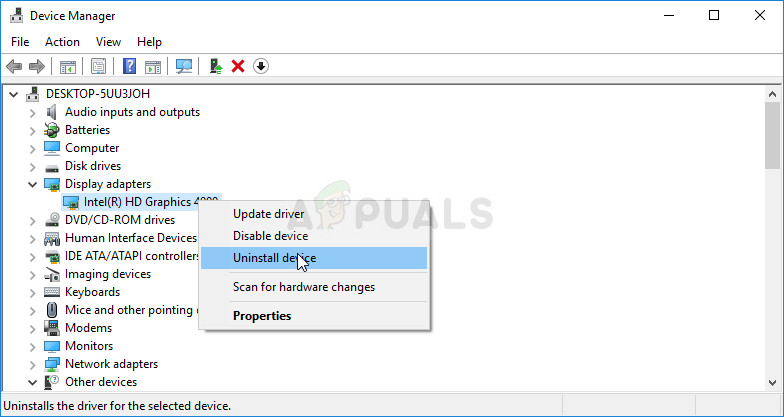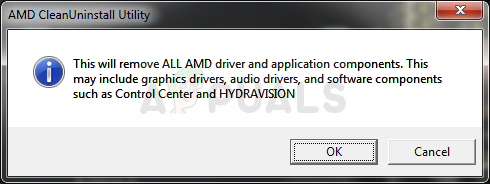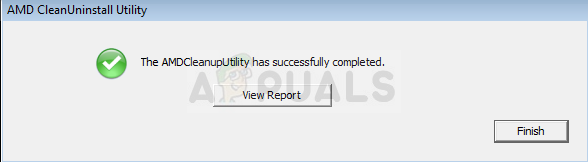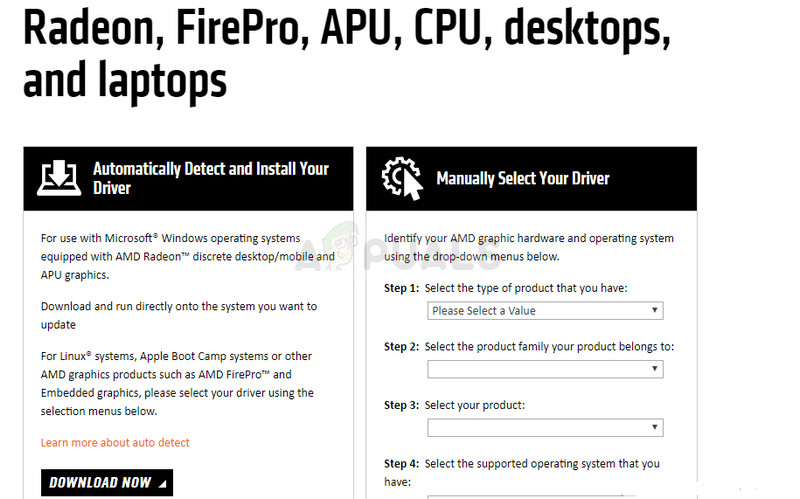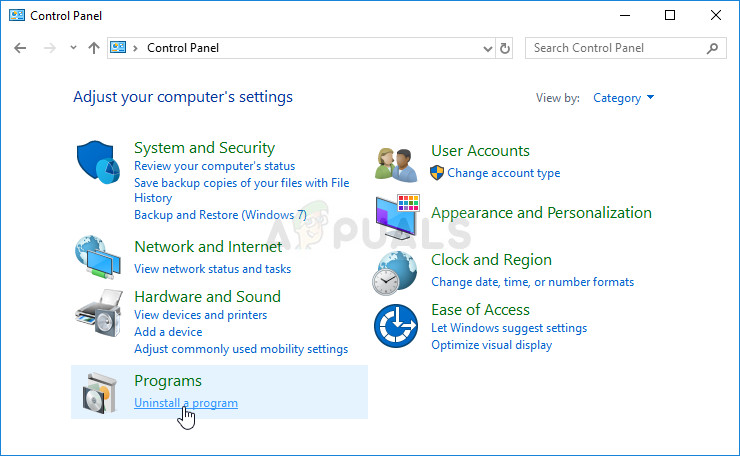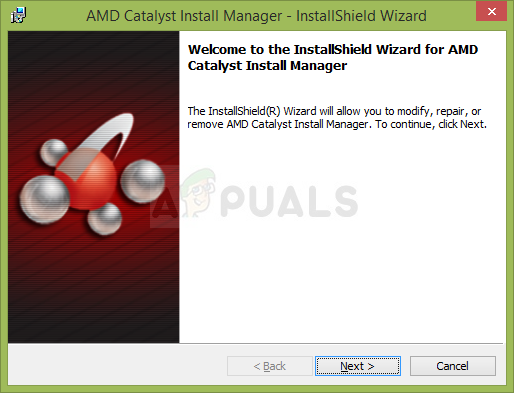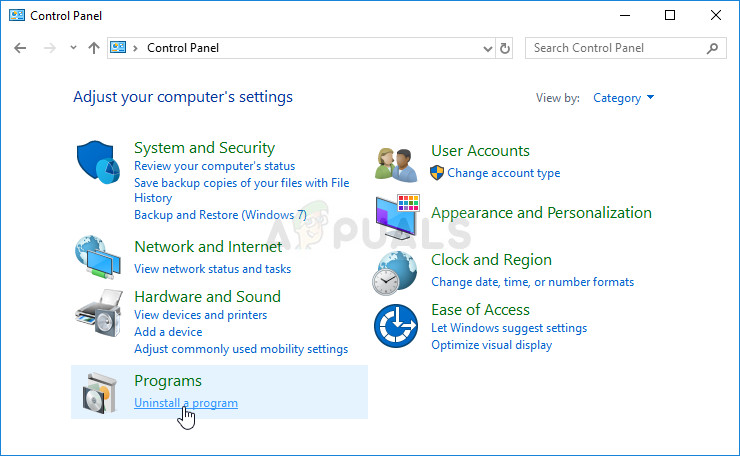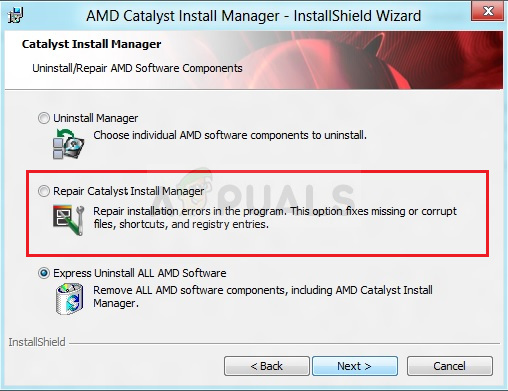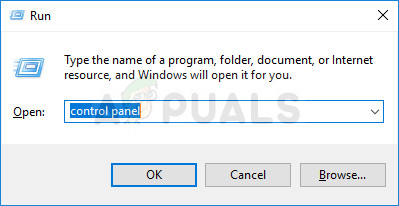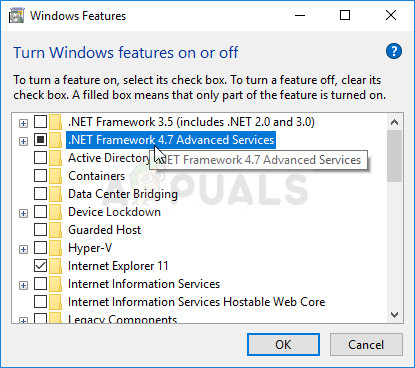How to Fix Could not Load File or Assembly ‘MOM.Implementation’
We have prepared an article covering the most important solutions to this problem so make sure you follow it carefully and don’t give up halfway through just because a solution sounds a bit difficult. Good luck and you hopefully won’t see the same error ever again.
Solution 1: Uninstall and Update ATI Catalyst Drivers
One of the most common causes for the “Could not load file or assembly ‘MOM.Implementation” error message on Windows are old and no longer supported ATI Catalyst drivers which should be updates immediately. The message usually appears on boot annoying the users and prolonging the booting time significantly. Follow the steps below in order to first get rid of the old drivers and then reinstall the new ones.
Now we need to make sure the drivers are completely uninstalled as users have run into other issues if they simply uninstalled the driver from Device Manager. Unfortunately, you will also have to run the cleanup utility made my AMD to make sure you delete all remaining files and registry entries.
Now that you have completely uninstalled the driver for your AMD graphics card, it’s time to install the most up-to-date one using the steps provided below:
Solution 2: Uninstall the Catalyst Center if You Aren’t Using AMD Products
There are plenty of scenarios where a mistake has been made and users have installed the Catalyst Center as the computer was using the AMD graphics card but changes have been made. You could have taken out the card and used another one instead or it came preinstalled when you got the PC. Either way, it will cause a conflict and this error will appear. Follow the steps below in order to fix this! If you have an AMD graphics card, skip this solution!
Solution 3: Repair the AMD Catalyst Install Manager
AMD has plenty of different tools installed on your computer and it’s hard to pinpoint the one which needs to be fixed. However, some users have reported that initiating the repair process on your AMD Catalyst Install Manager tool may help you solve the problem without much hassle.
Solution 4: Update and Repair .NET Framework
Having the latest version of .NET Framework is absolutely a must if you wish for your computer to run smoothly and updating and repairing it has managed to solve this exact issue on many computers belonging to users around the world. Try it out and check for yourself! Navigate to this link and click the red download button in order to download the latest version of Microsoft .NET Framework. After the download has finished, locate the file you downloaded and run it. Note that you will need to have constant access to the Internet. Follow the instructions on-screen to proceed with the installation.
Fix: Could not Load File or Assembly ‘RSy3_AudioAppStreamsWrapper.dllFix: An Error Occurred During the Installation of Assembly Microsoft.VC80.CRTFix: Could not load Internet Accounts preference paneFix: Could not find or load main class