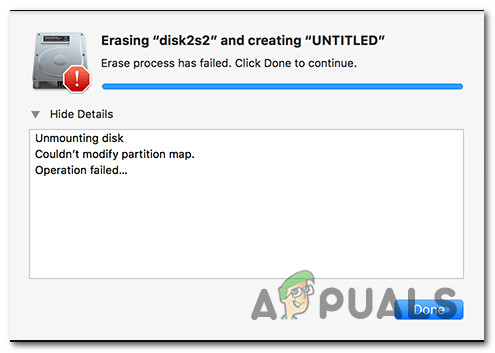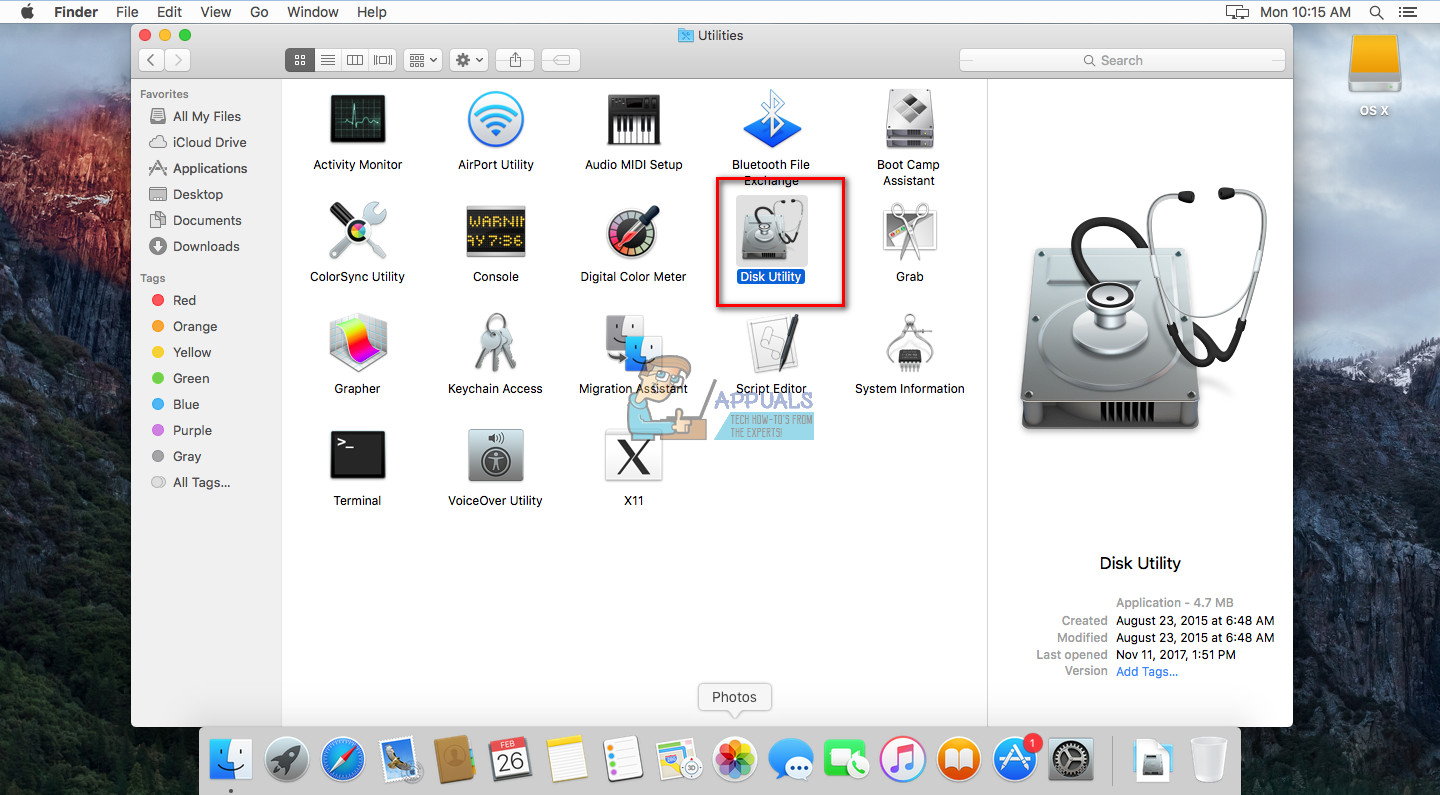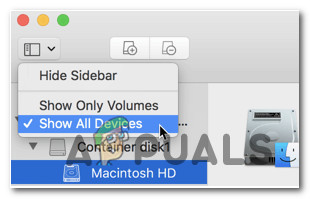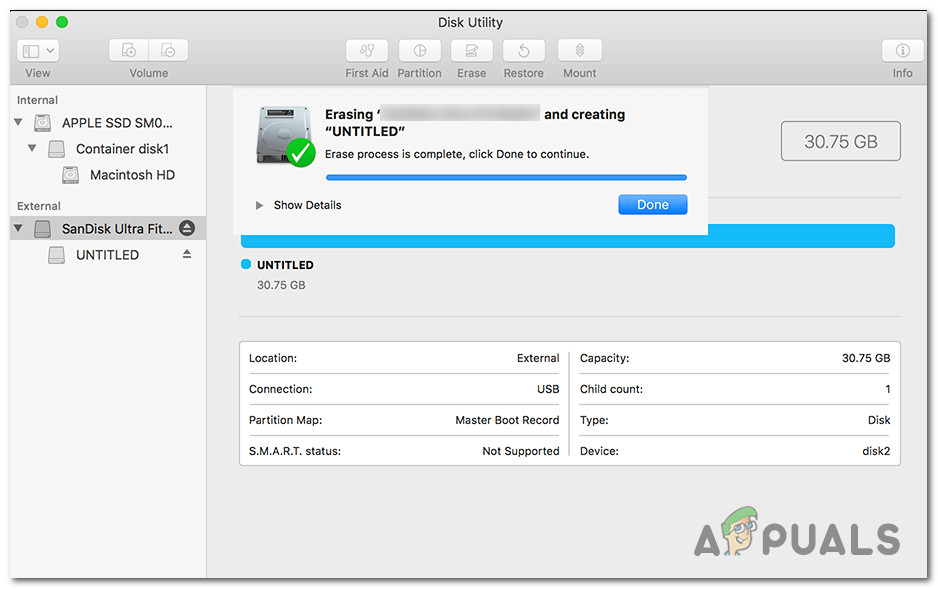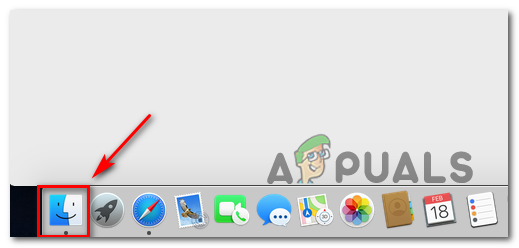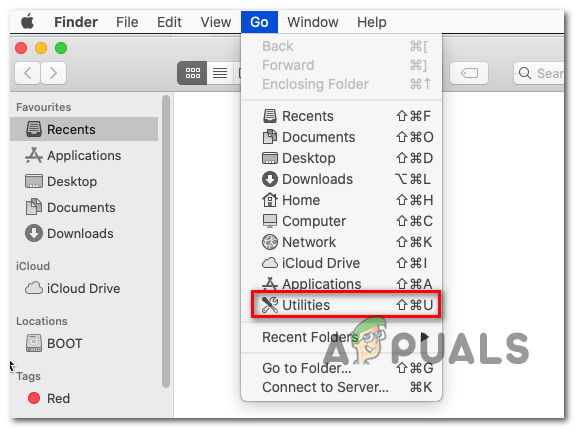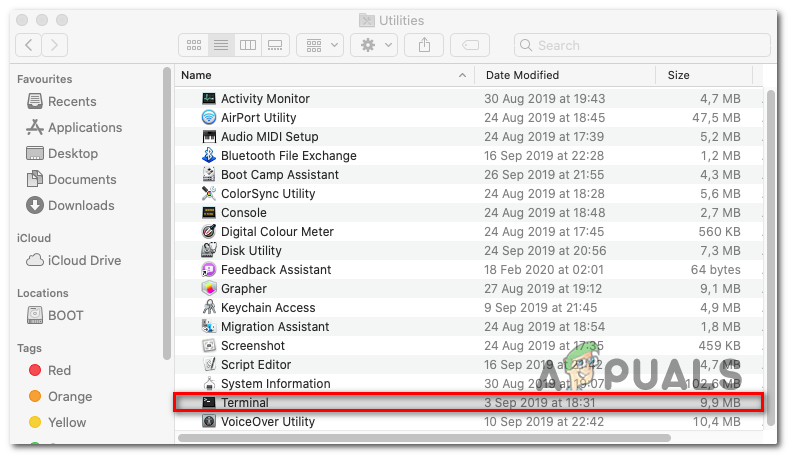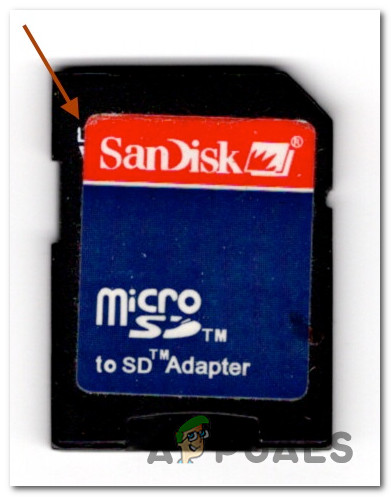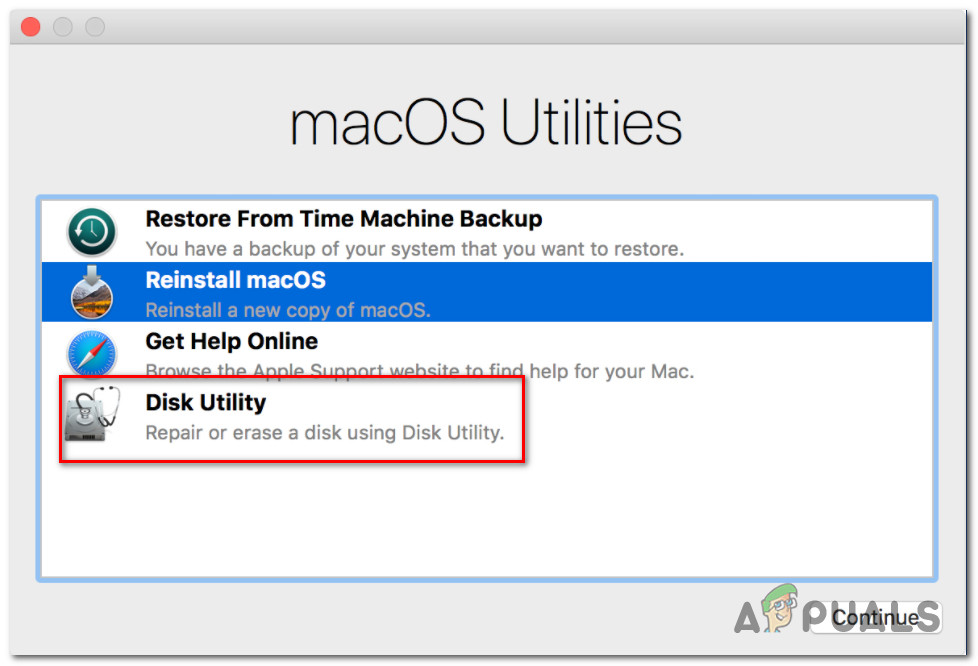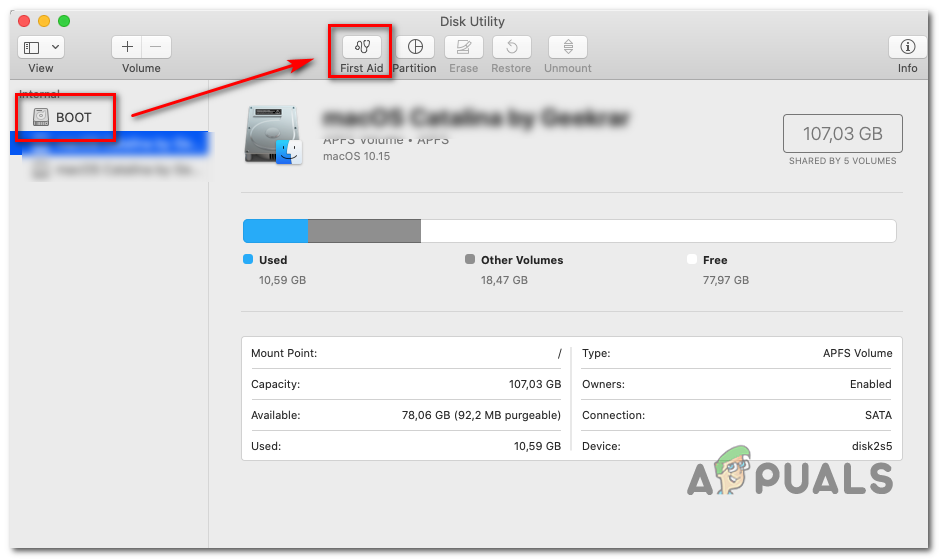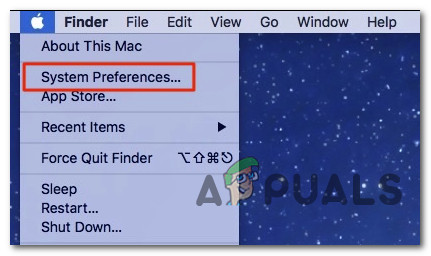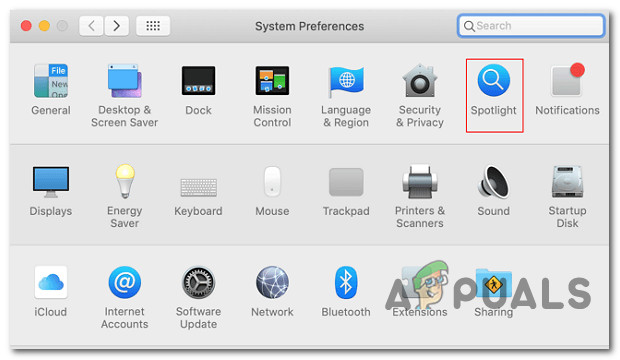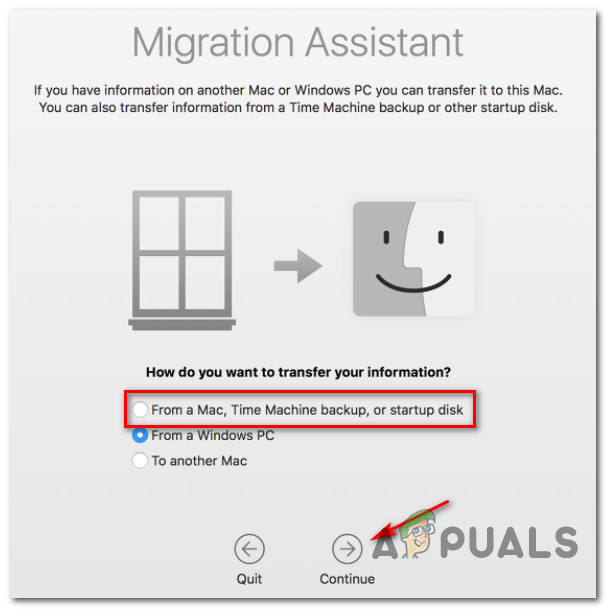After analyzing this issue thoroughly, it turns out that there are several different scenarios that might end up triggering this error code on a macOS computer. Here’s a list of potential culprits that might be responsible for this issue: Now that you are aware of every scenario that might trigger the Couldn’t modify partition map error, here’s a list of methods that might allow you to fix it:
Method 1: Creating a New Partition Map
As it turns out, a lot of affected users that were also dealing with this issue on macOS have managed to fix the issue by using Disk Utility to create a new partition map by forcing the utility to show all devices and erasing the problematic partition. This is confirmed in situations where the Couldn’t modify partition map error is being caused by a system action that ends up corrupting the partition map. Since there are 2 different ways that will allow you to do this, we’ve put together 2 different sub-guides that will walk you through the process of creating a new partition map. Fell free to follow whichever one is closer to your preferred way of troubleshooting macOS issues:
A. Creating a New Partition Map via Disk Utility
Here’s are some quick step-by-step instructions that will walk you to the process of forcing the system to create a new partition map via Disk Utility:
B. Creating a New Partition Map from the Terminal App
If you’re comfortable with using Terminal commands, our recommendation is to follow the instructions below and create a new partition map via a series of commands: If the issue is still persisting, move down to the next potential fix below.
Method 2: ‘Unlocking’ the Micro-SD Card (if applicable)
If you’re encountering this issue while attempting to erase or re-format an SD card (via an SD adapter), you should consider the possibility that your SD card might be locked. If this scenario is applicable, you should fix the issue by manually unlocking the SD card before retrying the operation. This is even more likely if you’re encountering this issue with an older SD card. Note: Locked SD cards are pretty uncommon nowadays, but they were very common a few years back. Keep in mind that some manufacturers might end up covering the Lock arrow pointing towards the switch with their label, so you might need to investigate your SD card thoroughly to discover the switch. Once you manage to unlock the card, repeat the operation and see if the problem is now fixed. In case this scenario was not applicable or the SD card was already unlocked, move down to the next method below for a different approach at fixing the Couldn’t modify partition map error.
Method 3: Initiate a Repair Disk from Recovery Mode
If you’re dealing with an underlying system corruption issue, you should also try booting your macOS computer into Recovery mode and initiate a repair disk on the affected drive via the Disk Utility app. This is confirmed to work in situations where the Couldn’t modify partition map error is caused by a permission issue or by an underlying system file corruption case that cannot be resolved conventionally. If this scenario is applicable, follow the instructions below to initiate a repair disk procedure directly from the Recovery menu of your macOS installation: In case this problem is still not fixed, move down to the next method below.
Method 4: Using a Machine backup (if applicable)
If none of the methods above have worked for you as you’re still encountering the Couldn’t modify partition map error when attempting to trigger a reformat or repair, you’re probably dealing with a severe case of system file corruption. In this case, you can avoid reinstalling your macOS installation, by mounting a previously created machine backup in order to restore it back to a previous point in time where everything was functioning properly. Note: This method is only applicable as long as the issue is not rooted in a hardware issue. The instructions below will only be applicable if you already have a previously created Time Machine backup snapshot (either stored on a physical drive or on the cloud) If the requirements above are met, follow the instructions below to restore your macOS files back to a healthy state in which this issue was not occurring:
What Happens to a BitLocker Encrypted Partition When Your OS Partition Is…Fix: We couldn’t create a new partition or locate an existing oneFIX: Couldn’t Update the System Reserved Partition ErrorHow to Modify Bluetooth Stacks on Android for Greatly Enhanced Bluetooth Audio…