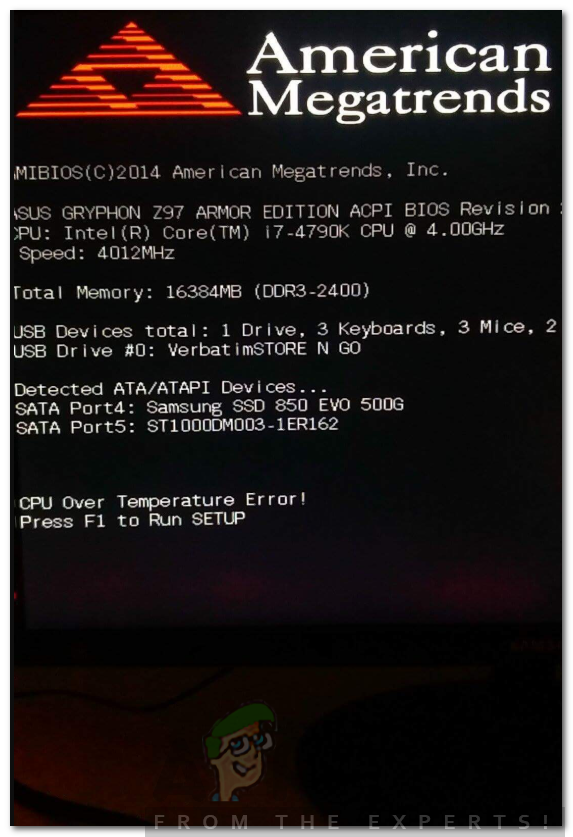We will be discussing both of these scenarios down below. So, let us get into it, but first, let’s go through the obvious.
What causes the CPU Over Temperature Error?
This is pretty much obvious. The error message pops up when your CPU has overheated and the cooler isn’t getting rid of the heat being produced. This can happen when your heat sink is not properly attached to the CPU. In such a scenario, you will have to unscrew your system and make sure the heat sink is perfectly fit and isn’t loose. The issue can also appear if the cooler is malfunctioning and the fan is not providing the necessary amount of air. If this is the case, you will just have to change the cooler. Now that we are through that, let us discuss when the issue is dangerous and when it can be ignored.
When is it not serious?
If you just received the error message for the first time and you are panicking, well, do not. The issue in some cases is not dangerous at all. Let’s say if you have been gaming on the system for quite a few hours and your system heats up. Various factors can stop the heat from being dissipated such as dust on your CPU fan which causes to not spin properly. In summers, systems usually heat up quickly due to the high temperature. This results in the inside of the casing to be warmer than it usually is. In such a case, you are likely to get this error message and you don’t have to worry about it as your CPU is not melting.
When is the error message dangerous?
You should start worrying about the error message when it tends to pop up very often under normal conditions. Even when you are not utilizing the system for intense gaming sessions or other stuff that puts quite a load on the system. If you get the error message in such a scenario, then you should start worrying about it and diagnose the issue. Let’s say you are just watching YouTube on your web browser or watching a movie or doing any other minor stuff and your system restarts and gives the said error message, it is time you find a solution and start monitoring the temperature. With that said, you should do the following when the error message becomes a nuisance.
Solution 1: Check the Heatsink
If you do not have enough computer knowledge, you should probably take your system to a technician and let him solve the issue. Otherwise, you can just follow through. What you need to do check the heatsink attached to your CPU. This issue usually pops up when the heat sink is loose and isn’t functioning properly. Many users have faced this issue and the cause turned out to be a heat sink not placed correctly. Therefore, you should do this first as well.
Solution 2: Stop Overclocking
Overclocking a CPU has become a generic thing these days. However, in some cases, this can cause certain issues such as CPU overheat. If you have overclocked your CPU, you should stop it as overclocking drains more power and consequently produces more heat. Once done, monitor the temperatures and see if the issue persists.
Solution 3: Clean your System
In case the issue still appears, it is time that you clean your system. With time. Over time, dust particles cover your system and stop the airflow. In such a case, the airflow isn’t sufficient and the system eventually heats more. Therefore, if you want to do it yourself, you will have to unscrew the GPU, RAM, SSD, etc. and then clean your system. There are also lots of YouTube tutorials that you can follow to get through this. After doing so, you will not be seeing the error message anymore, hopefully.
How to Lower Your CPU TemperatureHow to Check CPU Temperature ‘Core by Core’ on LinuxAMD Ryzen 5 5600 6C/12T ZEN 3 65W Over-Clockable CPU To Launch Early Next Year…How to Fix the ‘Printer Cannot be Contacted over the Network’ Error on Windows?