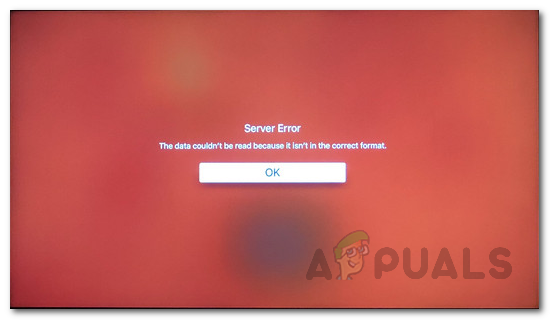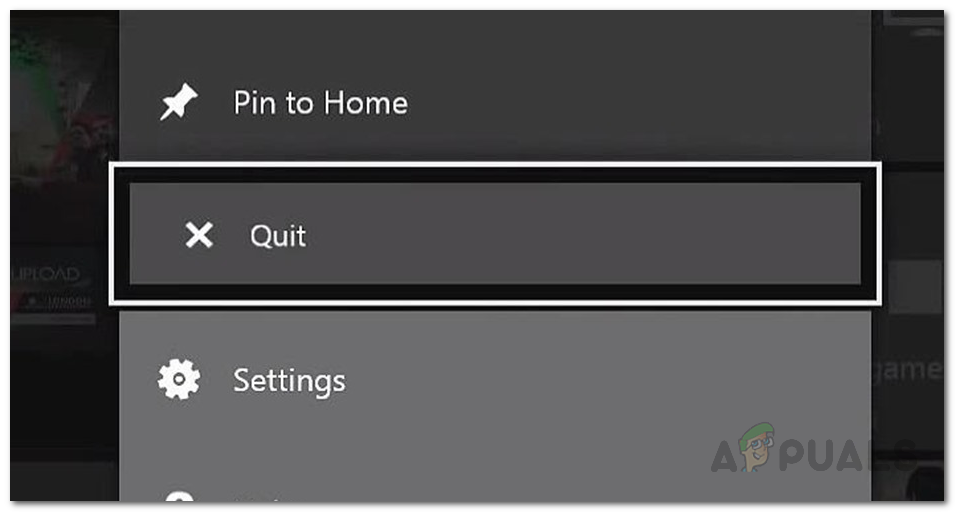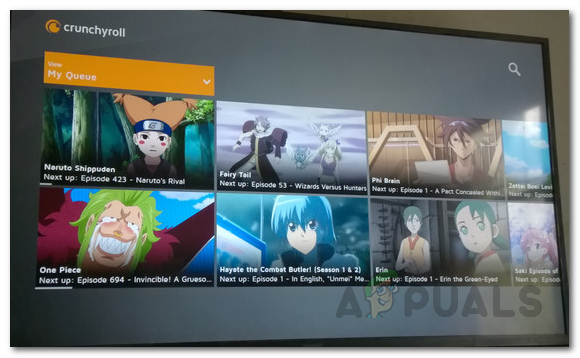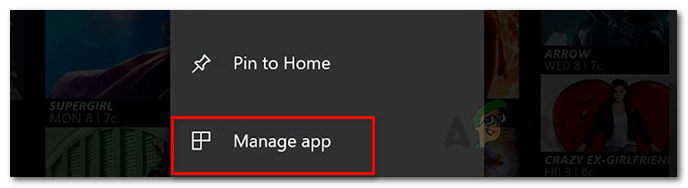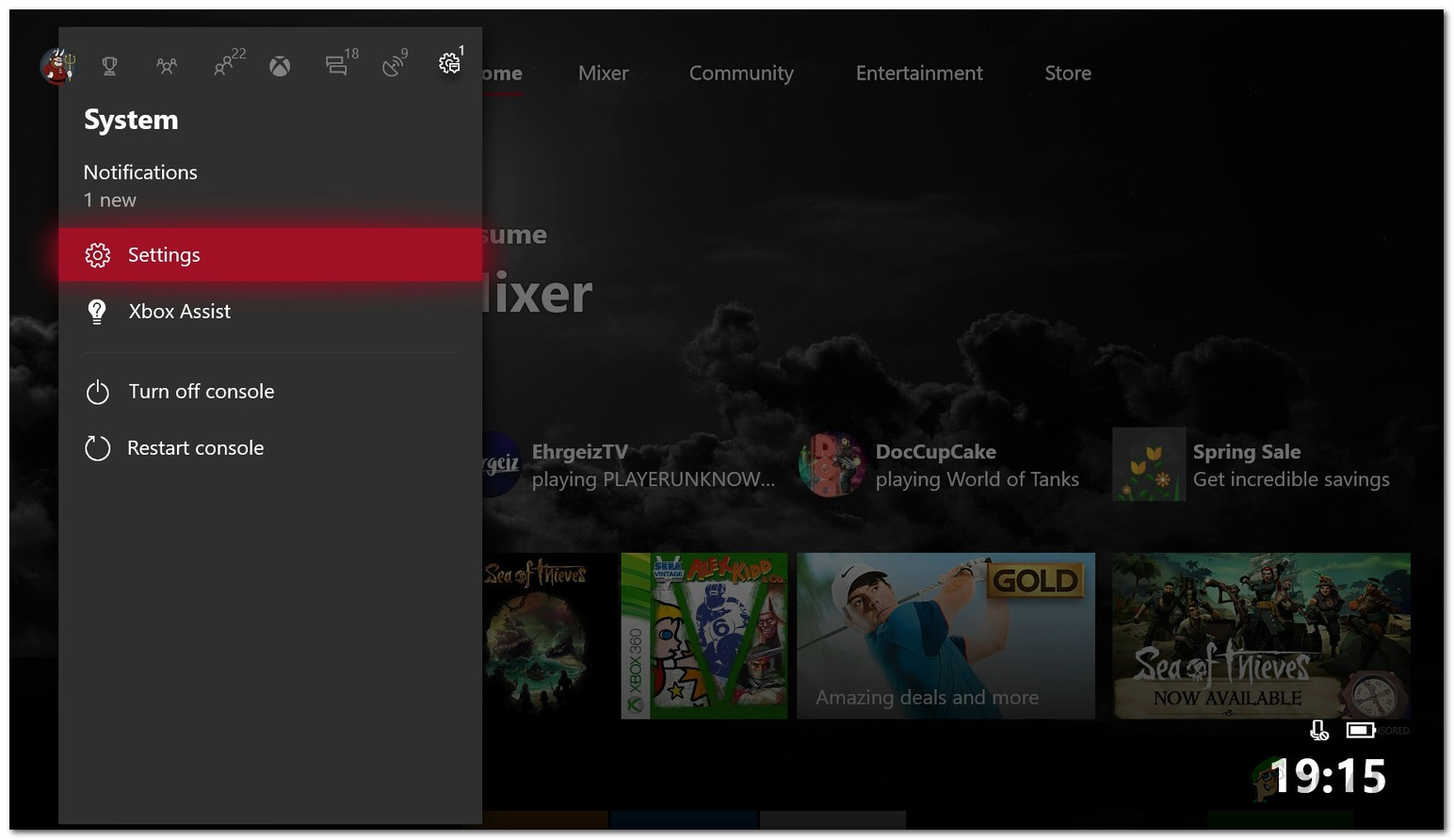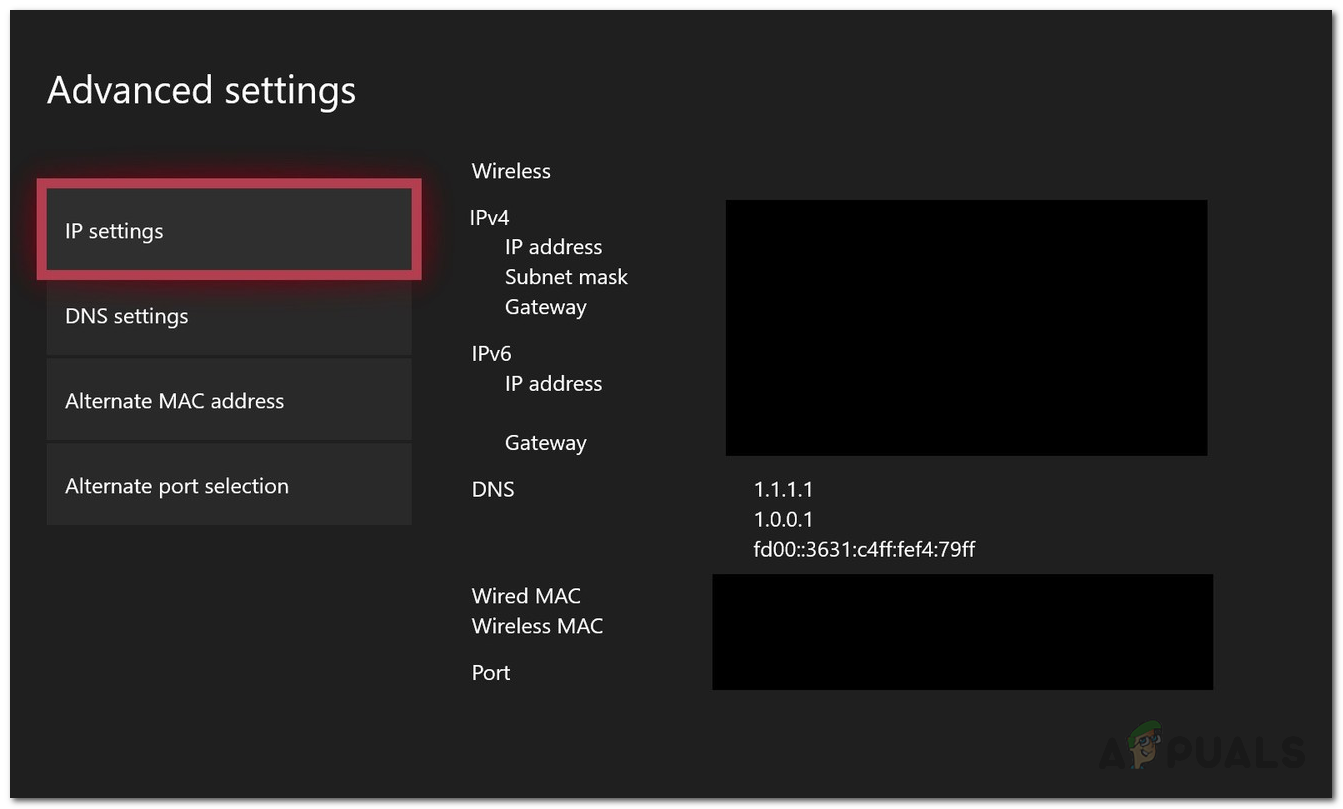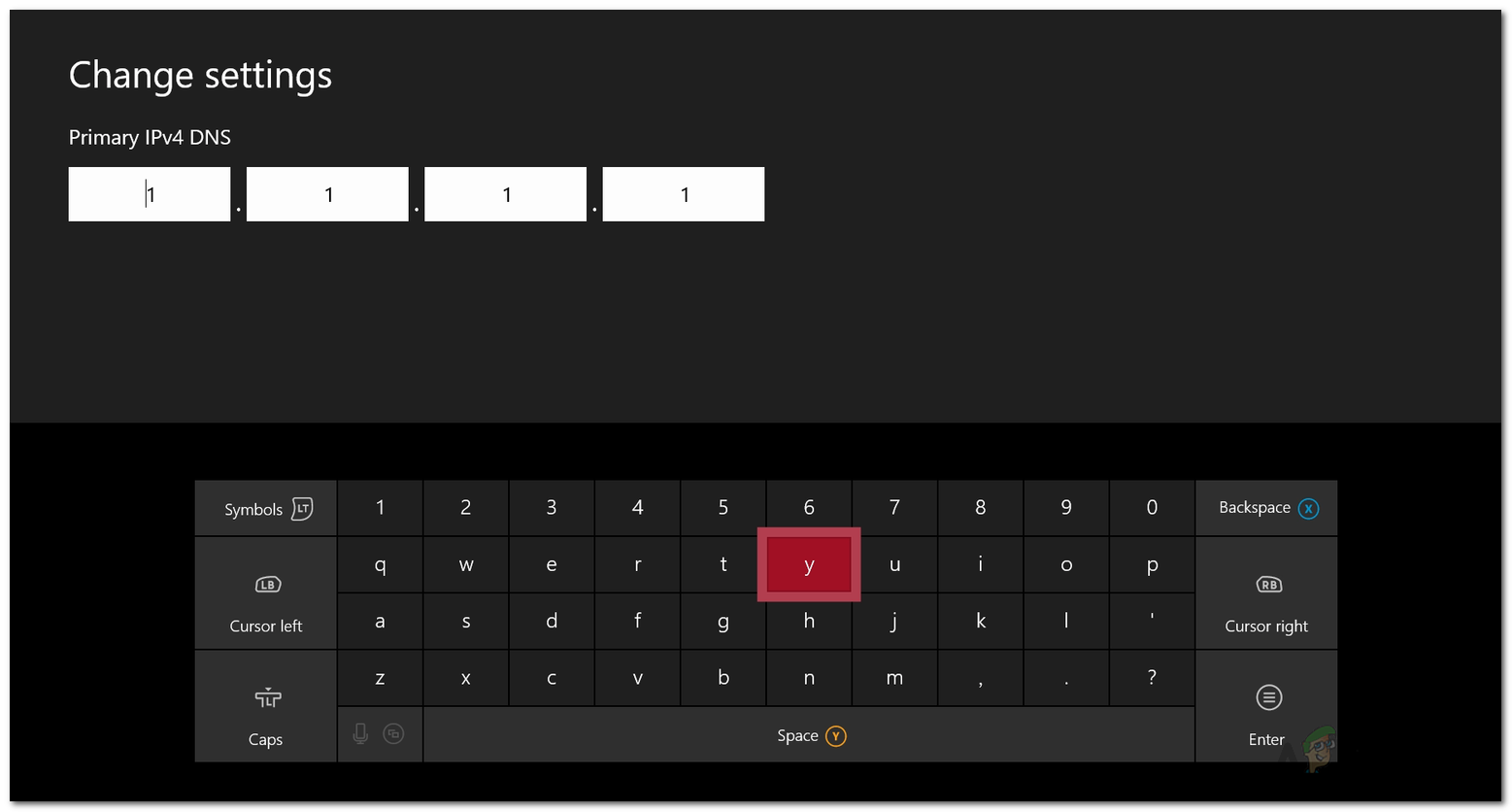Nonetheless, we went through several user reports to find out the potential culprits of the said error message. Thus, we have compiled a list of the causes which often cause the Server Error message. These are: Now that we have been through the potential causes of the issue, we can start listing the methods that will fix the issue. Please note that these fixes might act as a temporary fix in most of the cases as this is an issue that needs to be resolved by Crunchyroll. These are the workarounds that have been reported as working by the community. With that being said, let us get started.
Method 1: Force Quit Crunchyroll Application
As we have mentioned above, the issue often appears when you haven’t closed the Crunchyroll properly before turning off your Xbox One. As it turns out, doing this will almost always result in a Server Error when you try to open up the application. Therefore, it is recommended that you quit the application properly before turning it off. At least until this issue has been patched by the developer team. Follow the below instructions to quit the application:
Method 2: Reduce Queue Size
In some cases, the Server Error issue is caused by the size of the shows in your queue. Other than that, some users have reported that their application often crashed because of this. Therefore, it is recommended that you reduce your queue size to see if you face the issue in the near future again. Doing so will save you from potential crashes in the future which is something that no one desires. Reducing episodes from your queue is fairly easy. Just go to your Queue list and from there, you will be able to remove episodes without any hurdles.
Method 3: Delete Saved Data
Saved Data is something that acts as a cache for Xbox One applications. It contains various settings such as your Crunchyroll sessions, preferences, and more. In some cases, corruption in these data files can cause issues with the specific application. Therefore, in such a case, you will have to delete the saved data. This can be done very easily. Follow the instructions provided down below to delete Crunchyroll’s Saved Data.
Method 4: Change DNS Server
As it turns out, in some scenarios, the issue can simply be caused by your DNS server. Internet service providers use their own DNS servers to often monitor your internet activity and it usually faces speed issues due to high load. Therefore, using a DNS server from Google or other trusted providers like Cloudflare can be a valuable alternative. Please make sure that you use this method if you are facing the issue not only on Xbox One but on other electronic devices in your home as well. To change the DNS server, do the following: Note: In case the issue is limited to your Xbox One device only, you can try restarting your modem as users have reported that as a potential fix for the problem.
Activate Crunchyroll on Any Device using www.crunchyroll/activateFix: Crunchyroll not WorkingHow to Get Adblock to work with Crunchyroll?How to Pair Xbox One S Controller with Xbox One Controller Dongle