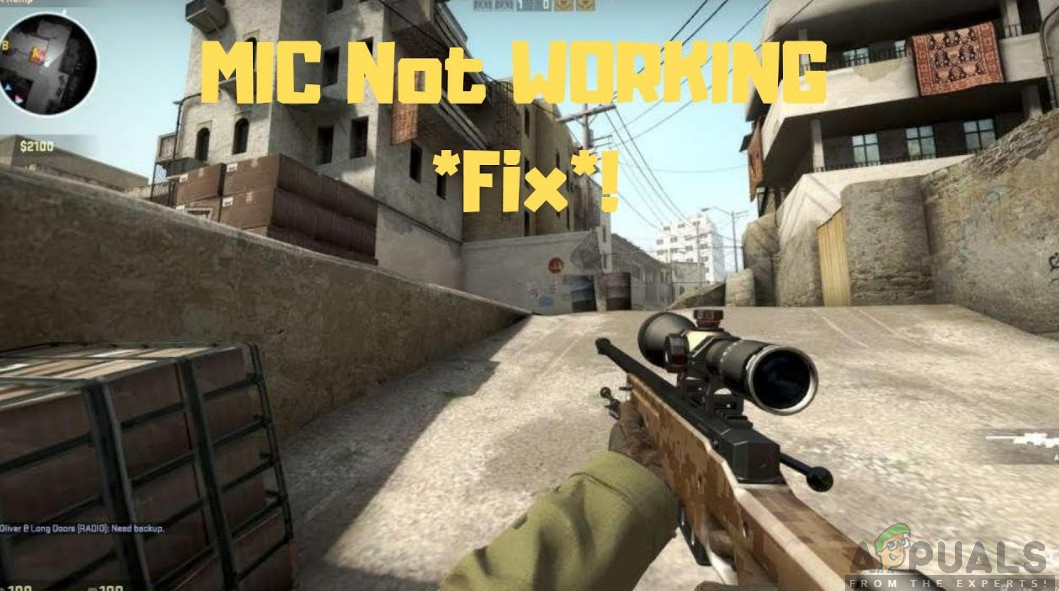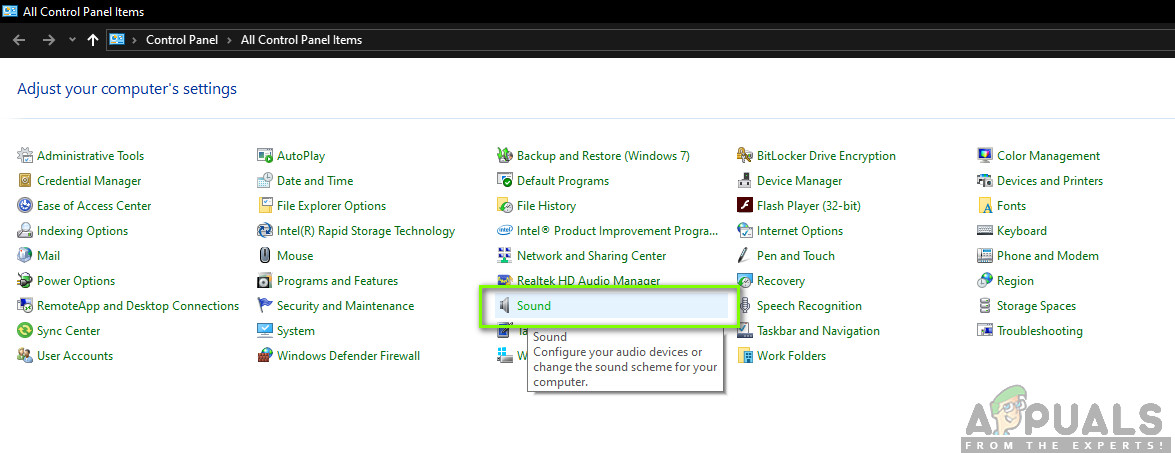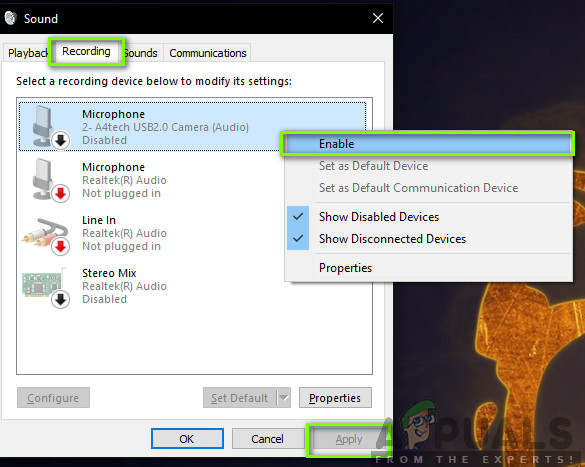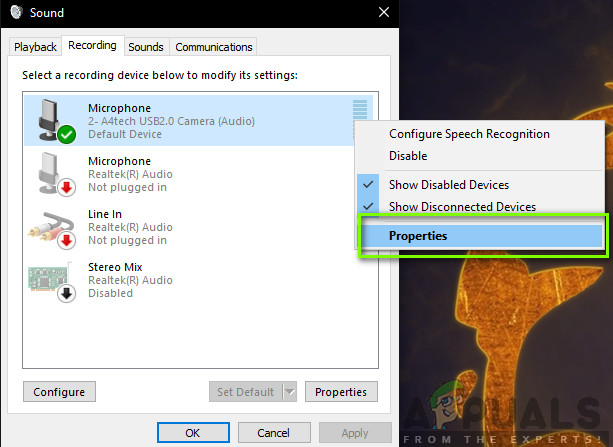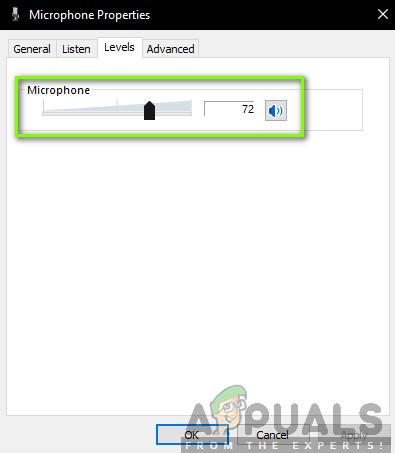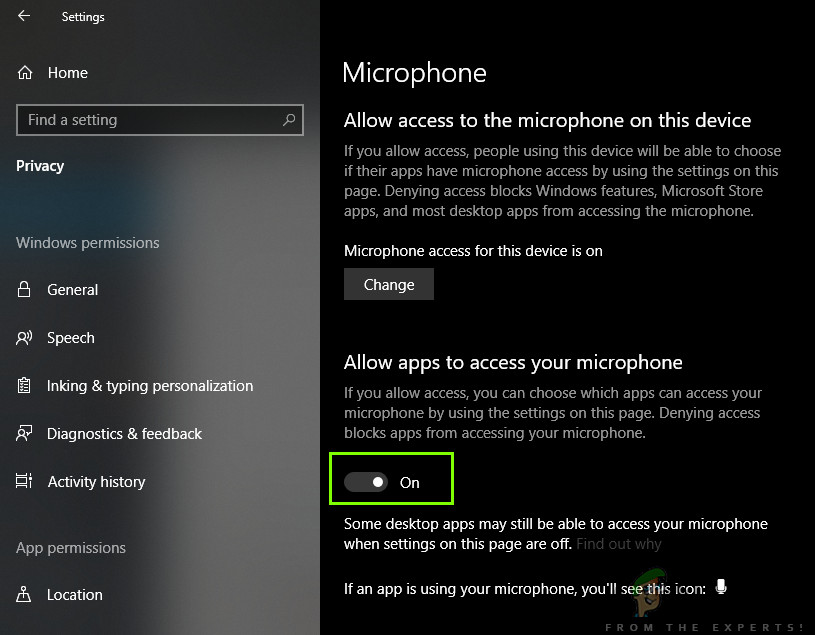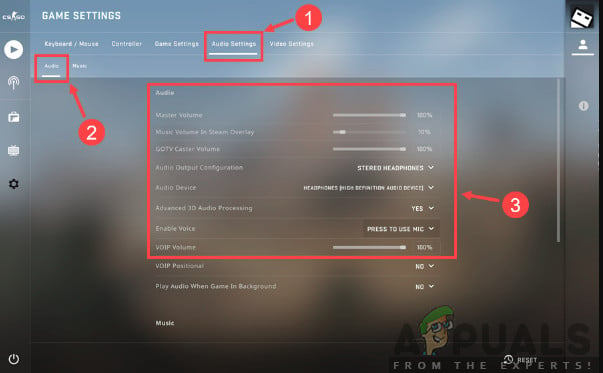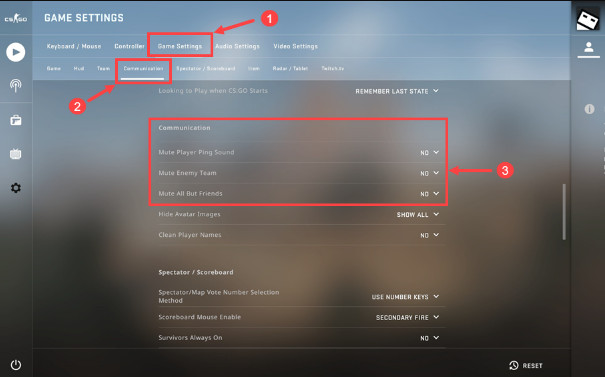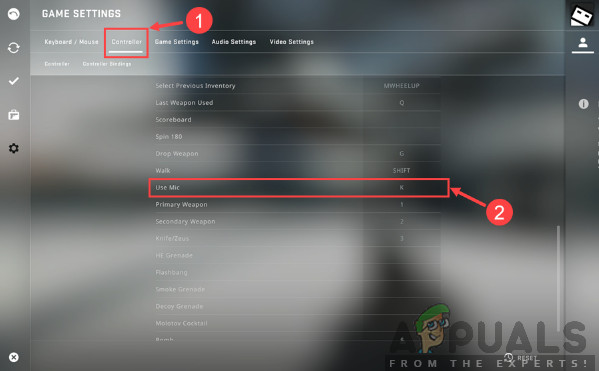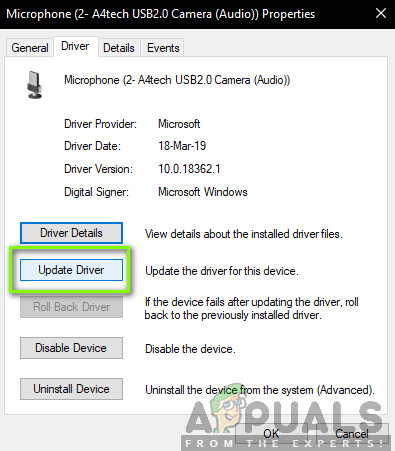Despite its popularity, we received reports from several users that they were not able to use their microphone when communicating with people on their team. Communication is one of the core elements of CS: GO and if it stops working, your gameplay will be ruined. In this article, we will go through all the reasons as to why this error occurs and also the workarounds which you can perform to remedy it.
What causes the Mic in CS: GO not to Work?
After receiving multiple user reports and replicating the problem on our own computers, we came to the conclusion that the issue occurred due to several different reasons. Some of the reasons why you might not be able to use the Mic in CS: GO are but not limited to: Before you start with the solutions, make sure that you are logged in as an administrator on your computer and have an active internet connection as it might be required to update the drivers.
Solution 1: Enabling the Microphone
Before we start with other technical solutions, it is worth checking whether you have your microphone enabled or not. Usually, in some cases, the microphone was disabled by default and users didn’t notice this anomaly. In this solution, we will navigate to the control panel and then after opening the sound settings, make sure that the microphone is enabled. Note: You should also try setting the microphone as the default device. This will help solve any conflicts it has with other potential microphones on your computer.
Solution 2: Checking Mic Threshold Levels
Like all other operating systems, Windows also has control on the amount of threshold level your mic is inputting into your system. This is present against the properties of your device which are present in the sound settings. If the threshold volume of your microphone is low, the voice may be transmitting but on a very low level which will not be hearable. Here, we will navigate to the settings and change the mic levels manually.
Solution 3: Granting Permission to CS: GO in Settings
Another scenario of your Microphone not working in CS: GO is where it is not granted permission at all. After a Windows Update, a new feature was introduced which allowed users to limit access of applications to your microphone for privacy purposes. In this solution, we will navigate to the privacy settings and then grant the permission manually to all Desktop applications.
Solution 4: Changing CS: GO internal Settings
Another thing to try before we move on to installing the drivers etc. is checking whether the Mic settings in CS: GO itself are set correct. Here, we will navigate to the CS: GO settings in-game and then try tweaking to see if any favors our situation.
Solution 5: Checking for Hardware Damage
If all the above methods don’t work, there might be a possibility that there is hardware damage of your microphone set. Usually, people ignore this scenario and keep on troubleshooting. If your microphone component is broken physically, there is no way we can make it work using any troubleshooting methods. The way to check whether your microphone is physically damaged or not is plugging it to another computer. When you plug it to another computer, you should try using it the microphone in some dummy program such as Skype Test Audio module and see if the sound gets transmitted properly. If it does, it means there is some issue with your computer.
Solution 6: Reinstalling the Microphone Drivers
If all the above methods don’t work, you should check whether the drivers installed on your computer are not broken and are updated to the latest version. If the drivers are bad, there will be no communication between the device and the operating system and you will not be able to use your microphone. Now there are two ways through which you can update your Microphone drivers; either you can update them manually or automatically. Both methods will be listed below: If even the default drivers are not working, you can navigate to the manufacturer’s website and download the specific drivers for your specific operating system. Don’t forget you reboot your computer after you install your drivers before checking them.
[Fixed] Squad Game Mic Not Working (9 Working Methods)Fix: Razer Kraken Mic not WorkingFix: Logitech H111 Mic not WorkingFix: PS4 Mic not working