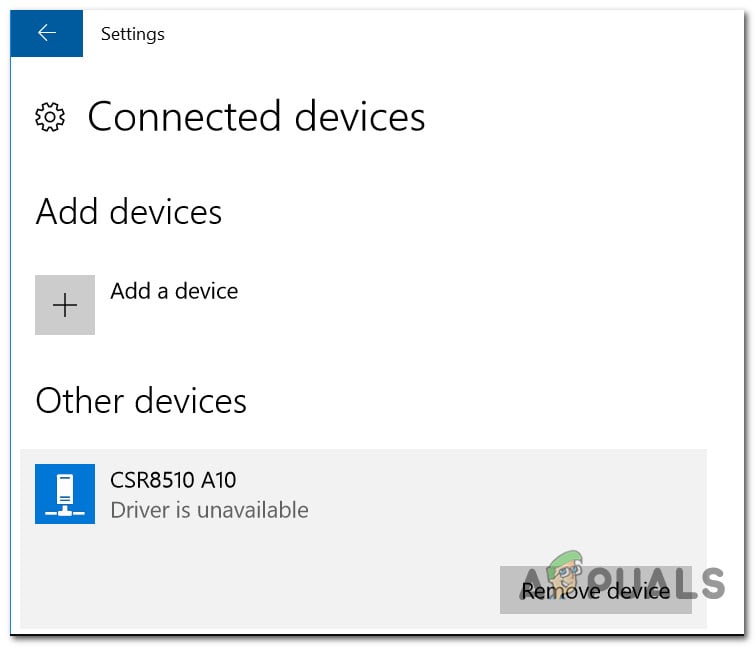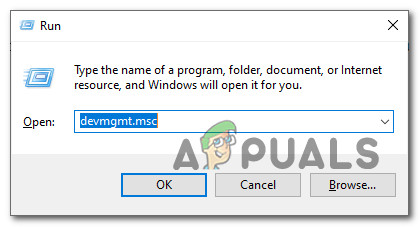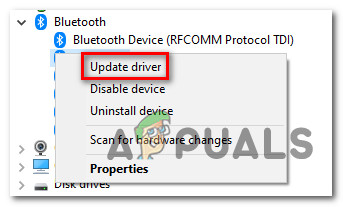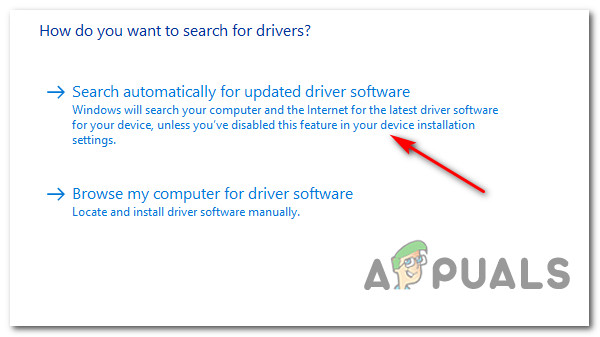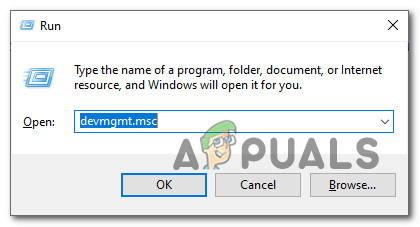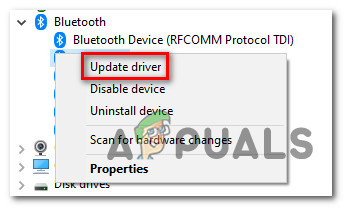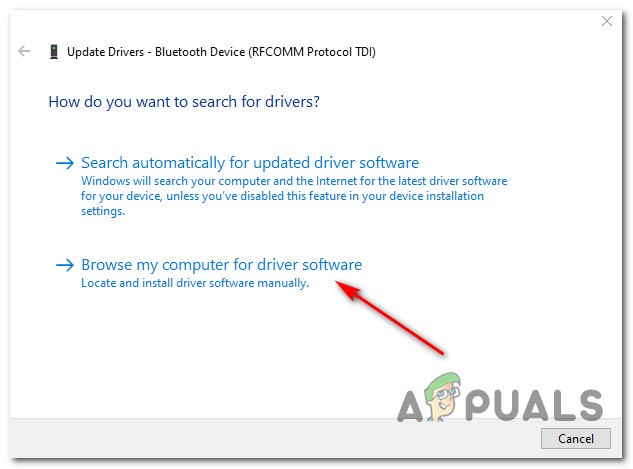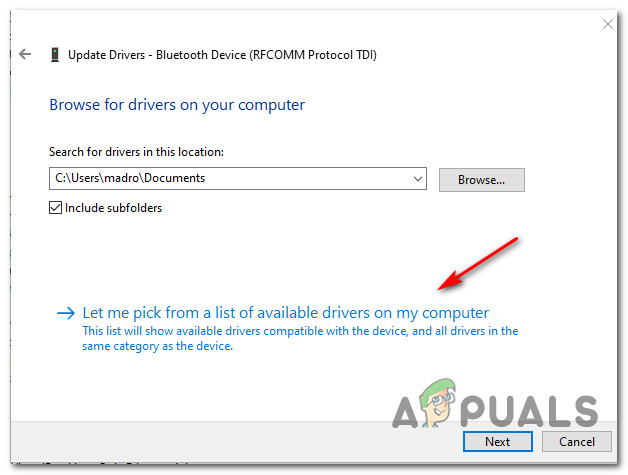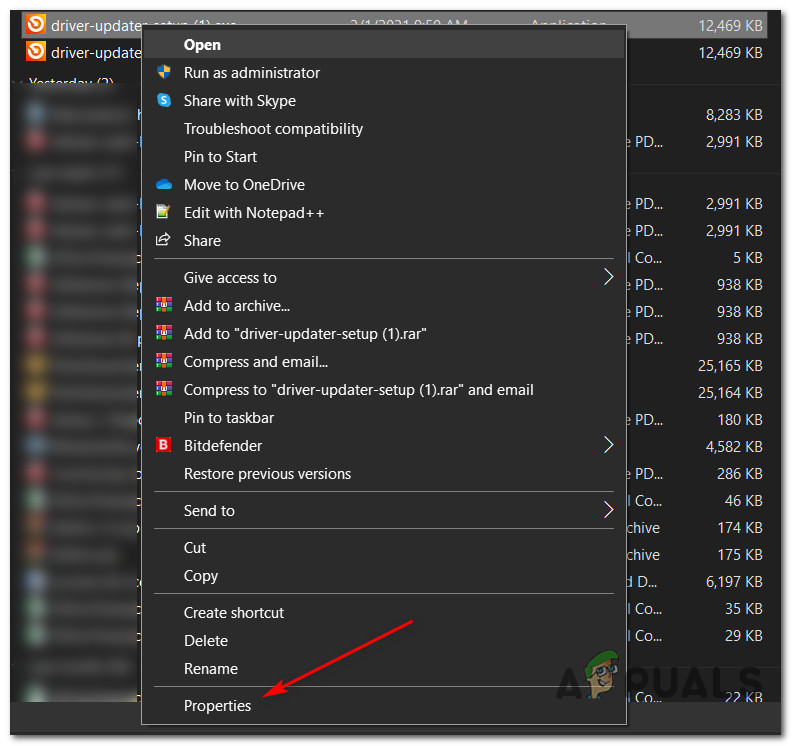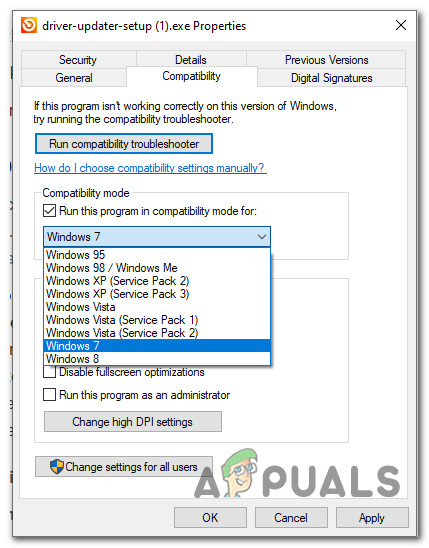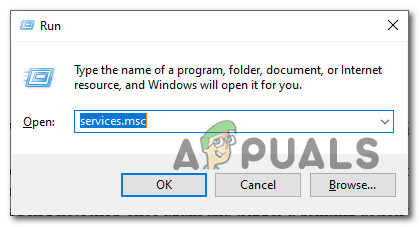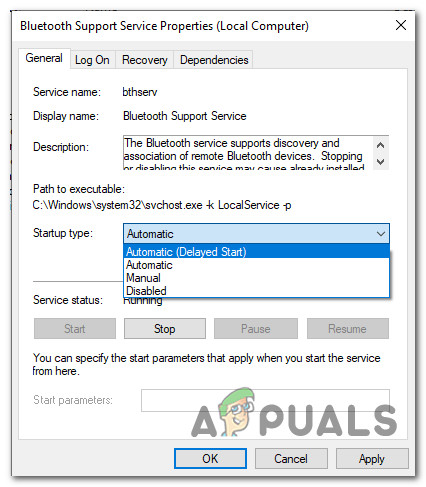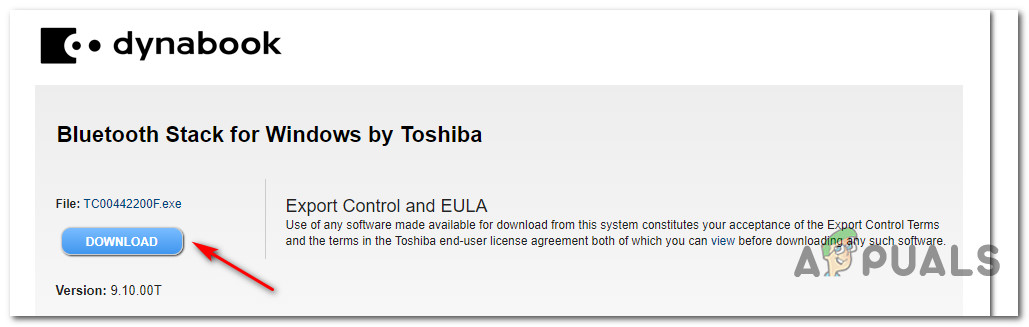After investigating this particular issue thoroughly, it turns out that there are several different causes that might be the underlying issues of this error code. Here’s a list of potential culprits that might be responsible for this issue: Now that you know every potential culprit, there’s a list of methods that other affected users have successfully used to fix the driver issue related to CSR8510 A10:
Method 1: Updating the Driver via Device Manager
One of the first things you can do if you find yourself in this scenario is to use Device Manager to see if you can update the current version of the CSR8510 A10 to the latest iteration available. This might be effective in situations where the issue has just started occurring after Windows Update installed a pending infrastructure update. Several affected users have confirmed that they were able to update the driver via Device Manager and they were able to use their Bluetooth dongle normally once the next computer startup was complete. If you haven’t tried doing this yet, follow the instructions below to update the CSR8510 A10 driver via Device Manager: In case the driver state still shows an error associated with CSR8510 A10, move down to the next potential fix below.
Method 2: Installing a generic Bluetooth Driver
According to some affected users, you might be able to fix this issue by replacing the current driver used by the CSR8510 A10 device with a generic equivalent supplied by Microsoft. A lot of affected users have confirmed that this method was the only thing that allowed them to fix the ‘Driver is unavailable‘ after their Bluetooth dongle has stopped working. We didn’t manage to find an official explanation, but affected users are suspecting that this method is effective because it goes around a native driver conflict introduced along with a Windows Update. If you haven’t tried replacing the dedicated driver with a generic equivalent, follow the instructions below to do so: If you are still encountering the same CSR8510 A10 Driver error even after making the switch to a generic Bluetooth version, move down to the next potential fix below.
Method 3: Using the Auslogics Driver Updater in Compatibility Mode
If the two methods that are using Device Manager above haven’t work in your case, the next thing you should try is to use the Auslogics Driver Updater to install the latest driver version for the CSR8510 A10 device. However, if you’re on Windows 10, you might need to open this program in Compatibility mode with Windows 7 in order to avoid an OS-specific glitch. Several affected users have confirmed that this was the only thing that allowed them to fix the CSR8510 A10 Driver error. Follow the instructions below to deploy the Auslogics Driver Update to update the USB dongle driver and fix the ‘Driver is unavailable‘ error: In case you are still seeing the same kind of , move down to the next potential fix below.
Method 4: Enabling the Bluetooth Handsfree service and Bluetooth Support service
As it turns out, you can also expect to see this issue if a manual user interaction or an optimizing application has ended up modifying the Startup Type of a couple of Bluetooth-related services – Bluetooth Support Service and Bluetooth HandsFree Service. Whether you disabled this yourself or a program did it for you, you should be able to fix the issue by accessing the Services screen to set the startup type of both to Automatic. If you haven’t tried this fix yet and this scenario looks like it could be applicable, follow the instructions below to modify the startup type behavior of the Bluetooth Support Service and Bluetooth HandsFree Service: In case the associated driver is still showing the CSR8510 A10 Driver error, move down to the next potential fix below.
Method 5: Installing the Bluetooth Stack program
If you’re encountering this issue on Windows 7 with CSR drivers, you might be seeing the CSR8510 A10 Driver error due to a driver inconsistency related to a missing Stack architecture. Several affected users encountering the same kind of error have reported that they managed to fix the issue by installing the Toshiba Bluetooth Stack program on their computer – This program is confirmed to work with the vast majority of CSR drivers and can be installed outside the Toshiba ecosystem. If this scenario is applicable, follow the on-screen instructions to complete the installation of the Bluetooth Stack program supplied by Toshiba: In case this method didn’t fix the CSR8510 A10 Driver error in your case, move down to the next potential fix below.
Method 6: Refreshing every Windows component
In case none of the methods above have worked for you, you can safely assume that you’re either dealing with a faulty USB dongle or you’re dealing with some type of underlying system file corruption that cannot be fixed conventionally. If this scenario is applicable, you should be able to fix the problem by essentially refreshing every involved Windows component ensuring that every potentially corrupted Windows file is replaced with a healthy equivalent. When it comes to doing this, you have 2 ways forward:
Clean install – If you’re looking for the simplest procedure out of the bunch and you have already backed up your personal data or you don’t care about losing the files you’re currently stored on the OS drive, this should be the first choice for you. You can perform a clean install procedure without having to insert or plugin an installation media (directly from the GUI menu of Windows).Repair install – In case you don’t mind a tedious procedure or you don’t have the time to backup your OS drive, a repair install should be your first choice. This procedure will ensure that you get to keep your personal files, applications, games, and even some user preference. However, you need to use compatible installation media in order to deploy this kind of fix.
Fix: Astro A10 Mic not WorkingLeaks Suggest HomePod 2 Would Have 4-inch Drivers, A10 Chipset, 299$ and Would…Printer driver is unavailable Error on Windows? Try these fixesHow to Fix the ‘Origin Online Login Is Currently Unavailable’ Error on Windows?