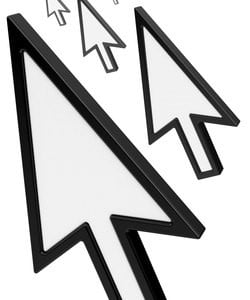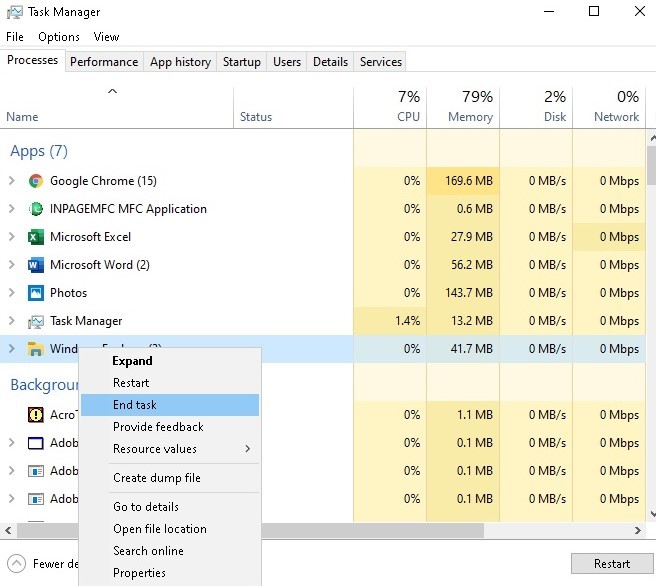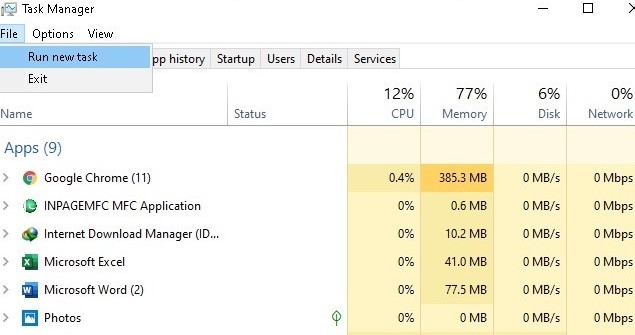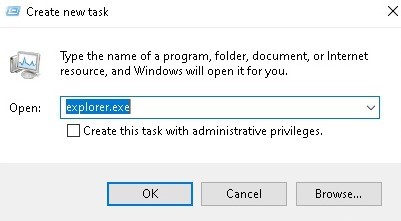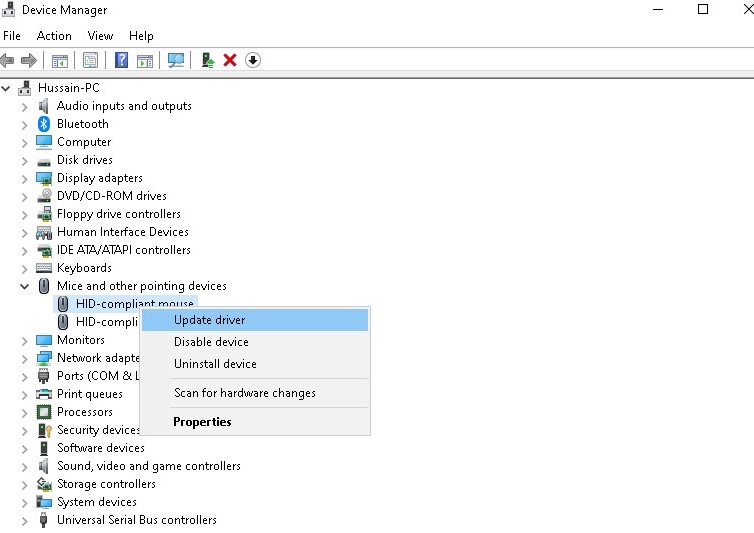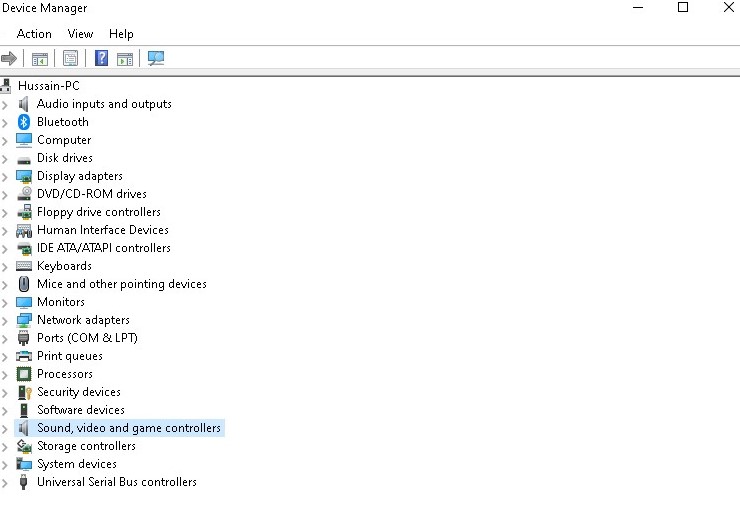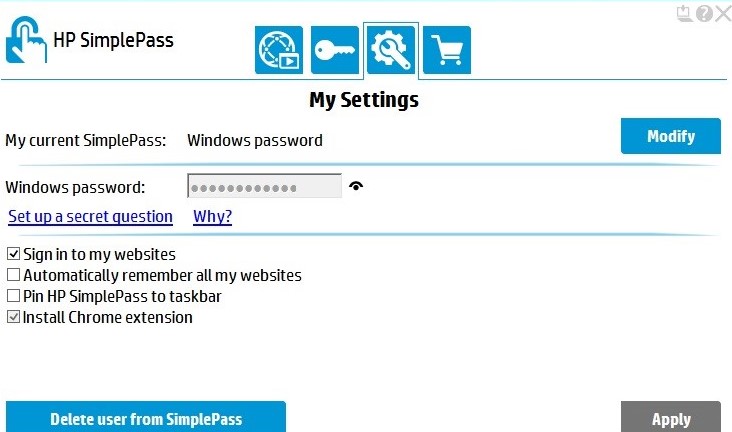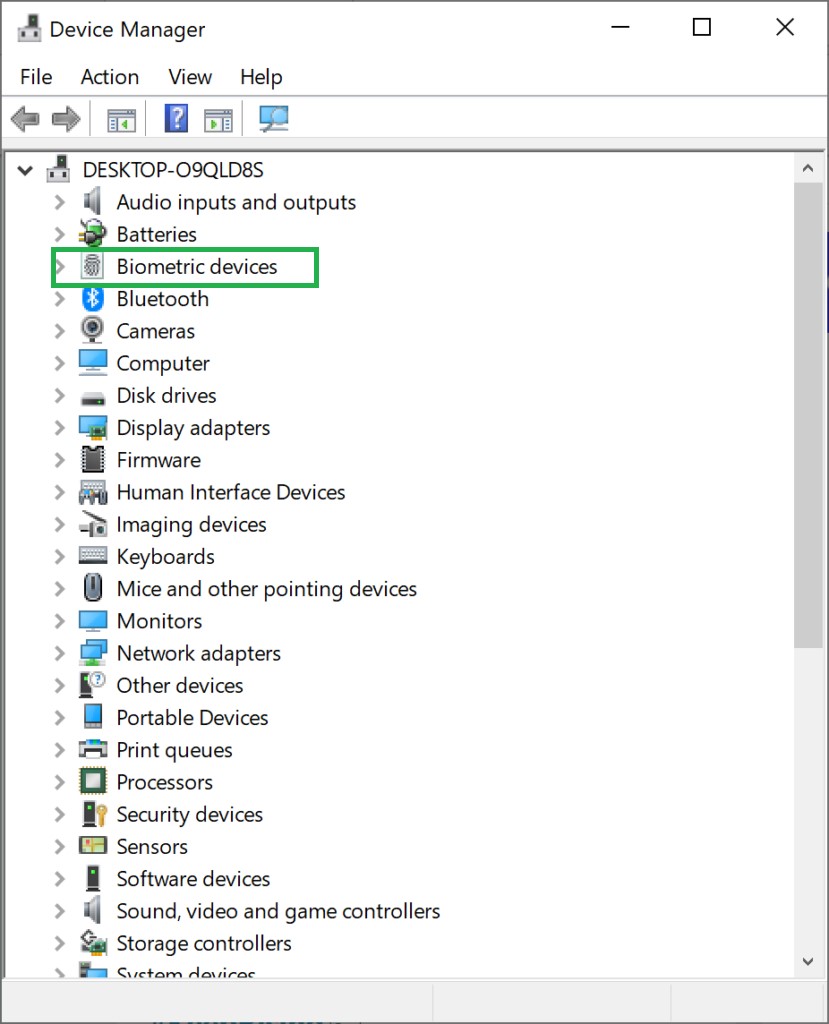But a cursor that is blinking/flashes rapidly or flickers may indicate some problem with the mouse or mouse drivers, video problems or Anti-virus Software and Other Issues. This blinking cursor is quite annoying and makes day to day operation of the computer very difficult. This error can drive any PC user nuts. The majority among the pool of Windows 10 users who have been affected by this issue are people who have a fingerprint scanner attached to their system. All of the other affected users were suffering from this problem because of third-party software or driver, but the culprit behind this issue, in almost all cases, was found to be an input device or a third-party application or driver paired with an input device. Many Windows 10 users complained about the cursor blinking in Windows 10. Thankfully this problem can be fixed and here it is how:
What causes the Cursor to Blink?
After receiving several reports from users and doing our experiments, we concluded that the issue occurred due to several different reasons. Some of the reasons why you might experience this problem are but not limited to:
Solution 1: Restart the Windows Explorer
Windows Explorer is the file manager used by Windows 10. It allows users to manage files, folders and network connections, as well as search for files and related components. Windows Explorer has also grown to support new features unrelated to file management such as playing audio and videos and launching programs, etc. The desktop and the taskbar also form part of Windows Explorer. The look, feel and functionalities of Windows Explorer have been enhanced with each version of Windows and starting with Windows 8.0, Windows Explorer has been called File Explorer. Several times restarting the Windows Explorer can solve the problem And your problem will be solved. If not, move to the next solution
Solution 2: Updating Mouse and Keyboard Drivers
The mouse driver and keyboard driver may be causing your cursor to flicker. Check the driver versions you have installed for your hardware and make sure they are the most recent versions. Check manufacturer’s websites for information about hardware and software conflicts with programs that you are running. Wireless mice or keyboards can have USB conflicts that may make your cursor flicker. If you are using wireless products, your cursor may flicker erratically when the batteries in the mouse or keyboard are low.
Solution 3: VIDEO DRIVER ISSUES
Solution 4: Disabling HP Simple Pass Feature
For HP users with biometric devices on their computers, the culprit is an HP application for biometric devices known as HP SimplePass. HP SimplePass facilitates the use of a biometric device with an HP computer and also allows users to control what their biometric device does. However, the application just doesn’t pair very well with Windows 10, consequently giving rise to this issue. If you are an HP user experiencing from this problem and you have HP SimplePass installed, all you need to do itofix this issue is disable one of HP SimplePass’s features. To do so, you need to: That is it. Disabling this feature of HP SimplePass still leaves the HP utility entirely usable, but if you don’t use it and don’t even plan on using it, it would probably be best if you uninstalled it entirely to prevent any further issues in the future.
Solution 5: Disabling Biometric Devices
Old drivers of Biometric Devices have compatibility issues with Windows 10 and If you have any computer that has a biometric device and are suffering from this issue, one of the best methods that you can use to resolve it is to simply disable your biometric device. Yes, disabling your biometric device will leave it unusable, but you decide what’s better – an unusable biometric device or an unusable mouse pointer. To disable your computer’s biometric device, you need to: Restart your computer, and there should no longer be a blue flashing loading circle next to your mouse pointer and your mouse pointer should be entirely usable.
Solution 6: Disabling Antivirus software and other tips
A flickering cursor in an Internet browser can be caused by issues related to CSS coding or scripts that run within the browser. To troubleshoot a coding problem, try visiting a website that does not run CSS or scripts to see if the problem goes away.
How to Fix ‘US/DS Light Blinking’ on Xfinity Internet ConnectionAirPods Blinking Orange? Here’s How to Fix ThemFix: Black Screen With Cursor (BSOD) on Windows 7, 8 and 10How to Fix Windows 10 Black Screen with Cursor Issue?