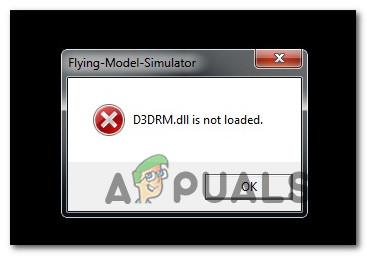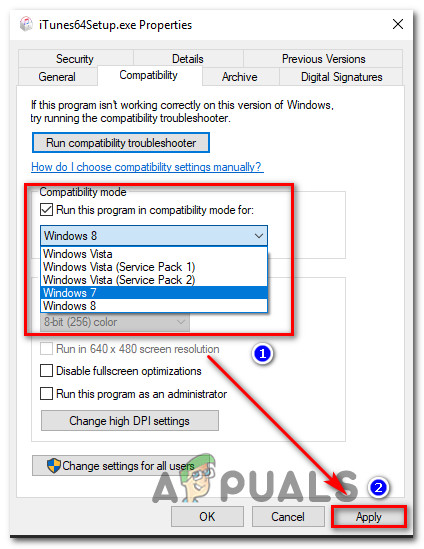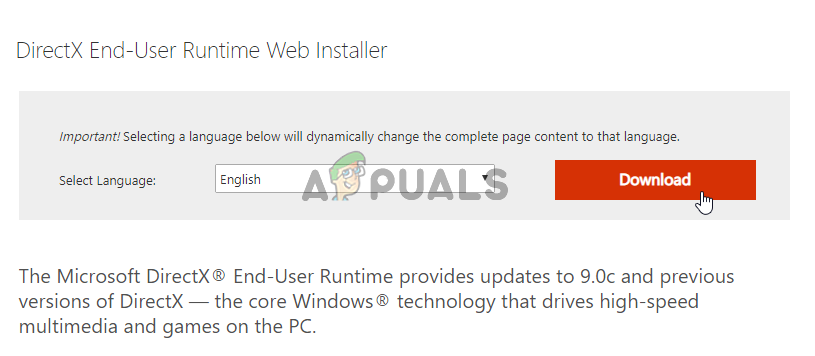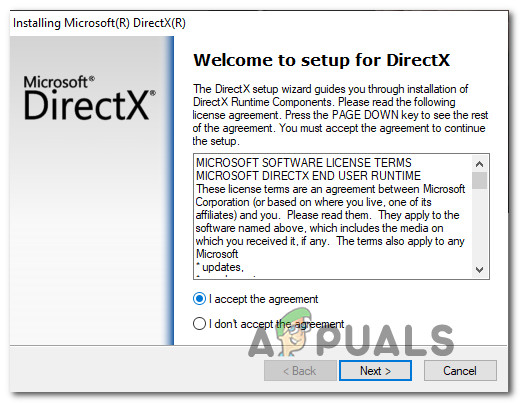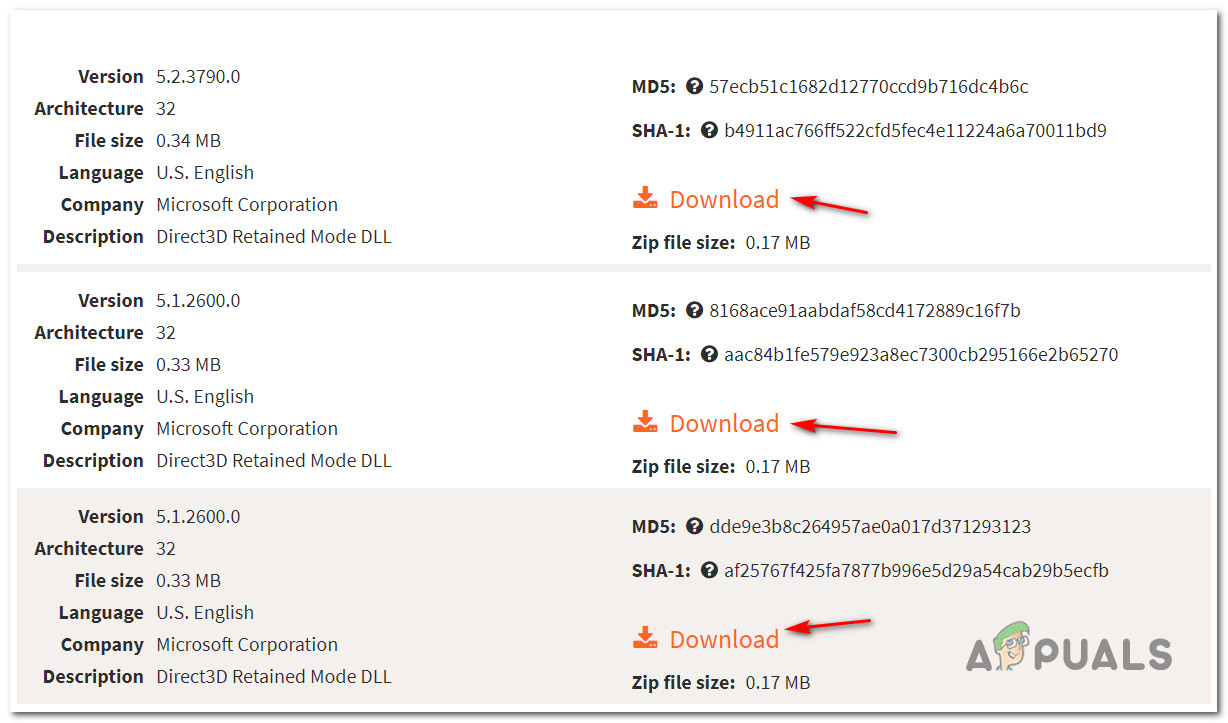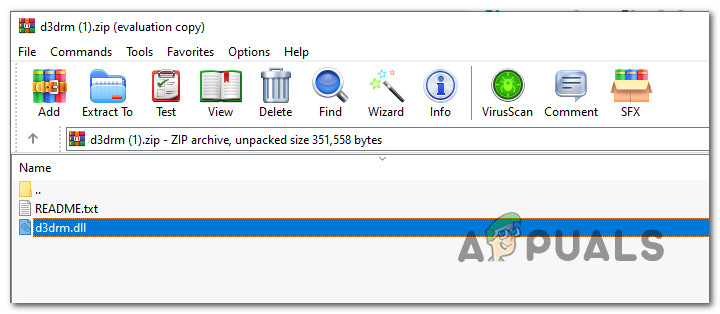After investigating this particular issue thoroughly, it turns out that there are several different causes that might cause this error code at the launch of a legacy game. Here’s a list of potential culprits:
Method 1: Running the Legacy Game in Compatibility Mode
If you’re encountering this issue with a legacy game, you should start this troubleshooting guide by forcing the main game executable to launch in compatibility mode with an older Windows version. Depending on the game title, doing this modification might mean that the D3drm.dll file is no longer user used, because the DLL library is adjusted, so you won’t get the same error message. Several affected users have confirmed that this method allowed them to launch the legacy game without encountering the same error message. Here’s a quick step by step guide that will walk you through the process of forcing the legacy game to run in compatibility mode: In case you are still dealing with the same ‘D3drm.dll is not loaded‘ error code when you attempt to launch the game, move down to the next potential fix below.
Method 2: Running the End-user Runtime Web installer
Since this error message is essentially telling you that your OS installation is missing a Dynamic Link Library file (D3drm.dll), one way to fix the issue is to run the DirectX End-User Runtime Web installer and install every missing DDL dependency that might be responsible for this issue. Note: Keep in mind that the D3drm.dll file is a legacy Dynamic Link Library file and was deprecated from most DirectX packages. All this utility can do at this point is to replace the D3drm.dll with a newer equivalent dependency capable of doing the same thing. But depending on how the game was originally programmed, it might not know how to handle the new dependency equivalent. If you haven’t tried updating your DirectX library collection yet, follow the instructions below to run the end-user runtime web installer: If the launch of the legacy game triggers the same D3drm.dll is not loaded error code, move down to the next potential fix below.
Method 3: Pasting the missing DLL file inside the Installation Folder
If none of the methods above have allowed you to fix the issue, you can ensure that the correct DLL is made available by manually downloading it and placing it inside the installation folder of the game that is failing. You can use a couple of directories to do so, but to ensure the best results, we replicated these steps to ensure that you do this procedure in a safe manner. Follow the instructions below to download the missing D3drm.dll from DLL-Files.com and paste it in the installation directory of the game that is failing with the D3drm.dll is not loaded error: Important: Normally, we would advise against downloading DLL dependencies from web directories as some web admins are known to bundle them with adware or spyware. However, in this case, we took the time to check the D3drm.dll file downloaded from DLL-Files.com with several security scanners to ensure that you’re not dealing with a Dynamic Link Library containing malicious code.
[FIX] DirectDraw Error when Playing Legacy Games on Windows 10?Fix: Google Drive Not Playing Videos ‘There was a problem playing this video’Fix: Cnext.exe cannot start because MSVCP120.dll or Qt5Core.dll is missingFix: SDL.dll is missing or SDL.dll not found